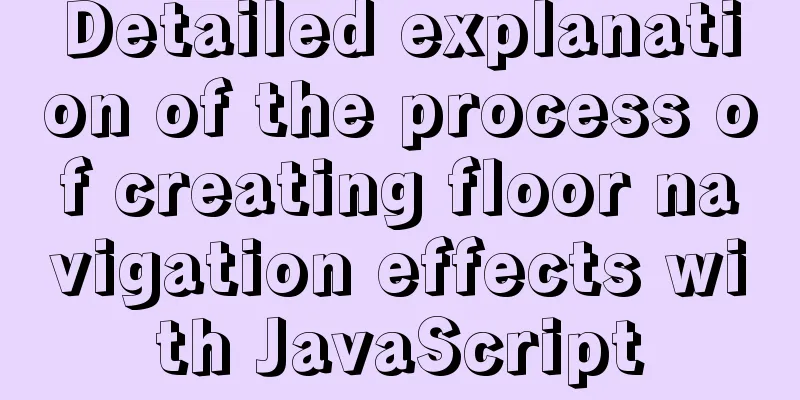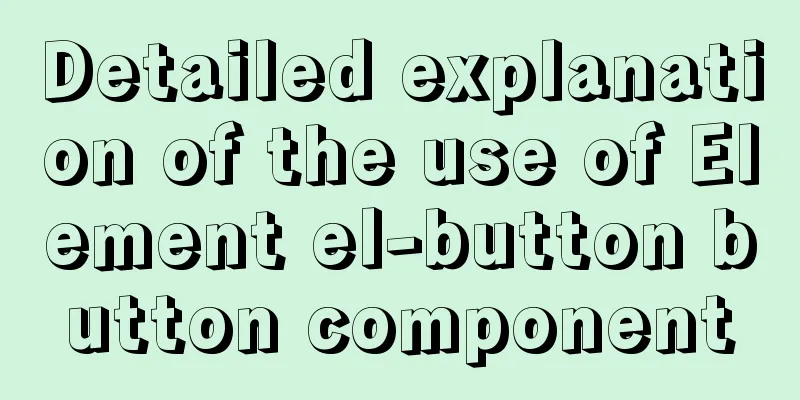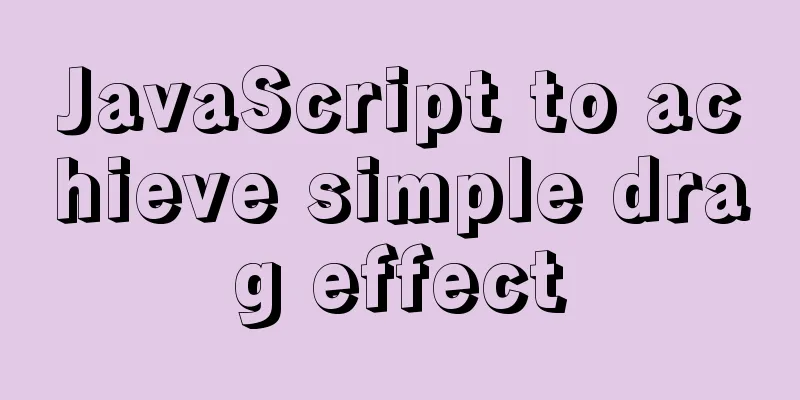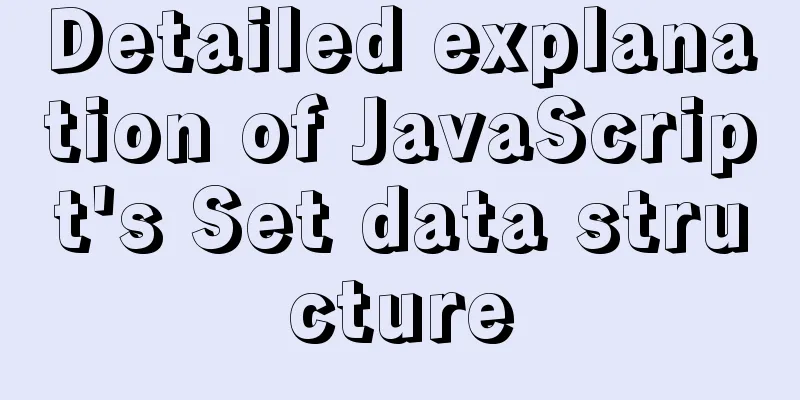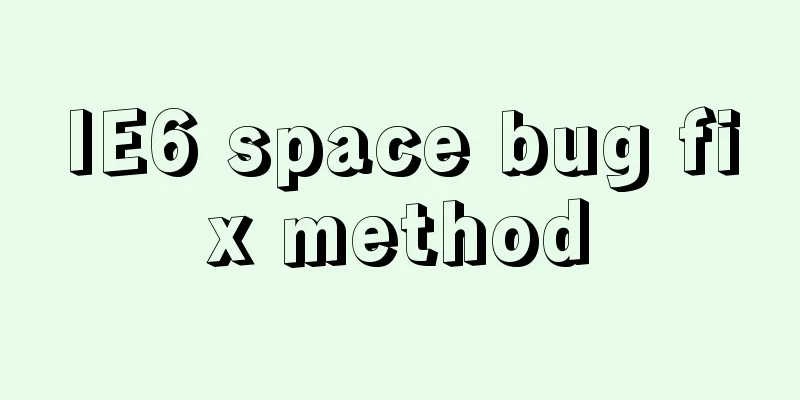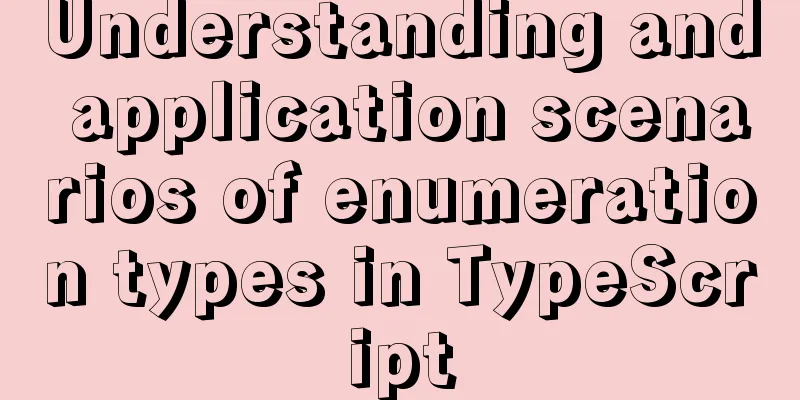Detailed Tutorial on Installing VirtualBox 6.0 on CentOS 8 / RHEL 8
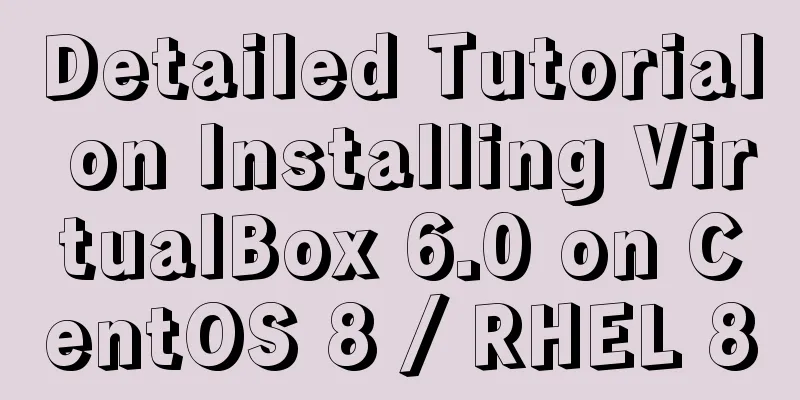
|
VirtualBox is a free and open source virtualization tool that allows technicians to run multiple virtual machines (VMs) of different flavors simultaneously. It is commonly used to run desktops (Linux and Windows) and comes in handy when one is trying to explore the features of a new Linux distribution or wants to install software like OpenStack, Ansible, and Puppet in a VM, in which case we can launch a VM using VirtualBox. VirtualBox is classified as a Type 2 hypervisor, which means it requires an existing operating system on which to install the VirtualBox software. VirtualBox provides the ability to create either a local network or a NAT network. In this article, we will demonstrate how to install the latest version of VirtualBox 6.0 on CentOS 8 and RHEL 8 systems and show you how to install VirtualBox extensions. Installation steps for VirtualBox 6.0 on CentOS 8 / RHEL 8 Step 1: Enable VirtualBox and EPEL repository Log in to your CentOS 8 or RHEL 8 system and open the terminal. Execute the following commands and enable VirtualBox and EPEL package repositories: [root@linuxtechi ~]# dnf config-manager --add-repo=https://download.virtualbox.org/virtualbox/rpm/el/virtualbox.repo Import the Oracle VirtualBox public key using the following rpm command: [root@linuxtechi ~]# rpm --import https://www.virtualbox.org/download/oracle_vbox.asc Enable the EPEL repository using the following dnf command: [root@linuxtechi ~]# dnf install https://dl.fedoraproject.org/pub/epel/epel-release-latest-8.noarch.rpm -y Step 2: Install VirtualBox build tools and dependencies Run the following command to install all VirtualBox build tools and dependencies: [root@linuxtechi ~]# dnf install binutils kernel-devel kernel-headers libgomp make patch gcc glibc-headers glibc-devel dkms -y After successfully installing the above dependencies and build tools, proceed with installing VirtualBox using the dnf command. Step 3: Install VirtualBox 6.0 on CentOS 8 / RHEL 8 If you wish to list the available versions of VirtualBox before installing it, execute the following dnf command: [root@linuxtechi ~]# dnf search virtualbox Last metadata expiration check: 0:14:36 ago on Sun 17 Nov 2019 04:13:16 AM GMT. ================ Summary & Name Matched: virtualbox ===================== VirtualBox-5.2.x86_64 : Oracle VM VirtualBox VirtualBox-6.0.x86_64 : Oracle VM VirtualBox [root@linuxtechi ~]# Let’s install the latest version of VirtualBox 6.0 using the following dnf command: [root@linuxtechi ~]# dnf install VirtualBox-6.0 -y If any local user wants to connect the usb device to VirtualBox VM, then he/she should be a member of vboxusers group, use the usermod command below to add the local user to vboxusers group. [root@linuxtechi ~]# usermod -aG vboxusers pkumar Step 4: Access VirtualBox on CentOS 8 / RHEL 8 There are two ways to access VirtualBox. Type virtualbox in the command line and press Enter: [root@linuxtechi ~]# virtualbox In the desktop environment, search for "VirtualBox" in the search box.
Click on the VirtualBox icon:
This confirms that VirtualBox 6.0 has been successfully installed, let’s install its extension pack. Step 5: Install VirtualBox 6.0 Extension Pack As the name suggests, VirtualBox extension packs are used to extend the functionality of VirtualBox. It adds the following features:
Download the Virtualbox extension pack to the Downloads folder using the following wget command: [root@linuxtechi ~]$ cd Downloads/ [root@linuxtechi Downloads]$ wget https://download.virtualbox.org/virtualbox/6.0.14/Oracle_VM_VirtualBox_Extension_Pack-6.0.14.vbox-extpack After downloading, open VirtualBox and click "File -> Preferences -> Extension", then click the "+" icon to add the downloaded extension pack:
Click "Install" to start installing the extension package:
Click I Agree to accept the VirtualBox Extension Pack License. After successfully installing VirtualBox extension pack, we will see the following page, click "OK" and start using VirtualBox.
Summarize The above is a detailed tutorial on how to install VirtualBox 6.0 on CentOS 8 / RHEL 8. I hope it will be helpful to you. If you have any questions, please leave me a message and I will reply to you in time. I would also like to thank everyone for their support of the 123WORDPRESS.COM website! If you find this article helpful, please feel free to reprint it and please indicate the source. Thank you! You may also be interested in:
|
<<: MySQL 8.0.16 winx64 installation and configuration method graphic tutorial
>>: Specific use of Bootstrap5 breakpoints and containers
Recommend
VMware Workstation installation and installation of WIN10 operating system to connect to the external network step by step guide (super detailed tutorial)
First download VMware Workstation 15.1 version. I...
Alibaba Cloud Ubuntu 16.04 builds IPSec service
Introduction to IPSec IPSec (Internet Protocol Se...
How to embed other web pages in a web page using iframe
How to use iframe: Copy code The code is as follo...
js method to realize shopping cart calculation
This article example shares the specific code of ...
A detailed explanation of how React Fiber works
Table of contents What is React Fiber? Why React ...
Detailed explanation of the function and usage of DOCTYPE declaration
1. Browser rendering mode and doctype Some web pa...
Vue implements file upload and download
This article example shares the specific code of ...
Pure CSS to achieve cool neon light effect (with demo)
I have recently been following the CSS Animation ...
HTML realizes hotel screening function through form
<!doctype html> <html xmlns="http:/...
MySQL 8.0.19 Installation Tutorial
Download the installation package from the offici...
Some notes on installing fastdfs image in docker
1. Prepare the Docker environment 2. Search for f...
CSS method of clearing float and BFC
BFC BFC: Block Formatting Context BFC layout rule...
Solution to "Specialized key was too long" in MySQL
Table of contents Solution 1 Solution 2 When crea...
JS implements the sample code of decimal conversion to hexadecimal
Preface When we write code, we occasionally encou...
Summary of HTML horizontal and vertical centering issues
I have encountered many centering problems recent...