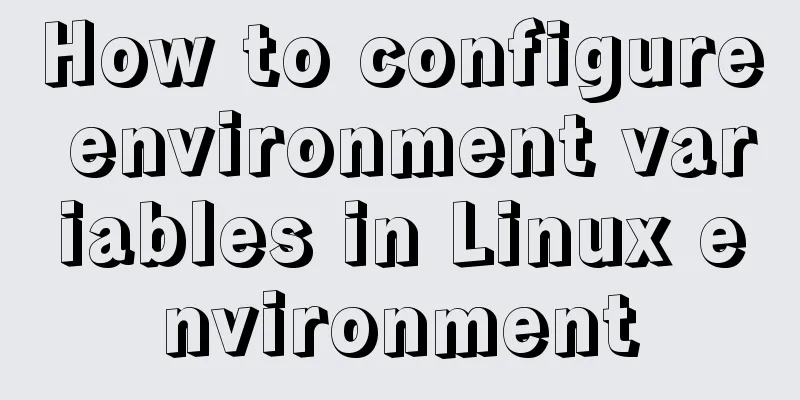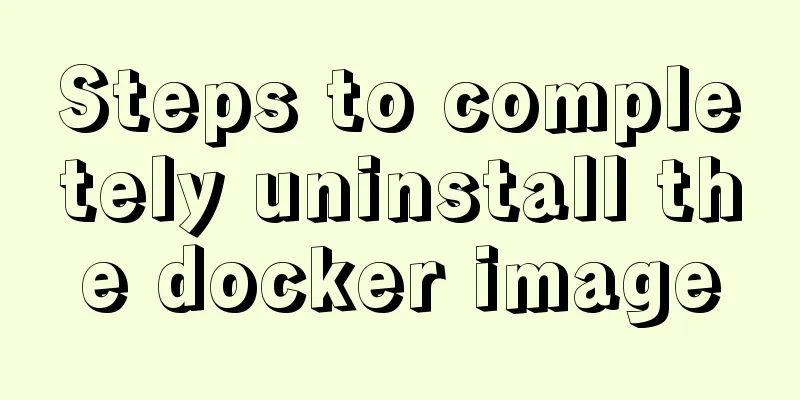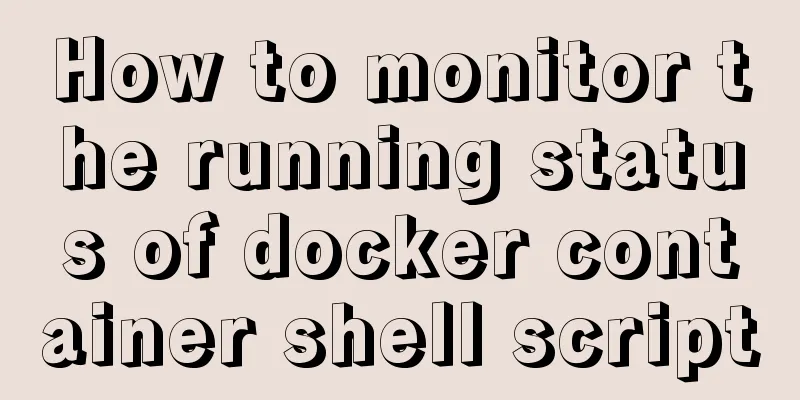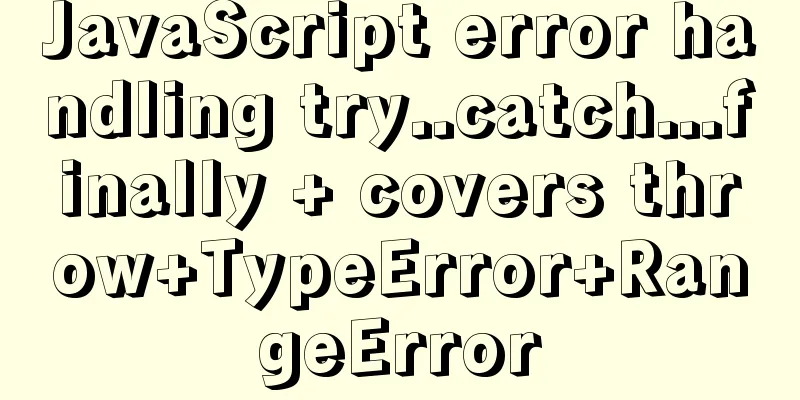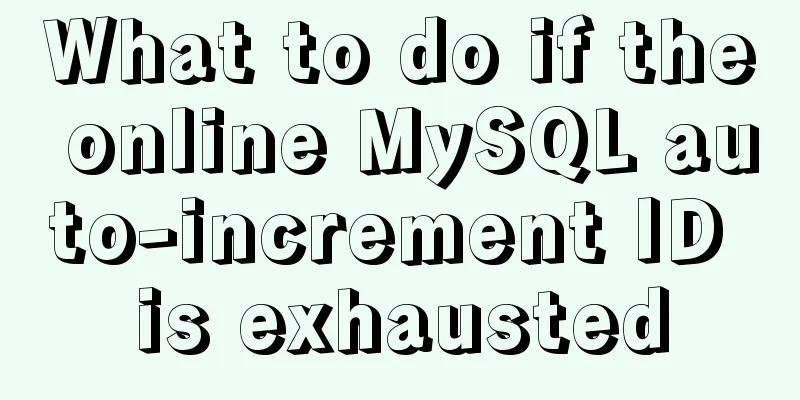Detailed explanation of the use of Element el-button button component
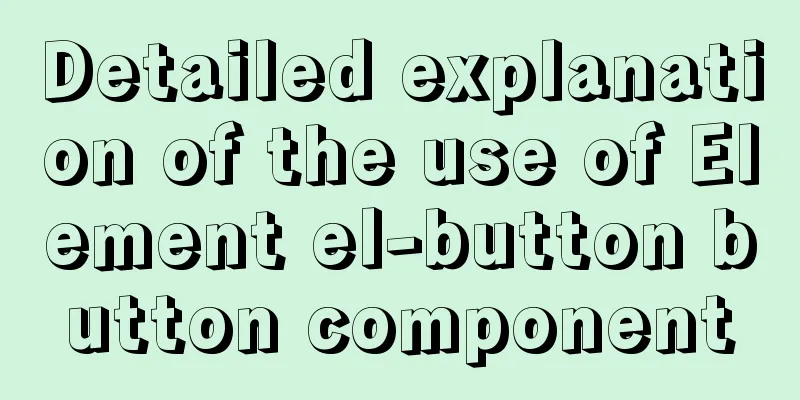
1. BackgroundButtons are very commonly used, and Element's button functions are quite comprehensive, which we will introduce in this article. First look at the effect diagram of various buttons:
Before analyzing the source code, let's take a look at the official documentation for the use of button:
2. Button ClassificationThe classification of el-button buttons is basically distinguished by color. There is also a text button type="text". Since text buttons are relatively small, they are more suitable for the operation bar part of each row of the table. Button categories: <el-button>Default</el-button> <el-button type="primary">primary</el-button> <el-button type="success">success</el-button> <el-button type="info">info</el-button> <el-button type="warning">warning</el-button> <el-button type="danger">danger</el-button> <el-button type="text">text</el-button> 3. Button StyleElement provides plain buttons, rounded buttons, and circular buttons. It should be noted that circular buttons usually only contain one icon. The code is as follows: Button Style: <el-button type="primary" plain>Plain button</el-button> <el-button type="primary" round>Rounded button</el-button> <el-button type="primary" circle icon="el-icon-search"></el-button> 4. Button StatusThe button state is actually a function of the HTML standard, which can be disabled by using disabled. Button states: <el-button type="primary">Normal</el-button> <el-button type="primary" disabled>Disable</el-button> 5. Button GroupingButton grouping is very useful. For example, common paging buttons look better when grouped together. This can be achieved by wrapping the buttons with <el-button-group>. Button Grouping: <el-button-group> <el-button type="primary" icon="el-icon-arrow-left">Previous page</el-button> <el-button type="primary">Next page<i class="el-icon-arrow-right el-icon--right"></i></el-button> </el-button-group> 6. Button sizeHungry provides four sizes: default, medium, small, and very small. The code is as follows: Button size: <el-button>Default</el-button> <el-button type="primary" size="medium">medium</el-button> <el-button type="primary" size="small">small</el-button> <el-button type="primary" size="mini">mini</el-button> 7. SummaryThe functions provided by el-button are already quite complete, so you can just use them. Note that it is not recommended to define your own style to modify the default style, which may easily lead to inconsistent appearance. This is the end of this article about the detailed usage of the Element el-button button component. For more related Element el-button button component content, please search for previous articles on 123WORDPRESS.COM or continue to browse the related articles below. I hope everyone will support 123WORDPRESS.COM in the future! You may also be interested in:
|
<<: MySQL slow query pt-query-digest analysis of slow query log
>>: 4 Scanning Tools for the Linux Desktop
Recommend
Implementation of tomcat image created with dockerfile based on alpine
1. Download the alpine image [root@docker43 ~]# d...
Basic usage knowledge points of mini programs (very comprehensive, recommended!)
Table of contents What to do when registering an ...
Detailed explanation of 10 common HTTP status codes
The HTTP status code is a 3-digit code used to in...
Detailed explanation of the process of using GPU in Docker
Table of contents Download tf-gpu Build your own ...
Solution to the problem of null column in NOT IN filling pit in MySQL
Some time ago, when I was working on a small func...
In-depth understanding of asynchronous waiting in Javascript
In this article, we’ll explore how async/await is...
3 common errors in reading MySQL Binlog logs
1. mysqlbinlog: [ERROR] unknown variable 'def...
Detailed explanation of Mysql's method of optimizing order by statement
In this article, we will learn about the optimiza...
Understand the rendering process of HTML pages in preparation for learning front-end performance optimization (continued)
Last night I wrote an essay about the browser ren...
Payment function implementation in vue project (WeChat payment and Alipay payment)
Table of contents Common payment methods in proje...
Detailed explanation of 2 methods to synchronize network time in Linux/CentOS system
Due to hardware reasons, the machines may not kee...
My CSS framework - base.css (reset browser default style)
Copy code The code is as follows: @charset "...
Master-slave synchronous replication configuration of MySQL database under Linux
The advantage of the master-slave synchronization...
MySQL 5.7.17 and workbench installation and configuration graphic tutorial
This article shares the installation and configur...
Beginners learn some HTML tags (1)
Beginners can learn HTML by understanding some HT...