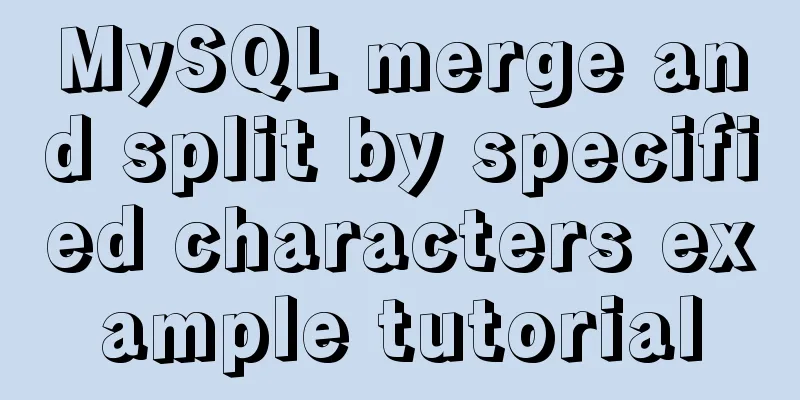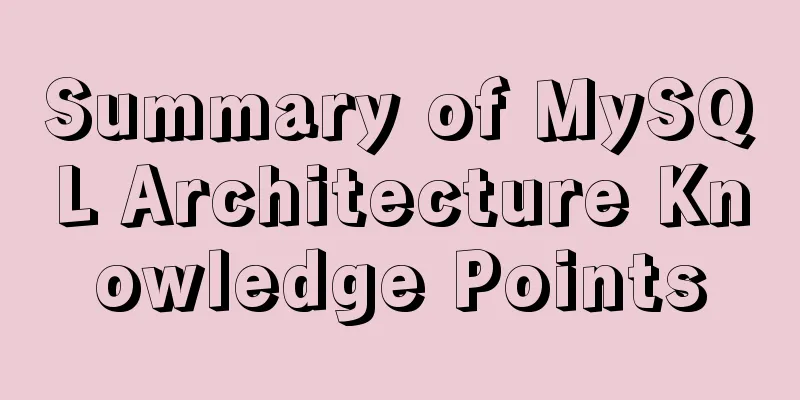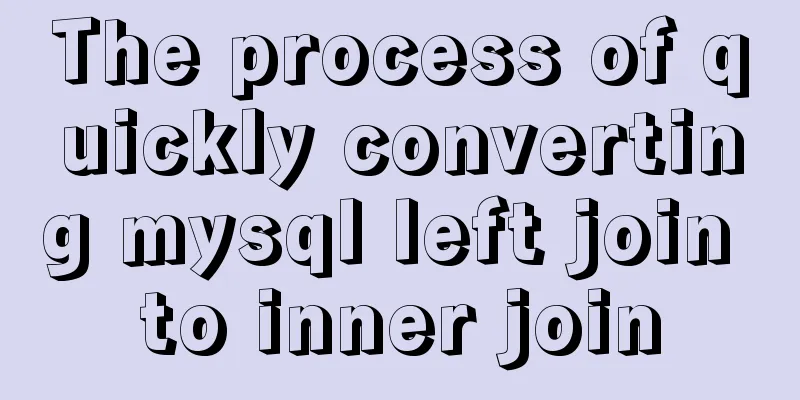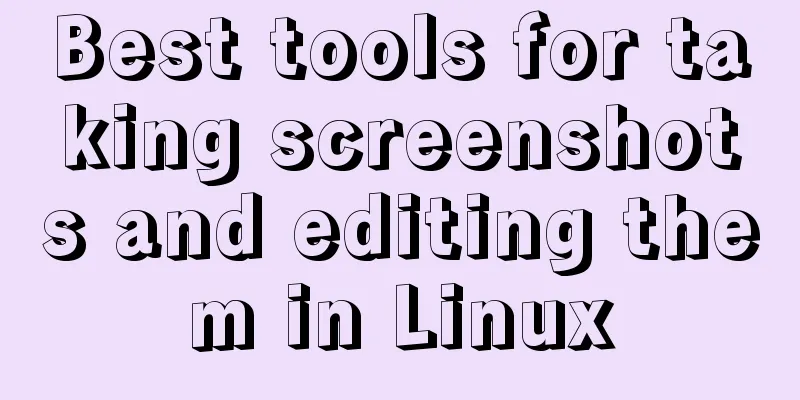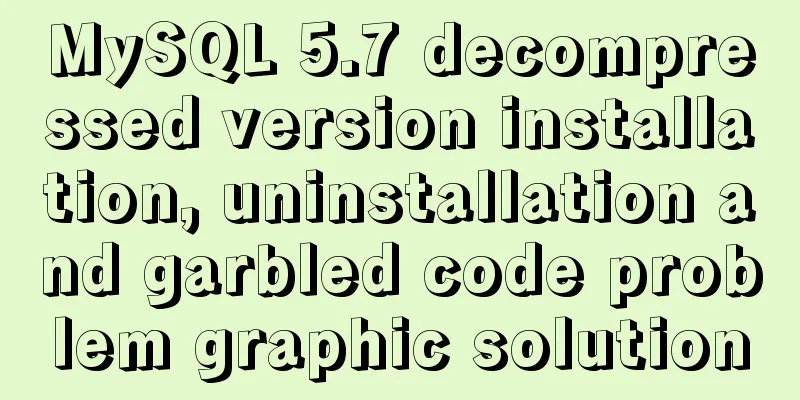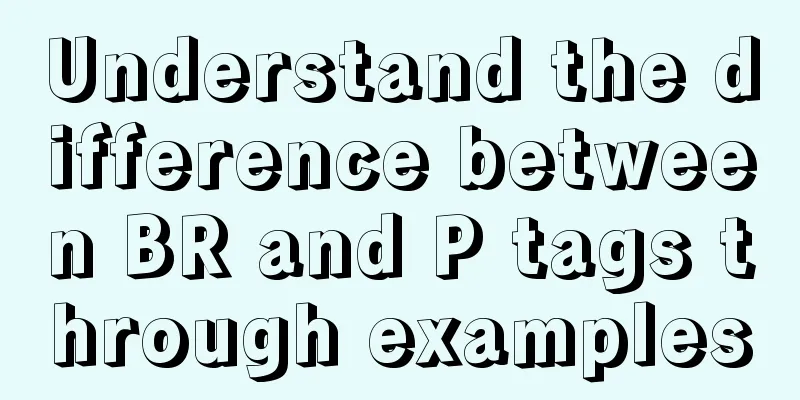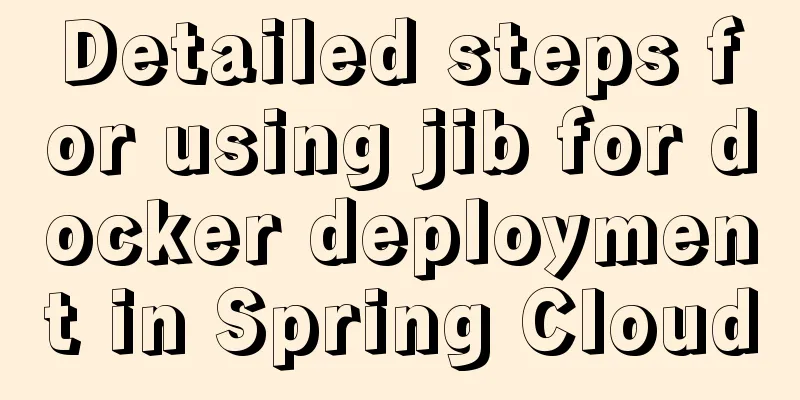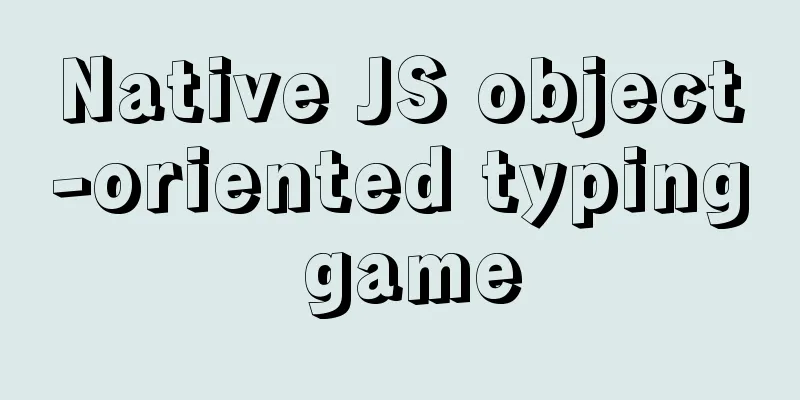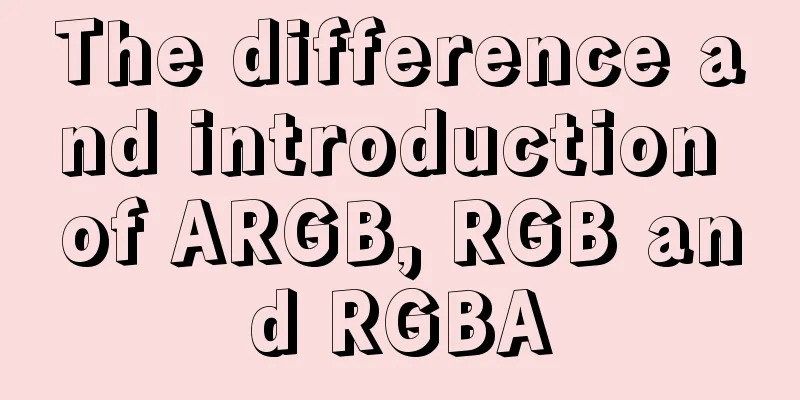MySQL 5.7.18 installation tutorial under Windows
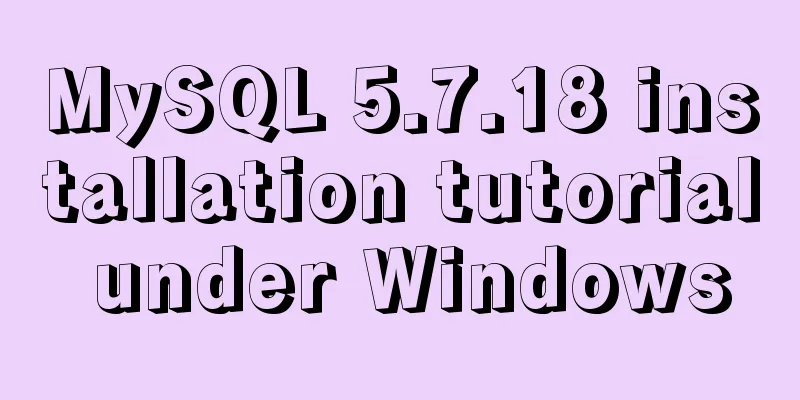
|
This article explains how to install MySQL from a compressed package. 1. Download the MySQL compressed package, [Windows (x86, 64-bit), ZIP Archive]; 2. Unzip the Zip package to the required directory, for example, D:\mysql-5.7.18-winx64; 3. Create the my.ini file with the following content: [mysqld] port=3306 basedir=D:\\mysql-5.7.18-winx64\\ datadir=F:\\mysqlData\\ character-set-server=utf8 Note that basedir and datadir must be configured, basedir is the directory where you unzipped the files. The official documentation says that if you like to use slashes, you should use double slashes, but not backslashes. That is: D:\\mysql-5.7.13-winx64\\ or: D:/mysql-5.7.13-winx64/ 4. Configure environment variables Add a variable called MYSQL_HOME. 5. Initialize and start the Mysql service Run cmd with administrator privileges, initialize MySQL, and execute mysqld --initialize-insecure Register the MySQL service, start MySQL, and execute mysqld -install net start mysql 6. Log in to MySQL and set the root password mysql -uroot -p When you log in for the first time, press Enter to log in without a password. After logging in to MySQL, set the root password ALTER USER 'root'@'localhost' IDENTIFIED BY 'MyNewPass4!'; After changing the password, we can log in successfully using root. The above is the full content of this article. I hope it will be helpful for everyone’s study. I also hope that everyone will support 123WORDPRESS.COM. You may also be interested in:
|
>>: Tutorial on installing MySQL on Alibaba Cloud Centos 7.5
Recommend
Some problems that may be caused by inconsistent MySQL encoding
Stored procedures and coding In MySQL stored proc...
Example of using CSS3 to achieve shiny font effect when unlocking an Apple phone
0. Introduction August 18, 2016 Today, I noticed ...
Will mysql's in invalidate the index?
Will mysql's IN invalidate the index? Won'...
Solve the problem of the container showing Exited (0) after docker run
I made a Dockerfile for openresty on centos7 and ...
Encapsulation implementation of the data format returned by nestjs to the front end
Generally, during the development process, the su...
How to create a Django project + connect to MySQL
1: django-admin.py startproject project name 2: c...
React new version life cycle hook function and usage detailed explanation
Compared with the old life cycle Three hooks are ...
WeChat applet Amap multi-point route planning process example detailed explanation
Call How to call Amap API? The official open docu...
React introduces antd-mobile+postcss to build mobile terminal
Install antd-mobile Global import npm install ant...
How to install pyenv under Linux
Prerequisites Need to install git Installation St...
Detailed explanation of Vue custom instructions and their use
Table of contents 1. What is a directive? Some co...
Getting Started with CSS3 Animation in 10 Minutes
Introduction Animation allows you to easily imple...
Javascript tree menu (11 items)
1. dhtmlxTree dHTMLxTree is a feature-rich Tree M...
Docker installation and configuration steps for RabbitMQ
Table of contents Single-machine deployment Onlin...
A brief discussion on the design of Tomcat multi-layer container
Table of contents Container Hierarchy The process...