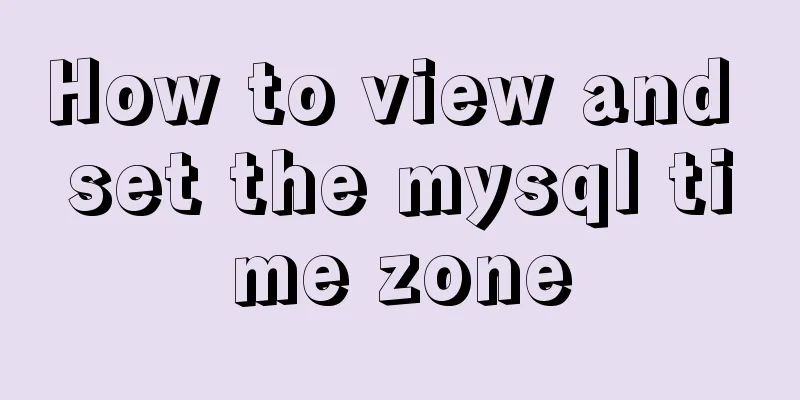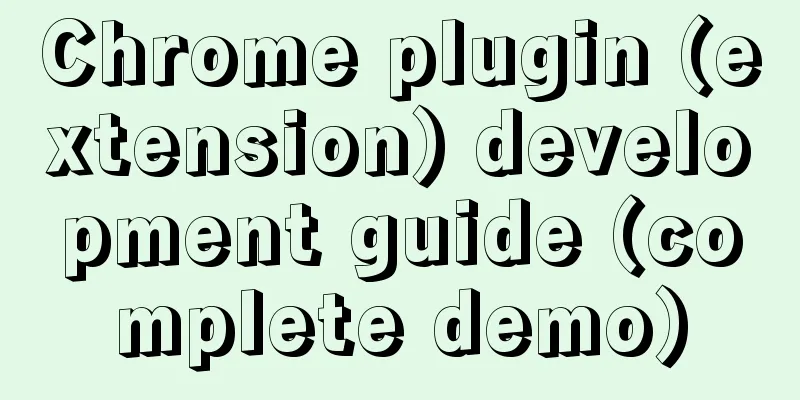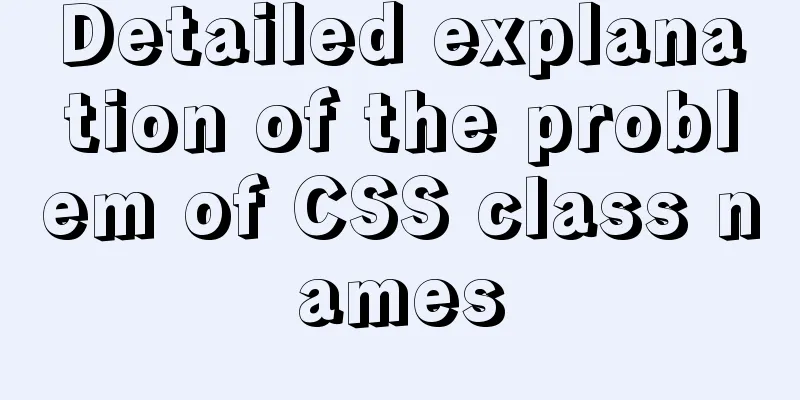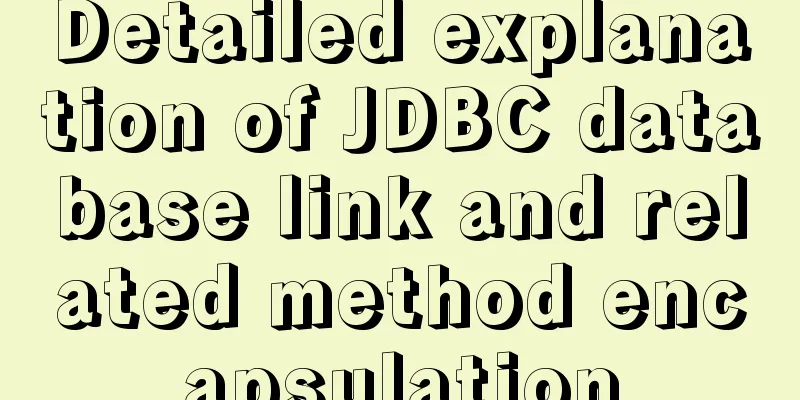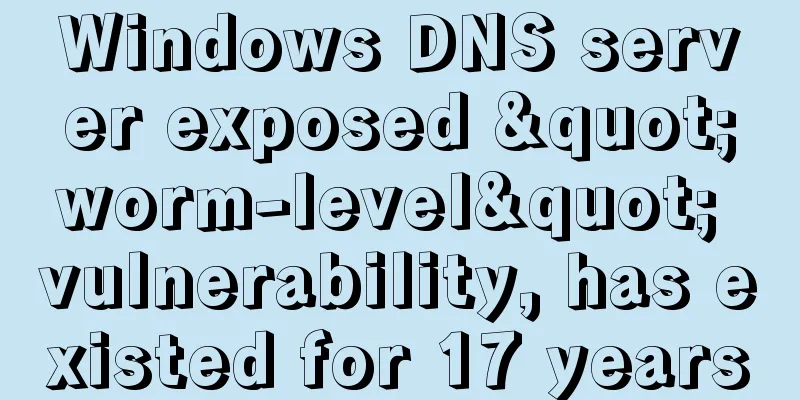How to view the network routing table in Ubuntu
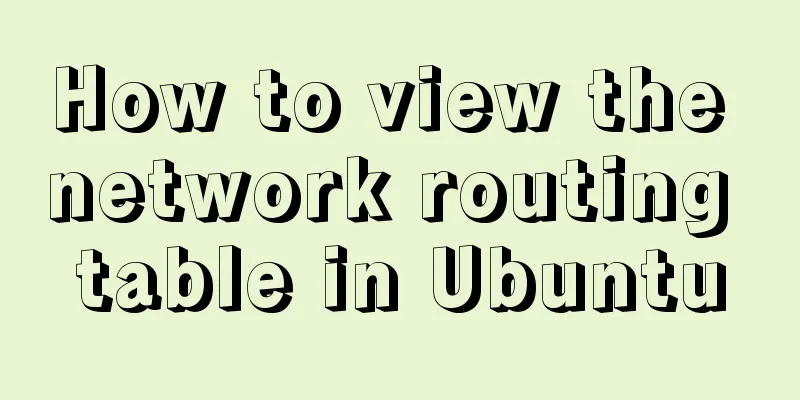
|
What are Routing and Routing Table in Linux? The process of routing means the transmission of IP packets from one point to another on the network. When you send someone an email, you are actually transmitting a series of IP packets, or datagrams, from your system to the other person's computer. Data packets sent from a computer pass through several gateways or routers to reach the destination computer system. The same approach applies to all internet protocols such as HTTP, IRC, FTP, etc. In all Linux and UNIX systems, information about how to forward IP packets is stored in kernel structures. These structures are called routing tables. You may need to configure these routing tables when you want your system to communicate with other computers. First, it is important to understand how to view these routing tables on a Linux system. In this article, we will explain how to view the routing table in Ubuntu by going through the following three commonly used commands:
We have run the commands and procedures mentioned in this article on an Ubuntu 18.04 LTS system. We use the Ubuntu command line, the Terminal, in order to run the above commands. You can open the Terminal through the system Dash or the Ctrl+Alt+T shortcut. How to view the routing table? Method 1: Using the netstat command The netstat command has been a widely used method to print routing table information in Linux. However, it was officially replaced by the ip route command. We need it regardless, as it is still a way to retrieve the information we need. Here’s how to use this command: $ netstat -rn
-r This flag is used to display the kernel routing table
-n This flag is used to display numeric addresses
This is the output:
Method 2: Using the route command The route command is also among the once widely used but now obsolete commands to view routing tables. The man page for this command also mentions that this command has now been replaced by the ip route command. This command lets you view the exact same information as you can with the netstat command. Here’s how to use it: $ route -n
Kernel IP routing table Destination Gateway Subnet Mask Flags Metric Reference Use Interface 0.0.0.0 192.168.182.2 0.0.0.0 UG 20100 0 0 ens33 169.254.0.0 0.0.0.0 255.255.0.0 U 1000 0 ens33 172.17.0.0 0.0.0.0 255.255.0.0 U 0 0 0 docker0 192.168.182.0 0.0.0.0 255.255.255.0 U 100 0 0 ens33 -n This flag is used to display numeric addresses only Method 3: Using the ip route command Last but not least, here is the best way to print routing table information in Linux. Here’s how to use this command: $ ip route
While this information is not as reader-friendly as the previously mentioned commands, it is still enough for you to configure your router. Here are a few commands to view routing table information in Ubuntu. While the ip route command is not very neat in appearance, it is still the recommended way to find relevant routing table information. While the other commands are considered obsolete, they do sometimes help to export what needs to be extracted. Summarize The above is the full content of this article. I hope that the content of this article will have certain reference learning value for your study or work. If you have any questions, you can leave a message to communicate. Thank you for your support for 123WORDPRESS.COM. You may also be interested in:
|
<<: Install and configure MySQL under Linux
>>: Problems with index and FROM_UNIXTIME in mysql
Recommend
How to install mysql on centos and set up remote access
1. Download the mysql repo source $ wget http://r...
Create a virtual machine and install the Redhat Linux operating system on VMware (graphic tutorial)
How to create a virtual machine on VMware and ins...
Quickly solve the white gap problem (flash screen) when CSS uses @keyframes to load images for the first cycle
Problem explanation: When using the CSS animation...
An article teaches you how to implement a recipe system with React
Table of contents 1. Recipe Collection 1.1 Projec...
How are Vue components parsed and rendered?
Preface This article will explain how Vue compone...
How to upgrade CentOS7 to CentOS8 (detailed steps)
This article uses a specific example to introduce...
js to achieve simple drag effect
This article shares the specific code of js to ac...
How to solve the problem of absolutely positioned elements mysteriously disappearing or being blocked in IE6/7
1. When the width of the adjacent floating layer o...
Let's talk about bitwise operations in React source code in detail
Table of contents Preface Several common bit oper...
Detailed explanation of the available environment variables in Docker Compose
Several parts of Compose deal with environment va...
nginx proxy_cache batch cache clearing script introduction
Preface: I used the official nginx proxy_cache as...
Analysis and application of irregular picture waterfall flow principle
The layout problem of irregular picture walls enc...
The latest graphic tutorial of mysql 8.0.16 winx64 installation under win10
In order to download this database, it takes a lo...
MySQL implements increasing or decreasing the specified time interval for all times in the current data table (recommended)
The DATE_ADD() function adds a specified time int...
CSS3 click button circular progress tick effect implementation code
Table of contents 8. CSS3 click button circular p...