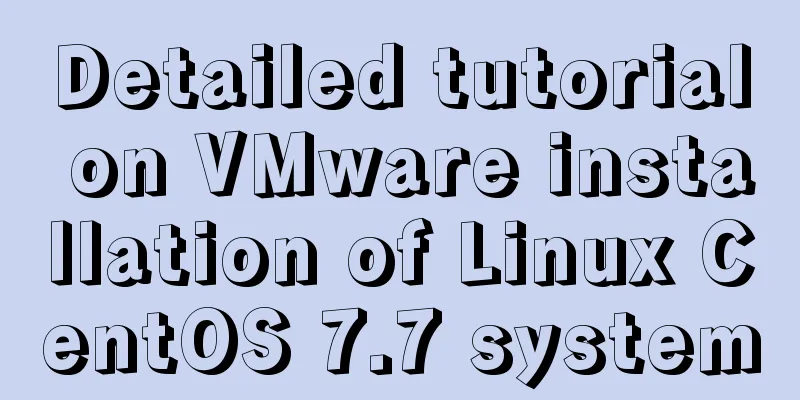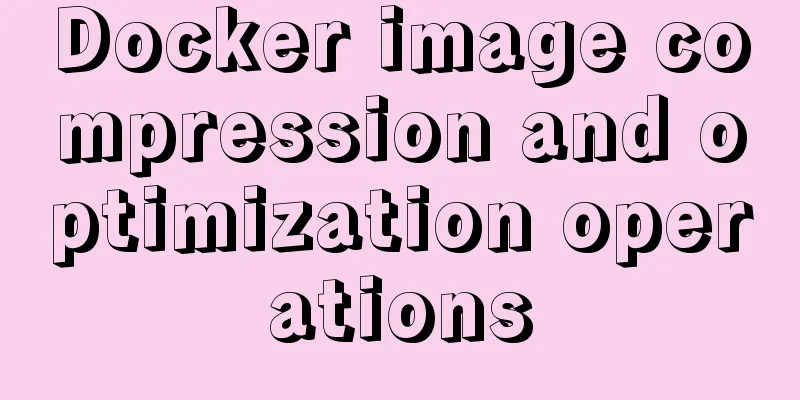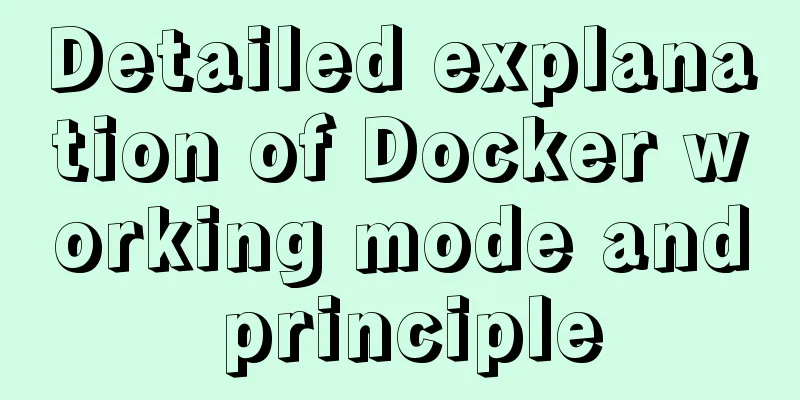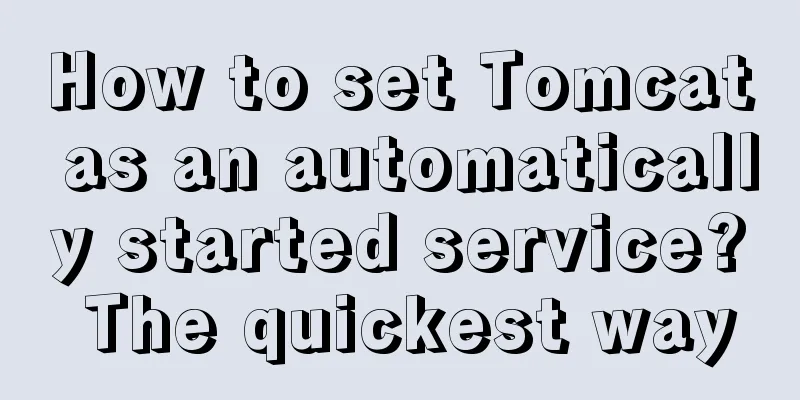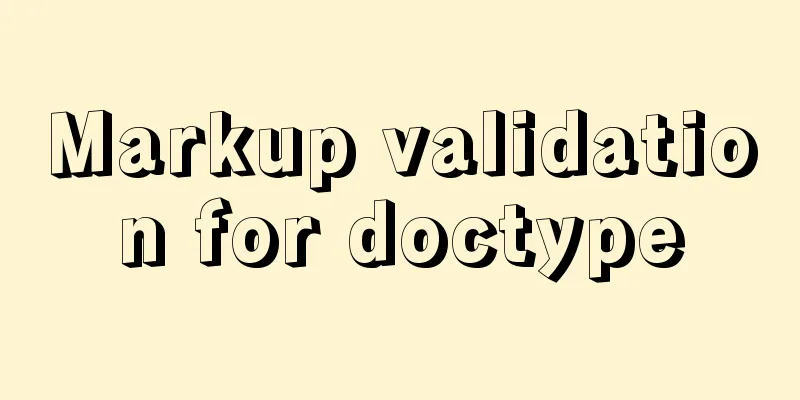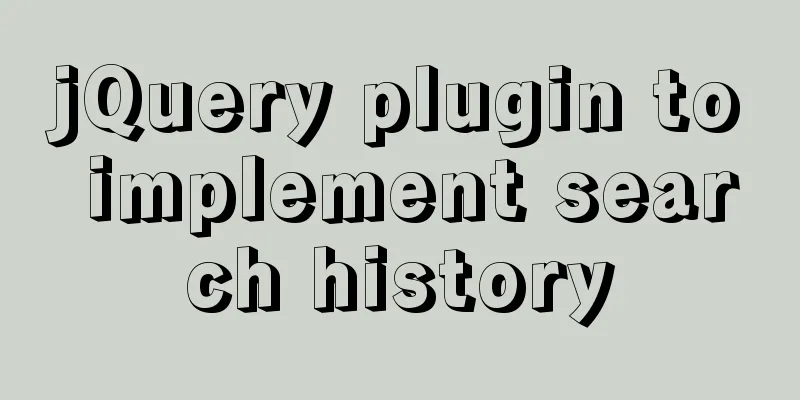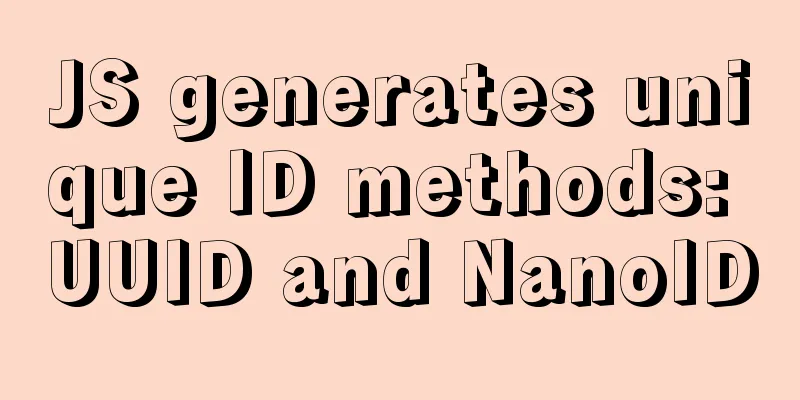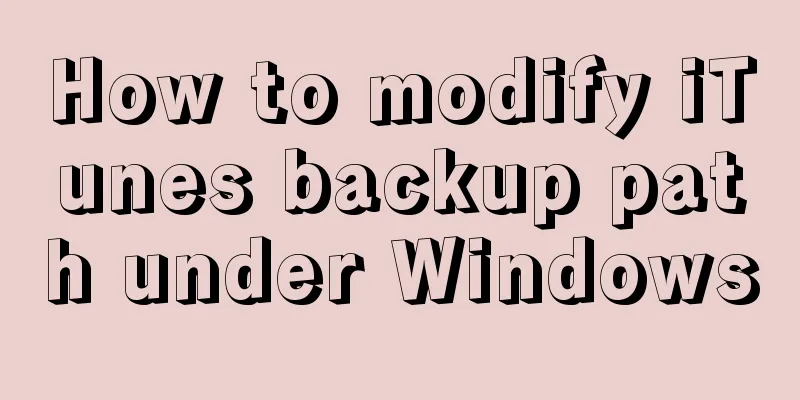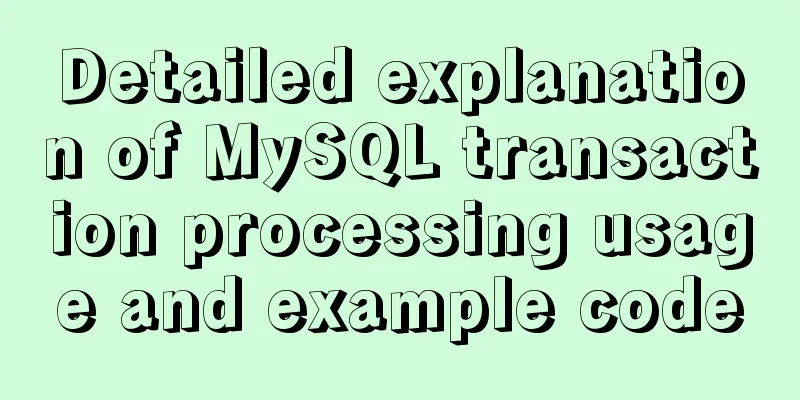Realizing the effect of carousel based on jQuery
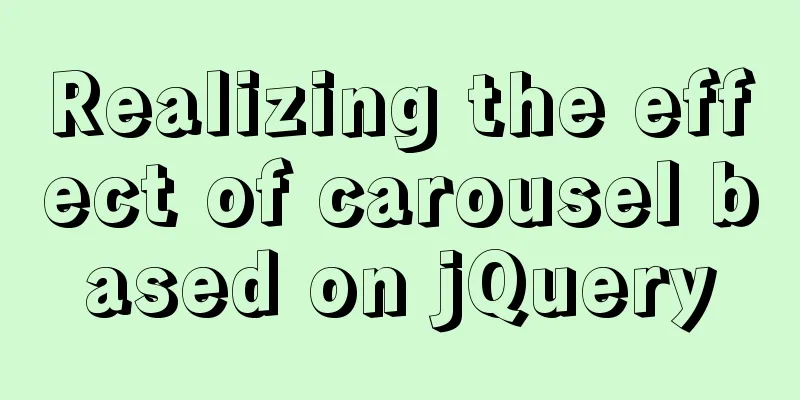
|
This article shares the specific code of jQuery to achieve the effect of the carousel map for your reference. The specific content is as follows Schematic diagram of left switch of carousel
The yellow box represents slides, and slide represents the parent of all slides. Each gray box represents each slide. <div id="slides"> <div id="slide"> <div></div> <div></div> <div></div> </div> </div> For step 1, we must first use the overflow property in CSS to hide the box behind firstDiv. If we don’t do this, then obviously the image behind will be displayed, and we won’t achieve the desired effect. For step 2, we can divide it into the following steps: 1. Move the parent slide of all carousel images to the left Schematic diagram of right switching of the carousel
The execution steps of rightMove are: 1. Delete the last son Implementation Code
<!DOCTYPE html>
<html lang="en">
<head>
<meta charset="UTF-8" />
<meta name="viewport" content="width=device-width, initial-scale=1.0" />
<meta http-equiv="X-UA-Compatible" content="ie=edge" />
<title>Document</title>
<style>
#container {
position: relative;
width: 200px;
height: 100px;
background: #000;
overflow: hidden;
display: inline-block;
}
#container .img {
position: absolute;
width: inherit;
height: inherit;
}
#container .img > div {
position: absolute;
width: inherit;
height: inherit;
color: #fff;
}
#container .img > div:first-child {
left: 0;
}
#container .img > div:nth-child(2) {
left: 100%;
}
#container .img > div:last-child {
left: 200%;
}
#container .img > div img {
width: 200px;
height: 100px;
}
</style>
</head>
<body>
<button id="prev"><</button>
<div id="container">
<div class="img">
<div><img src="img/1.jpg"></div>
<div><img src="img/2.jpg"></div>
<div><img src="img/3.jpg"></div>
</div>
</div>
<button id="next">></button>
<script src="js/jquery.js"></script>
<script>
function imgLeftMove() {
$(".img").animate({
left:"-=200"
}, 1000, function() {
// Delete the first image and add it to the end of the image $( $(".img > div")[0] ).remove().appendTo( $(".img") );
// Set the div's left to 0
$( $(".img") ).css("left", "0px");
});
}
function imgRightMove() {
// Delete the last image and add it to the image header $(".img > div").last().remove().prependTo( $(".img") );
// Set the div left to -200px
$(".img").css("left", "-200px");
$(".img").animate({
left: "0px"
}, 1000);
}
$("#prev").click(imgLeftMove);
$("#next").click(imgRightMove);
// setInterval(imgLeftMove, 3000);
</script>
</body>
</html>The above is the full content of this article. I hope it will be helpful for everyone’s study. I also hope that everyone will support 123WORDPRESS.COM. You may also be interested in:
|
<<: How to manually build a new image with docker
>>: Basic commands for MySQL database operations
Recommend
Html easily implements rounded rectangle
Question: How to achieve a rounded rectangle usin...
Nginx rush purchase current limiting configuration implementation analysis
Due to business needs, there are often rush purch...
Detailed explanation of HTML basics (Part 1)
1. Understand the WEB Web pages are mainly compos...
Example of converting JS one-dimensional array into three-dimensional array
Today I saw a friend asking a question in the Q&a...
Control the light switch with js
Use js to control the light switch for your refer...
Count the list tags in HTML
1. <dl> defines a list, <dt> defines ...
Detailed tutorial on installing and configuring MySql5.7 on Ubuntu 20.04
Table of contents 1. Ubuntu source change 2. Inst...
Detailed example of MySQL exchange partition
Detailed example of MySQL exchange partition Pref...
Detailed explanation of the middleman mode of Angular components
Table of contents 1. Middleman Model 2. Examples ...
Summary of 10 must-see JavaScript interview questions (recommended)
1.This points to 1. Who calls whom? example: func...
IDEA uses the Docker plug-in (novice tutorial)
Table of contents illustrate 1. Enable Docker rem...
An article to understand the creation, uploading, pulling and deployment of Docker images
Table of contents 1. Images 1. What is a mirror? ...
A brief analysis of MySQL explicit type conversion
CAST function In the previous article, we mention...
Detailed explanation of how CocosCreator system events are generated and triggered
Table of contents environment summary Module Func...
How to install Postgres 12 + pgadmin in local Docker (support Apple M1)
Table of contents introduce Support Intel CPU Sup...