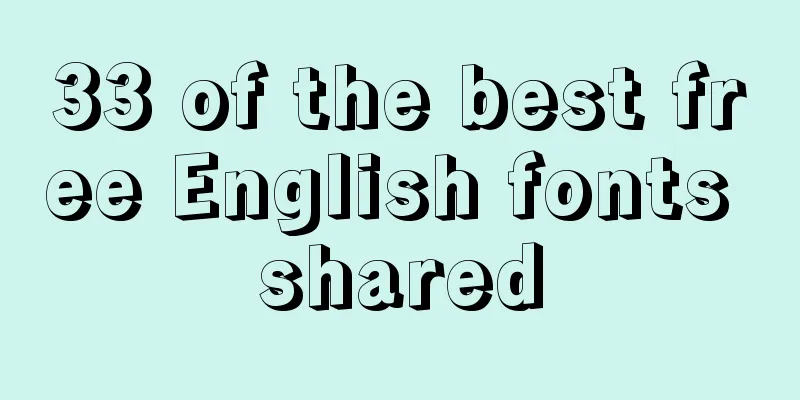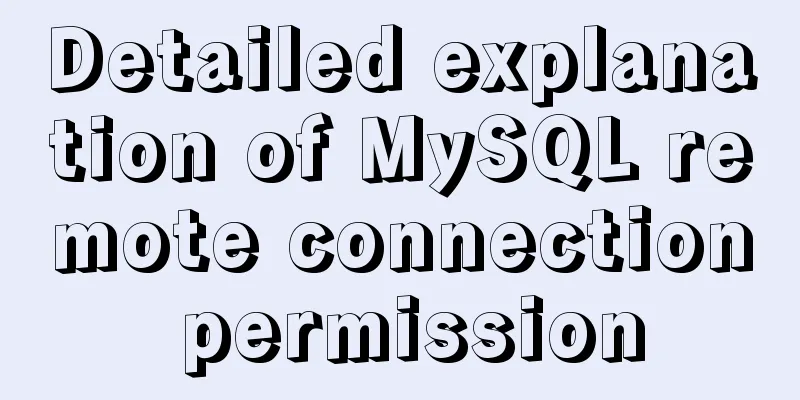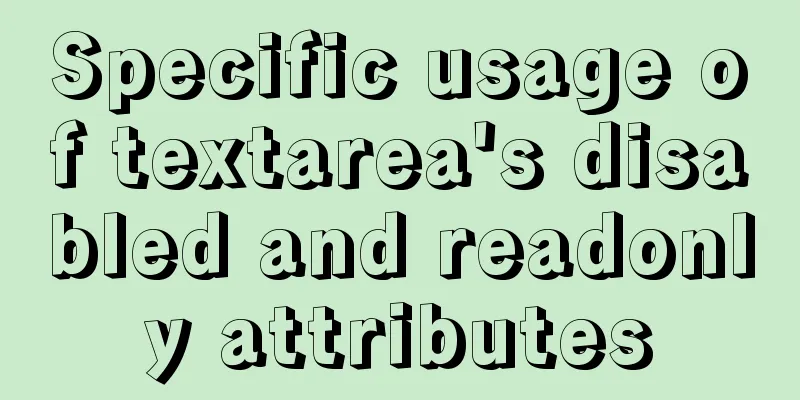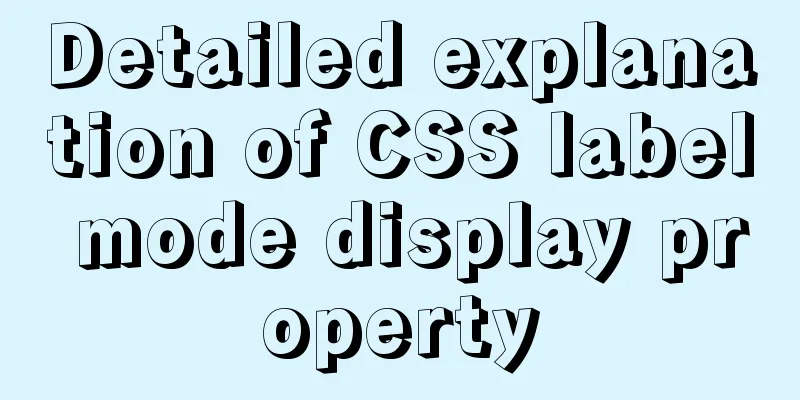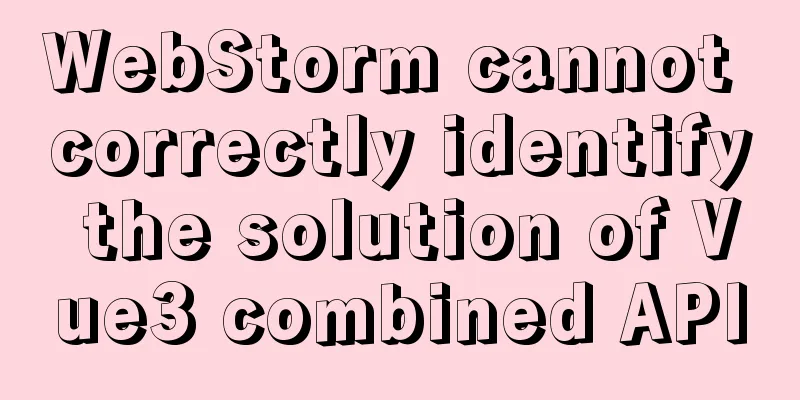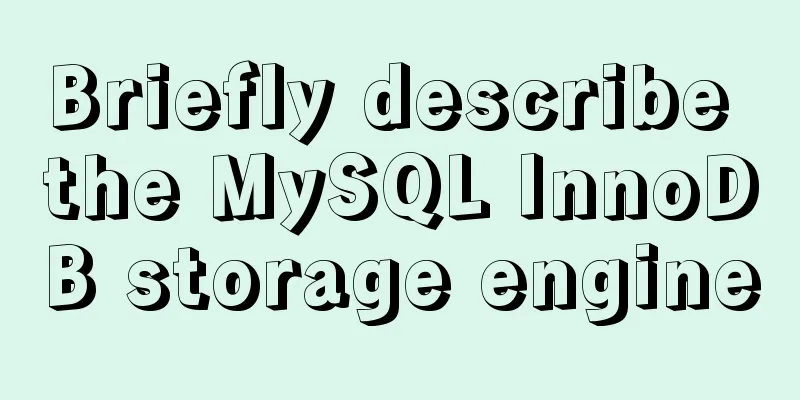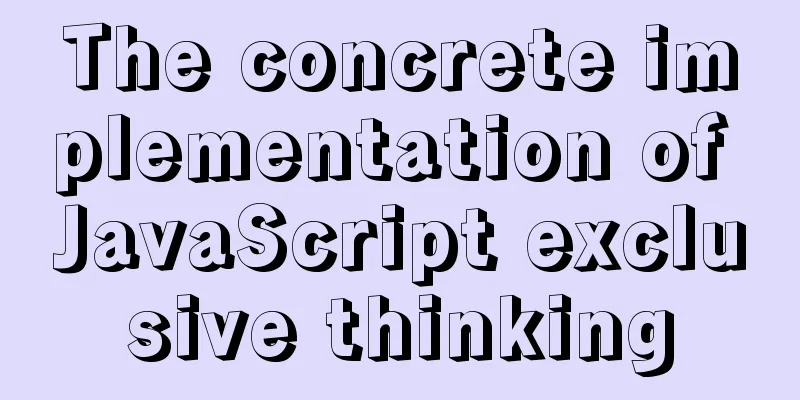Ubuntu installation Matlab2020b detailed tutorial and resources

1. Resource filesMatlab installation package System: Ubuntu 18.04 Matlab version: 2020b Crack files (license and crack files) Matlab icon (like command line) Resource Links: 2020b Link : https://www.jb51.net/softs/745941.html 2. InstallationTips : All paths are changed to your own definitions Must disconnect from the Internet 2.1 Detailed steps2.1.1 Mounting a disk image$ mkdir /home/user_name/Matlab "Disk image mount path" $ sudo mount -t auto -o loop "iso file storage path"/Matlab99R2020b_Linux_64.iso /home/user_name/Matlab/ 2.1.2 Install Matlab$ sudo "disk image mount path" Matlab/install -javadir /usr/lib/jvm/java-8-openjdk-amd64/jre/ Step 1
Step 2
Step 3
Step 4
Step 5
Step 6 Start Installation
Step7 Installation Successful
2.2 Cracking steps2.2.1 Uninstall and delete the installation image$ sudo umount "Install image mount path" $ sudo rm -r "Installation image mount path" 2.2.2 Replace the installation fileReplace the installation path libmwlmgrimpl.so document $ sudo scp libmwlmgrimpl.so "Matlab installation path" Matlab/bin/glnxa64/matlab_startup_plugins/lmgrimpl/ 3. Run3.1 Create a new Desktop file$ sudo gedit /usr/share/applications/Matlab.desktop Fill in the following content Replace the path with your own installation path The icon is in the network disk, and the icon background has been deleted [Desktop Entry] Encoding=UTF-8 Name=Matlab Comment=MATLAB R2020b Exec=/home/walle/software/Matlab/bin/matlab -desktop Icon=/home/walle/software/Matlab/bin/Matlab.png Terminal=false StartupNotify=true Type=Application Categories=Application;Development; Effect Click the application in the lower left corner to see the Matlab icon in the window
3.2 Assign permissions to the current userIn order to avoid trouble in later use, give read and write permissions to the files in the Matlab folder and subfolders. $ sudo chmod -R 777 /home/walle/software/Matlab RefThis is the end of this article about the detailed tutorial and resources for installing Matlab2020b on Ubuntu. For more relevant content about installing Matlab on Ubuntu, please search for previous articles on 123WORDPRESS.COM or continue to browse the related articles below. I hope you will support 123WORDPRESS.COM in the future! You may also be interested in:
|
<<: Use semantic tags to write your HTML compatible with IE6,7,8
>>: favico.ico---Website ico icon setting steps
Recommend
Solutions to VMware workstation virtual machine compatibility issues
How to solve VMware workstation virtual machine c...
Setting the width of table cell td is invalid and the internal content always stretches it
When making a table page, sometimes the width set ...
Html to achieve dynamic display of color blocks report effect (example code)
Use HTML color blocks to dynamically display data...
In-depth analysis of MySQL from deleting the database to running away_Advanced (I) - Data Integrity
1. Introduction to Data Integrity 1. Introduction...
Detailed explanation of the process of using docker to build minio and java sdk
Table of contents 1minio is simple 2 Docker build...
Solve mysql: ERROR 1045 (28000): Access denied for user 'root'@'localhost' (using password: NO/YES)
1. Problem Sometimes when we log in to Mysql and ...
Detailed explanation of the basic commands of Firewalld firewall in Centos7
1. Basics of Linux Firewall The Linux firewall sy...
js dynamically generates tables (node operations)
This article example shares the specific code of ...
Ten Experiences in Presenting Chinese Web Content
<br /> Focusing on the three aspects of text...
Why does using limit in MySQL affect performance?
First, let me explain the version of MySQL: mysql...
Reasons why MySQL queries are slow
Table of contents 1. Where is the slowness? 2. Ha...
Native js to realize the upload picture control
This article example shares the specific code of ...
Docker custom network detailed introduction
Table of contents Docker custom network 1. Introd...
Detailed explanation of Vue's monitoring method case
Monitoring method in Vue watch Notice Name: You s...
Cross-browser development experience summary (I) HTML tags
Add a DOCTYPE to the page Since different browser...