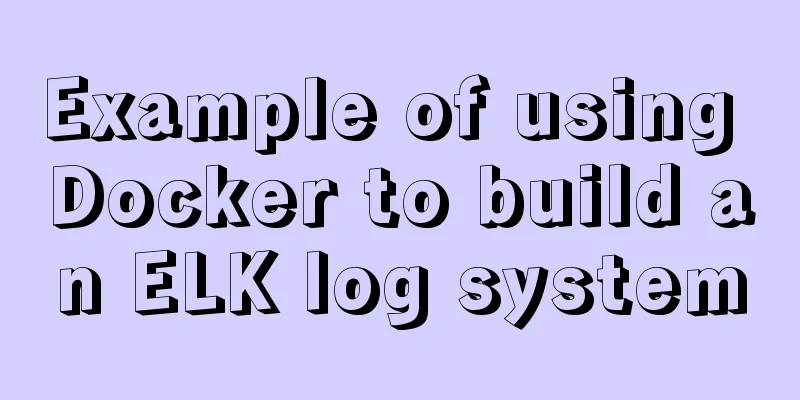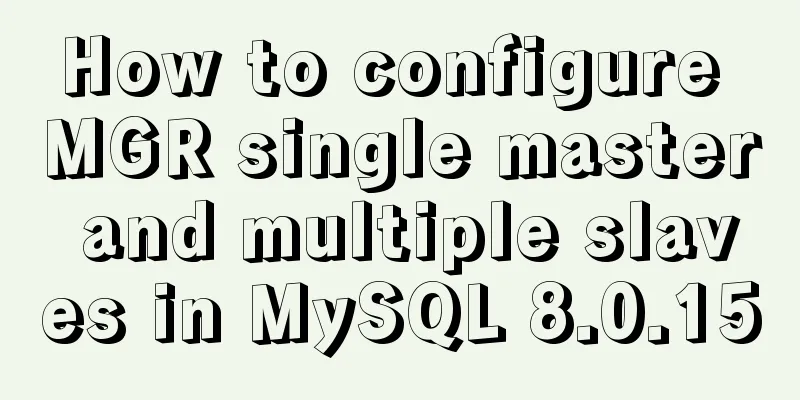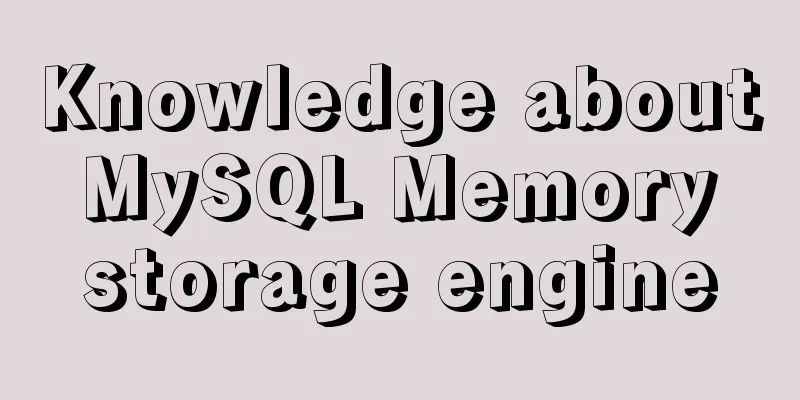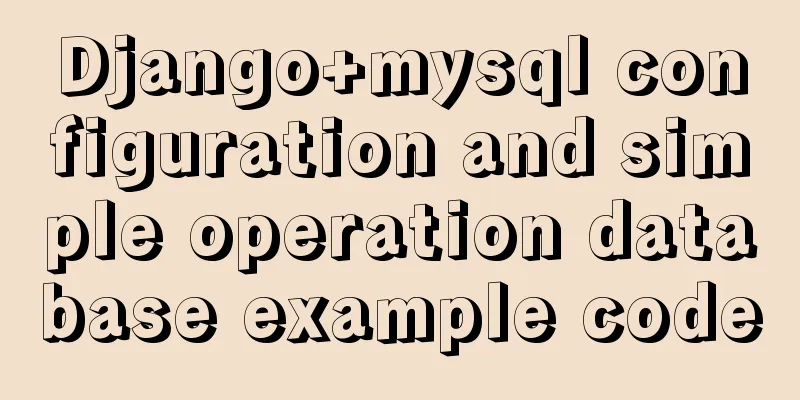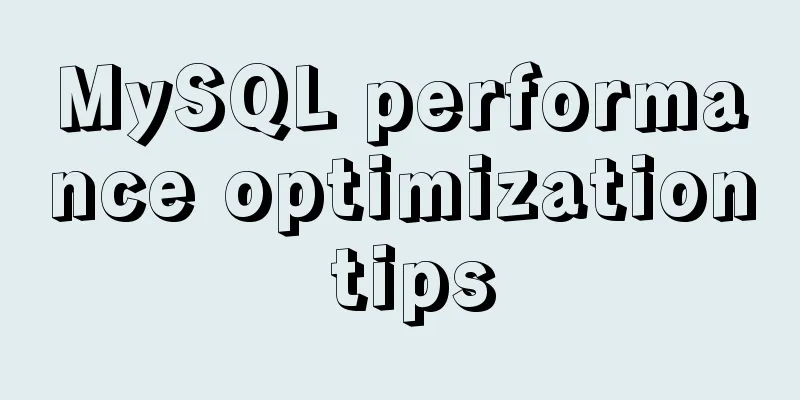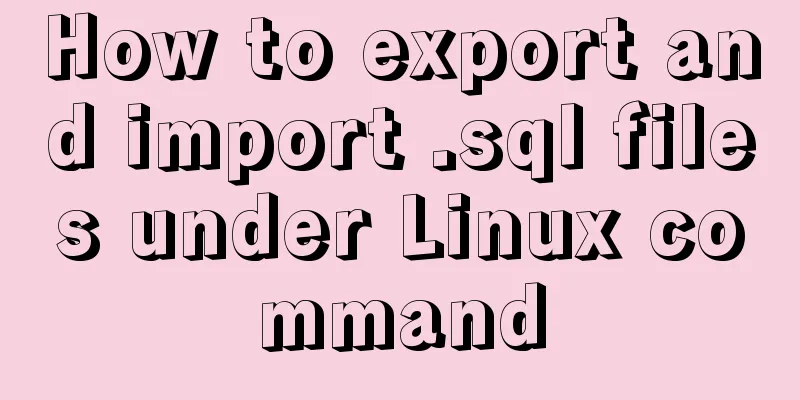Native js to realize the upload picture control
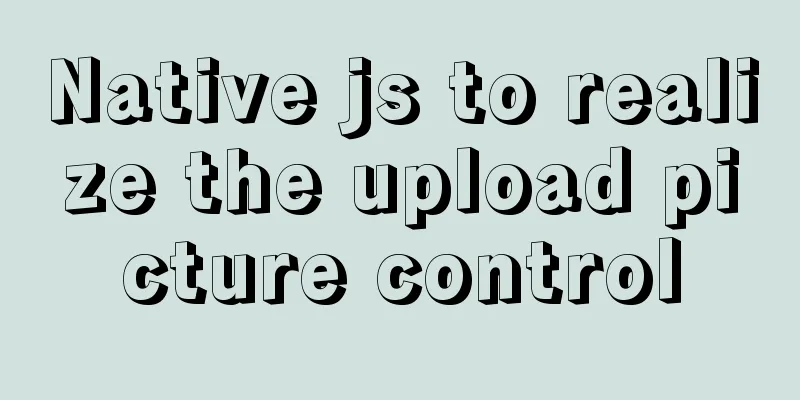
|
This article example shares the specific code of js to implement the upload image control for your reference. The specific content is as follows 1. Modify the native input styleHTML structure
<div class="card">
<input id="upload" type="file" accept=".jpg" />
<div class="view">
<!-- After successful upload -->
<div id="imgContainer" class="img-container">
<img id="img" />
<!-- Move the mouse to display the view and delete operations-->
<div class="img-mask">
<span id="showImg">View</span>
<span id="delImg">Delete</span>
</div>
</div>
<!-- Before uploading successfully -->
<span id="icon">+</span>
</div>
</div>CSS Styles
.card {
position: relative;
width: 200px;
height: 140px;
padding: 5px;
margin-right: 20px;
border: 1px dashed #d9d9d9;
border-radius: 6px;
margin: 300px auto;
}
.card input {
position: absolute;
left: 0;
top: 0;
width: 100%;
height: 100%;
opacity: 0;
cursor: pointer;
}
.card .view {
width: 100%;
height: 100%;
display: flex;
justify-content: center;
align-items: center;
}
.card .view #icon {
display: inline-block;
font-size: 30px;
}
.card .view .img-container {
position: absolute;
left: 0;
top: 0;
width: 100%;
height: 100%;
display: none;
}
.img-container img {
width: 100%;
height: 100%;
}
.img-container .img-mask {
position: absolute;
left: 0;
top: 0;
width: 100%;
height: 100%;
opacity: 0;
background: rgba(0, 0, 0, .3);
transition: all .5s ease;
display: flex;
justify-content: center;
align-items: center;
}
.img-container:hover .img-mask {
opacity: 1;
}
.img-mask span {
color: #fff;
margin: 0 10px;
cursor: pointer;
}Effect display
2. Upload pictures and display themListen to the input change event and create a URL after the image is uploaded successfully
<script>
const upload = document.getElementById('upload');
const imgContainer = document.getElementById('imgContainer');
const img = document.getElementById('img');
const icon = document.getElementById('icon');
let imgUrl = '';
// Create a URL after the image is uploaded successfully
upload.onchange = function (value) {
const fileList = value.target.files;
if (fileList.length) {
imgContainer.style.display = 'block';
icon.style.display = 'none';
imgUrl = window.URL.createObjectURL(fileList[0]);
img.src = imgUrl;
}
}
<script>Display after successful upload
3. Implement image previewWrite a modal box
<!-- Modal box for previewing images-->
<div id="modal">
<span id="closeIcon">Close</span>
<div class="content">
<img id="modalImg">
</div>
</div>Modal Style
/* modal style */
#modal {
position: fixed;
top: 50%;
left: 50%;
transform: translate(-50%, -50%);
width: 0;
height: 0;
box-shadow: 0 0 10px #d9d9d9;
background: rgba(0, 0, 0, .3);
/* transition: all .1s ease-in-out; */
overflow: hidden;
}
#modal .content {
box-sizing: border-box;
width: 100%;
height: 100%;
padding: 45px 20px 20px;
display: flex;
justify-content: center;
}
#modal #modalImg {
height: 100%;
}
#modal #closeIcon {
position: absolute;
top: 10px;
right: 10px;
cursor: pointer;
}Then get the element and listen for click events
/* ...Continue with the above code*/
const showImg = document.getElementById('showImg');
const delImg = document.getElementById('delImg');
const modal = document.getElementById('modal');
const modalImg = document.getElementById('modalImg');
const closeIcon = document.getElementById('closeIcon');
// Click to preview the image showImg.onclick = function () {
modal.style.width = '100%';
modal.style.height = '100%';
modalImg.src = imgUrl;
}
// Close the modal box closeIcon.onclick = function () {
modal.style.width = '0';
modal.style.height = '0';
modalImg.src = '';
}
// Delete the uploaded image delImg.onclick = function () {
upload.value = '';
imgUrl = '';
icon.style.display = 'block';
imgContainer.style.display = 'none';
}Preview effect picture
The above is the full content of this article. I hope it will be helpful for everyone’s study. I also hope that everyone will support 123WORDPRESS.COM. You may also be interested in:
|
<<: Example analysis of the search function of MySQL regular expressions (regexp and rlike)
>>: Implementation of remote Linux development using vscode
Recommend
3 ways to create JavaScript objects
Table of contents 1. Object literals 2. The new k...
Which loop is the fastest in JavaScript?
Knowing which for loop or iterator is right for o...
vue+springboot realizes login verification code
This article example shares the specific code of ...
In-depth understanding of the matching logic of Server and Location in Nginx
Server matching logic When Nginx decides which se...
Implementing WeChat tap animation effect based on CSS3 animation attribute
Seeing the recent popular WeChat tap function, I ...
Mysql queries the transactions being executed and how to wait for locks
Use navicat to test and learn: First use set auto...
Detailed explanation of the process of realizing calculator function in javascript
Table of contents 1. Introduction to calculator f...
Vue-CLI3.x automatically deploys projects to the server
Table of contents Preface 1. Install scp2 2. Conf...
Simple steps to encapsulate components in Vue projects
Table of contents Preface How to encapsulate a To...
Javascript design pattern prototype mode details
Table of contents 1. Prototype mode Example 1 Exa...
A brief analysis of the responsiveness principle and differences of Vue2.0/3.0
Preface Since vue3.0 was officially launched, man...
Analysis of the difference between placing on and where in MySQL query conditions
Introduction When writing SQL today, I encountere...
Using js to achieve waterfall effect
This article example shares the specific code of ...
Docker Basics
Preface: Docker is an open source application con...
Solution to the problem of repeated triggering of functions in Vue project watch
Table of contents Problem description: Solution 1...