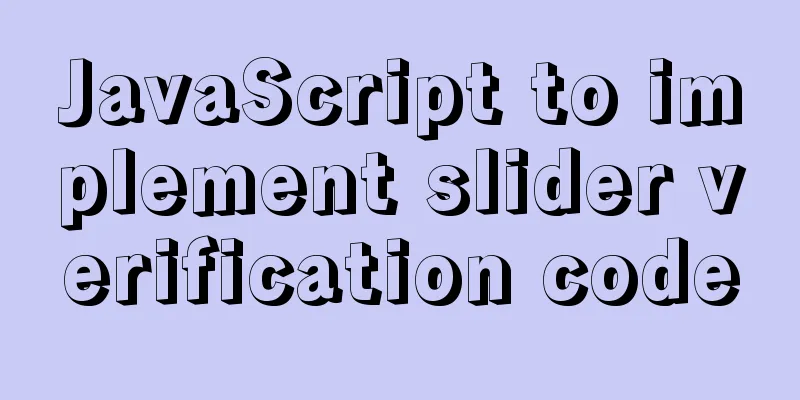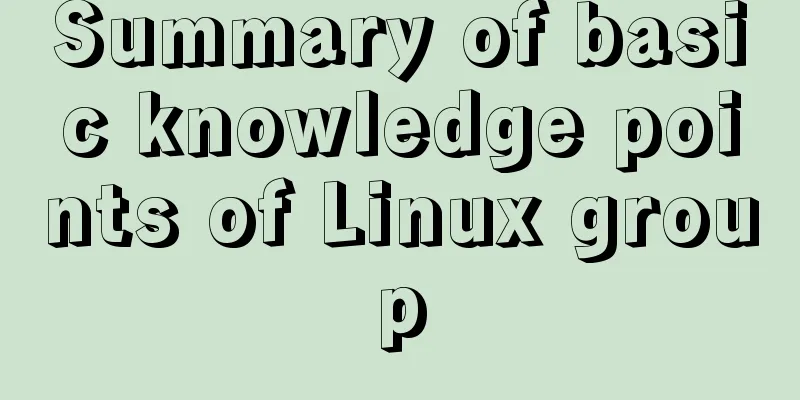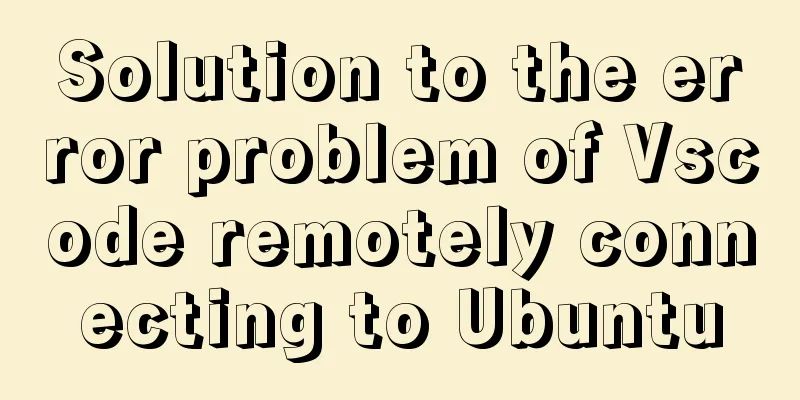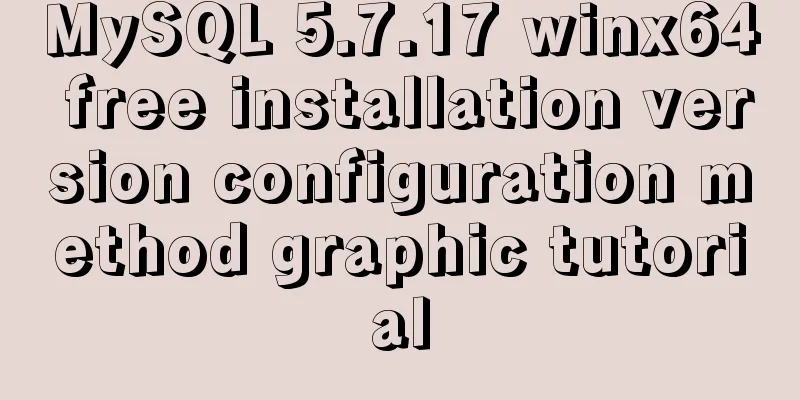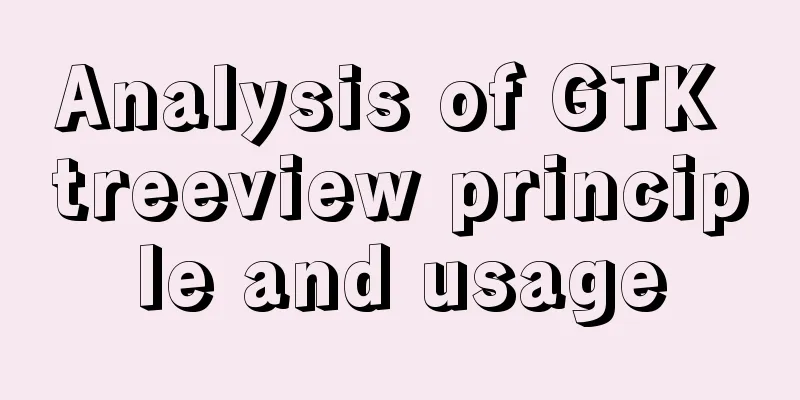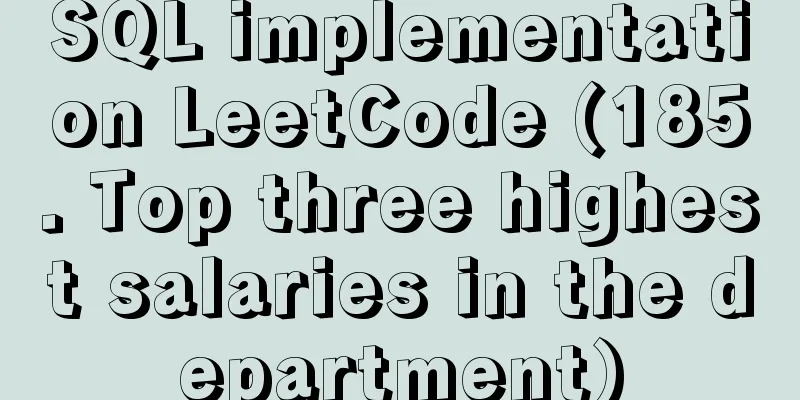Detailed explanation of the process of realizing calculator function in javascript

1. Introduction to calculator functionsIt can realize data addition (+), subtraction (-), multiplication (*), division (/), remainder operation (%), as well as data deletion (Del) and clearing function (C). 2. Calculator page design1. Navigation bar
{
"navigationBarBackgroundColor": "#fff",
"navigationBarTextStyle": "black",
"navigationBarTitleText": "Calculator"
}2. Data part
data:{
// Only the initial data num: "1" is placed in data,
op:" "//record operation symbol}3. index.wxml layout page
<view class="result">
<view class="result-num">{{num}}</view>
<view class="result-op">{{op}}</view>
</view>
<view class="btns">
<view>
<view hover-class="bg" bindtap="reSetBtn">C</view>
<view hover-class="bg" bindtap="delBtn">Del</view>
<view hover-class="bg" bindtap="opBtn" data-val="%">%</view>
<view hover-class="bg" bindtap="opBtn" data-val="/">/</view>
</view>
<view>
<view hover-class="bg" bindtap="numBtn" data-val="7">7</view>
<view hover-class="bg" bindtap="numBtn" data-val="8">8</view>
<view hover-class="bg" bindtap="numBtn" data-val="9">9</view>
<view hover-class="bg" bindtap="opBtn" data-val="*">*</view>
</view>
<view>
<view hover-class="bg" bindtap="numBtn" data-val="4">4</view>
<view hover-class="bg" bindtap="numBtn" data-val="5">5</view>
<view hover-class="bg" bindtap="numBtn" data-val="6">6</view>
<view hover-class="bg" bindtap="opBtn" data-val="-">-</view>
</view>
<view>
<view hover-class="bg" bindtap="numBtn" data-val="1">1</view>
<view hover-class="bg" bindtap="numBtn" data-val="2">2</view>
<view hover-class="bg" bindtap="numBtn" data-val="3">3</view>
<view hover-class="bg" bindtap="opBtn" data-val="+">+</view>
</view>
<view>
<view hover-class="bg" bindtap="numBtn" data-val="0">0</view>
<view hover-class="bg" bindtap="doBtn" data-val=".">.</view>
<view hover-class="bg" bindtap="opBtn" data-val="=">=</view>
</view>
</view>4. index.css style page
page{
display: flex;
flex-direction: column;/*The direction of the main axis of the project*/
height: 100%;
}
.result{
flex: 1;/*Evenly distribute elements*/
background: #f3f6fe;
position: relative;
}
.result-num{
position: absolute;/*Father's son is dead*/
font-size: 20pt;
bottom: 5vh;
right: 3vw;
}
.result-op{
position: absolute;
font-size: 15pt;
bottom: 1vh;
right: 3vw;
}
.btns{
flex: 1;
display: flex;
flex-direction: column;/*The large views inside are arranged vertically*/
font-size: 17pt;
border-top: 1rpx solid #ccc;
border-left: 1rpx solid #ccc;
}
.btns>view{
flex: 1;
display: flex;
}
.btns>view>view{
flex-basis: 25%;/*width ratio*/
border-bottom: 1rpx solid #ccc;
border-right: 1rpx solid #ccc;
box-sizing: border-box;/*plus the border ratio*/
display:flex;
align-items: center;
justify-content: center;/*The two sentences together make the text centered*/
}
.btns>view:last-child>view:first-child{
flex-basis: 50%;
}
.btns>view:first-child>view:first-child{
color:#f00;
}
.btns>view>view:last-child{
color: #fcBe00;
}
.bg{
background: #eee;
}5. Operation results
3. Functional implementation part1. Delete functionThe substr() function has two parameters, the first one indicates the starting position of the interception, and the second one indicates the interception length.
delBtn:function(e){
var num=this.data.num.substr(0,this.data.num.length-1);
this.setData({num:num===""? "0":num})
}2. Clear function
reSetBtn:function(e){
//All become initial state this.result=null;
this.isClear=false;
this.setData({num:"0",op:""})
}3. Other functions
data:{
// Only the initial data num: "1" is placed in data,
op:" "//Record operation symbol},
result:null,
isClear:false, // used to record status numBtn:function(e){
var num =e.target.dataset.val //Get the value in data-val //If you press 0 multiple times or isClear is true, the original data will be cleared and the pressed number will be displayed if(this.data.num==='0'||this.isClear){
this.setData({num:num})//Give the obtained value to result
this.isClear=false
}else{
this.setData({num:this.data.num+num})
}
},
opBtn:function(e){
var op=this.data.op; //Record the current op first
var num=Number(this.data.num);//Get the current num data this.setData({op:e.target.dataset.val});//Give the pressed button to the variable op
if(this.isClear){//Because in the above operation, if the operator is pressed, isclear is true. Here, in order to avoid multiple presses of the plus key, it will work, and then return
return
}
this.isClear=true; //When the user presses the calculation button and then presses a number, the original number will be cleared if (this.result===null) {
this.result=num;
return
}
if(op==="+"){
this.result=this.result+num
this.setData({num:this.result})//Set the added result to num
}else if(op==="-"){
this.result=this.result-num
}else if(op==="*"){
this.result=this.result*num
}else if(op==="/"){
this.result=this.result/num
}else if(op==="%"){
this.result=this.result%num
}
this.setData({num:this.result+""})//Convert to string type},
doBtn:function(e){
if(this.isClear){//It means the last operation is over. If you press . at the beginning, this.setData({num:"0."});
this.isClear=false;
return
}
//If you press multiple times.
if(this.data.num.indexOf(".")>=0){
return
}
//Normal number followed by this.setData({num:this.data.num+"."})
},This is the end of this article about the detailed process of implementing calculator functions in javascript. For more relevant javascript calculator content, please search for previous articles on 123WORDPRESS.COM or continue to browse the related articles below. I hope everyone will support 123WORDPRESS.COM in the future! You may also be interested in:
|
<<: CSS3 analysis of the steps for making Douyin LOGO
>>: Docker enables multiple port mapping commands
Recommend
Detailed explanation of nginx configuration file interpretation
The nginx configuration file is mainly divided in...
MySQL calculates the number of days, months, and years between two dates
The MySQL built-in date function TIMESTAMPDIFF ca...
How to customize Docker images using Dockerfile
Customizing images using Dockerfile Image customi...
Summary of some common techniques in front-end development
1. How to display the date on the right in the art...
How to use fdisk to partition disk in Linux
Commonly used commands for Linux partitions: fdis...
How to modify server uuid in Mysql
Source of the problem: If the slave server is the...
Pure CSS to solve the ceiling and bottom suction in H5 layout implementation steps
What products do you want to mention? Recently, t...
The difference between z-index: 0 and z-index: auto in CSS
I've been learning about stacking contexts re...
Vue+echart realizes double column chart
This article shares the specific code of vue+echa...
A brief discussion on how to write beautiful conditional expressions in JS
Table of contents Multiple conditional statements...
Node implements search box for fuzzy query
This article example shares the specific code for...
Summary of practical methods for JS beginners to process arrays
join() method: connects all elements in an array ...
Use of Linux ls command
1. Introduction The ls command is used to display...
JS uses map to integrate double arrays
Table of contents Preface Simulating data Merged ...
JS implements the rock-paper-scissors game
This article example shares the specific code of ...