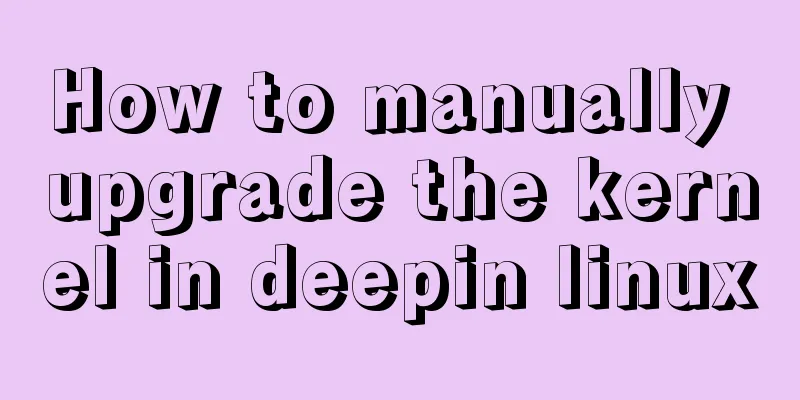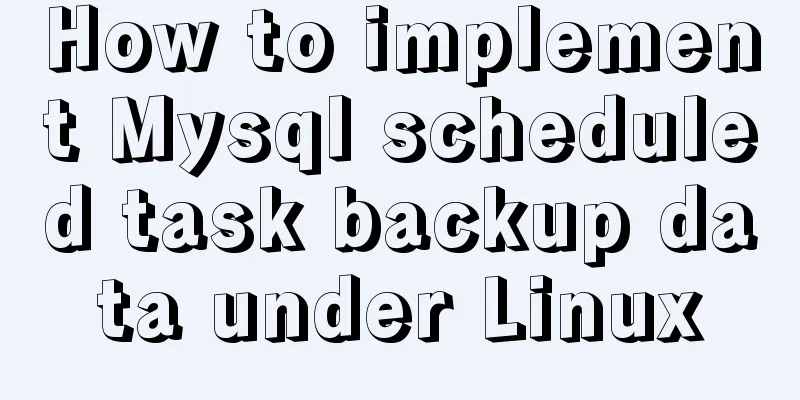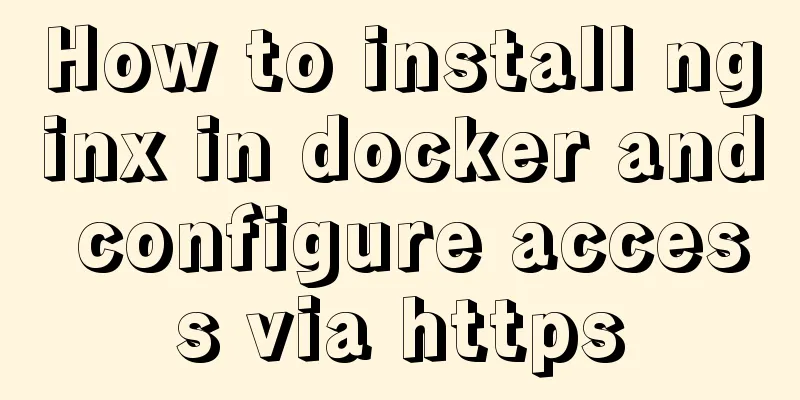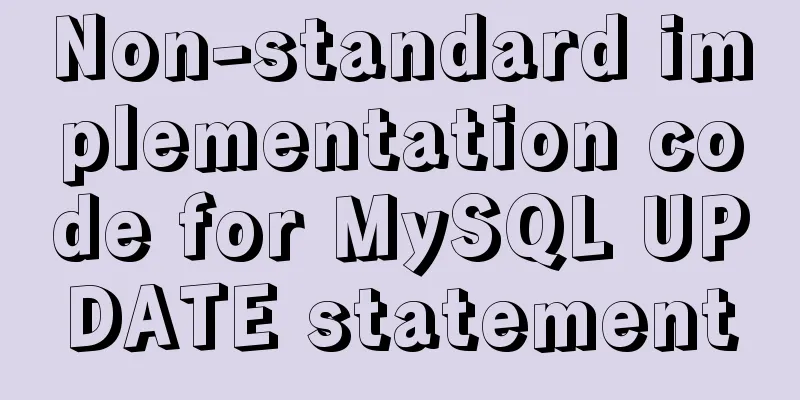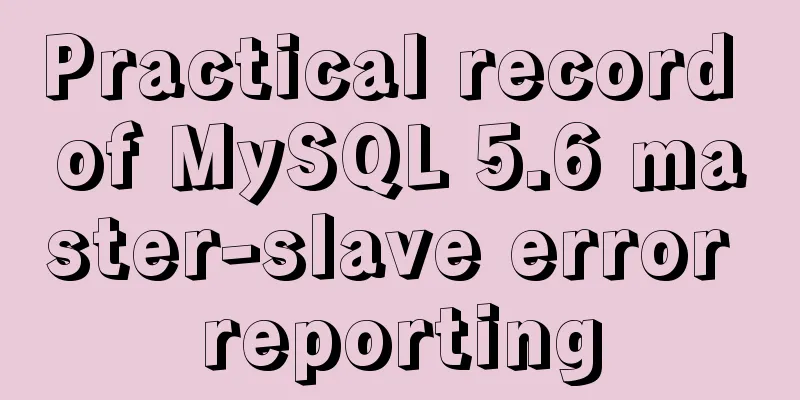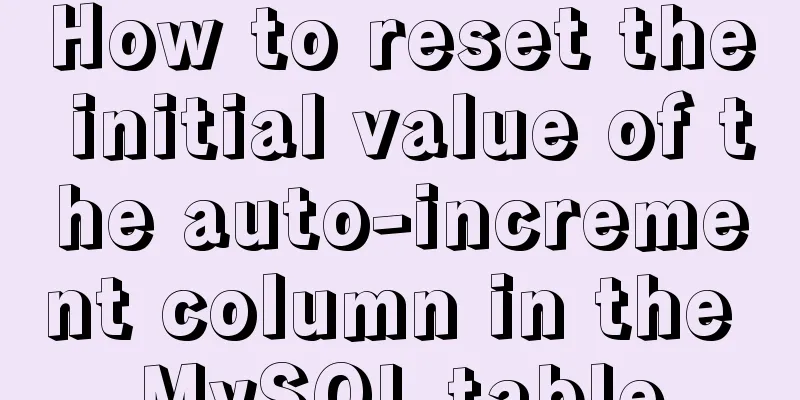Detailed configuration steps for installing Linux (CentOS) under VMware virtual machine

|
Download CentOS7 The image I downloaded is CentOS-7-x86_64-DVD-1908.iso . You can also choose freely. The download link is below. CentOS official website: http://isoredirect.centos.org/centos/7.4.1708/isos/x86_64/ Alibaba Cloud Site: http://mirrors.aliyun.com/centos/7/isos/x86_64/ It is recommended to download from the Alibaba Cloud site . Downloading from the official website may be very slow or even the webpage cannot be opened. VMware Configuration It is assumed here that you have already installed the virtual machine. If not, please go to the download page. 1. Set IPv4 properties of VMware Network Adapter VMnet8 Please execute in sequence: [Network] → [Change adapter settings] → [Modify the IPv4 address of the network shown in the red box in the figure below]
As shown in the figure below, it should look like this after the modification:
Finally, confirm it and we can proceed. 2. Open VMware virtual machine software Please execute in sequence: [Edit] → [Virtual Network Editor] in the menu
Set VMnet8 NAT mode: Subnet IP: 192.168.56.0, Subnet mask: 255.255.255.0 Make changes as shown in the figure below.
Then click NAT Settings and change the gateway IP to: 192.168.56.10. Make changes as shown in the figure below.
Finally, click OK. There may be some lag at this time. Creating a virtual machine Open VMware and click Create Virtual Machine, as shown below:
Select the image we just downloaded and click Next.
Give the virtual machine a name and choose where to store it.
Next, specify the disk size, the default is fine.
At this time, click the "Customize Hardware" button: set the memory to 2GB and the processor to 2.
Finally, click Finish.
Configuring CentOS We first need to install the system. Use the arrow keys to move to Install CentOS 7 and press Enter.
Then after a while, you will see the interface as shown below. Then the default is English, of course, you can also choose Chinese or other languages.
Then click on the red box in the picture below.
At this point, you should have the same interface as the one shown below, then confirm.
Finally, you will find that there is no exclamation mark. But don't rush Begin Installaction, please see below. But don't rush Begin Installaction, please see below. But don't rush Begin Installaction, please see below.
Here is a tip: Linux has a graphical interface and a command line DOS interface. The default is the minimum installation, which is the command line. If you want to use a graphical interface (like Windows), please select it in the picture below. It is recommended that you use the default minimal installation (command line)
Set password
While you are waiting for the installation, you may want to set your ROOT password and USER password.
After the settings are completed, click the button as shown and wait for a while again.
After completion, the virtual machine will restart and then come to the interface as shown below.
Login Test Next, we log in as the root super administrator to test it and type the command: After typing the command, the password input state will appear. Note that the characters you input will not be displayed at this time. Don't think that your keyboard is broken...
Configure the network Currently our system has no network connection, we need further configuration. Note: The vi editing command will be used here. If you are unfamiliar with it, it is recommended to learn it on Baidu. Type the following command: vi /etc/sysconfig/network-scripts/ifcfg-ens33
First press the Instert key to enter the editing mode, and the up and down arrow keys on the keyboard control the input cursor position. Change the current network configuration to the following one. Note that you should not add the word "modify". This is just a reminder for you. BOOTPROTO=static (modified)IPADDR=192.168.56.110NETMASK=255.255.255.0GATEWAY=192.168.56.10ONBOOT=yes (modified)DNS1= 8.8.8.8DNS2=8.8.8.4 Press the "ESC key", ":wq" to save and exit, and ":q!" to exit without saving . After the modification, it looks like this:
You can type the following command to check if your configuration is the same as mine: cat /etc/sysconfig/network-scripts/ifcfg-ens33 Restart the network Type the following command: service network restart As shown in the figure, the green OK indicates a successful restart.
If you follow the steps strictly, you can ping 192.168.56.10 at this time. ping ping 192.168.56.10
Write at the back Congratulations on completing the configuration. Don't be discouraged if it fails! Just start over! At this time, you can use remote connection linux tools such as Xshell for remote control. If you want to upload files from local to linux, you can also use Xftp tool. You may also be interested in:
|
<<: A brief introduction to mysql mycat middleware
>>: How to use jsx syntax correctly in vue
Recommend
How to set background blur with CSS
When making some pages, in order to make the page...
Detailed analysis of MySQL 8.0 memory consumption
Table of contents 1. innodb_buffer_pool_size 2. i...
JavaScript to implement retractable secondary menu
The specific code for implementing the retractabl...
Implementation of CentOS8.0 network configuration
1. Differences in network configuration between C...
A simple method to modify the size of Nginx uploaded files
Original link: https://vien.tech/article/138 Pref...
A brief discussion on front-end production: Is IE6 still necessary for compatibility?
The domestic market still has a certain demand fo...
IIS7~IIS8.5 delete or modify the server protocol header Server
Requirements: Remove HTTP response headers in IIS...
How to use CSS to achieve data hotspot effect
The effect is as follows: analyze 1. Here you can...
How to adjust the log level of nginx in Docker
Table of contents Intro Nginx Dockerfile New conf...
Problems and solutions for installing Docker on Alibaba Cloud
question When installing Docker using Alibaba Clo...
How to use CSS custom variables in Vue
Table of contents The CSS custom variable functio...
Mobile development tutorial: Summary of pixel display issues
Preface I believe that in the process of mobile t...
A complete list of frequently asked JavaScript questions for front-end interviews
Table of contents 1. Handwritten instanceof 2. Im...
Solution to the problem that the border style of the <td></td> tag cannot be displayed in the browser
question: In some browsers, such as 360 browser&#...
Query the data of the day before the current time interval in MySQL
1. Background In actual projects, we will encount...