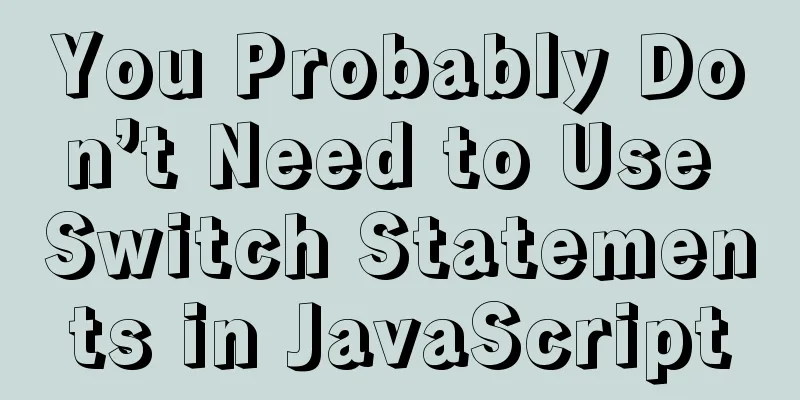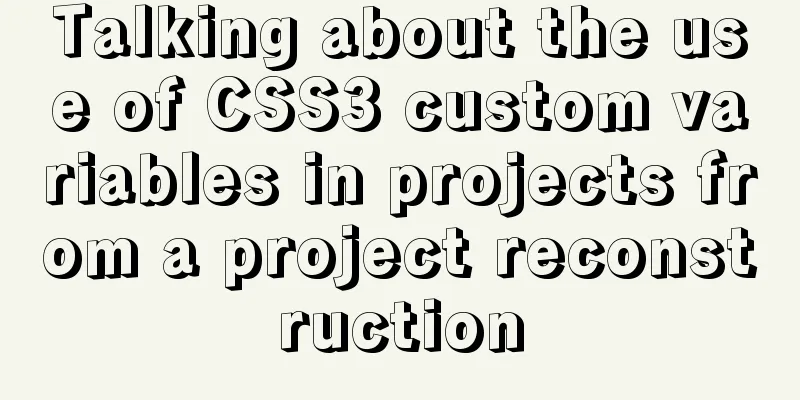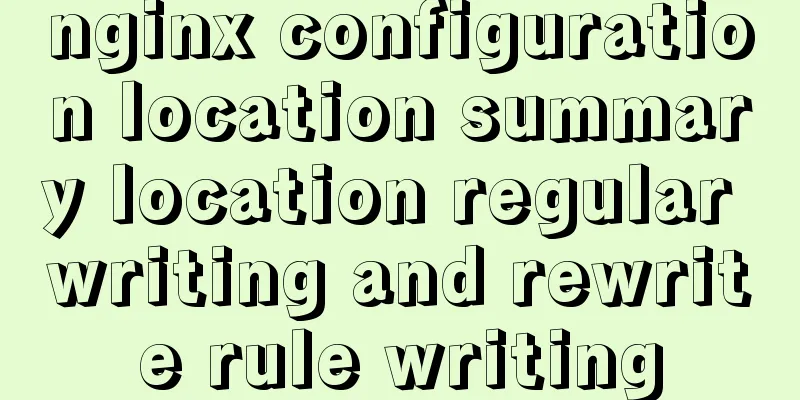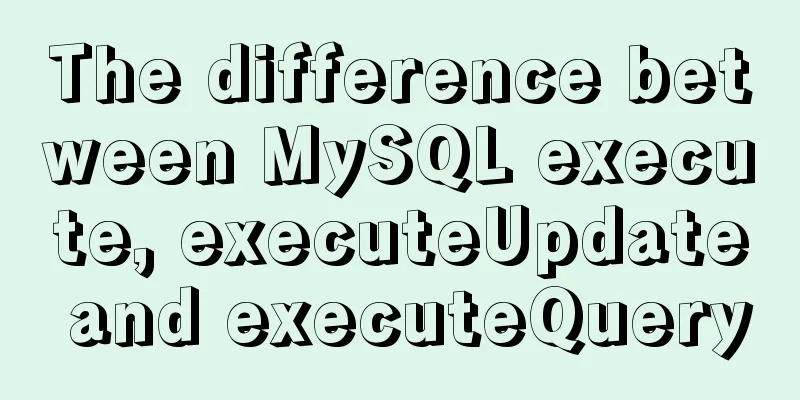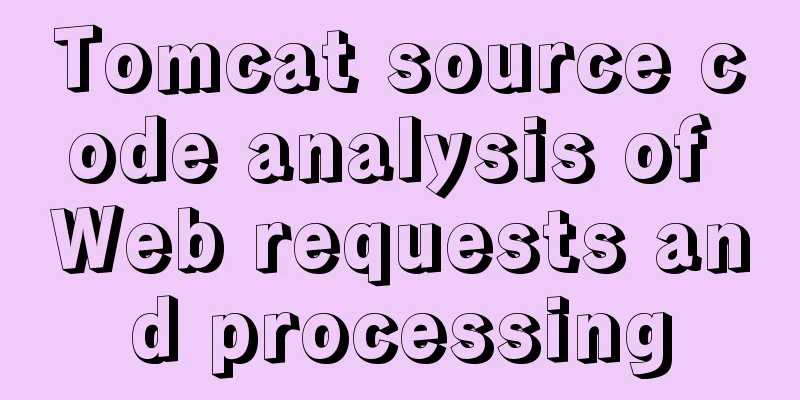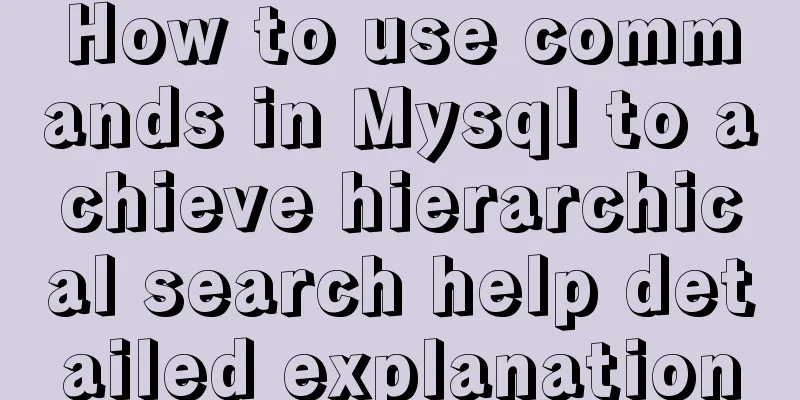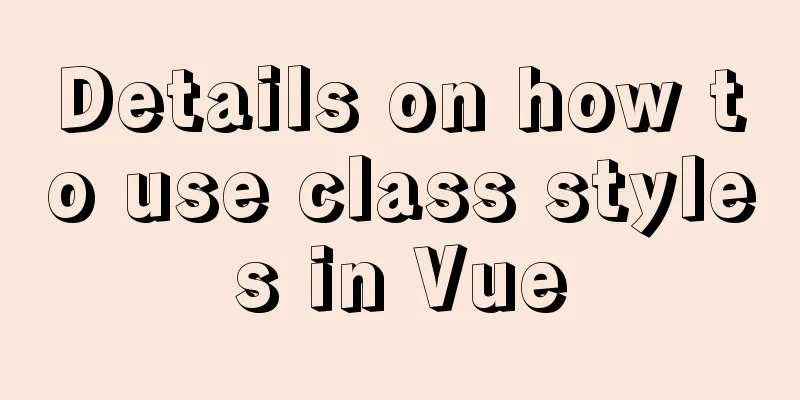How to install nginx in docker and configure access via https
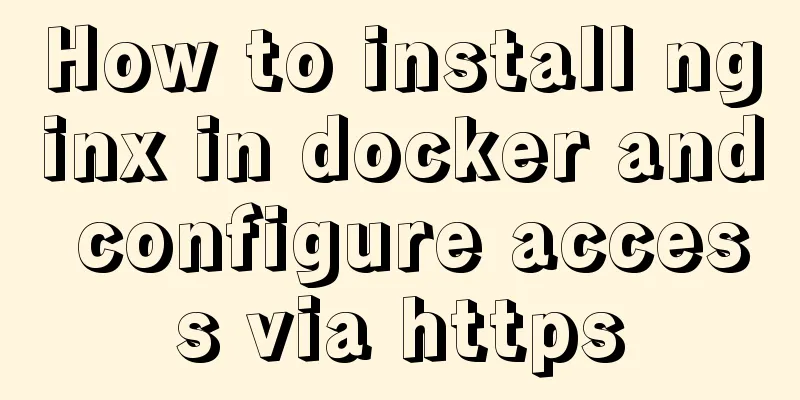
|
1. Download the latest nginx docker image $ docker pull nginx:latest 2. Start the nginx container Run the following command to start the nginx container
docker run --detach \
--name wx-nginx \
-p 443:443\
-p 80:80 \
-v /home/evan/workspace/wxserver/nginx/data:/usr/share/nginx/html:rw\
-v /home/evan/workspace/wxserver/nginx/config/nginx.conf:/etc/nginx/nginx.conf/:rw\
-v /home/evan/workspace/wxserver/nginx/config/conf.d/default.conf:/etc/nginx/conf.d/default.conf:rw\
-v /home/evan/workspace/wxserver/nginx/logs:/var/log/nginx/:rw\
-v /home/evan/workspace/wxserver/nginx/ssl:/ssl/:rw\
-d nginx
Here you need to prepare the following files: 1. nginx configuration file First is the nginx.conf file. The default configuration file is as follows
#User running nginx user nginx;
#Start the process and set it to be equal to the number of CPUs worker_processes 1;
#The location of the global error log and PID file error_log /var/log/nginx/error.log warn;
pid /var/run/nginx.pid;
#Working mode and connection limit events {
#The maximum number of concurrent processes for a single background worker is set to 1024
worker_connections 1024;
}
http {
#Set mime type include /etc/nginx/mime.types;
default_type application/octet-stream;
#Set the log format log_format main '$remote_addr - $remote_user [$time_local] "$request" '
'$status $body_bytes_sent "$http_referer" '
'"$http_user_agent" "$http_x_forwarded_for"';
access_log /var/log/nginx/access.log main;
sendfile on;
#tcp_nopush on;
#Set the connection timeout event keepalive_timeout 65;
#Turn on GZIP compression #gzip on;
include /etc/nginx/conf.d/*.conf;
} You can see that the last line also contains another configuration file conf.d/default.conf, which is used to configure the server field
server {
listen 80; #Listen to port 80. If you force all access to be HTTPs, this line needs to be cancelled server_name www.buagengen.com; #Domain name#charset koi8-r;
#access_log /var/log/nginx/host.access.log main;
# Define the homepage index directory and name location / {
root /usr/share/nginx/html;
index index.html index.htm;
}
#Define the error prompt page #error_page 404 /404.html;
#Redirect error page to /50x.html
error_page 500 502 503 504 /50x.html;
location = /50x.html {
root /usr/share/nginx/html;
}
} 2. The HTML file of the default homepage of nginx You can define this html yourself, any one is fine. At this time, you can access the HTML file defined by nginx directly through the IP address. However, access at this time is only via http, and access via https is still not possible. You need to add a certificate to the nginx server. 3. Generate a certificate through openssl Set server.key. You need to set the password twice: openssl genrsa -des3 -out server.key 1024 Parameter setting, first you need to enter the password you set previously: openssl req -new -key server.key -out server.csr Then you need to enter the following information, just fill it out roughly, anyway, it is for testing Country Name (2 letter code) [AU]: State or Province Name (full name) [Some-State]: Locality Name (eg, city) []: Organization Name (eg, company) [Internet Widgits Pty Ltd]: Organizational Unit Name (eg, section) []: Common Name (eg server FQDN or YOUR name) []: Website domain Email Address []: Email address Please enter the following 'extra' attributes to be sent with your certificate request A challenge password []: Enter a password here An optional company name []: Write the RSA key (you are also required to enter the password you set previously): openssl rsa -in server.key -out server_nopwd.key Get the private key: openssl x509 -req -days 365 -in server.csr -signkey server_nopwd.key -out server.crt After completing this step, we get the certificate file and private key we need.
4. Configure nginx server to support https access Copy the file generated in the previous step to the ssl directory on the host, /home/evan/workspace/wxserver/nginx/ssl. Then modify the configuration file default.conf and add ssl support.
server {
listen 80; #Listen to port 80. If you force all access to be HTTPs, this line needs to be unregistered. listen 443 ssl;
server_name www.buagengen.com; #Domain name# Add SSL
#ssl on; #If you force HTTPs access, this line should open ssl_certificate /ssl/server.crt;
ssl_certificate_key /ssl/server.key;
ssl_session_cache shared:SSL:1m;
ssl_session_timeout 5m;
# Specify the cipher in the format supported by openssl ssl_protocols SSLv2 SSLv3 TLSv1.2;
ssl_ciphers HIGH:!aNULL:!MD5; # Password encryption method ssl_prefer_server_ciphers on; # Server ciphers that rely on SSLv3 and TLSv1 protocols will take precedence over client ciphers # Define the homepage index directory and name location / {
root /usr/share/nginx/html;
index index.html index.htm;
}
#Redirect error page to /50x.html
error_page 500 502 503 504 /50x.html;
location = /50x.html {
root /usr/share/nginx/html;
}
}Restart the nginx container. Now you can access the nginx server through https. The above is the full content of this article. I hope it will be helpful for everyone’s study. I also hope that everyone will support 123WORDPRESS.COM. You may also be interested in:
|
<<: MySQL 5.5.56 version (binary package installation) custom installation path step record
>>: Detailed explanation of the use of React.cloneElement
Recommend
Example code for setting hot links and coordinate values for web images
Sometimes you need to set several areas on a pict...
How to use gdb to debug core files in Linux
1.core file When a Segmentation fault (core dumpe...
How to remove inline styles defined by the style attribute (element.style)
When modifying Magento frequently, you may encount...
Detailed steps for building, running, publishing, and obtaining a Docker image for the first time
1. Introduction In the past, if you wanted to sta...
How to use SVG icons in WeChat applets
SVG has been widely used in recent years due to i...
WeChat applet to save albums and pictures to albums
I am currently developing a video and tool app, s...
The difference between html block-level tags and inline tags
1. Block-level element: refers to the ability to e...
Solution to MySQL failure to start
Solution to MySQL failure to start MySQL cannot s...
Detailed explanation of the usage and differences of MySQL views and indexes
MySQL Views Simply put, a MySQL view is a shortcu...
How to optimize MySQL index function based on Explain keyword
EXPLAIN shows how MySQL uses indexes to process s...
Use standard dl, dt, dd tags to discard table lists
Now, more and more front-end developers are starti...
Introduction to NFS service construction under Centos7
Table of contents 1. Server 2. Client 3. Testing ...
Teach you how to enable the Linux subsystem of Win10 (with detailed pictures and text)
Today I will introduce how to enable the Linux su...
Detailed explanation of how to use Vue+element to implement the tag at the top of the page
Table of contents 1. Page Rendering 2. Switch tag...
A brief discussion on how Tomcat breaks the parent delegation mechanism
Table of contents JVM Class Loader Tomcat class l...