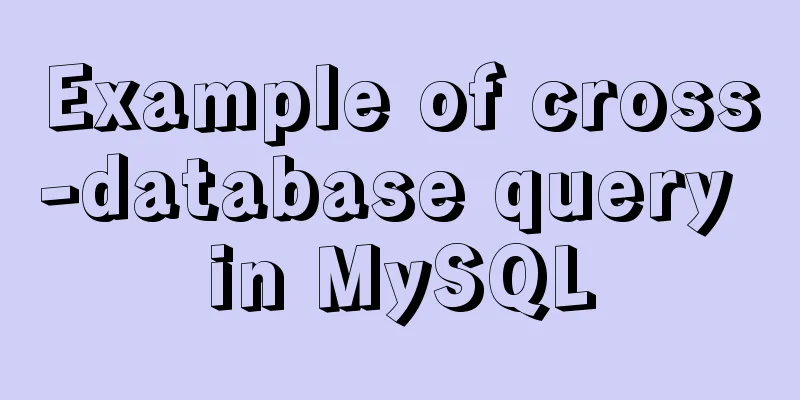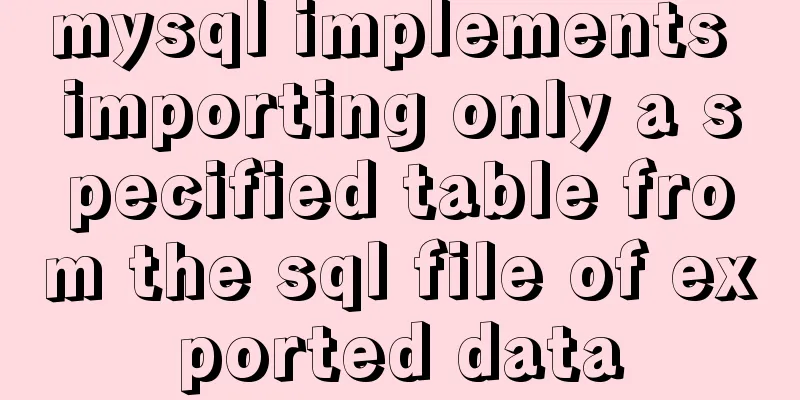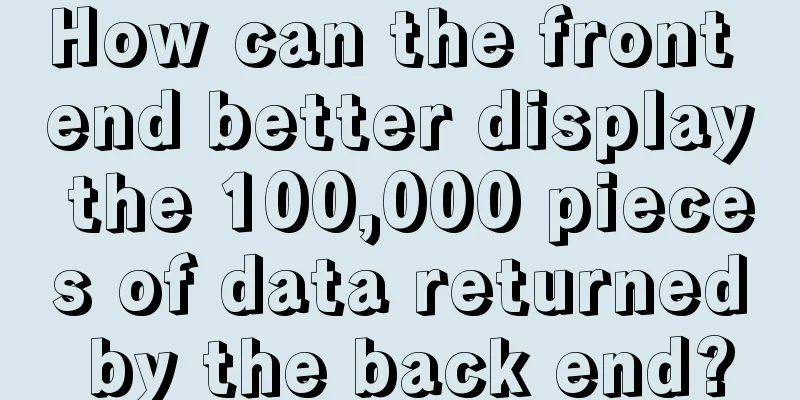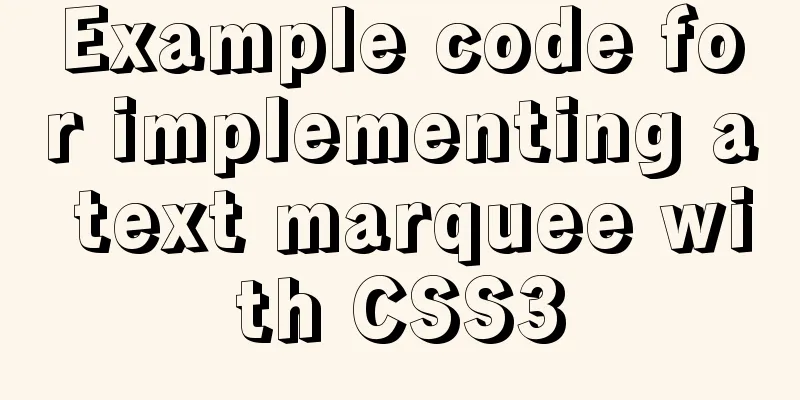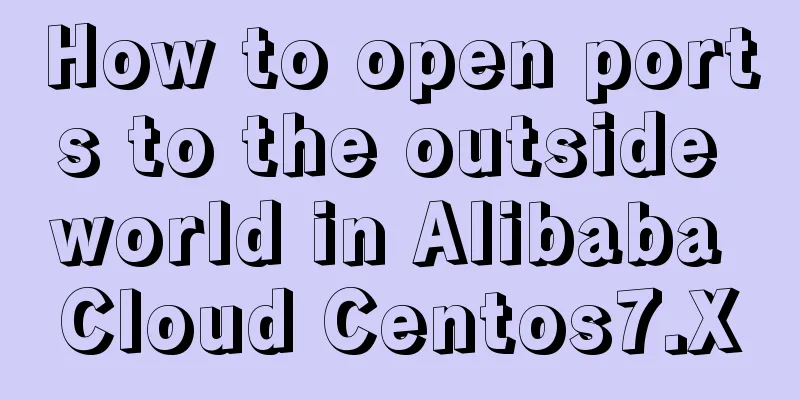Teach you how to enable the Linux subsystem of Win10 (with detailed pictures and text)

|
Today I will introduce how to enable the Linux subsystem under Windows 10. Without further ado, let’s take a look at the steps: ####Enable developer mode Open Settings
Click Update & Security
Click on Developer options
Enable Developer Mode
####Change system functions Use the win+X shortcut key to bring up the system management menu, click Apps and Features , then scroll down and select Programs and Features
Select Apply or turn off Windows features
Check the Windows Subsystem for Linux , confirm and restart.
####Install Linux system After turning on the function, Linux is not actually installed in the system, and cmd needs to be used to complete the installation.
OK, now the installation is successful, you can do whatever you want! First enter the bash command to enter the Ubuntu system
Then you can enter passwd to reset the password. After resetting the password, you can use the Ubuntu system normally. At this point, the basic installation work is completed. = Novice dividing line === ####Advanced Linux In Ubuntu, we can easily install/uninstall software through the apt-get command. Since the default software package repository is located abroad, you may encounter various network problems or incomplete downloaded resources when installing the software. Therefore, you need to switch the data source to a domestic mirror site to improve it. Edit the data source configuration file vi /etc/apt/sources.list
Then enter the vi editor
Continue to press the enter key to enter the real vi editing page
The vi editor has three modes: command mode , insert mode and last line mode . In command mode, we can only control the movement of the screen cursor, delete characters, words or lines, move and copy a certain section, enter Insert mode, or go to last line mode, etc.; in Insert mode, you can input text, and press the "ESC" key to return to command line mode; in last line mode, you can save the file or exit vi, and you can also set the editing environment, such as searching for strings, listing line numbers, etc. When we enter the vi editor, the default is command line mode. If you want to edit the content later, just enter the i command. Now we want to change the image source to Alibaba, so insert the following content: deb http://mirrors.aliyun.com/ubuntu/ trusty main restricted universe multiverse deb http://mirrors.aliyun.com/ubuntu/ trusty-security main restricted universe multiverse deb http://mirrors.aliyun.com/ubuntu/ trusty-updates main restricted universe multiverse deb http://mirrors.aliyun.com/ubuntu/ trusty-proposed main restricted universe multiverse deb http://mirrors.aliyun.com/ubuntu/ trusty-backports main restricted universe multiverse deb-src http://mirrors.aliyun.com/ubuntu/ trusty main restricted universe multiverse deb-src http://mirrors.aliyun.com/ubuntu/ trusty-security main restricted universe multiverse deb-src http://mirrors.aliyun.com/ubuntu/ trusty-updates main restricted universe multiverse deb-src http://mirrors.aliyun.com/ubuntu/ trusty-proposed main restricted universe multiverse deb-src http://mirrors.aliyun.com/ubuntu/ trusty-backports main restricted universe multiverse Then press "ESC" to exit the command line mode, enter the command line wq!, save and exit. Then enter the command apt-get update to update the configuration. This process may be long, so good luck!
Well, this concludes this tutorial, thank you! The above is the full content of this article. I hope it will be helpful for everyone’s study. I also hope that everyone will support 123WORDPRESS.COM. You may also be interested in:
|
<<: Specific implementation methods of MySQL table sharding and partitioning
>>: Example of writing mobile H5 to invoke APP (IOS, Android)
Recommend
MySQL data table partitioning strategy and advantages and disadvantages analysis
Table of contents Why do we need partitions? Part...
MySQL 8.0.12 installation and configuration graphic tutorial
Recorded the download and installation tutorial o...
Summary of several common ways to abbreviate javascript code
Table of contents Preface Arrow Functions Master ...
A simple method to regularly delete expired data records in MySQL
1. After connecting and logging in to MySQL, firs...
A complete record of a Mysql deadlock troubleshooting process
Preface The database deadlocks I encountered befo...
How to implement scheduled backup of MySQL database
1. Create a shell script vim backupdb.sh Create t...
React tips teach you how to get rid of hooks dependency troubles
A very common scenario in react projects: const [...
XHTML tags should be used properly
<br />In previous tutorials of 123WORDPRESS....
MySQL5.7.17 winx64 installation version configuration method graphic tutorial under Windows server 2008 r2
Install mysql5.7 under win, for your reference, t...
MySQL uses aggregate functions to query a single table
Aggregate functions Acts on a set of data and ret...
JavaScript BOM Explained
Table of contents 1. BOM Introduction 1. JavaScri...
In-depth understanding of Vue's plug-in mechanism and installation details
Preface: When we use Vue, we often use and write ...
Navicat remote connection to MySQL implementation steps analysis
Preface I believe that everyone has been developi...
How to check if data exists before inserting in mysql
Business scenario: The visitor's visit status...
CentOS7 deployment Flask (Apache, mod_wsgi, Python36, venv)
1. Install Apache # yum install -y httpd httpd-de...