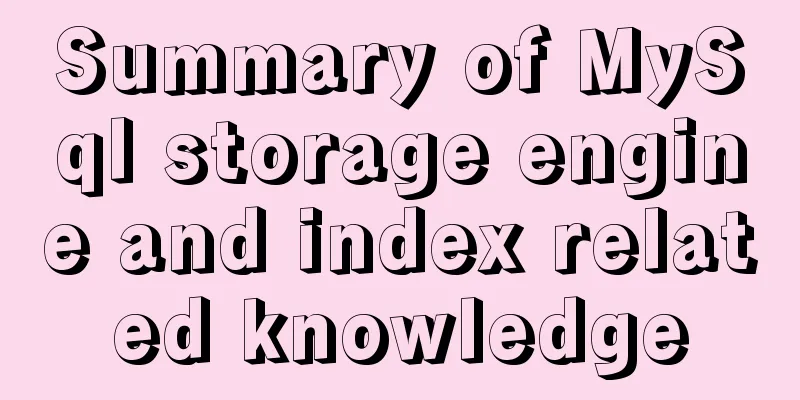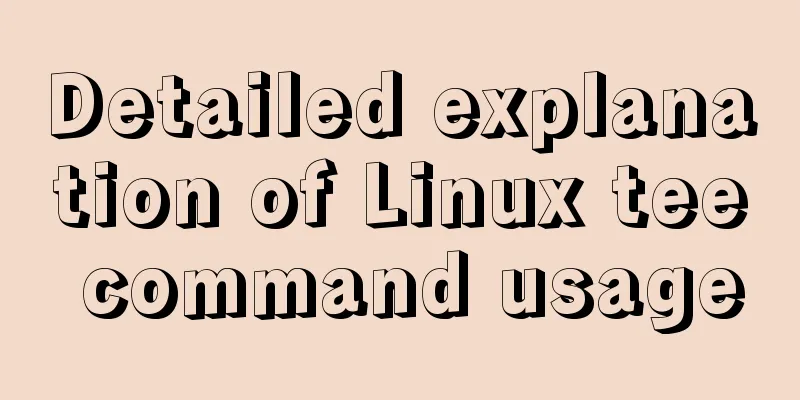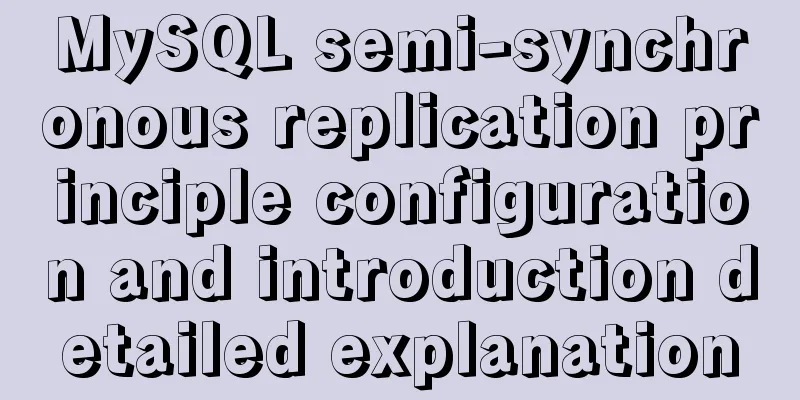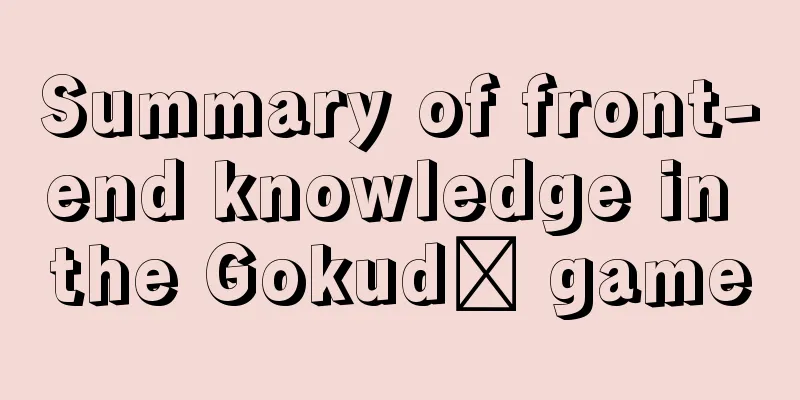Detailed explanation of desktop application using Vue3 and Electron

|
In order to record some personal essays, I recently built a blog system with
Next, I will take you step by step to implement this function. Vue CLI builds a Vue project Execute Select a custom template (you can choose the default Vue 3 template)
Select Vue3 and TypeScript , and choose other options based on your own project
Execute
Vue project transformed into markdown editor Run Add TypeScript type definition file
declare module "*.vue" {
import type { DefineComponent } from "vue";
const component: DefineComponent<{}, {}, any>;
export default component;
}
<!-- Added content -->
declare module "@kangc/v-md-editor/lib/theme/vuepress.js";
declare module "@kangc/v-md-editor/lib/plugins/copy-code/index";
declare module "@kangc/v-md-editor/lib/plugins/line-number/index";
declare module "@kangc/v-md-editor";
declare module "prismjs";
Transform App.vue
<template>
<div>
<v-md-editor v-model="content" height="100vh"></v-md-editor>
</div>
</template>
<script lang="ts">
// Editor import VMdEditor from "@kangc/v-md-editor";
import "@kangc/v-md-editor/lib/style/base-editor.css";
import vuepress from "@kangc/v-md-editor/lib/theme/vuepress.js";
import "@kangc/v-md-editor/lib/theme/style/vuepress.css";
// Highlight import Prism from "prismjs";
import "prismjs/components/prism-json";
import "prismjs/components/prism-dart";
import "prismjs/components/prism-c";
import "prismjs/components/prism-swift";
import "prismjs/components/prism-kotlin";
import "prismjs/components/prism-java";
// Quickly copy code import createCopyCodePlugin from "@kangc/v-md-editor/lib/plugins/copy-code/index";
import "@kangc/v-md-editor/lib/plugins/copy-code/copy-code.css";
// Line number import createLineNumbertPlugin from "@kangc/v-md-editor/lib/plugins/line-number/index";
VMdEditor.use(vuepress, {
Prism,
})
.use(createCopyCodePlugin())
.use(createLineNumbertPlugin());
import { defineComponent, ref } from "vue";
export default defineComponent({
name: "App",
components: { VMdEditor },
setup() {
const content = ref("");
return { content };
},
});
</script>
<style>
/* Remove some buttons */
.v-md-icon-save,
.v-md-icon-fullscreen {
display: none;
}
</style>
The effect is as follows
Vue CLI Plugin Electron BuilderI tried to use Vite 2.0 to build an Electron project, but I didn’t find a similar tool that combines Vite and Electron well, so I gave up the temptation of Vite 2.0 . If anyone has any recommendations, please share them. Use
Execute
OptimizationStart full screen displayIntroducing screen
import { screen } from "electron";
Set to screen size when creating a window
<!-- background.ts -->
async function createWindow() {
const { width, height } = screen.getPrimaryDisplay().workAreaSize;
const win = new BrowserWindow({
width,
height,
// Omitted...
});
// Omitted...
}
Modify the menu barDefine the menu bar
<!-- background.ts -->
const template: Array<MenuItemConstructorOptions> = [
{
label: "MarkDown",
submenu: [
{
label: "About",
accelerator: "CmdOrCtrl+W",
role: "about",
},
{
label: "Exit program",
accelerator: "CmdOrCtrl+Q",
role: "quit",
},
],
},
{
label: "file",
submenu: [
{
label: "Open file",
accelerator: "CmdOrCtrl+O",
click: (
item: MenuItem,
focusedWindow: BrowserWindow | undefined,
_event: KeyboardEvent
) => {
// TODO: open the file},
},
{
label: "Storage",
accelerator: "CmdOrCtrl+S",
click: (
item: MenuItem,
focusedWindow: BrowserWindow | undefined,
_event: KeyboardEvent
) => {
//TODO: store content},
},
],
},
{
label: "Edit",
submenu: [
{
label: "Revoke",
accelerator: "CmdOrCtrl+Z",
role: "undo",
},
{
label: "redo",
accelerator: "Shift+CmdOrCtrl+Z",
role: "redo",
},
{
type: "separator",
},
{
label: "Cut",
accelerator: "CmdOrCtrl+X",
role: "cut",
},
{
label: "Copy",
accelerator: "CmdOrCtrl+C",
role: "copy",
},
{
label: "Paste",
accelerator: "CmdOrCtrl+V",
role: "paste",
},
],
},
{
label: "window",
role: "window",
submenu: [
{
label: "Minimize",
accelerator: "CmdOrCtrl+M",
role: "minimize",
},
{
label: "maximize",
accelerator: "CmdOrCtrl+M",
click: (
item: MenuItem,
focusedWindow: BrowserWindow | undefined,
_event: KeyboardEvent
) => {
if (focusedWindow) {
focusedWindow.maximize();
}
},
},
{
type: "separator",
},
{
label: "Switch full screen",
accelerator: (function () {
if (process.platform === "darwin") {
return "Ctrl+Command+F";
} else {
return "F11";
}
})(),
click: (
item: MenuItem,
focusedWindow: BrowserWindow | undefined,
// eslint-disable-next-line @typescript-eslint/no-unused-vars
_event: KeyboardEvent
) => {
if (focusedWindow) {
focusedWindow.setFullScreen(!focusedWindow.isFullScreen());
}
},
},
],
},
{
label: "Help",
role: "help",
submenu: [
{
label: "Learn more",
click: function () {
shell.openExternal("http://electron.atom.io");
},
},
],
},
];
Set up the menu bar
import { Menu } from "electron";
app.on("ready", async () => {
// Omitted...
// Create menuMenu.setApplicationMenu(Menu.buildFromTemplate(template));
});
Effect
The editor opens the contents of the markdonw fileThe main thread selects the file and passes the file path to the rendering thread
<!-- background.ts -->
dialog
.showOpenDialog({
properties: ["openFile"],
filters: [{ name: "Custom File Type", extensions: ["md"] }],
})
.then((res) => {
if (res && res["filePaths"].length > 0) {
const filePath = res["filePaths"][0];
// Pass the file to the rendering thread if (focusedWindow) {
focusedWindow.webContents.send("open-file-path", filePath);
}
}
})
.catch((err) => {
console.log(err);
});
The rendering thread obtains the file path, reads the file content, and assigns it to the markdown editor
<!-- App.vue -->
import { ipcRenderer } from "electron";
import { readFileSync } from "fs";
export default defineComponent({
// Omitted...
setup() {
const content = ref("");
onMounted(() => {
// 1.
ipcRenderer.on("open-file-path", (e, filePath: string) => {
if (filePath && filePath.length > 0) {
// 2.
content.value = readFileSync(filePath).toString();
}
});
});
return { content };
},
});
Vue adds node support
<!-- vue.config.js -->
module.exports = {
pluginOptions: {
electronBuilder: {
nodeIntegration: true,
},
},
};
Effect
Save the contents of markdonw to the fileThe main thread initiates a request to the rendering thread to obtain the editor content
<!-- background.js -->
if (focusedWindow) {
focusedWindow.webContents.send("get-content", "");
}
The rendering thread returns the editor content to the main thread
<!-- App.vue -->
onMounted(() => {
ipcRenderer.on("get-content", () => {
ipcRenderer.send("save-content", content.value);
});
});
The main thread receives the content and saves it to the file
<!-- background.ts -->
// Store file ipcMain.on("save-content", (event: unknown, content: string) => {
if (openedFile.length > 0) {
// Store directly into the file try {
writeFileSync(openedFile, content);
console.log("Save successfully");
} catch (error) {
console.log("Save failed");
}
} else {
const options = {
title: "Save File",
defaultPath: "new.md",
filters: [{ name: "Custom File Type", extensions: ["md"] }],
};
const focusedWindow = BrowserWindow.getFocusedWindow();
if (focusedWindow) {
dialog
.showSaveDialog(focusedWindow, options)
.then((result: Electron.SaveDialogReturnValue) => {
if (result.filePath) {
try {
writeFileSync(result.filePath, content);
console.log("Save successfully");
openedFile = result.filePath;
} catch (error) {
console.log("Save failed");
}
}
})
.catch((error) => {
console.log(error);
});
}
}
});
Effect
PackSet the name and image of the application
<!-- vue.config.js -->
module.exports = {
pluginOptions: {
electronBuilder: {
nodeIntegration: true,
// Added settings builderOptions: {
appId: "com.johnny.markdown",
productName: "JJMarkDown", // Application name copyright: "Copyright © 2021", // Copyright statement mac: {
icon: "./public/icon.icns", // icon
},
},
},
},
};
Prepare a 1024*1024 image for icon.icns generation and create a folder named Create image files of various sizes sips -z 16 16 icon.png -o icons.iconset/icon_16x16.png sips -z 32 32 icon.png -o icons.iconset/[email protected] sips -z 32 32 icon.png -o icons.iconset/icon_32x32.png sips -z 64 64 icon.png -o icons.iconset/[email protected] sips -z 128 128 icon.png -o icons.iconset/icon_128x128.png sips -z 256 256 icon.png -o icons.iconset/[email protected] sips -z 256 256 icon.png -o icons.iconset/icon_256x256.png sips -z 512 512 icon.png -o icons.iconset/[email protected] sips -z 512 512 icon.png -o icons.iconset/icon_512x512.png sips -z 1024 1024 icon.png -o icons.iconset/[email protected] Get the icon file named icon.icns iconutil -c icns icons.iconset -o icon.icns Pack npm run electron:build result
The obtained dmg file can be installed and used directly. Code
<!-- background.ts -->
"use strict";
import {
app,
protocol,
BrowserWindow,
screen,
Menu,
MenuItem,
shell,
dialog,
ipcMain,
} from "electron";
import { KeyboardEvent, MenuItemConstructorOptions } from "electron/main";
import { createProtocol } from "vue-cli-plugin-electron-builder/lib";
import installExtension, { VUEJS3_DEVTOOLS } from "electron-devtools-installer";
const isDevelopment = process.env.NODE_ENV !== "production";
import { writeFileSync } from "fs";
let openedFile = "";
// Store file ipcMain.on("save-content", (event: unknown, content: string) => {
if (openedFile.length > 0) {
// Store directly into the file try {
writeFileSync(openedFile, content);
console.log("Save successfully");
} catch (error) {
console.log("Save failed");
}
} else {
const options = {
title: "Save File",
defaultPath: "new.md",
filters: [{ name: "Custom File Type", extensions: ["md"] }],
};
const focusedWindow = BrowserWindow.getFocusedWindow();
if (focusedWindow) {
dialog
.showSaveDialog(focusedWindow, options)
.then((result: Electron.SaveDialogReturnValue) => {
if (result.filePath) {
try {
writeFileSync(result.filePath, content);
console.log("Save successfully");
openedFile = result.filePath;
} catch (error) {
console.log("Save failed");
}
}
})
.catch((error) => {
console.log(error);
});
}
}
});
const template: Array<MenuItemConstructorOptions> = [
{
label: "MarkDown",
submenu: [
{
label: "About",
accelerator: "CmdOrCtrl+W",
role: "about",
},
{
label: "Exit program",
accelerator: "CmdOrCtrl+Q",
role: "quit",
},
],
},
{
label: "file",
submenu: [
{
label: "Open file",
accelerator: "CmdOrCtrl+O",
click: (
item: MenuItem,
focusedWindow: BrowserWindow | undefined,
// eslint-disable-next-line @typescript-eslint/no-unused-vars
_event: KeyboardEvent
) => {
dialog
.showOpenDialog({
properties: ["openFile"],
filters: [{ name: "Custom File Type", extensions: ["md"] }],
})
.then((res) => {
if (res && res["filePaths"].length > 0) {
const filePath = res["filePaths"][0];
// Pass the file to the rendering thread if (focusedWindow) {
focusedWindow.webContents.send("open-file-path", filePath);
openedFile = filePath;
}
}
})
.catch((err) => {
console.log(err);
});
},
},
{
label: "Storage",
accelerator: "CmdOrCtrl+S",
click: (
item: MenuItem,
focusedWindow: BrowserWindow | undefined,
// eslint-disable-next-line @typescript-eslint/no-unused-vars
_event: KeyboardEvent
) => {
if (focusedWindow) {
focusedWindow.webContents.send("get-content", "");
}
},
},
],
},
{
label: "Edit",
submenu: [
{
label: "Revoke",
accelerator: "CmdOrCtrl+Z",
role: "undo",
},
{
label: "redo",
accelerator: "Shift+CmdOrCtrl+Z",
role: "redo",
},
{
type: "separator",
},
{
label: "Cut",
accelerator: "CmdOrCtrl+X",
role: "cut",
},
{
label: "Copy",
accelerator: "CmdOrCtrl+C",
role: "copy",
},
{
label: "Paste",
accelerator: "CmdOrCtrl+V",
role: "paste",
},
],
},
{
label: "window",
role: "window",
submenu: [
{
label: "Minimize",
accelerator: "CmdOrCtrl+M",
role: "minimize",
},
{
label: "maximize",
accelerator: "CmdOrCtrl+M",
click: (
item: MenuItem,
focusedWindow: BrowserWindow | undefined,
// eslint-disable-next-line @typescript-eslint/no-unused-vars
_event: KeyboardEvent
) => {
if (focusedWindow) {
focusedWindow.maximize();
}
},
},
{
type: "separator",
},
{
label: "Switch full screen",
accelerator: (function () {
if (process.platform === "darwin") {
return "Ctrl+Command+F";
} else {
return "F11";
}
})(),
click: (
item: MenuItem,
focusedWindow: BrowserWindow | undefined,
// eslint-disable-next-line @typescript-eslint/no-unused-vars
_event: KeyboardEvent
) => {
if (focusedWindow) {
focusedWindow.setFullScreen(!focusedWindow.isFullScreen());
}
},
},
],
},
{
label: "Help",
role: "help",
submenu: [
{
label: "Learn more",
click: function () {
shell.openExternal("http://electron.atom.io");
},
},
],
},
];
protocol.registerSchemesAsPrivileged([
{ scheme: "app", privileges: { secure: true, standard: true } },
]);
async function createWindow() {
const { width, height } = screen.getPrimaryDisplay().workAreaSize;
const win = new BrowserWindow({
width,
height,
webPreferences: {
nodeIntegration: true,
contextIsolation: false,
},
});
if (process.env.WEBPACK_DEV_SERVER_URL) {
// Load the url of the dev server if in development mode
await win.loadURL(process.env.WEBPACK_DEV_SERVER_URL as string);
if (!process.env.IS_TEST) win.webContents.openDevTools();
} else {
createProtocol("app");
// Load the index.html when not in development
win.loadURL("app://./index.html");
}
}
// Quit when all windows are closed.
app.on("window-all-closed", () => {
// On macOS it is common for applications and their menu bar
// to stay active until the user quits explicitly with Cmd + Q
if (process.platform !== "darwin") {
app.quit();
}
});
app.on("activate", () => {
// On macOS it's common to re-create a window in the app when the
// dock icon is clicked and there are no other windows open.
if (BrowserWindow.getAllWindows().length === 0) createWindow();
});
// This method will be called when Electron has finished
// initialization and is ready to create browser windows.
// Some APIs can only be used after this event occurs.
app.on("ready", async () => {
if (isDevelopment && !process.env.IS_TEST) {
// Install Vue Devtools
try {
await installExtension(VUEJS3_DEVTOOLS);
} catch (e) {
console.error("Vue Devtools failed to install:", e.toString());
}
}
createWindow();
// Create menuMenu.setApplicationMenu(Menu.buildFromTemplate(template));
});
// Exit cleanly on request from parent process in development mode.
if (isDevelopment) {
if (process.platform === "win32") {
process.on("message", (data) => {
if (data === "graceful-exit") {
app.quit();
}
});
} else {
process.on("SIGTERM", () => {
app.quit();
});
}
}
This is the end of this article about the detailed explanation of Vue3 and Electron to implement desktop applications. For more relevant Vue3 Electron desktop application content, please search 123WORDPRESS.COM's previous articles or continue to browse the following related articles. I hope everyone will support 123WORDPRESS.COM in the future! You may also be interested in:
|
<<: A brief discussion on the performance issues of MySQL paging limit
>>: Summary of 6 Linux log viewing methods
Recommend
Overview of the basic components of HTML web pages
<br />The information on web pages is mainly...
Complete code for implementing the popular astronaut watch face based on JavaScript
1. Effect display An astronaut watch face written...
Steps to create a WEBSERVER using NODE.JS
Table of contents What is nodejs Install NodeJS H...
JavaScript data transmission between different pages (URL parameter acquisition)
On web pages, we often encounter this situation: ...
Detailed explanation of how to connect to MySQL database using Java in IntelliJ IDEA
1. Download MySQL database and install and config...
MySQL backup table operation based on Java
The core is mysqldump and Runtime The operation i...
Summary of various methods for JS data type detection
Table of contents background What are the methods...
Summary of common docker commands
Docker installation 1. Requirements: Linux kernel...
Install Docker environment in Linux environment (no pitfalls)
Table of contents Installation Prerequisites Step...
A detailed tutorial on using Docker to build a complete development environment
Introduction to DNMP DNMP (Docker + Nginx + MySQL...
4 principles for clean and beautiful web design
This article will discuss these 4 principles as t...
Implementation of CSS3 button border animation
First look at the effect: html <a href="#...
Detailed explanation of the relationship between React and Redux
Table of contents 1. The relationship between red...
Detailed explanation of using backgroundImage to solve the image carousel switching
Implementing carousel with a single DOM node You ...
About React Native unable to link to the simulator
React Native can develop iOS and Android native a...