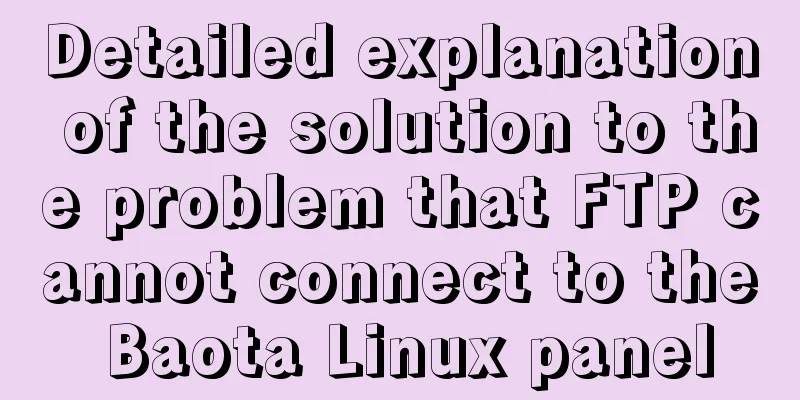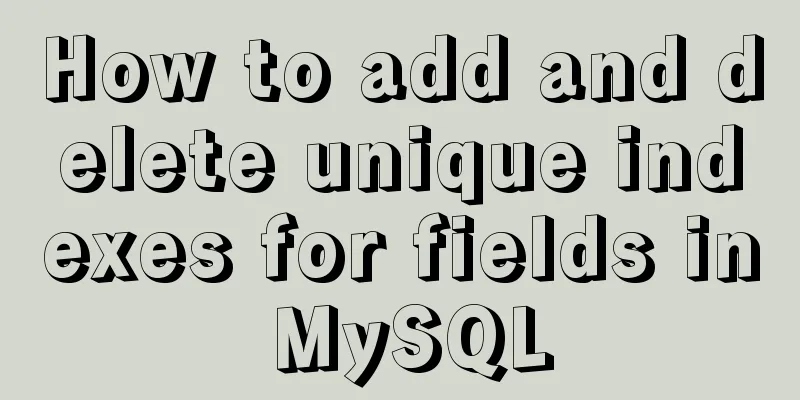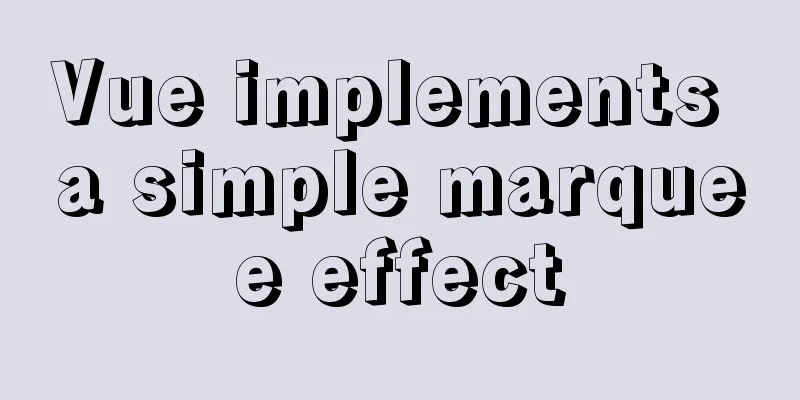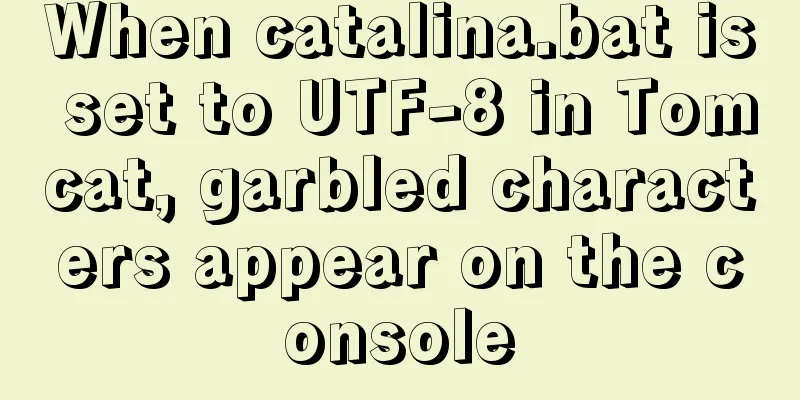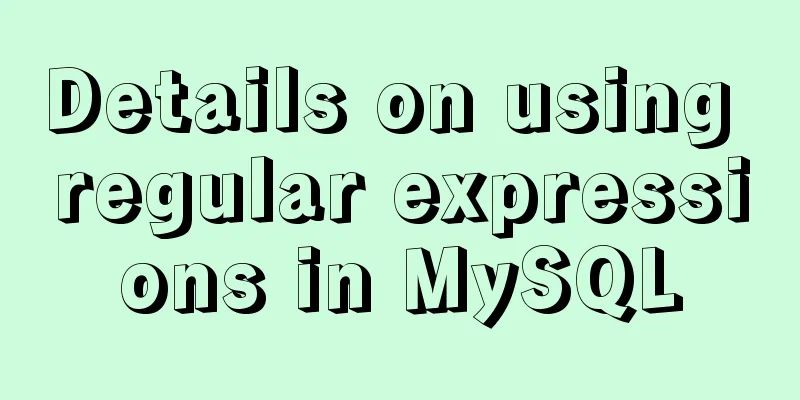Django+mysql configuration and simple operation database example code
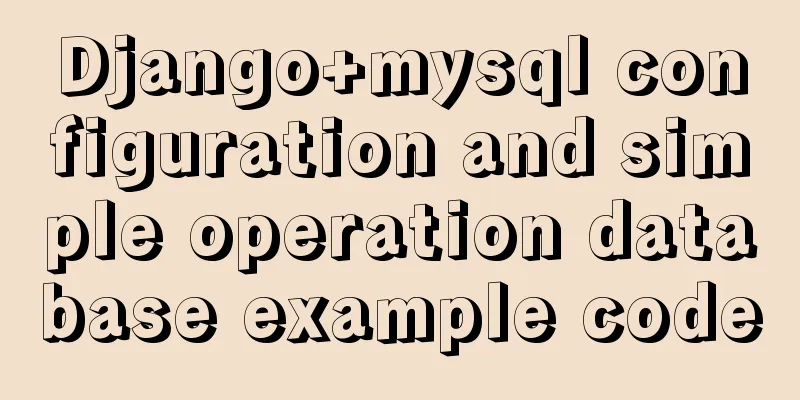
|
Step 1: Download the mysql driver cmd enters the created Django project directory: use the command pip install mysqlclient Wait for the installation to succeed! Step 2: Configure MySQL connection parameters in settings.py (install MySQL first if there is no MySQL)
DATABASES = {
'default': {
'ENGINE': 'django.db.backends.mysql',
'NAME': 'Database name (you need to create a database in MySQL first)',
'USER':'mysql user name (such as root)',
'PASSWORD': 'Password (such as 123456789)',
'HOST':'Domain name (127.0.0.1 or localhost)',
'PORT':'Port number (3306)',
}
}Step 3: Create a model class in models.py from django.db import models # Create your models here. Similar to the Model in the MVC architecture class Article(models.Model): title = models.CharField(max_length=60,default='title') content = models.TextField(null=True) Step 4: Create a database table based on the model class 1. Enter the Django project path using cmd 2. Python manage.py migrate #Create table structure, other tables of non-model class, required by Django 3. python manage.py makemigrations app name #Prepare for data migration For example: python manage.py makemigrations myblog myblog is the name of the app in my project 4. python manage.py migrate # Execute migration and create medel table structure Step 5: Start writing code First of all, let's talk about the requirement, which is to insert a record into MySQL in the code and display it on the page 1. Create a new template under templates, which is actually a page, such as index.html
<!DOCTYPE html>
<html lang="en">
<head>
<meta charset="UTF-8">
<title>Title</title>
</head>
<body>
<h2> {{article.title}}</h2>
Content: {{ article.content }}
</body>
</html>Use {{ }} to display data on the page. You will understand it after looking at it here. 2. Configure URL 1. Configure the URL mapping in urls.py under the project (note that it is urls.py under the project):
from django.conf.urls import url,include
from django.contrib import admin
#Root url configuration urlpatterns = [
#url(page regular expression, response method name)
url(r'^admin/', admin.site.urls),
url(r'^myblog/',include('myblog.urls')),
] Note that there is an from django.conf.urls import url from django.contrib import admin from . import views urlpatterns = [ #url(page regular expression, response method name) ^index$: indicates that the page starts and ends with index, regular expression constraint url(r'^index/$',views.index), ] Now an access path of 'localhost:8000/myblog/index/' is configured. url(r'^index/$',views.index) means that the path /myblog/index/ is responded by the index method in views.py. 3. Write a response function: such as inserting a data into the data and displaying it on the page
from django.shortcuts import render
from django.http import HttpResponse
from myblog.models import Article
# Create your views here.
def index(request):
article = Article(title='Title', content='Content!')
article.save()
return render(request,'index.html',{'article':article}Step 6: Run the project I use pycharm here, just click the run button, if you don’t have pycharm, you can use: python manage.py runserver Start the server, then enter http://localhost:8000/myblog/index/ in your browser, and you’re done! The above is the Django+MySQL configuration and simple database operation example code introduced by the editor. I hope it will be helpful to everyone. If you have any questions, please leave me a message and the editor will reply to you in time. I would also like to thank everyone for their support of the 123WORDPRESS.COM website! You may also be interested in:
|
<<: Simple analysis of EffectList in React
>>: Specific use of GNU Parallel
Recommend
Detailed process of using Vscode combined with docker for development
Preface Using Docker and VS Code can optimize the...
5 MySQL GUI tools recommended to help you with database management
There are many database management tools for MySQ...
Detailed tutorial for installing MySQL 8.0.22 on Redhat 7.3 (binary installation)
Table of contents 1. Download the MySQL installat...
Introduction to ApplicationHost.config (IIS storage configuration area file)
For a newly created website, take ASP.NET MVC5 as...
How to implement the King of Glory matching personnel loading page with CSS3
Those who have played King of Glory should be fam...
How to install multiple mysql5.7.19 (tar.gz) files under Linux
For the beginner's first installation of MySQ...
Summary of react basics
Table of contents Preface start React Lifecycle R...
Douban website's method for making small changes to website content
<br />Reading is a very important part of th...
Vue realizes screen adaptation of large screen pages
This article shares the specific code of Vue to a...
Summary of 10 advanced tips for Vue Router
Preface Vue Router is the official routing manage...
Detailed explanation of the installation and configuration process of mysql8.018 on linux
Installation introduction under Windows: Check ou...
Implementing Markdown rendering in Vue single-page application
When rendering Markdown before, I used the previe...
How to load third-party component libraries on demand in Vue3
Preface Take Element Plus as an example to config...
Detailed explanation of using Alibaba Cloud image repository to build foreign Docker images
Download foreign images using Alibaba Cloud Image...
The problem of two requests when the src attribute value of the img tag is empty (non-IE browser)
When the img src value is empty, two requests are ...