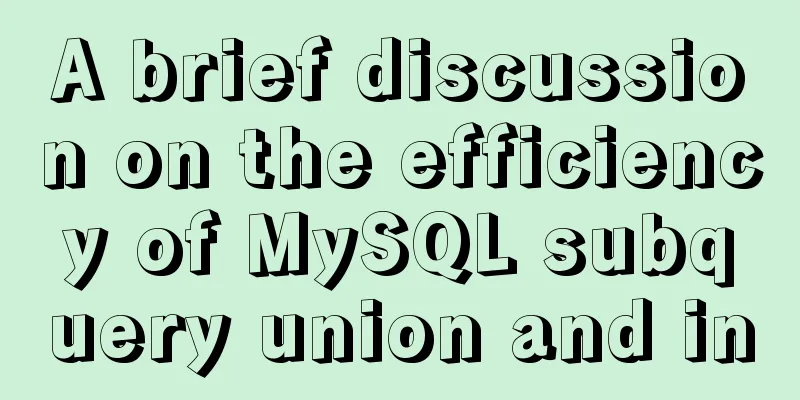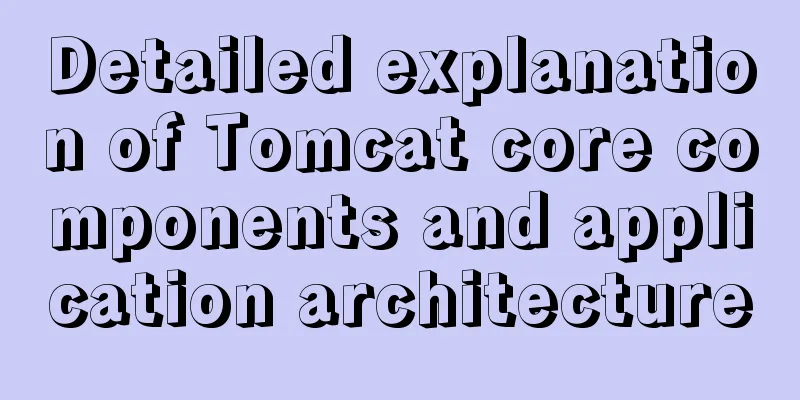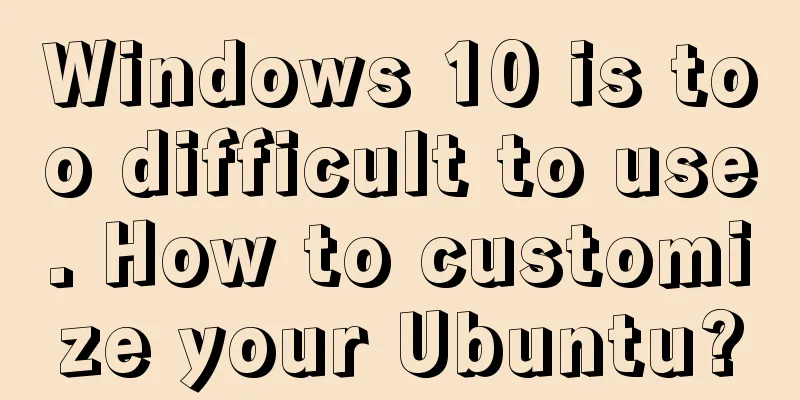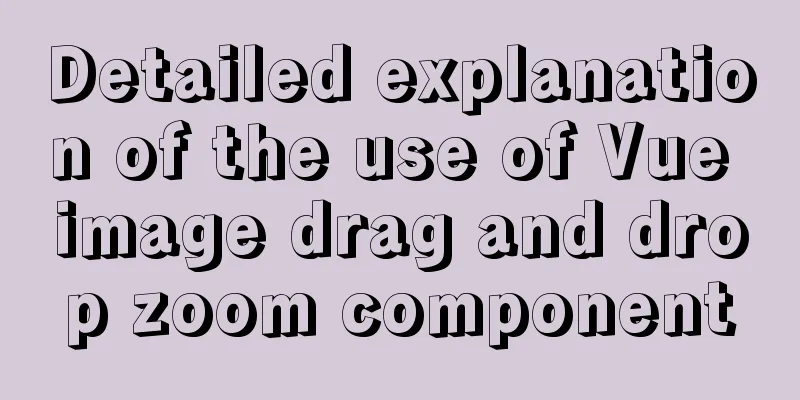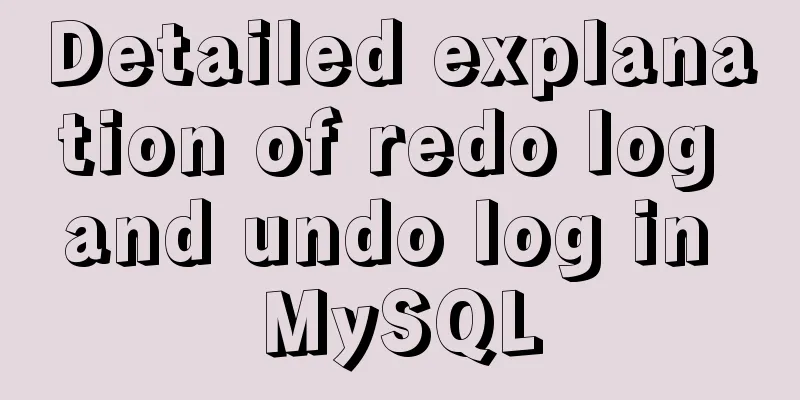Detailed explanation of the use of Vue's new built-in components
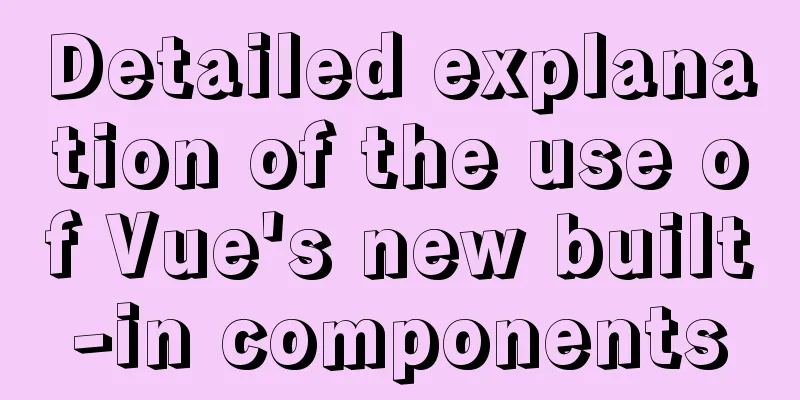
1. TeleportTeleport Official Documentation 1.1 Introduction to Teleport1. Vue encourages us to build our UI by encapsulating UI and related behaviors into components. We can nest them within each other to build the tree that makes up our application's UI. 2. However, sometimes part of a component template logically belongs to that component, and from a technical point of view, it is better to move this part of the template to another place in the DOM, that is, outside the Vue application. Does the above look confusing? It is actually translated from the official document.
1.2 Using Teleport1. We also implement a global modal box here 2. Use the teleport mounting feature through the parent-child component communication mechanism
<!DOCTYPE html>
<html lang="en">
<head>
<meta charset="UTF-8" />
<link rel="icon" href="/favicon.ico" />
<meta name="viewport" content="width=device-width, initial-scale=1.0" />
<title>Vite App</title>
</head>
<body>
<div id="app"></div>
<div id="modal"></div> <!-- Define a tag modal at the same level as app -->
<script type="module" src="/src/main.ts"></script>
</body>
</html>
Define a Modal component
<template>
<!-- teleport has a to attribute, which is attached to the tag with id modal -->
<teleport to="#modal">
<div id="center" v-if="isOpen">
<div class="modal-header" v-if="title">
<h2>{{ title }}</h2>
<hr />
</div>
<div class="modal-content">
<!-- We use slots to support external content insertion-->
<slot></slot>
</div>
<button @click="buttonClick">Close</button>
</div>
</teleport>
</template>
<script lang="ts">
// defineProps<{ msg: string }>() Vue3 setup defines props
import { defineComponent } from 'vue';
export default defineComponent({
props: {
isOpen: Boolean,
title: String
},
// Verify emits: {
'close-modal': null
// (payload: any) => {
// return payload.type === 'close'
// }
},
setup(props, context) {
const buttonClick = () => {
context.emit('close-modal');
}
return {
buttonClick
}
}
});
</script>
<style>
#center {
width: 200px;
height: 200px;
border: 2px solid black;
background-color: white;
position: fixed;
left: 50%;
top: 50%;
transform: translate(-50%, -50%);
}
</style>
3. Use Modal component
<script setup lang="ts">
import { ref } from 'vue';
import Modal from './components/Modal.vue';
const modalTitle = ref('Hello, World');
const modalIsOpen = ref(false);
const openModal = () => {
modalIsOpen.value = true;
}
const onModalClose = () => {
modalIsOpen.value = false;
}
</script>
<template>
<img alt="Vue logo" src="./assets/logo.png" />
<div class="test-useURLLoader">
<button @click="openModal">modal</button>
<Modal :title="modalTitle" :isOpen="modalIsOpen" @close-modal="onModalClose">
My model
</Modal>
</div>
</template>
<style>
#app {
font-family: Avenir, Helvetica, Arial, sans-serif;
-webkit-font-smoothing: antialiased;
-moz-osx-font-smoothing: grayscale;
text-align: center;
color: #2c3e50;
margin-top: 60px;
}
</style>
1.3 Preview Effect
2. SuspenseSuspense Official Documentation
2.1 Introducing SuspenseIt can be used for asynchronous data. It has a local processing method to adapt to various situations and provides two choices (slots for loading completion and failure) For more detailed information, you can read the official documents by yourself. I just selected some of them. 2.2 Using Suspense1. In order to achieve asynchronous effects, we can use Promise to implement asynchronous operations. 2. We define the following component
<template>
<!-- Wait 3 seconds to display data-->
<h1>{{ result }}</h1>
</template>
<script lang="ts">
import { defineComponent } from 'vue';
export default defineComponent({
setup() {
return new Promise((resolve) => {
setTimeout(() => {
return resolve({
result: 43
})
}, 3000);
});
}
});
</script>
<style>
</style>
3. Use this component in App.vue
<script setup lang="ts">
import AsyncShow from './components/AsyncShow.vue';
</script>
<template>
<img alt="Vue logo" src="./assets/logo.png" />
<div class="test-useURLLoader">
<!-- If the Promise is not completed, it will show Loding... After the Promise is completed, the value will be shown -->
<Suspense>
<template #default>
<AsyncShow />
</template>
<template #fallback>
<h2>
Loading...
</h2>
</template>
</Suspense>
</div>
</template>
<style>
#app {
font-family: Avenir, Helvetica, Arial, sans-serif;
-webkit-font-smoothing: antialiased;
-moz-osx-font-smoothing: grayscale;
text-align: center;
color: #2c3e50;
margin-top: 60px;
}
</style>
2.3 Preview Effect
SummarizeThis article ends here. I hope it can be helpful to you. I also hope you can pay more attention to more content on 123WORDPRESS.COM! You may also be interested in:
|
<<: Pure CSS to achieve automatic rotation effect of carousel banner
>>: A brief discussion on the correct approach to MySQL table space recovery
Recommend
Sorting out some common problems encountered in CSS (Hack logo/fixed container/vertical centering of images)
1. IE browser mode Hack logo 1. CSS hack logo Copy...
Pure CSS to achieve a single div regular polygon transformation
In the previous article, we introduced how to use...
Summary of Vue watch monitoring methods
Table of contents 1. The role of watch in vue is ...
Stealing data using CSS in Firefox
0x00 Introduction A few months ago, I found a vul...
Graphic tutorial on installing tomcat8 on centos7.X Linux system
1. Create the tomcat installation path mkdir /usr...
18 Web Usability Principles You Need to Know
You can have the best visual design skills in the...
Two ways to build a private GitLab using Docker
The first method: docker installation 1. Pull the...
Detailed example of jQuery's chain programming style
The implementation principle of chain programming...
Detailed explanation of client configuration for vue3+electron12+dll development
Table of contents Modify the repository source st...
Web front-end development CSS related team collaboration
The front-end development department is growing, ...
Detailed explanation of how to configure the tomcat external server in HBuilderX to view and edit the jsp interface
1. The first method is to start the local tomcat ...
Solve the problem of not being able to access the RabbitMQ management page in the Linux server
Because a certain function of my project requires...
How to configure Openbox for Linux desktop (recommended)
This article is part of a special series on the 2...
HTML+CSS makes div tag add delete icon in the upper right corner sample code
1. Requirements description Display the delete ic...
Detailed explanation of building a continuous integration cluster service based on docker-swarm
Preface This article is just a simple record of m...