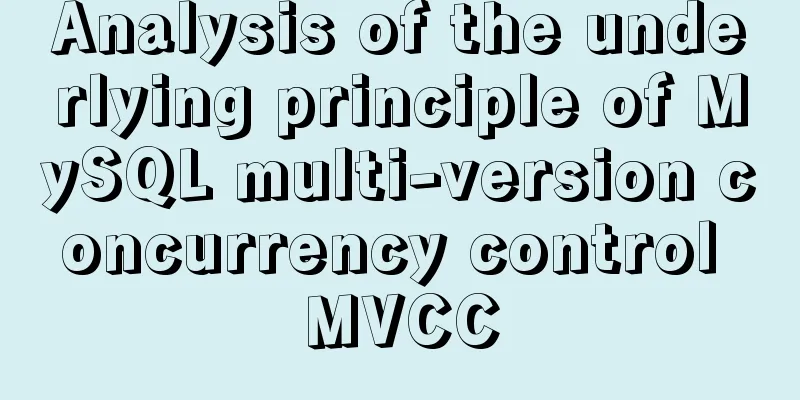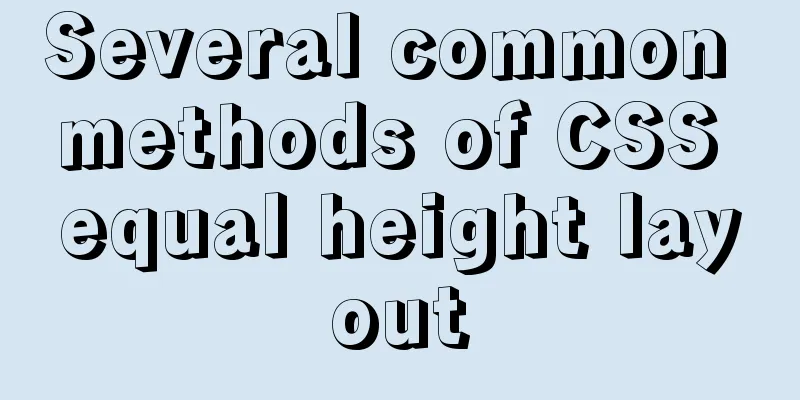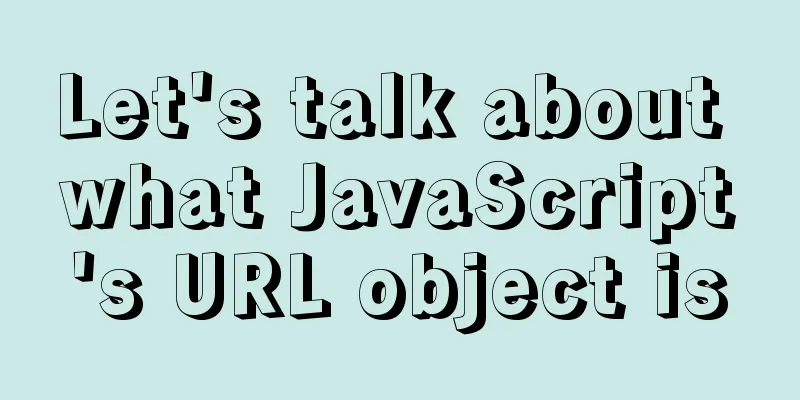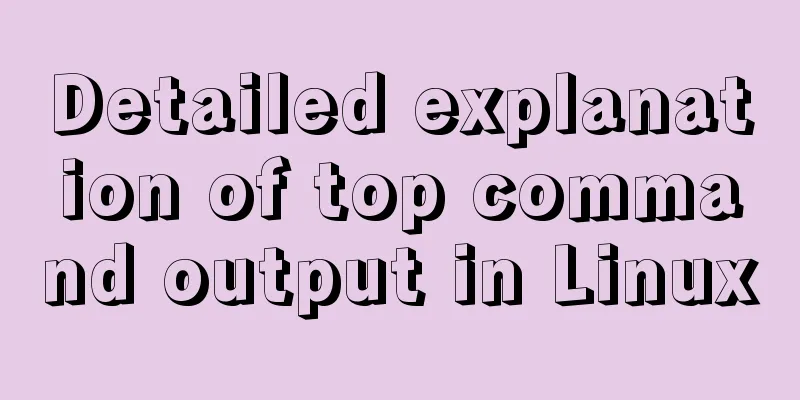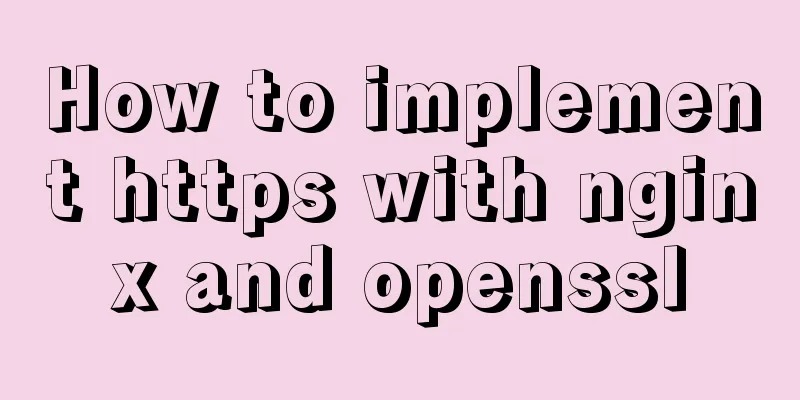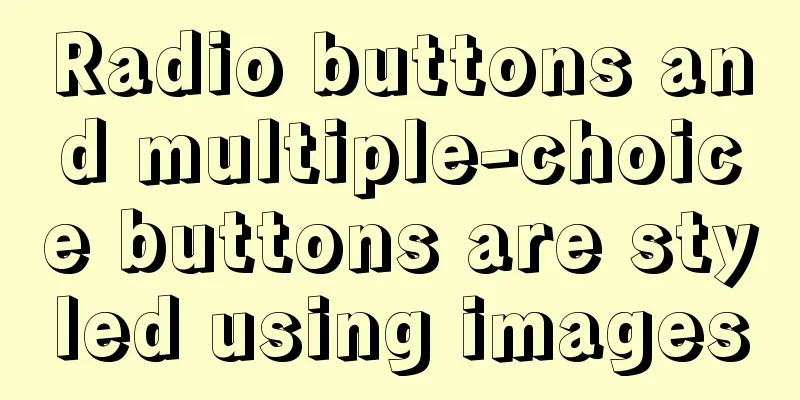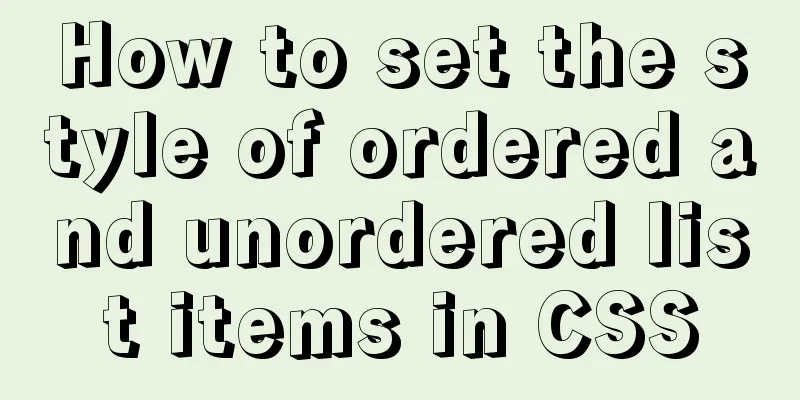How to configure Openbox for Linux desktop (recommended)
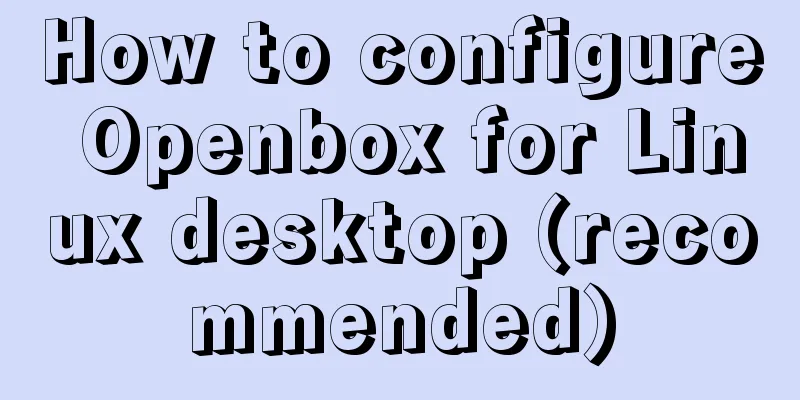
|
This article is part of a special series on the 24 Days of Linux Desktop. The Openbox window manager is light on system resources, easy to configure, and a pleasure to use. You might not know that you've used the Openbox desktop: Although an excellent window manager in its own right, Openbox is the window manager "engine" for desktop environments like LXDE and LXQT, and it can even manage KDE and GNOME. Besides being the basis for multiple desktops, Openbox is arguably one of the simplest window managers to configure for those who don't want to learn so many configuration options. By using obconf's menu-based configuration application, you can set all common preferences as easily as in a full desktop like GNOME or KDE. Install Openbox You may find Openbox in your Linux distribution's software repository, or you may find it at Openbox.org. If you're already running another desktop, you can safely install Openbox on the same system because Openbox doesn't include any bundled applications other than a few configuration panels. After installation, log out of your current desktop session so that you can log into the Openbox desktop. By default, your session manager (KDM, GDM, LightDM, or XDM, depending on your setup) will continue to log you in to your previous desktop, so you must override that choice before logging in. To override it using GDM:
To overwrite it using SDDM:
Configuring the Openbox Desktop By default, Openbox includes the obconf application, which you can use to select and install themes, modify mouse behavior, set desktop preferences, and more. You may find other configuration applications in the repository, such as obmenu, for configuring other parts of the window manager.
Building your own desktop environment is relatively easy. It has all the usual desktop components like stalonetray for the system tray, Tint2 for the taskbar or Xfce4-panel for almost anything you can think of. Combine applications in any way you want until you have the open source desktop of your dreams.
Why use Openbox Openbox has a light footprint, is easy to configure, and is a pleasure to use. It will hardly feel like an obstacle and will be a system that is easy to get familiar with. You'd never know that the desktop environment you're sitting in front of you secretly uses Openbox as its window manager (wouldn't it be nice to know how to customize it?). If open source appeals to you, then give Openbox a try. Summarize The above is my introduction on how to configure Openbox for Linux desktop. I hope it will be helpful to you. If you have any questions, please leave me a message and I will reply to you in time. I would also like to thank everyone for their support of the 123WORDPRESS.COM website! You may also be interested in:
|
<<: Tutorial on installing MySQL database and using Navicat for MySQL
>>: js basic syntax and maven project configuration tutorial case
Recommend
Detailed explanation of nginx-naxsi whitelist rules
Whitelist rule syntax: BasicRule wl:ID [negative]...
Problem of retrieving root password in MYSQL 5.7 under Linux (tested and available)
Table of contents 1. Retrieve via --skip-grant-ta...
Optimization of MySQL thread_stack connection thread
MySQL can be connected not only through the netwo...
Solve the problem that the VMWare virtual machine centos time is inconsistent with the local time
The time of VM Ware virtual machine centos is inc...
MySQL 8.0.12 installation and configuration method graphic tutorial (windows10)
This article records the installation graphic tut...
Introduction to the usage of exists and except in SQL Server
Table of contents 1. exists 1.1 Description 1.2 E...
Detailed analysis of matching rules when Nginx processes requests
When nginx receives a request, it will first matc...
How to view the database installation path in MySQL
We can view the installation path of mysql throug...
Ideas and methods for incremental backup of MySQL database
To perform incremental backup of the MySQL databa...
Web Design Tutorial (7): Improving Web Design Efficiency
<br />Previous article: Web Design Tutorial ...
MySQL 5.7 cluster configuration steps
Table of contents 1. Modify the my.cnf file of se...
Detailed explanation of the perfect solution to the VMware black screen problem after MacOS catalina upgrade
Perfect solution to VMware black screen after Mac...
Solution to the error when importing MySQL big data in Navicat
The data that Navicat has exported cannot be impo...
How to set up ssh password-free login to Linux server
Every time you log in to the test server, you alw...
How to change the default character set of MySQL to utf8 on MAC
1. Check the character set of the default install...