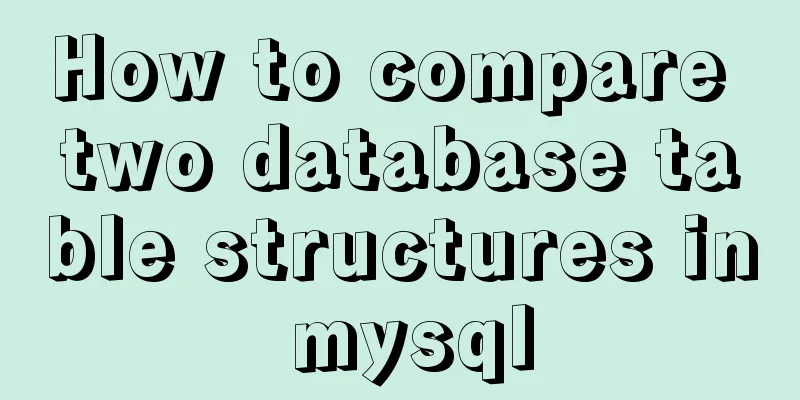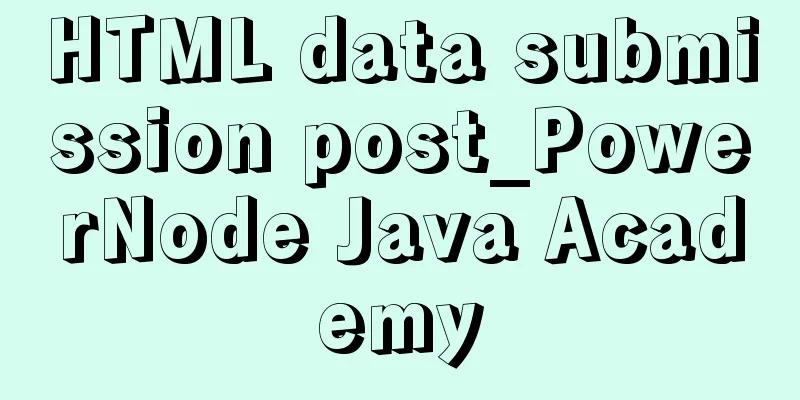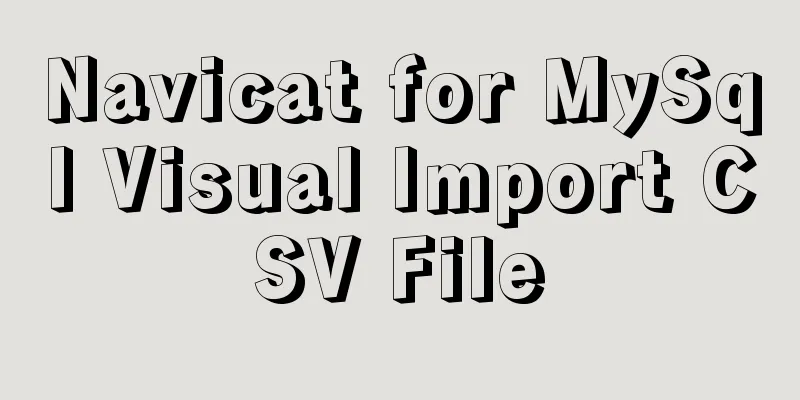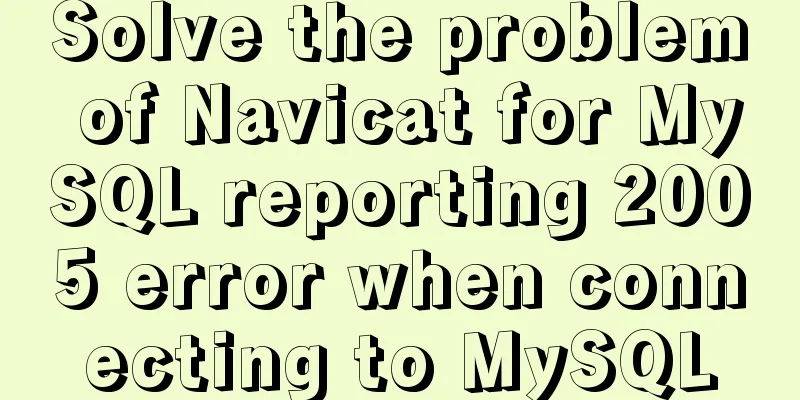How to set up ssh password-free login to Linux server
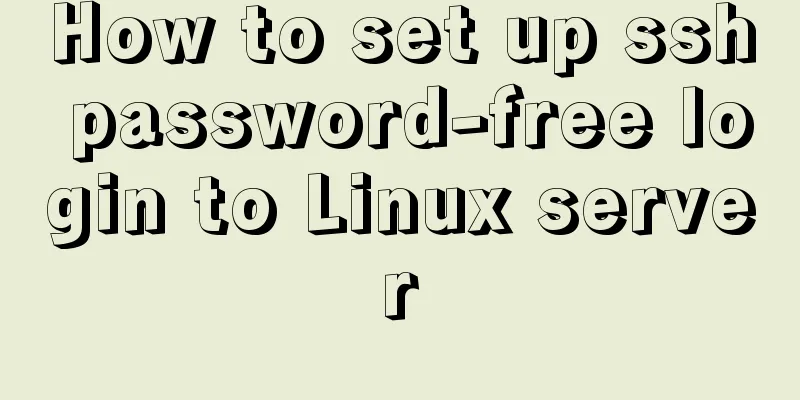
|
Every time you log in to the test server, you always need to enter a password for ssh login. It's okay if there are few logins, but if there are too many logins, every extra line of command is redundant. RSA authentication login method Creating a key pair Enter the following command in the client (local machine) terminal ssh-keygen -t [rsa|dsa] RSA and DSA represent different algorithms For example: ssh-keygen -t rsa Just keep pressing Enter (no need to set a password) The key file and private key file id_rsa, id_rsa.pub will be generated (if dsa is used, id_dsa, id_dsa.pub will be generated) The generation location is in the /root/.ssh/ folder (I use the root user so under root, the generation process will prompt the file location) .ssh is a hidden folder, use ls -a to view it Put the public key in the server's specified location Method 1: Direct copy 1. Copy the public key to the .ssh folder of the root user of the server (copy it to the .ssh folder of the user you log in as) scp /root/.ssh/id_rsa.pub [email protected]:/root/.ssh/ 2. Install the public key Log in to the server cd /root/.ssh/ cat id_rsa.pub >> authorized_keys Method 2: Use ssh-copy-id command to copy (recommended) One command is OK ssh-copy-id [email protected] verify If you do not enter a password, it will succeed, otherwise it will fail. Precautions The above operation has been tested and there is no problem There will be differences depending on the version of Linux and the user used. If there is a problem, consider the following two points 1. File permission issues for id_rsa.pub and authorized_keys chmod 600 authorized_keys chmod 700 ~/.ssh 2. ssh configuration file vim /etc/ssh/sshd_config #Enable RSA authentication, the default is yes RSAAuthentication yes Enable public key authentication, default is yes PubkeyAuthentication yes #root user ssh loginPermitRootLogin yes (I have not modified these configurations, mine is redhat7.2) Customize a simple shell script Create a file in the common folder touch 164.sh Editing a file File content ssh [email protected] vim 164.sh #Add content ssh [email protected] Save and exit: wq Increase the user's execution permissions chmod u+x 164.sh It's more fun to use it with the tab key ./164.sh Expect command password-free login method Maybe you think it is not good to operate the server system, of course you can just operate it locally. Using the expect command only requires local operation, provided that you have the expect command locally 1. Create a file touch expectssh.sh Add the following content and change the user, ip, and password to your own
#!/usr/bin/expect -f
set username root
set hostname 172.16.0.164
set password 123456
spawn ssh $username@$hostname
set timeout 1
expect { "yes/no"
{send "yes\r";exp_continue}
}
expect "$username@$hostname's password:"
send "$password\r"
interact
2. Add execution permissions to expectssh.sh chmod u+x expectssh.sh 3. Execute commands expect expectssh.sh (1. Must be executed using the expect command 2. You can wrap it in another layer and use bash parsing to execute) The above is the full content of this article. I hope it will be helpful for everyone’s study. I also hope that everyone will support 123WORDPRESS.COM. You may also be interested in:
|
<<: Tutorial on how to use profile in MySQL
>>: In-depth analysis of the diff algorithm in React
Recommend
Vue improves page response speed through lazy loading
Table of contents Overview What is lazy loading? ...
Working principle and example analysis of Linux NFS mechanism
What is NFS? network file system A method or mech...
MySQL 8.0.22 zip compressed package version (free installation) download, installation and configuration steps detailed
Table of contents The first step is to download M...
How to install Nginx in a specified location in Centos system
How to install Nginx in a specified location in C...
MySQL implements a function similar to connect_by_isleaf MySQL method or stored procedure
Recently, there is a particularly abnormal busine...
The National Day is coming. Use JS to implement a small tool to generate a National Day style avatar. Detailed explanation of the implementation process
Table of contents 1. Page Layout 2. Image upload ...
Problems and solutions of using jsx syntax in React-vscode
Problem Description After installing the plugin E...
Detailed explanation of html printing related operations and implementation
The principle is to call the window.print() metho...
How to use crontab to backup MySQL database regularly in Linux system
Use the system crontab to execute backup files re...
How to modify the password of MySQL 5.1 and remotely log in to the MySQL database
Create a mysql user and authorize: Format: grant ...
WeChat applet implements the snake game
This article shares the specific code of the WeCh...
The difference between Div and table in HTML (discussed in detail in all aspects)
1: Differences in speed and loading methods The di...
Illustration of the process of using FileZilla to connect to the FTP server
When I first started setting up an ftp server on ...
JavaScript design pattern learning proxy pattern
Table of contents Overview Implementation Protect...
How to implement an array lazy evaluation library in JavaScript
Table of contents Overview How to achieve it Spec...