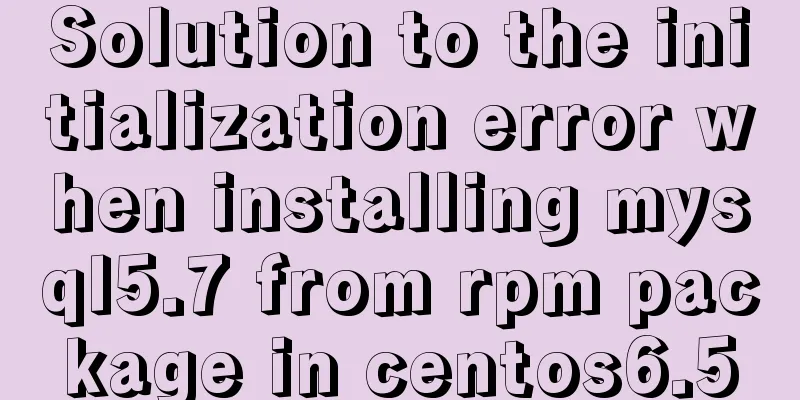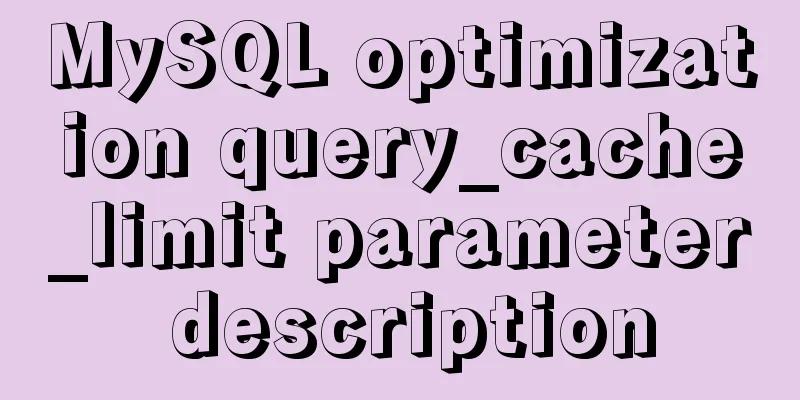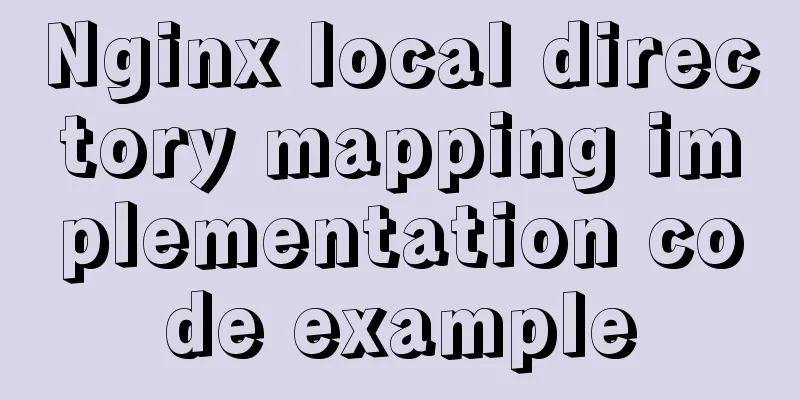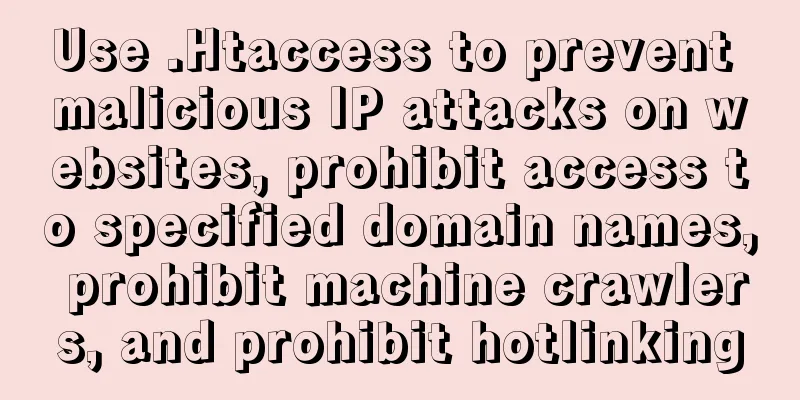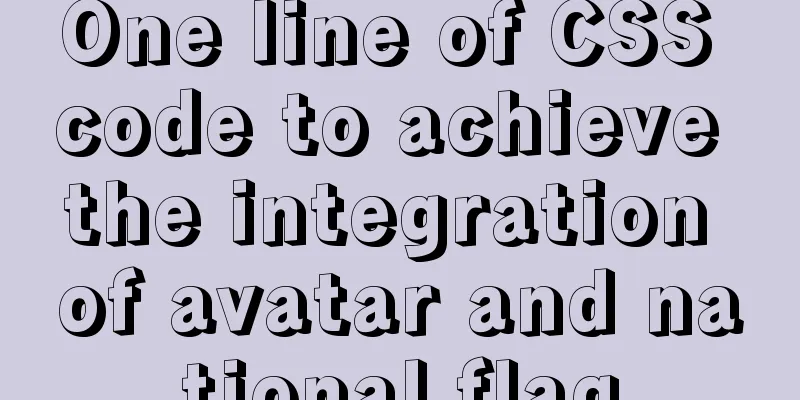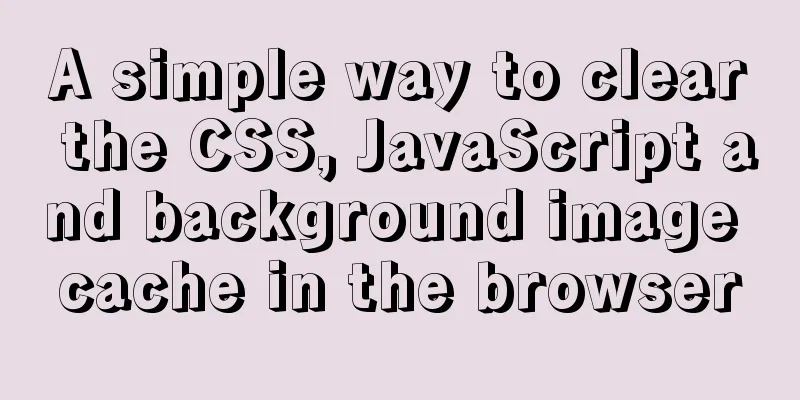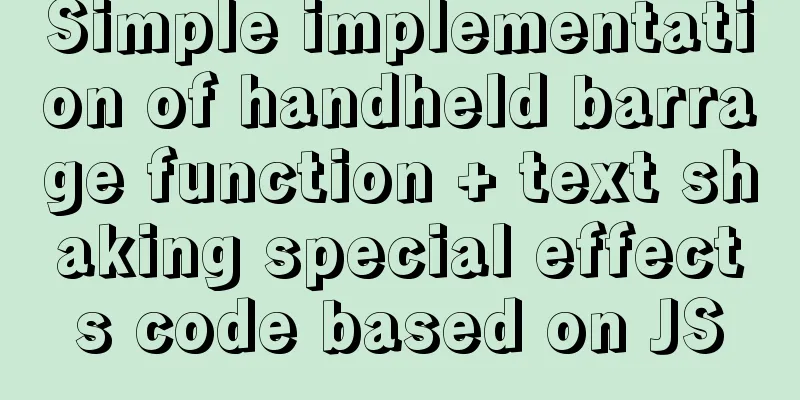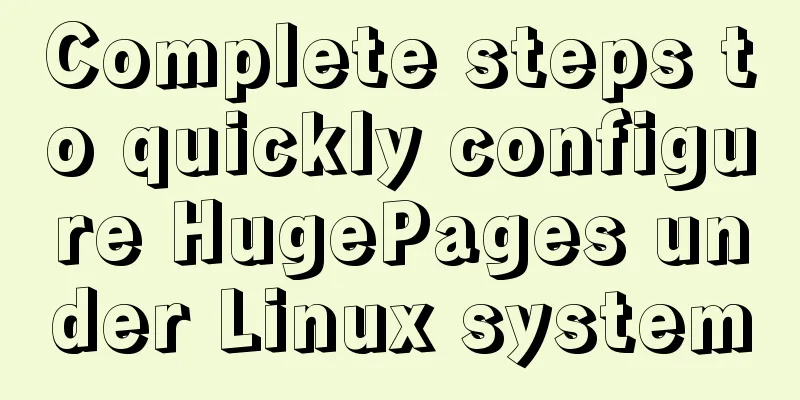Navicat for MySql Visual Import CSV File
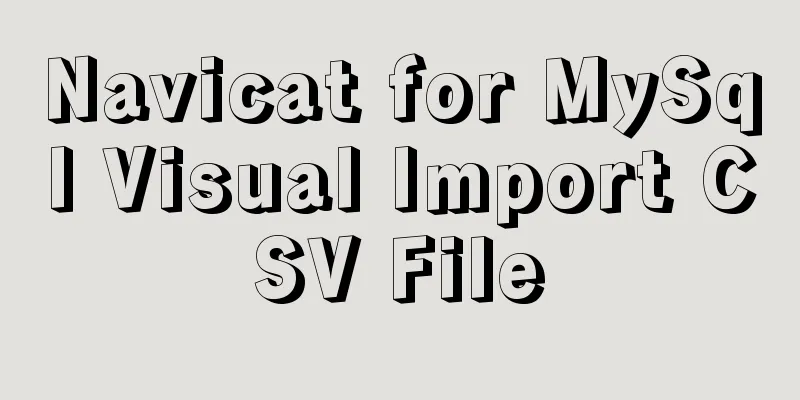
|
This article shares the specific code of Navicat for MySql visual import of CSV files for your reference. The specific content is as follows Version number: Navicate 12 1. Create a database, right-click the table, and import the wizard.
2. Select the format of the imported data file, next->
3. Select the .csv file to be imported. Note that the encoding format should be the same as the file encoding format, otherwise garbled characters will appear. Then proceed to the next step.
4. Select the required delimiter. I use Linux, so the record delimiter is LF to indicate the next line.
5. Adjust according to the content of your CSV file. Field name row is the row number where the field name is located, and first data row is the row number where the first data is located. The last data row can be left blank. I will use the default time format because my file does not have time data.
6. Select the table to import data into. If it does not exist, a table with the same name will be created. For example, if I have created the events table, the new table below will be empty.
7. Adjust the field information, data type, and primary key information in the selected data table, and click next.
8. Choose to add the data directly to the target table. If there is data in the table, you can select copy: clear all data and then import.
9. Click Start.
If there is no error, the import is successful and you can view the imported data
The above is the full content of this article. I hope it will be helpful for everyone’s study. I also hope that everyone will support 123WORDPRESS.COM. You may also be interested in:
|
<<: Solution for Vue routing this.route.push jump page not refreshing
>>: Example of how to change the domestic source in Ubuntu 18.04
Recommend
SQL Server Comment Shortcut Key Operation
Batch comments in SQL Server Batch Annotation Ctr...
Summary of web designers' experience and skills in learning web design
As the company's influence grows and its prod...
How to use Dayjs to calculate common dates in Vue
When using vue to develop projects, the front end...
CSS to achieve single-select folding menu function
Don’t introduce a front-end UI framework unless i...
How to use watch listeners in Vue2 and Vue3
watch : listen for data changes (change events of...
There is an extra blank line after the html page uses include to import the php file
The method found on the Internet works The footer ...
Batch replace part of the data of a field in Mysql (recommended)
Batch replace part of the data of a field in MYSQ...
The perfect solution to the error of installing Mysql Applying Security in windows server2014
The reason is that it was not uninstalled cleanly...
Detailed explanation of the process of zabbix monitoring sqlserver
Let's take a look at zabbix monitoring sqlser...
Detailed explanation of common operations of Docker images and containers
Image Accelerator Sometimes it is difficult to pu...
How to change the MySQL database directory location under Linux (CentOS) system
How to change the MySQL database directory locati...
JS realizes special effects of web page navigation bar
This article shares with you a practical web navi...
MySQL database query performance optimization strategy
Optimize queries Use the Explain statement to ana...
What is ssh port forwarding? What's the use?
Table of contents Preface 1. Local port forwardin...
JavaScript Prototype Details
Table of contents 1. Overview 1.1 What is a proto...