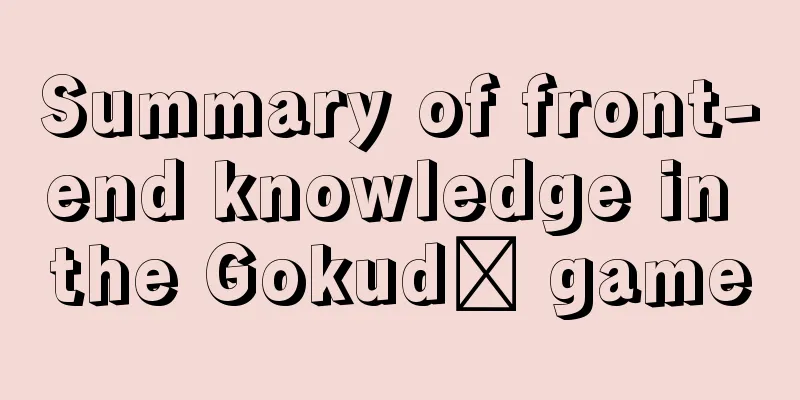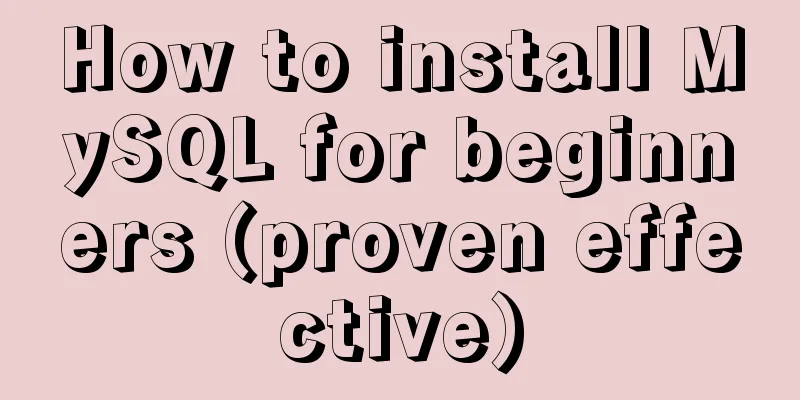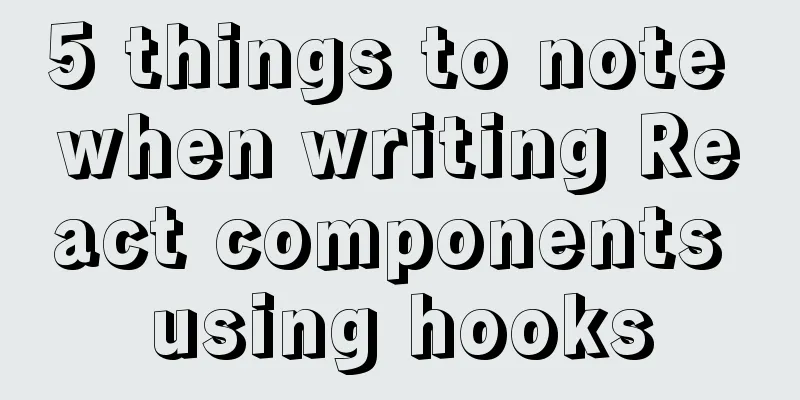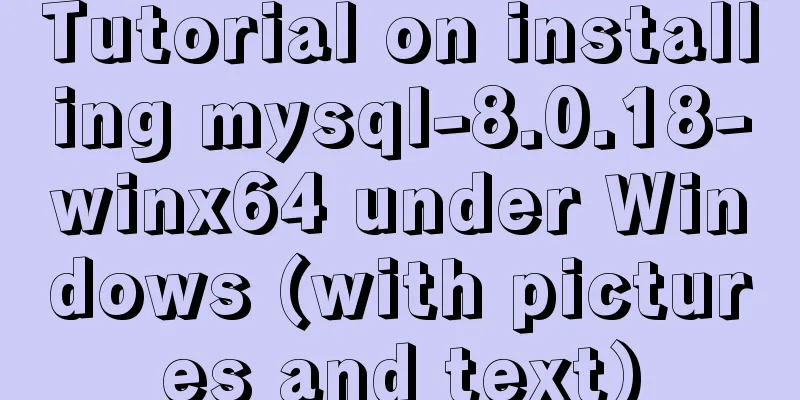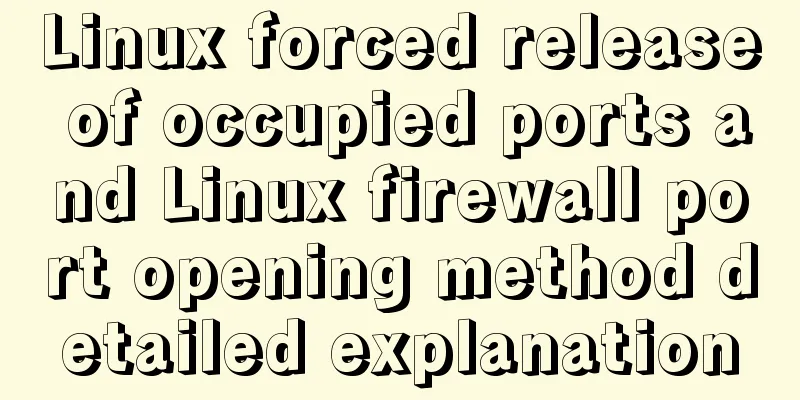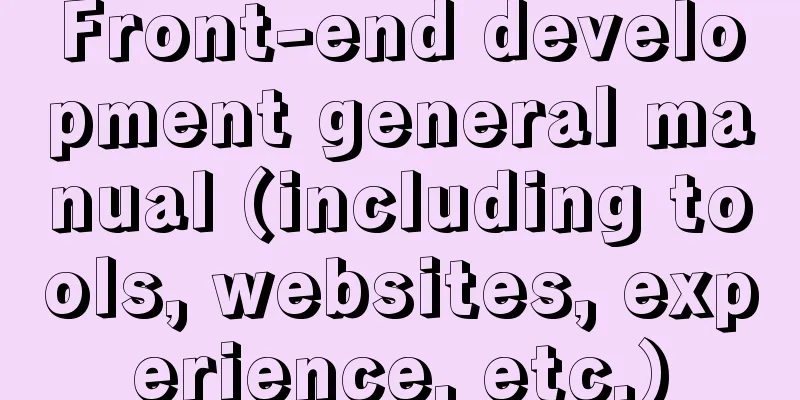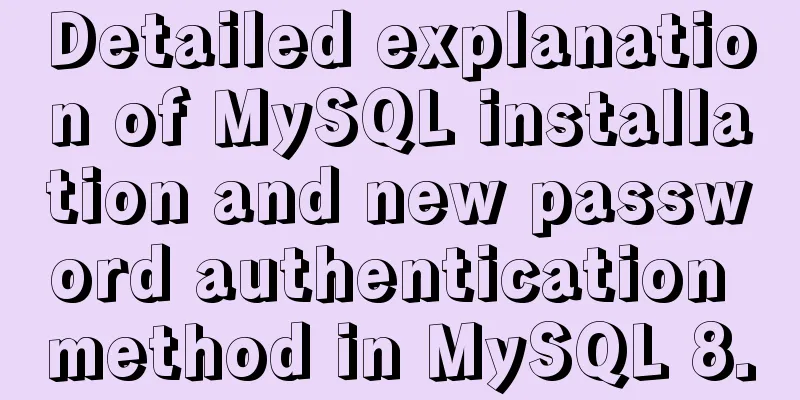Detailed explanation of the perfect solution to the VMware black screen problem after MacOS catalina upgrade

|
Perfect solution to VMware black screen after MacOS catalina upgrade 1. Turn off the rootless mechanism of MacOS #Rootless mechanism will become the last line of defense against malicious programs 1. Try to turn off Rootless, restart and hold Command+R to enter recovery mode and open Terminal 2. If your Mac's accessibility feature can't add other apps The upgrade may have caused /Library/Application\ Support/com.apple.TCC to be damaged or permissions to be abnormal, causing a problem. sudo chmod 777 /Library/Application\ Support/com.apple.TCC sudo rm -rf /Library/Application\ Support/com.apple.TCC/TCC.db # Restart the system # If you do not have sufficient permissions, execute the first step 3. To perfectly solve the vmware black screen problem, you need to add vmware permission to allow screen recording After entering the system, open the terminal and enter the following command (you may be asked to enter a password in the middle, just enter the local login password) 1. tccutil reset All com.vmware.fusion 2. sudo sqlite3 "/Library/Application Support/com.apple.TCC/TCC.db" 'insert into access values ("kTCCServiceScreenCapture", "com.vmware.fusion", 0, 1, 1, "", "", "", "UNUSED", "", 0,1565595574)' 3. sudo sqlite3 "/Library/Application Support/com.apple.TCC/TCC.db" 'insert into access values ("kTCCServiceListenEvent", "com.vmware.fusion", 0, 1, 1, "", "", "", "UNUSED", "", 0,1565595574)' 4. sudo sqlite3 "/Library/Application Support/com.apple.TCC/TCC.db" 'insert into access values ("kTCCServicePostEvent", "com.vmware.fusion", 0, 1, 1, "", "", "", "UNUSED", "", 0,1565595574)' 4. At this point, your vmware fusion should have resolved the black screen issue. It is best to enable the security mechanism. 1. Try to turn off Rootless, restart and hold Command+R to enter recovery mode and open Terminal This is the end of this article about the perfect solution to the VMware black screen problem after MacOS catalina upgrade. For more related content about VMware black screen after MacOS catalina upgrade, please search 123WORDPRESS.COM's previous articles or continue to browse the following related articles. I hope you will support 123WORDPRESS.COM in the future! You may also be interested in:
|
<<: Detailed explanation of custom swiper component in JavaScript
>>: MySQL fuzzy query statement collection
Recommend
Why the table file size remains unchanged after deleting data in MySQL
For databases that have been running for a long t...
Are you still Select *?
There are many reasons why an application is as s...
The correct way to use MySQL indexes and detailed explanation of index principles
1. Introduction Why do we need indexes? In genera...
Javascript implements simple navigation bar
This article shares the specific code of Javascri...
In-depth understanding of umask in new linux file permission settings
Preface The origin is a question 1: If your umask...
Tutorial on installing Odoo14 from source code on Ubuntu 18.04
Table of contents Background of this series Overv...
SVG+CSS3 to achieve a dynamic wave effect
A vector wave <svg viewBox="0 0 560 20&qu...
10 kinds of loading animations implemented with CSS3, pick one and go?
Effect html <body> <div class="cont...
How to install Graphviz and get started tutorial under Windows
Download and installConfigure environment variabl...
A brief discussion on what situations in MySQL will cause index failure
Here are some tips from training institutions and...
Analysis of the new features of MySQL 8.0 - transactional data dictionary and atomic DDL
Preface Transactional data dictionary and atomic ...
MySQL Optimization: InnoDB Optimization
Study plans are easily interrupted and difficult ...
Example code for changing the style of other tags by hovering the mouse using CSS
Preface: As far as I know, currently CSS can only...
Tutorial on using Multitail command on Linux
MultiTail is a software used to monitor multiple ...
Example of how to configure the MySQL database timeout setting
Table of contents Preface 1. JDBC timeout setting...