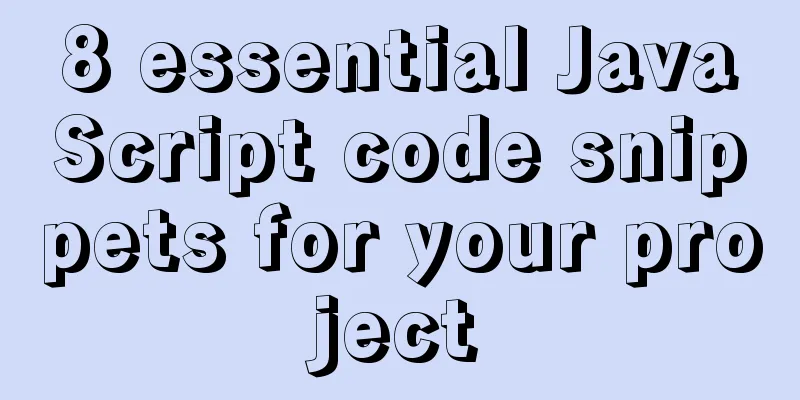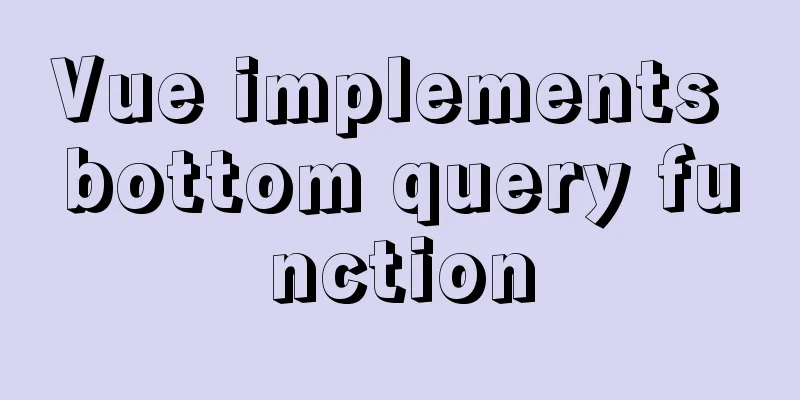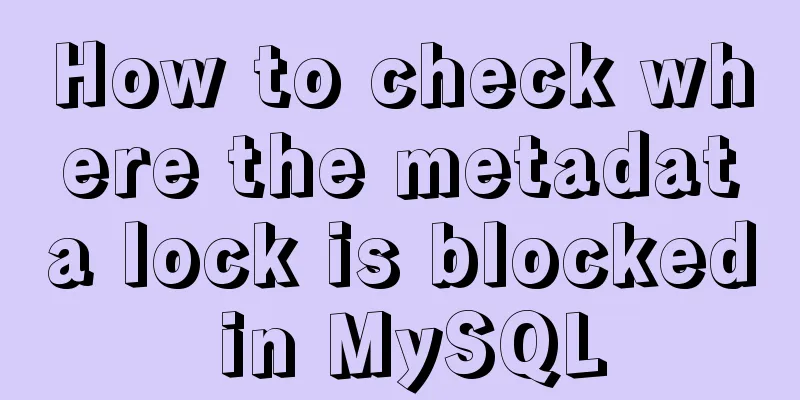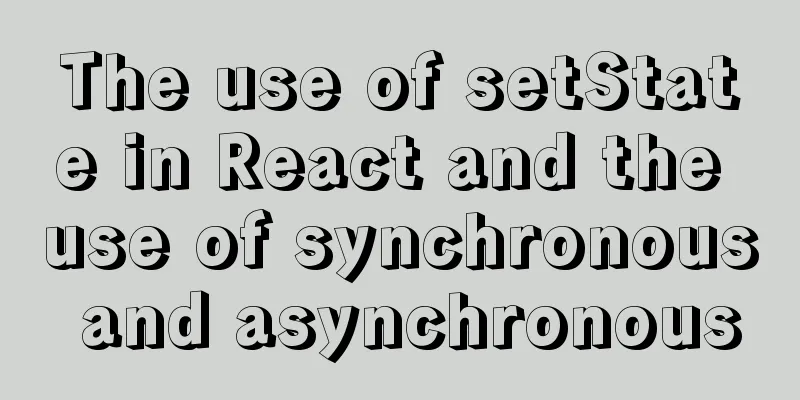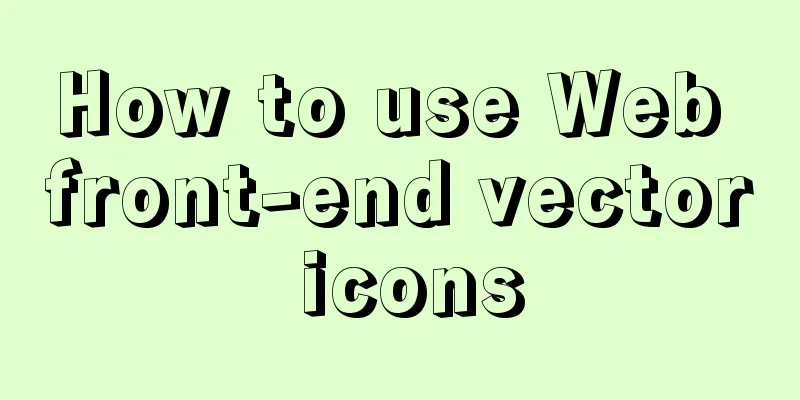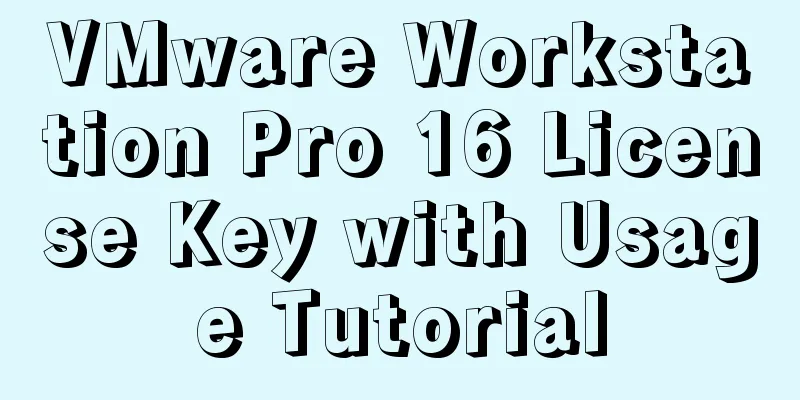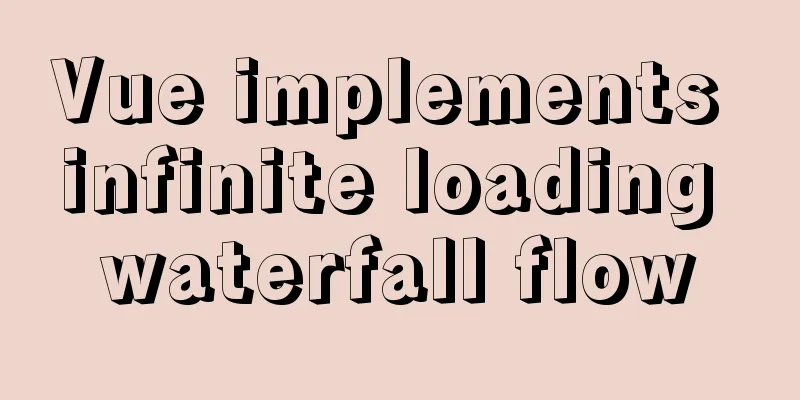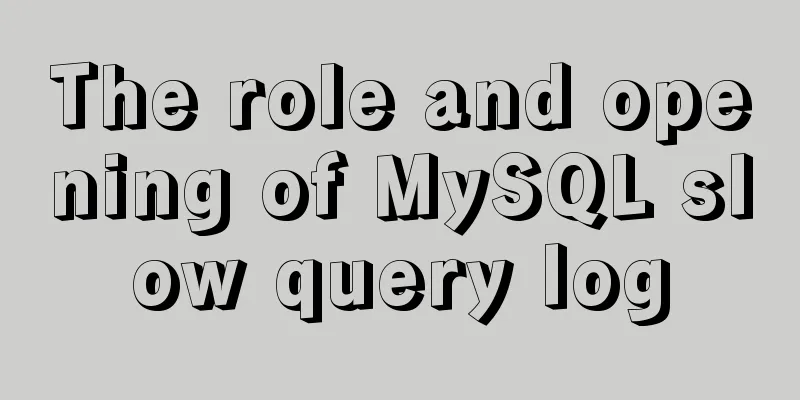Tutorial on installing mysql-8.0.18-winx64 under Windows (with pictures and text)
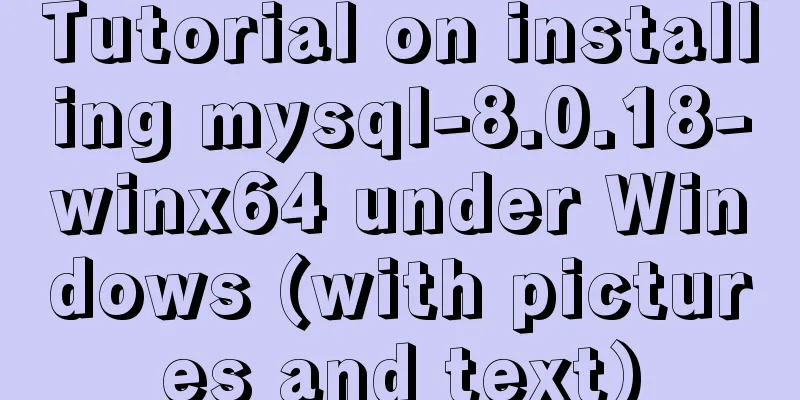
|
1. Download the installation package The installation package is now at: https://dev.mysql.com/downloads/mysql/
2. Unzip to the installation directory Unzip the downloaded zip. The installation path I use here is: C:\Program Files\mysql-8.0.18-winx64 After decompression, you need to manually create the data folder and my.ini file in the installation path
3. Configure the my.ini file Edit the contents of the my.ini file [mysqld] # Set port 3306 port=3306 # Set the mysql installation directory basedir=C:\Program Files\mysql-8.0.18-winx64 # Set the storage directory of mysql database data datadir=C:\Program Files\mysql-8.0.18-winx64\data # Maximum number of connections allowed max_connections=200 # The number of connection failures allowed. This is to prevent someone from trying to attack the database system from this host max_connect_errors = 10 # The default character set used by the server is UTF8 character-set-server=utf8 # The default storage engine that will be used when creating a new table default-storage-engine=INNODB # By default, the "mysql_native_password" plug-in is used for authentication. default_authentication_plugin=mysql_native_password [mysql] # Set the default character set of the mysql client to default-character-set=utf8 [client] # Set the default port used by the mysql client to connect to the server port = 3306 default-character-set=utf8 Tips: Remember that the my.ini file format must be in ANSI format, otherwise this error will be reported.
4. Initialize and start the mysql service Run the cmd command as an administrator. Enter the C:\Program Files\mysql-8.0.18-winx64 directory
--Initialize, the database password will be printed, remember the password, you will use it later mysqld --initialize --console --Here MySql8 is the name of the service. You can leave it blank or name a service yourself mysqld --install localmysql --Here is the name of the startup service, which is the name just named net start localmysql --Log in to the database, then you will be asked to enter the password mysql -u root -p --The password is too hard to remember, change it to: 123456 set password for root@localhost='123456'; --Show all databases show databases; The initial password is the following string.
5. Installation Verification verify 1. There is a mysql process in the process
verify 2. Use navicat to connect to the database
6. Create a database and run the specified sql file mysql -u root -p create database rexel_hzzg; Execute sql file Execute outside of mysql console C:\Program Files\mysql-8.0.18-winx64\bin>mysql -uroot -p123456 -Drexel_hzzg<D:\rexel\sql\rexel_hzzg.sql
7. Stop the mysql process Method 1: Method 2: Summarize The above is the tutorial for installing mysql-8.0.18-winx64 under Windows introduced by the editor. I hope it will be helpful to everyone. If you have any questions, please leave me a message and the editor will reply to you in time. I would also like to thank everyone for their support of the 123WORDPRESS.COM website! You may also be interested in:
|
<<: Nginx+FastDFS to build an image server
>>: Summary of constructor and super knowledge points in react components
Recommend
mysql8.0.20 download and installation and problems encountered (illustration and text)
1. Search mysql in the browser to download and in...
How to install JDK 13 in Linux environment using compressed package
What is JDK? Well, if you don't know this que...
Vue data two-way binding implementation method
Table of contents 1. Introduction 2. Code Impleme...
Why Nginx is better than Apache
Nginx has taken over the majority of the Web serv...
Detailed explanation of MySQL database transaction isolation levels
Database transaction isolation level There are 4 ...
How to bypass unknown field names in MySQL
Preface This article introduces the fifth questio...
Vue implements dynamic routing details
Table of contents 1. Front-end control 1. In the ...
Let you understand the working principle of JavaScript
Table of contents Browser kernel JavaScript Engin...
Detailed explanation of Vue mixin usage and option merging
Table of contents 1. Use in components 2. Option ...
Shorten the page rendering time to make the page run faster
How to shorten the page rendering time on the bro...
A brief introduction to MySQL storage engine
1. MySql Architecture Before introducing the stor...
Solve the problem of MySql8.0 checking transaction isolation level error
Table of contents MySql8.0 View transaction isola...
Detailed explanation of Getter usage in vuex
Preface Vuex allows us to define "getters&qu...
The difference between html, xhtml and xml
Development Trends: html (Hypertext Markup Languag...
Commonplace talk about the usage of MYSQL pattern matching REGEXP and like
like LIKE requires the entire data to match, whil...