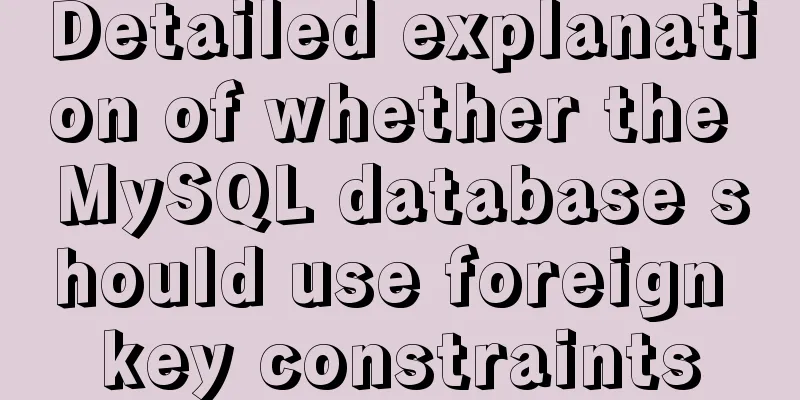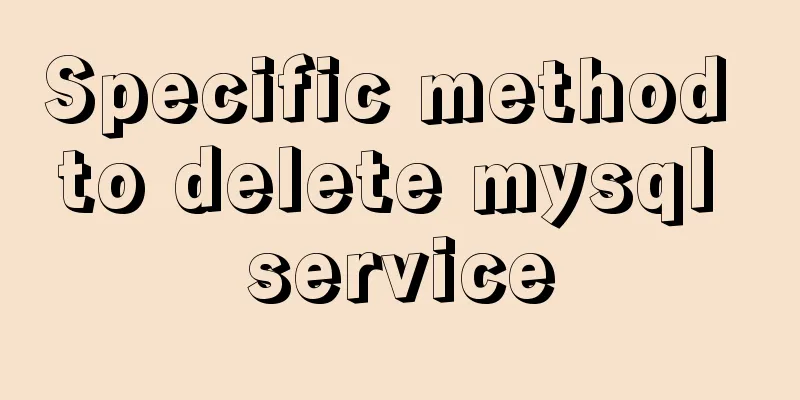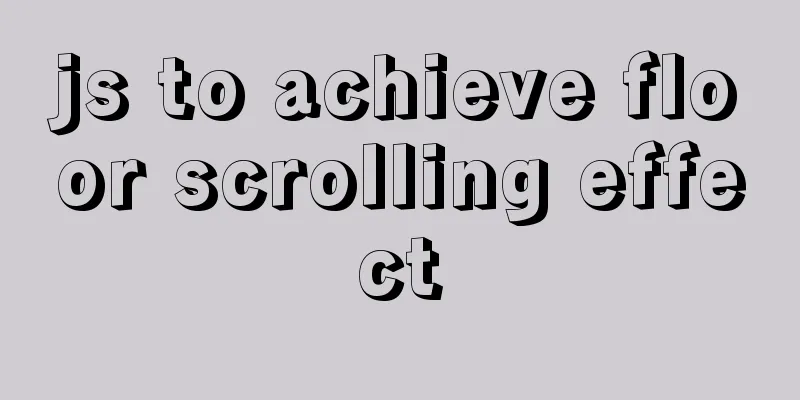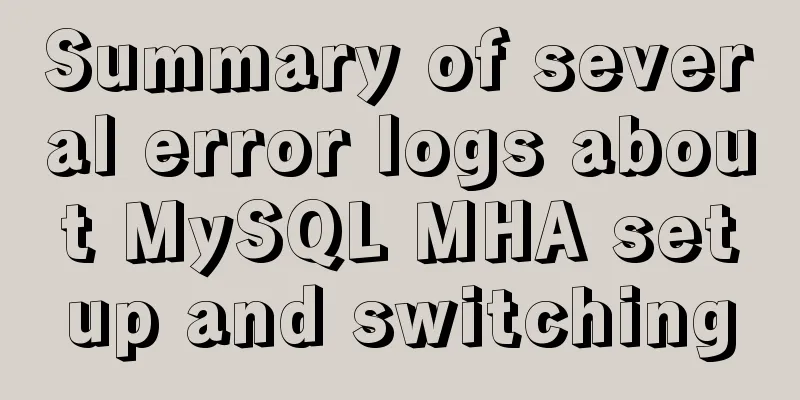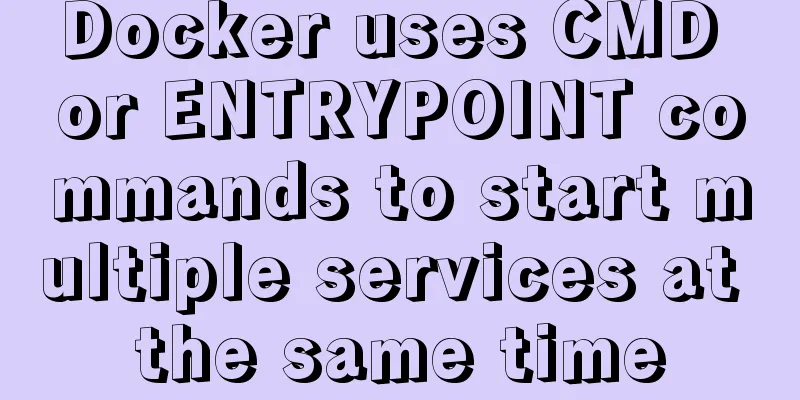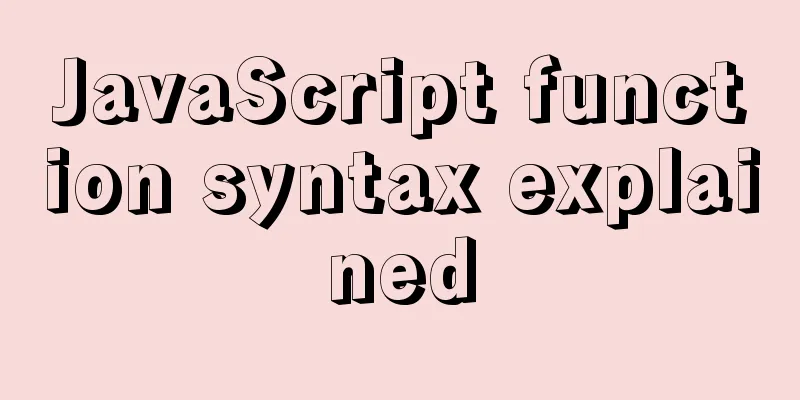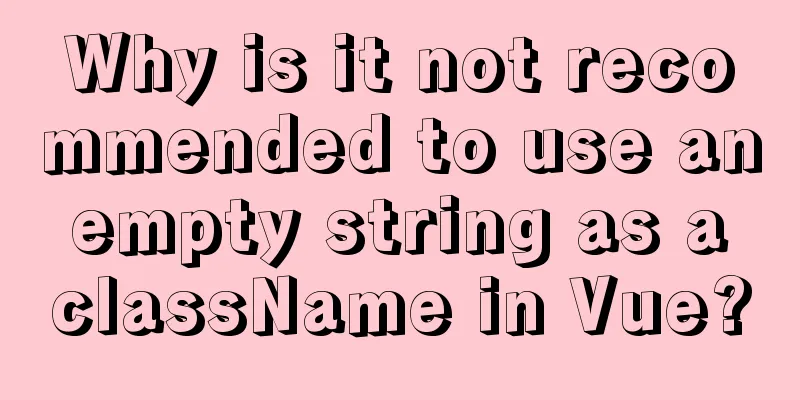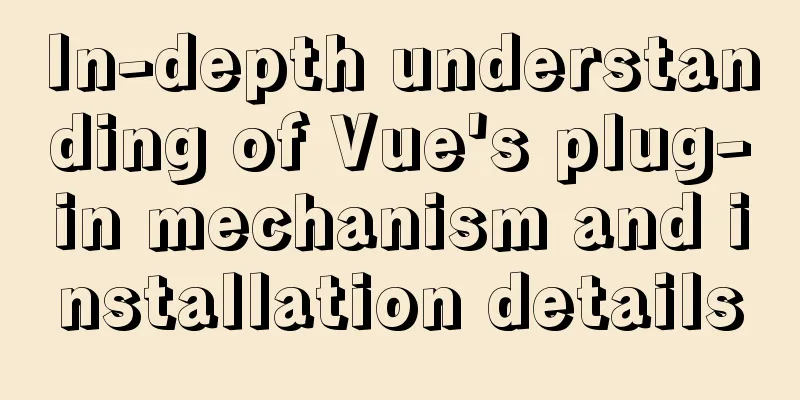How to install MySQL for beginners (proven effective)
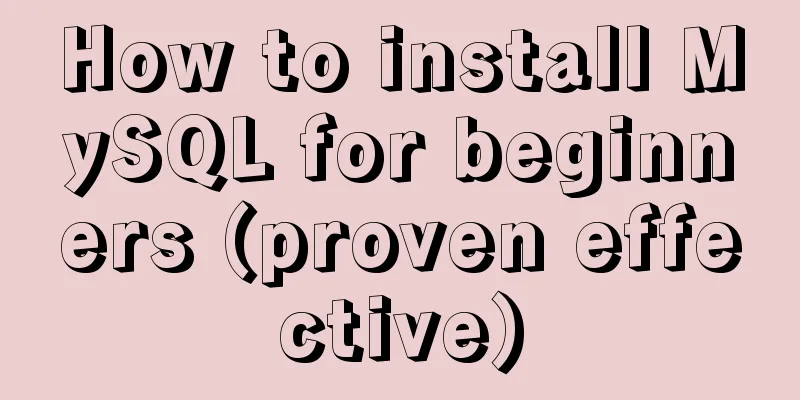
1. Software Download MySQL download and installation: Or download locally 2. Installation Instructions If you have uninstalled the software and are reinstalling it, please read this tutorial to ensure that you uninstall it cleanly. Check whether your computer name is in Chinese. If so, it is best to change it to English first to avoid unnecessary trouble. After confirming that there are no problems with the above two steps, you can install the software. 3. Software Installation 1. After downloading, find the file location and double-click to run:
2. The following interface appears, enter the installation process, select Agree, and then click Next:
3. Check the last item, Customize, Next: 4. Click this box and select 64-bit or 32-bit MySQL. Most computers now have 64-bit. Click the arrow in the middle:
5. The default installation path is now the C drive. If it is the default, just click Next.
6. If you want to change the path, click on the icon
7. After selection, next step:
8. Start downloading:
9. Wait for downloading:
10. Then go all the way to next
11. If your computer name is in English, just click Next.
12. If your computer name is in Chinese, check the icon.
13. Enter the password here. I set a globally unified 123456, which is easier to remember:
14. Then it's all the way to next:
15. Click Finish:
Click Next:
17. Click Finish:
The software is installed! Additional notes:
If you encounter this situation at this step, you can solve it through the following two steps: How to uninstall MySQL cleanly? (Tested and effective) How to solve the problem of MySQL getting stuck at starting server during installation? (Professional test and effective) 4. Verify that MySQL is installed successfully 1. Configure the environment variables:
2. Find the bin path of the previously installed software and copy it.
3. Find the path and configure the bin directory of MySQL:
4. Then press win+r and enter cmd to open the command prompt; If the software is installed to the C drive by default, directly enter mysql -u root -p, press Enter and enter the password 123456. If you change the path, you need to switch the drive letter and then perform the above operations.
If the code information shown in the figure appears, the configuration is successful. This is the end of this article on how beginners can install MySQL (proven effective). For more information on installing MySQL, please search for previous articles on 123WORDPRESS.COM or continue to browse the following related articles. I hope you will support 123WORDPRESS.COM in the future! You may also be interested in:
|
<<: IDEA configuration process of Docker
>>: JavaScript to achieve progress bar effect
Recommend
MySQL 8.0.20 installation and configuration tutorial under Docker
Docker installs MySQL version 8.0.20 for your ref...
Summary of React's way of creating components
Table of contents 1. Create components using func...
React error boundary component processing
This is the content of React 16. It is not the la...
mysql5.7.21 utf8 encoding problem and solution in Mac environment
1. Goal: Change the value of character_set_server...
How to use Nginx to carry rtmp live server
This time we set up an rtmp live broadcast server...
A brief discussion on the VUE uni-app life cycle
Table of contents 1. Application Lifecycle 2. Pag...
MySQL 8.0.23 Major Updates (New Features)
Author: Guan Changlong is a DBA in the Delivery S...
Detailed discussion of MySQL stored procedures and stored functions
1 Stored Procedure 1.1 What is a stored procedure...
In-depth analysis of Linux NFS mechanism through cases
Continuing from the previous article, we will cre...
XHTML Getting Started Tutorial: Form Tags
<br />Forms are an important channel for use...
MySQL lock control concurrency method
Table of contents Preface 1. Optimistic Locking A...
Full analysis of web page elements
Relative Length Units em Description: Relative len...
border-radius is a method for adding rounded borders to elements
border-radius:10px; /* All corners are rounded wi...
3 different ways to clear the option options in the select tag
Method 1 Copy code The code is as follows: documen...
Write your HTML like this to make your code more compatible
For example, users who need screen reading softwar...



















 16.
16.