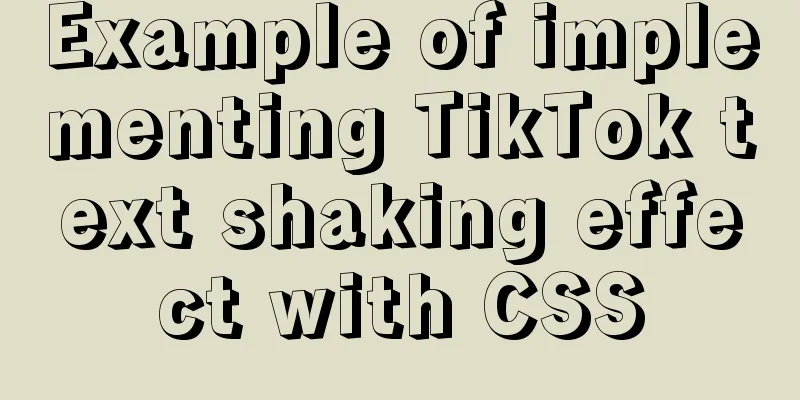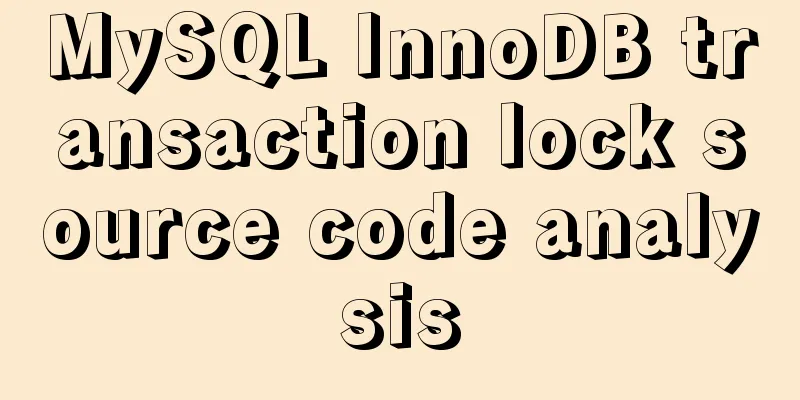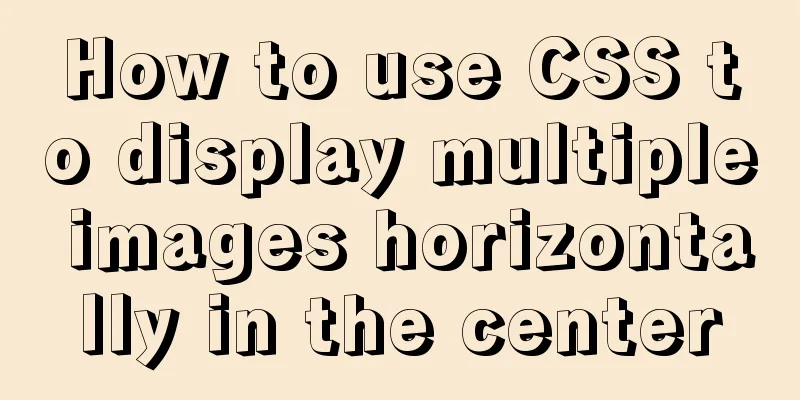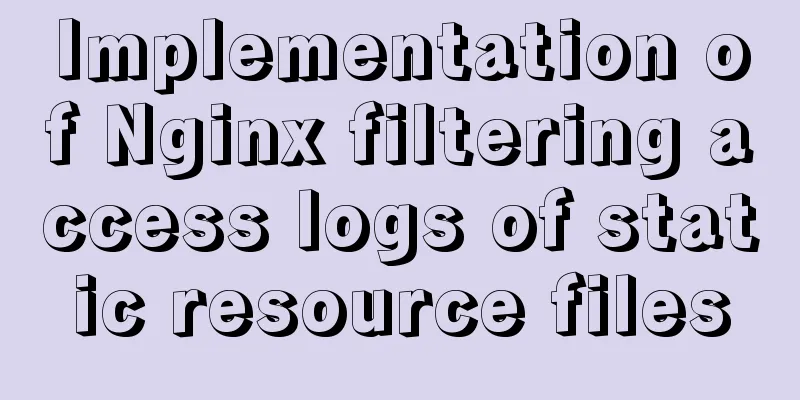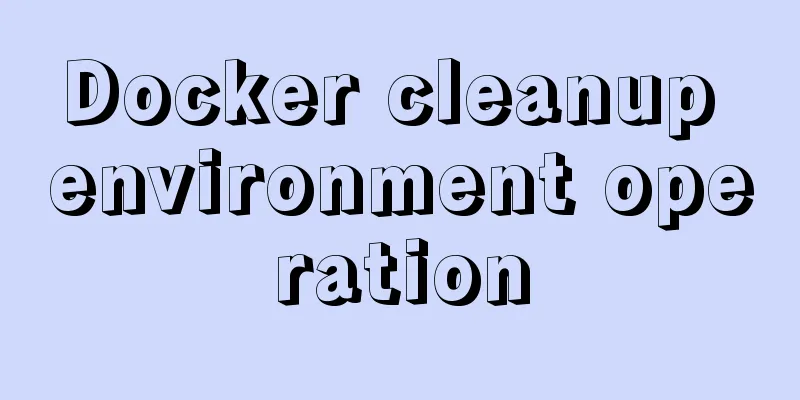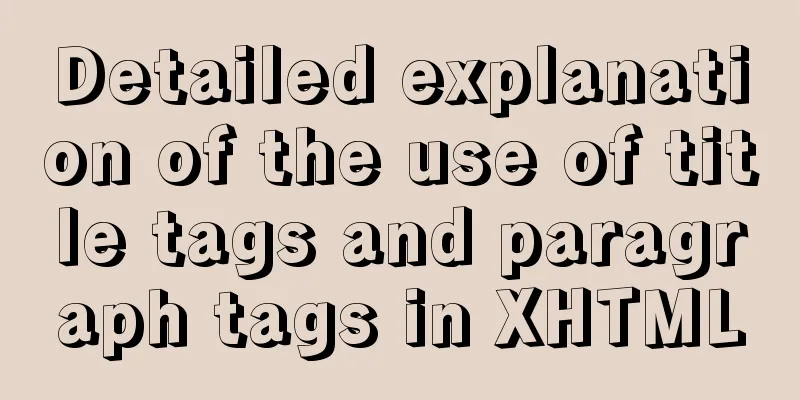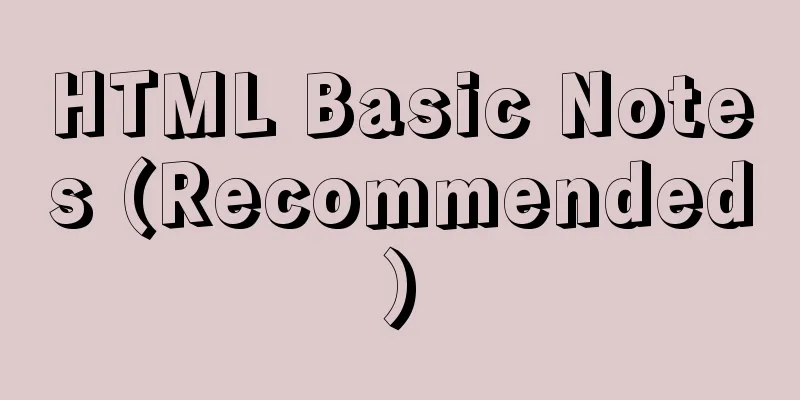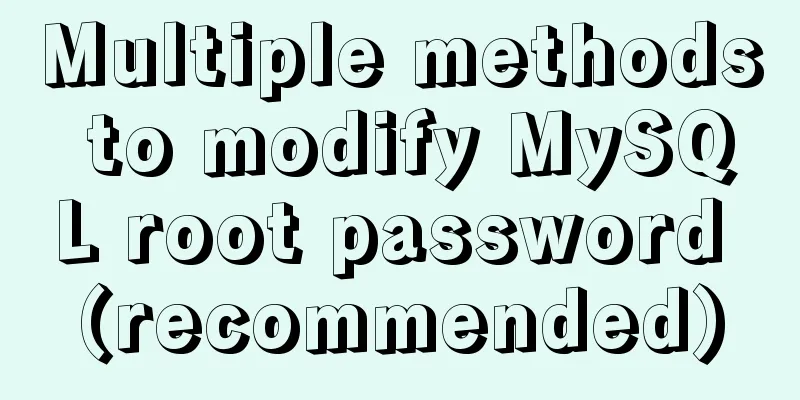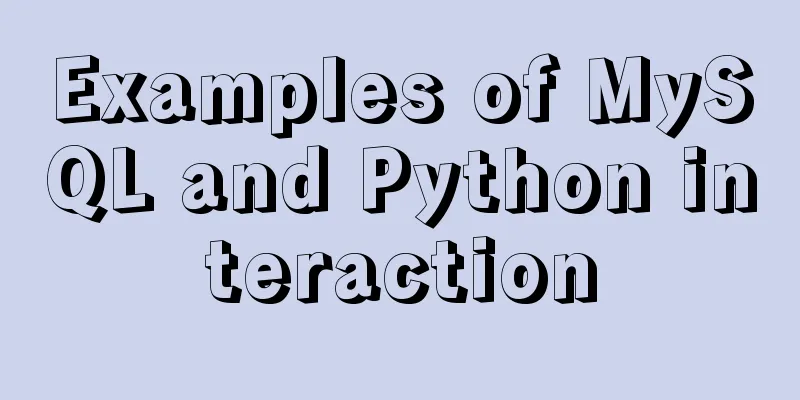IDEA configuration process of Docker
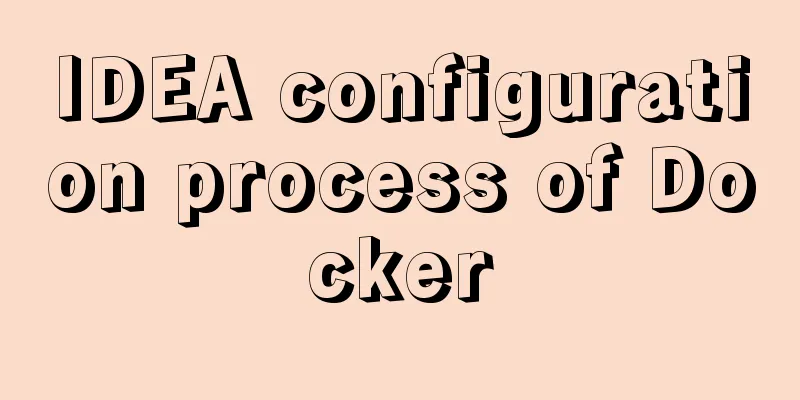
|
IDEA is the most commonly used development tool for Java, and Docker is the most popular deployment container. 1. Configure Docker remote connection portvi /usr/lib/systemd/system/docker.service Find ExecStart and add -H tcp://0.0.0.0:2375 -H unix://var/run/docker.sock at the end
Restart Docker systemctl daemon-reload systemctl start docker Open port 2375 firewall-cmd --zone=public --add-port=2375/tcp --permanent 2. Install Docker plugin in IDEA1. File->Settings->Plugins search for docker integration
Restart IDEA after successful installation 3. Create a Springboot project and configure the connection to the remote docker pom.xml
<?xml version="1.0" encoding="UTF-8"?>
<project xmlns="http://maven.apache.org/POM/4.0.0" xmlns:xsi="http://www.w3.org/2001/XMLSchema-instance"
xsi:schemaLocation="http://maven.apache.org/POM/4.0.0 https://maven.apache.org/xsd/maven-4.0.0.xsd">
<modelVersion>4.0.0</modelVersion>
<parent>
<groupId>org.springframework.boot</groupId>
<artifactId>spring-boot-starter-parent</artifactId>
<version>2.4.2</version>
<relativePath/> <!-- lookup parent from repository -->
</parent>
<groupId>com.docker</groupId>
<artifactId>idea-docker-demo</artifactId>
<version>0.0.1-SNAPSHOT</version>
<name>idea-docker-demo</name>
<description>Demo project for Spring Boot</description>
<properties>
<project.build.sourceEncoding>UTF-8</project.build.sourceEncoding>
<project.reporting.outputEncoding>UTF-8</project.reporting.outputEncoding>
<docker.image.prefix>com.docker</docker.image.prefix>
<java.version>1.8</java.version>
</properties>
<dependencies>
<dependency>
<groupId>org.springframework.boot</groupId>
<artifactId>spring-boot-starter</artifactId>
</dependency>
<dependency>
<groupId>org.springframework.boot</groupId>
<artifactId>spring-boot-starter-web</artifactId>
</dependency>
<dependency>
<groupId>org.springframework.boot</groupId>
<artifactId>spring-boot-starter-test</artifactId>
<scope>test</scope>
</dependency>
<!-- Lombok -->
<dependency>
<groupId>org.projectlombok</groupId>
<artifactId>lombok</artifactId>
</dependency>
<dependency>
<groupId>log4j</groupId>
<artifactId>log4j</artifactId>
<version>1.2.17</version>
</dependency>
</dependencies>
<build>
<plugins>
<plugin>
<groupId>org.springframework.boot</groupId>
<artifactId>spring-boot-maven-plugin</artifactId>
</plugin>
<plugin>
<groupId>com.spotify</groupId>
<artifactId>docker-maven-plugin</artifactId>
<version>1.0.0</version>
<configuration>
<dockerDirectory>src/main/docker</dockerDirectory>
<resources>
<resource>
<targetPath>/</targetPath>
<directory>${project.build.directory}</directory>
<include>${project.build.finalName}.jar</include>
</resource>
</resources>
</configuration>
</plugin>
<plugin>
<artifactId>maven-antrun-plugin</artifactId>
<executions>
<execution>
<phase>package</phase>
<configuration>
<tasks>
<copy todir="src/main/docker"
file="target/${project.artifactId}-${project.version}.${project.packaging}"></copy>
</tasks>
</configuration>
<goals>
<goal>run</goal>
</goals>
</execution>
</executions>
</plugin>
</plugins>
</build>
</project>
application.properties server.port=8887 logging.config=classpath:logback.xml logging.path=/home/docker_demo/app/logs/ logback.xml
<?xml version="1.0" encoding="UTF-8"?>
<configuration debug="false" scan="true" scanPeriod="1 seconds">
<contextName>logback</contextName>
<property name="log.path" value="/home/docker_demo/app/logs/docker_demo.log"/>
<appender name="console" class="ch.qos.logback.core.ConsoleAppender">
<encoder>
<pattern>%d{HH:mm:ss.SSS} %contextName [%thread] %-5level %logger{36} - %msg%n</pattern>
</encoder>
</appender>
<appender name="file" class="ch.qos.logback.core.rolling.RollingFileAppender">
<file>${log.path}</file>
<rollingPolicy class="ch.qos.logback.core.rolling.TimeBasedRollingPolicy">
<fileNamePattern>${log.path}.%d{yyyy-MM-dd}.zip</fileNamePattern>
</rollingPolicy>
<encoder>
<pattern>%date %level [%thread] %logger{36} [%file : %line] %msg%n
</pattern>
</encoder>
</appender>
<root level="info">
<appender-ref ref="console"/>
<appender-ref ref="file"/>
</root>
</configuration>Configure docker remote address
Create a Dockerfile file under the project
Dockerfile content: FROM openjdk:8-jdk-alpine ADD *.jar app.jar ENTRYPOINT ["java","-Djava.security.egd=file:/dev/./urandom","-jar","/app.jar"] Add docker configuration
Command Explanation 3. Project packaging and deployment to docker
Project launch successful
You can directly access the interface and view the log files
Summary: It is simple and convenient to deploy springboot projects to docker through idea! This is the end of this article about the process of configuring Docker in IDEA. For more relevant content about configuring Docker in IDEA, please search for previous articles on 123WORDPRESS.COM or continue to browse the following related articles. I hope you will support 123WORDPRESS.COM in the future! You may also be interested in:
|
<<: 202 Free High Quality XHTML Templates (1)
>>: How to install MySQL for beginners (proven effective)
Recommend
Nginx source code compilation and installation process record
The installation of the rpm package is relatively...
Website User Experience Design (UE)
I just saw a post titled "Flow Theory and Des...
The correct way to use MySQL indexes and detailed explanation of index principles
1. Introduction Why do we need indexes? In genera...
Solution to navicat automatically disconnecting from the database after a period of time
This is because the database server is set to aut...
JS implements a stopwatch timer
This article example shares the specific code of ...
Detailed explanation of Linux system software installation commands based on Debian (recommended)
Introduction to Debian Debian in a broad sense re...
XHTML Getting Started Tutorial: XHTML Web Page Image Application
<br />Adding pictures reasonably can make a ...
SQL serial number acquisition code example
This article mainly introduces the sql serial num...
A brief discussion on several advantages of Vue3
Table of contents 1. Source code 1.1 Monorepo 1.2...
HTML form tag usage learning tutorial
Forms in HTML can be used to collect various type...
Node.js sends emails based on STMP protocol and EWS protocol
Table of contents 1 Node.js method of sending ema...
Problems with configuring https server and reverse proxy with Nginx under Windows
Request logic Front-end --> Request nginx via ...
Nginx anti-crawler strategy to prevent UA from crawling websites
Added anti-crawler policy file: vim /usr/www/serv...
How to use port 80 in Tomcat under Linux system
Application Scenario In many cases, we install so...
The effect of zooming in on a Taobao store is similar to the principle of using a slideshow.
Today I got familiar with the mouse zooming effect...