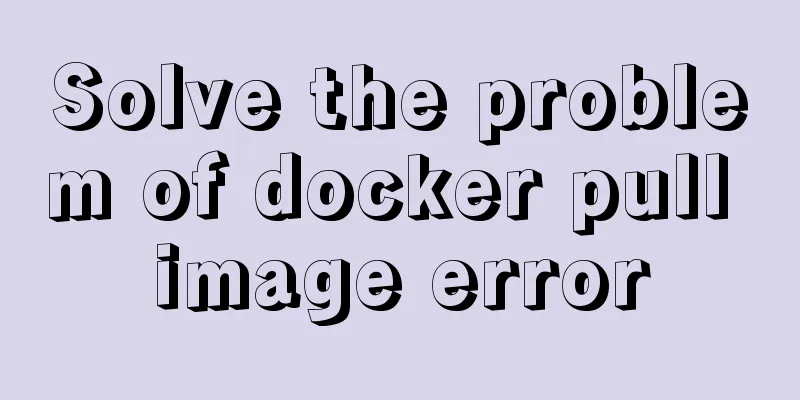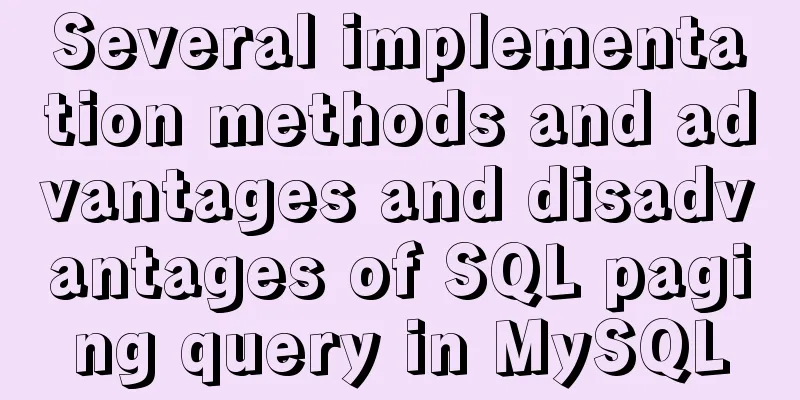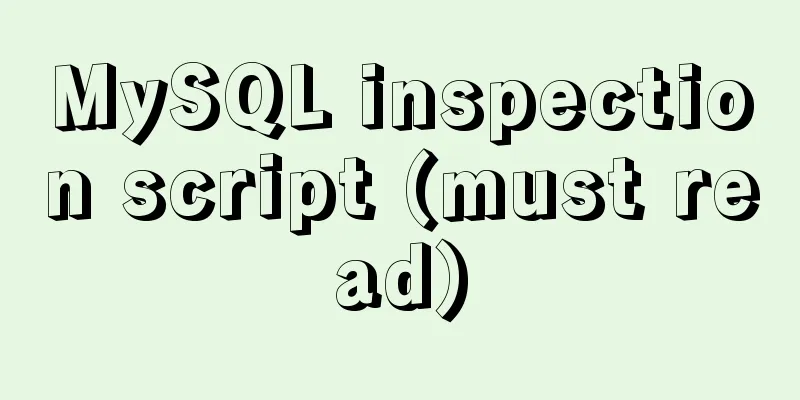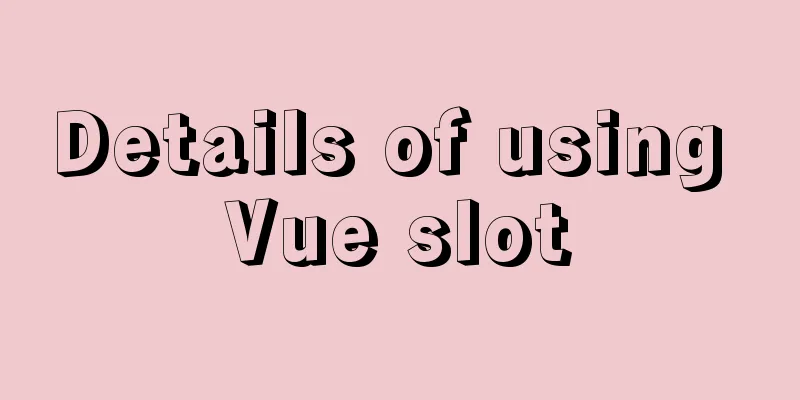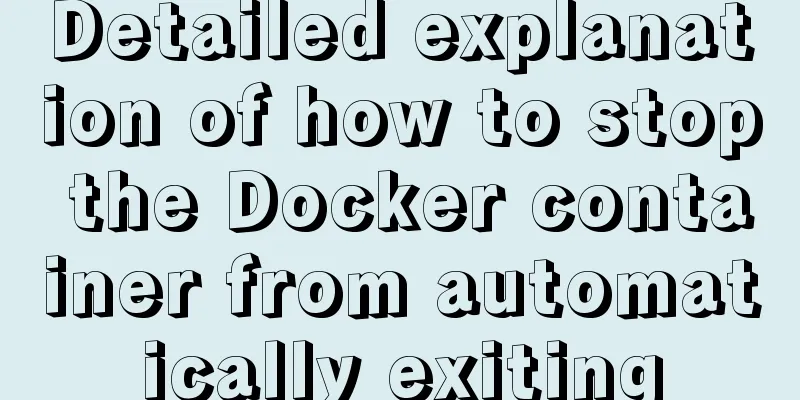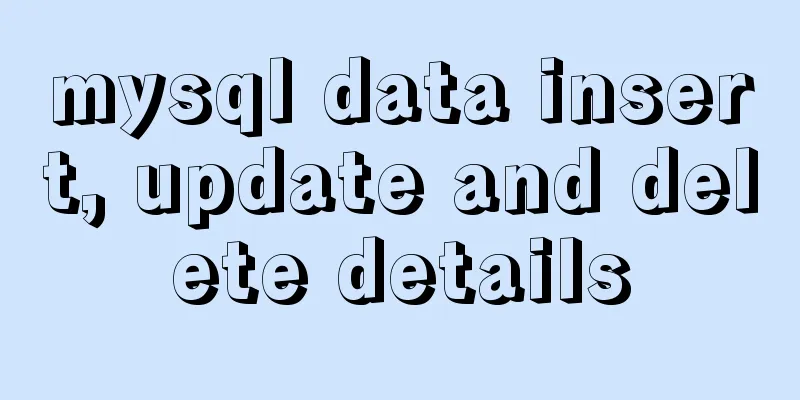How to install Graphviz and get started tutorial under Windows
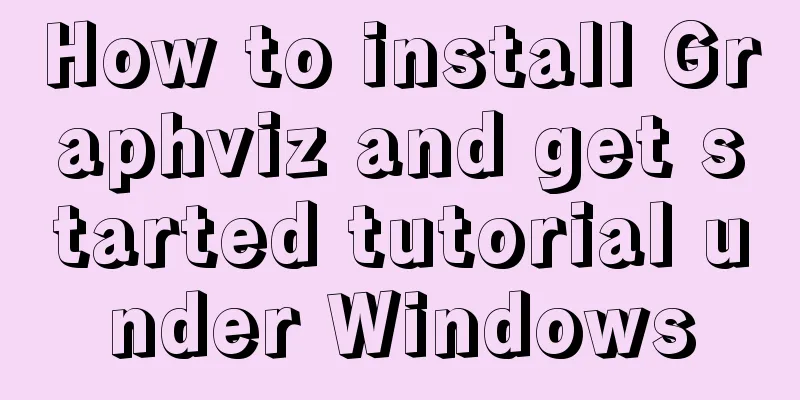
|
Download and installConfigure environment variablesintallConfigure environment variablesVerifyBasic drawing introductiongraphdigraphA complex exampleInteract with Python
Download and install, configure environment variables intall Windows version download address: http://www.graphviz.org/Download_windows.php
Double-click the
Configuring environment variables Add the bin folder under the graphviz installation directory to the Path environment variable:
verify Enter the Windows command line interface, enter
Basic drawing tutorial Open the graphviz editor gvedit under Windows, write the following dot script language, and save it as a gv format text file. Then enter the command line interface and use the dot command to convert the gv file into a png graphic file. dot D:\test\1.gv -Tpng -o image.png graph Graph usage
graph pic1 {
a -- b
a -- b
b -- a [color=blue]
}
digraph Use
digraph pic2 {
a -> b
a -> b
b -> a [style=filled color=blue]
}
A complex example
digraph startgame {
label="Game resource update process"
rankdir="TB"
start[label="Start the game" shape=circle style=filled]
ifwifi[label="Network environment determines whether it is WIFI" shape=diamond]
needupdate[label="Whether there are resources that need to be updated" shape=diamond]
startslientdl[label="Silent download" shape=box]
enterhall[label="Enter the game lobby" shape=box]
enterroom[label="Enter room" shape=box]
resourceuptodate[label="Resource incomplete" shape=diamond]
startplay[label="Normal game" shape=circle fillcolor=blue]
warning[label="Remind players whether to update" shape=diamond]
startdl[label="Enter the download interface" shape=box]
//{rank=same; needupdate, enterhall}
{shape=diamond; ifwifi, needupdate}
start -> ifwifi
ifwifi->needupdate[label="yes"]
ifwifi->enterhall[label="no"]
needupdate->startslientdl[label="yes"]
startslientdl->enterhall
needupdate->enterhall[label="no"]
enterhall -> enterroom
enterroom->resourceuptodate
resourceuptodate -> warning[label="yes"]
resourceuptodate -> startplay[label="no"]
warning -> startdl[label="Confirm download"]
warning -> enterhall[label="Cancel download"]
startdl -> enterhall[label="Cancel download"]
startdl -> startplay[label="Download completed"]
}
Interacting with Python Graphviz's powerful and convenient relationship diagram/flowchart drawing method easily reminds us of the display method of In the Python editing environment:
from sklearn.tree import export_graphviz # Imports a function # tree represents a trained model, that is, the fit(X_train, y_train) method of the DecisionTreeClassifier instance has been called export_graphviz(tree, out_file='tree.dot',
feature_names=['petal length', 'petal width']) Enter the Windows command line interface, switch to the path where dot -Tpng tree.dot -o tree.png
The above is the full content of this article. I hope it will be helpful for everyone’s study. I also hope that everyone will support 123WORDPRESS.COM. You may also be interested in:
|
<<: MySQL query example explanation through instantiated object parameters
>>: Detailed explanation of the principle of js Proxy
Recommend
Detailed usage of MYSQL row_number() and over() functions
Syntax format: row_number() over(partition by gro...
Solve the black screen problem after VMware installs Linux system and starts
1. Installation environment 1. HUAWEI mate x cpu ...
Css3 realizes seamless scrolling and anti-shake
question The seamless scrolling of pictures and t...
Linux configuration without password login stand-alone and full distribution detailed tutorial
Table of contents 1: Single machine password-free...
Sample code using scss in uni-app
Pitfalls encountered I spent the whole afternoon ...
Nest.js authorization verification method example
Table of contents 0x0 Introduction 0x1 RBAC Imple...
How to use Typescript to encapsulate local storage
Table of contents Preface Local storage usage sce...
Web page color matching example analysis: Green color matching web page analysis
<br />Green is between yellow and blue (cold...
JavaScript to make the picture move with the mouse
This article shares the specific code of JavaScri...
HTML+CSS to achieve text folding special effects example
This article mainly introduces the example of rea...
Detailed explanation of MySQL monitoring tool mysql-monitor
1. Overview mysql-monitor MYSQL monitoring tool, ...
JavaScript+html to implement front-end page sliding verification
This article shares the specific code of JavaScri...
Detailed explanation of the solution to the problem of automatic disconnection of xshell remote connection
Solution to the problem of automatic disconnectio...
Have you carefully understood Tags How it is defined How to use
Preface : Today I was asked, "Have you carefu...
Install MySQL 5.7.18 using rpm package under CentOS 7
I have been using MySQL recently. The article mys...