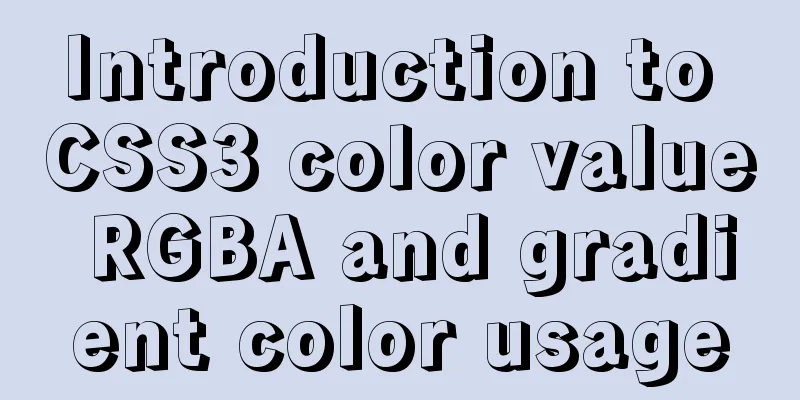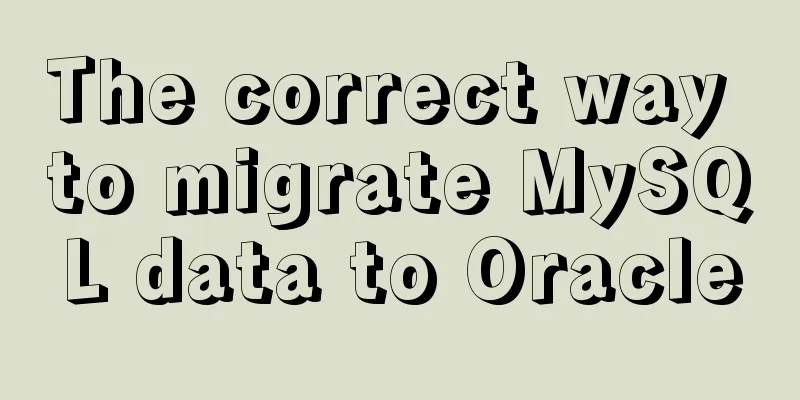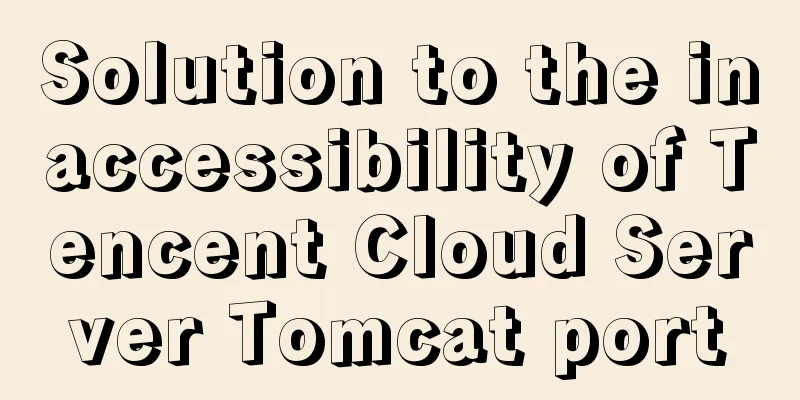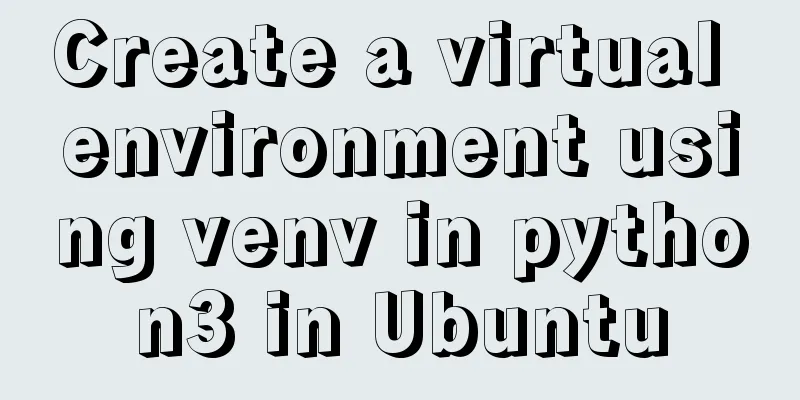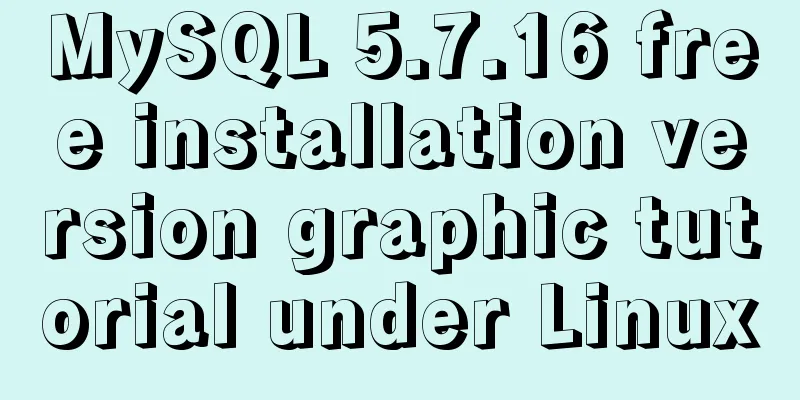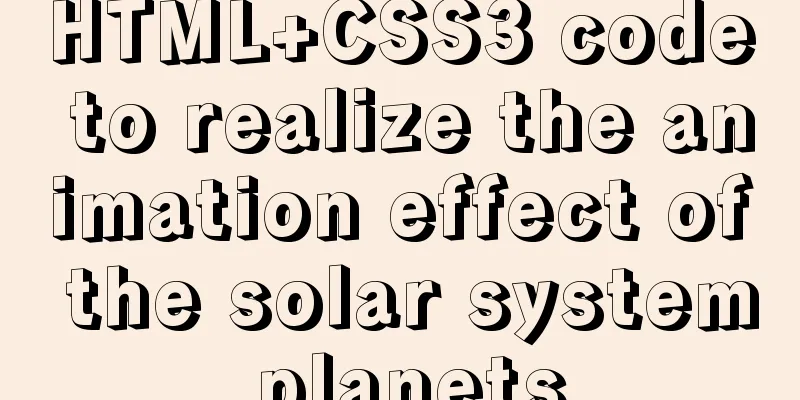Linux configuration without password login stand-alone and full distribution detailed tutorial

1: Single machine password-free login configuration1. Set the virtual machine host namehostnamectl --static set-hostname hadoop001 The --static parameter means that hadoop001 is the host name of the virtual machine permanently. 2. Configure the mapping relationship between host name and IP address in the virtual machinevi /etc/hosts Add at the end of the file (the IP address can be viewed using the command ip addr) 192.168.17.131 hadoop001
3. Turn off the firewallsystemctl stop firewalld.service systemctl disable firewalld.service 4. Execute the following command:ssh-keygen -t rsa (After executing the command, just press the Enter key three times) cd ~/.ssh/ ssh-copy-id -i id_rsa.pub root@hadoop001
success! ! ! 2: Fully distributed password-free login configuration1. Set the host name of each virtual machinehostnamectl --static set-hostname hadoop001 (master node) hostnamectl --static set-hostname hadoop002 (from node 1) hostnamectl --static set-hostname hadoop003 (from node 2) The --static parameter means that hadoop001 is the host name of the virtual machine permanently. 2. Configure the mapping relationship between the host name and the IP address in the virtual machine (this operation must be performed on each machine)vi /etc/hosts Add at the end of the file (the IP address can be viewed using the command ip addr) 192.168.17.131 hadoop001 192.168.17.132 hadoop002 192.168.17.133 hadoop004
3. Turn off the firewall (this needs to be done on every machine)systemctl stop firewalld.service systemctl disable firewalld.service 4. Execute the following command:ssh-keygen -t rsa (After executing the command, just press the Enter key three times) cd ~/.ssh/ ssh-copy-id -i id_rsa.pub root@hadoop001 ssh-copy-id -i id_rsa.pub root@hadoop002 ssh-copy-id -i id_rsa.pub root@hadoop003
success! ! ! This is the end of this article about the detailed tutorial on Linux configuration of password-free login for stand-alone and full distribution. For more relevant Linux password-free login for stand-alone and full distribution content, please search for previous articles on 123WORDPRESS.COM or continue to browse the related articles below. I hope everyone will support 123WORDPRESS.COM in the future! You may also be interested in:
|
<<: Solution for mobile browsers not supporting position: fix
>>: CSS3 to achieve timeline effects
Recommend
Teach you how to use charAt() in JavaScript to count the most frequently appearing characters and their number of occurrences
Previously, I introduced the use of the charAt() ...
Notes on configuring multiple proxies using vue projects
In the development process of Vue project, for th...
MySQL index for beginners
Preface Since the most important data structure i...
MySQL 5.7.16 free installation version installation and configuration method graphic tutorial
This article records the installation and configu...
Two methods to disable form controls in HTML: readonly and disabled
In the process of making web pages, we often use f...
Detailed explanation of the command mode in Javascript practice
Table of contents definition structure Examples C...
Analysis of Context application scenarios in React
Context definition and purpose Context provides a...
25 Vue Tips You Must Know
Table of contents 1. Limit props to type lists 2....
Implementation of deploying Apollo configuration center using docker in CentOS7
Apollo open source address: https://github.com/ct...
Detailed explanation of the difference between Mysql temporary table and partition table
Temporary tables and memory tables A memory table...
Detailed usage of docker-maven-plugin
Table of contents Docker-Maven-Plugin Maven plugi...
Summary of web design experience and skills
■ Website theme planning Be careful not to make yo...
Detailed steps to install RabbitMQ in docker
Table of contents 1. Find the mirror 2. Download ...
Analysis of the principle of using PDO to prevent SQL injection
Preface This article uses pdo's preprocessing...
W3C Tutorial (8): W3C XML Schema Activities
XML Schema is an XML-based alternative to DTD. XM...