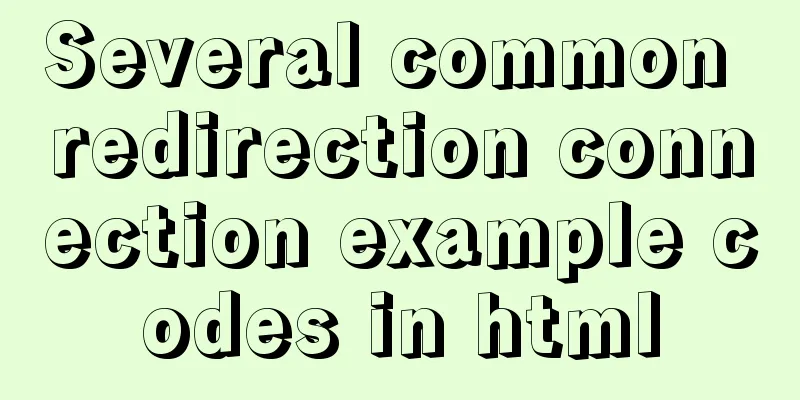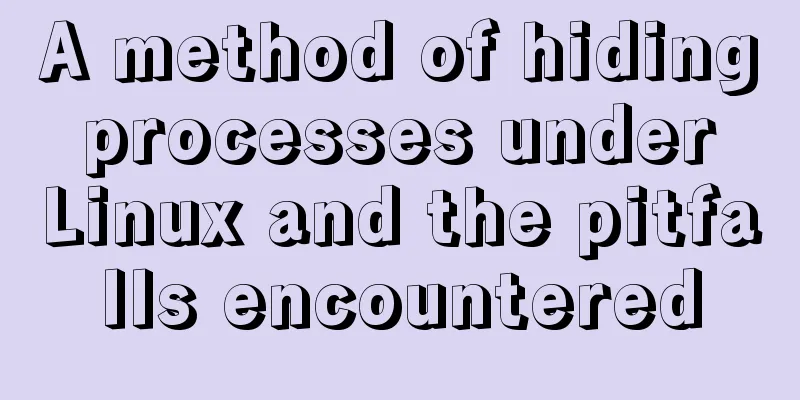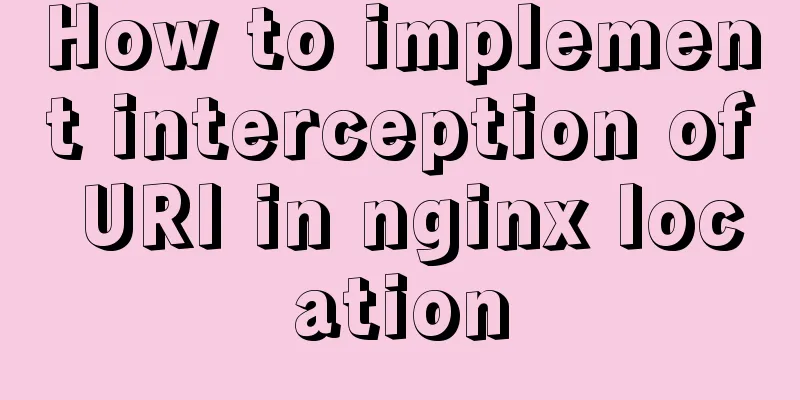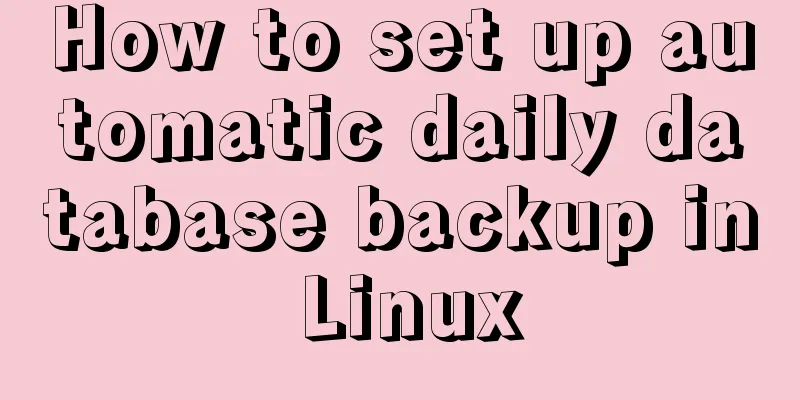Detailed explanation of the solution to the problem of automatic disconnection of xshell remote connection

|
Solution to the problem of automatic disconnection of the remote connection system using xshell: 1. Server configuration We all know that as a server, by default it is usually passively waiting for the client to connect. However, when using xshell based on the ssh protocol, automatic disconnection always occurs. Open the /etc/ssh/sshd_config file with the vi command and you can see:
ClientAliveInterval is used to specify the time interval for the server to send messages to the client. The default is 0, which means not sending. ClientAliveCountMax is used to specify the number of times the server sends messages to the client. If the specified number of times is reached and the client does not respond once, the connection will be disconnected. So you can change this accordingly: ClientAliveInterval 60 //Every 60 seconds, the server sends a message to the client. The connection is maintained only after the client responds, otherwise it is disconnected. ClientAliveCountMax 3 //You can use the default value 3 Note: The leading “#” should be removed.
Restart the sshd service: service sshd restart or /etc/init.d/sshd restart 2. Client configuration Keep Alive modified. The default interval of Keep Alive in my xshell is 60 seconds, that is, every 60 seconds, the client sends a packet to the server, and after receiving confirmation from the server, the connection is maintained. It can be changed to 20, which shortens the Interval.
This concludes this article on how to solve the problem of automatic disconnection of xshell remote connections. For more information about automatic disconnection of xshell remote connections, please search for previous articles on 123WORDPRESS.COM or continue to browse the related articles below. I hope you will support 123WORDPRESS.COM in the future! You may also be interested in:
|
<<: Detailed tutorial on compiling and installing MySQL 8.0.20 from source code
>>: What is the length of a function in js?
Recommend
How to preview pdf file using pdfjs in vue
Table of contents Preface think Library directory...
How to assign default values to fields when querying MySQL
need When querying a field, you need to give the ...
Best Practices for Implementing Simple Jira Projects with React+TS
A set of projects for training react+ts Although ...
CocosCreator classic entry project flappybird
Table of contents Development Environment Game en...
Introduction to Sublime Text 2, a web front-end tool
Sublime Text 2 is a lightweight, simple, efficien...
Install Linux rhel7.3 operating system on virtual machine (specific steps)
Install virtualization software Before installing...
Detailed explanation of adding security group rules to Alibaba Cloud Server (graphic tutorial)
Overview of Alibaba Cloud Security Group Sharing ...
Implementation example of JS native double-column shuttle selection box
Table of contents When to use Structural branches...
Sample code for realizing book page turning effect using css3
Key Takeaways: 1. Mastering CSS3 3D animation 2. ...
Command to view binlog file creation time in Linux
Table of contents background analyze method backg...
CSS new feature contain controls page redrawing and rearrangement issues
Before introducing the new CSS property contain, ...
Use of align-content in flex layout line break space
1. The effect diagram implemented in this article...
Solution to the timeout problem when installing docker-compose with PIP
1: Installation command pip install docker-compos...
Detailed explanation of jQuery's animate animation method and animation queuing problem solution
Table of contents animate() animation method Anim...
Implementing add, delete, modify and query operations on MySQL based on sqlalchemy
Demand scenario: The boss asked me to use the cra...