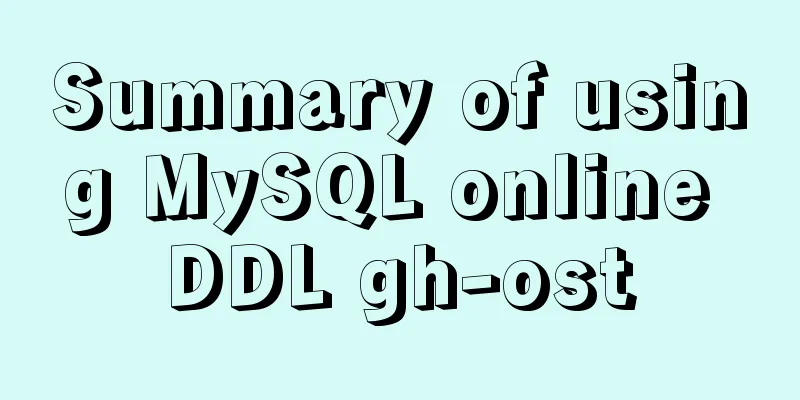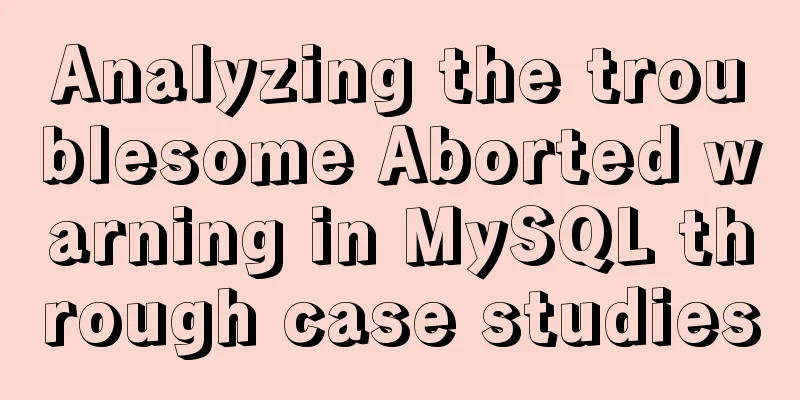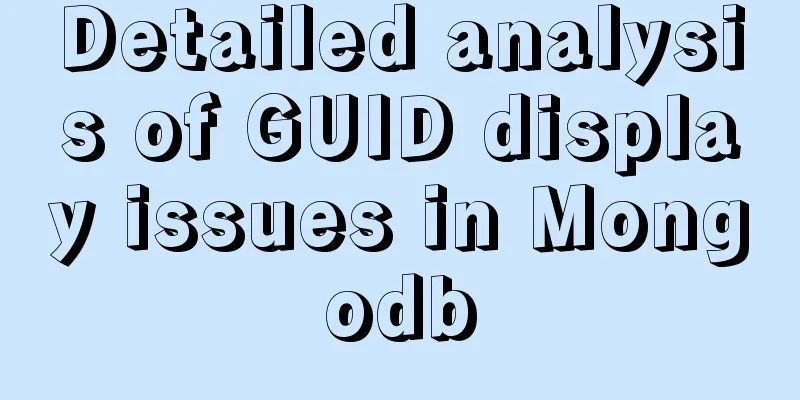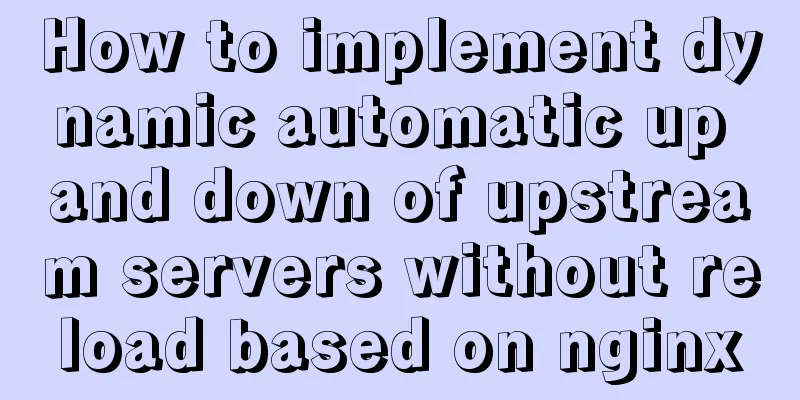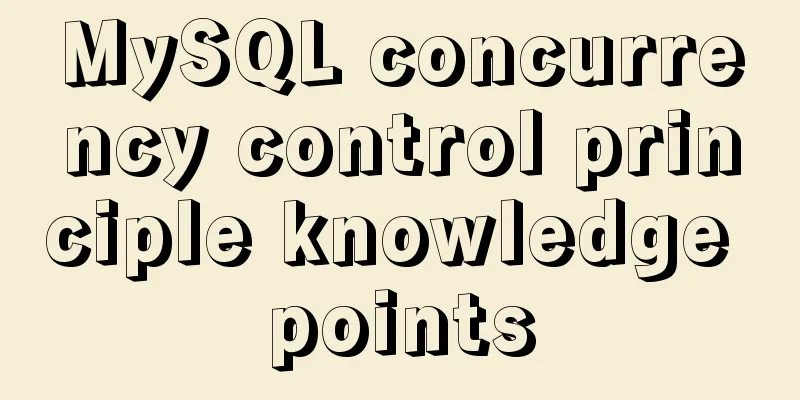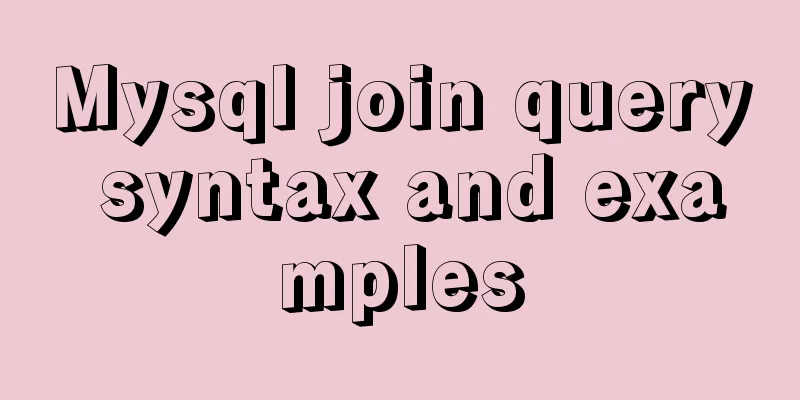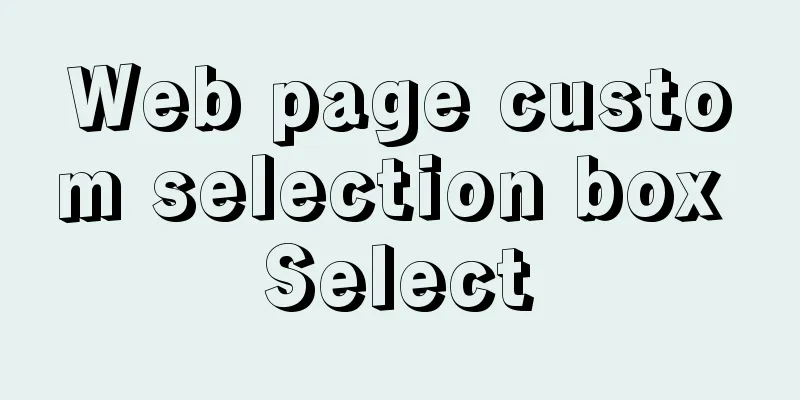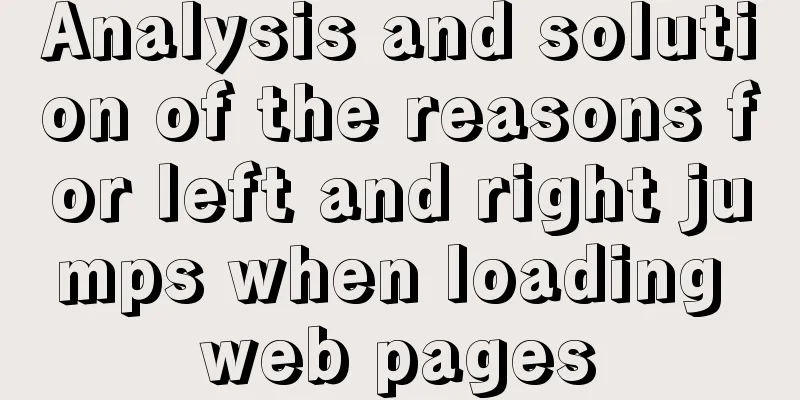Detailed steps to install Nginx on Linux

|
1. Nginx installation steps 1.1 Official website introduction http://nginx.org/en/download.html
1.2 Upload the installation package Upload to the specified directory /usr/local/src
1.3 Unzip the Nginx compressed file
1. Move the installation directory to the specified file mv nginx-1.19.4.tar.gz software/ 2. Modify the file name mv nginx-1.19.4 nginx 1.4 About nginx directory description
1.5 Install nginx server Note: Execute the following command in the source file ./configure
Direct results:
make
make install
1.6 nginx command description Description: nginx working directory description path:
Order: 2. Linux commands: 1. Start command: ./nginx 2. Restart command: ./nginx -s reload 3. Shutdown command: ./nginx -s stop 1.7 Modify the nginx configuration file
Requirements: Specific implementation:
#Configure the image proxy server http://image.jt.com:80
server {
listen 80;
server_name image.jt.com;
location / {
#root D:/JT-SOFT/images;
root /usr/local/src/images;
}
}
#Configure the product backend server server{
listen 80;
server_name manage.jt.com;
location / {
#Proxy real server address #proxy_pass http://localhost:8091;
#Map to cluster #proxy_pass http://jtWindows;
proxy_pass http://jtLinux;
}
}
#Configure the tomcat server cluster 1. Default polling strategy 2. Weight strategy 3. ip_hash strategy upstream jtWindows {
#ip_hash; down indicates downtime backup standby machine #max_fails=1 indicates the maximum number of failures #fail_timeout=60s If access is unsuccessful, the failed machine will not be accessed again within 60 seconds server 127.0.0.1:8081 max_fails=1 fail_timeout=60s;
server 127.0.0.1:8082 max_fails=1 fail_timeout=60s;
server 127.0.0.1:8083 max_fails=1 fail_timeout=60s;
}
upstream jtLinux {
server 192.168.126.129:8081;
server 192.168.126.129:8082;
server 192.168.126.129:8083;
}1.8. Modify the hosts file Note: Since you did not purchase the domain name image/manage.jt.com, you need to modify the redirection through the hosts file. # Jingtao configuration 192.168.126.129 image.jt.com 192.168.126.129 manage.jt.com #IP domain name mapping relationship#127.0.0.1 image.jt.com #127.0.0.1 manage.jt.com 127.0.0.1 www.jt.com 127.0.0.1 sso.jt.com 127.0.0.1 localhost #bug missing the last letter issue 1.9 Effect display
This is the end of this article about the detailed steps of installing Nginx on Linux. For more information about the steps of installing Nginx on Linux, please search for previous articles on 123WORDPRESS.COM or continue to browse the related articles below. I hope you will support 123WORDPRESS.COM in the future! You may also be interested in:
|
<<: In-depth reading and practice records of conditional types in TypeScript
>>: Html makes a simple and beautiful login page
Recommend
MySQL Tutorial: Subquery Example Detailed Explanation
Table of contents 1. What is a subquery? 2. Where...
js realizes shopping cart addition and subtraction and price calculation functions
This article shares the specific code of js to re...
MySQL 8.0.15 winx64 compression package installation and configuration method graphic tutorial
This article shares the installation and configur...
How MySQL handles implicit default values
Some students said that they encountered the prob...
Implementation of CSS text shadow gradually blurring effect
text-shadow Add a shadow to the text. You can add...
Collection of 25 fonts used in famous website logos
This article collects the fonts used in the logos...
Front-end AI cutting tips (experience)
AI image cutting needs to be coordinated with PS....
Analysis of the difference between HTML relative path and absolute path
HTML beginners often encounter the problem of how ...
Analysis of Linux Zabbix custom monitoring and alarm implementation process
Target Display one of the data in the iostat comm...
A practical record of checking and processing duplicate MySQL records on site
Table of contents Preface analyze Data Total Repe...
Getting Started Tutorial on Using TS (TypeScript) in Vue Project
Table of contents 1. Introducing Typescript 2. Co...
Super detailed teaching on how to upgrade the version of MySQL
Table of contents 1. Introduction 2. Back up the ...
A very detailed summary of communication between Vue components
Table of contents Preface 1. Props, $emit one-way...
How to install Graphviz and get started tutorial under Windows
Download and installConfigure environment variabl...
Basic syntax of MySQL index
An index is a sorted data structure! The fields t...