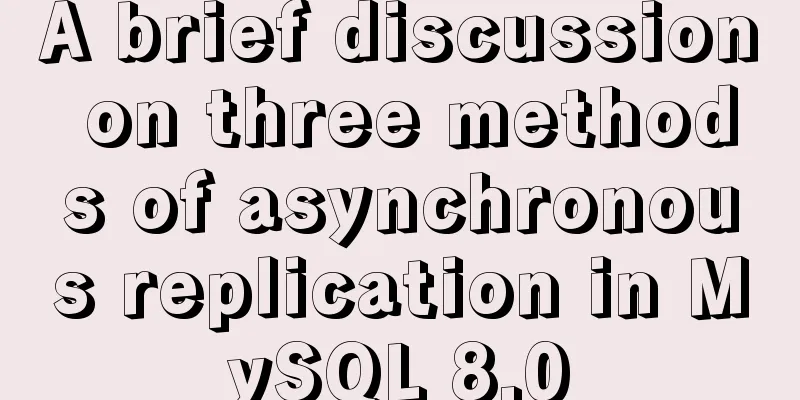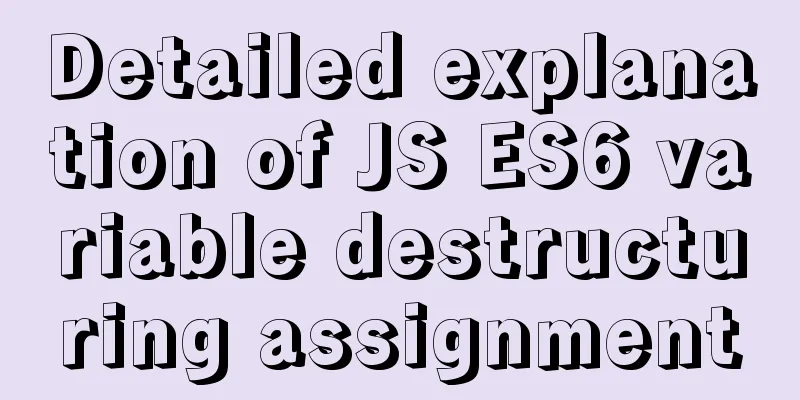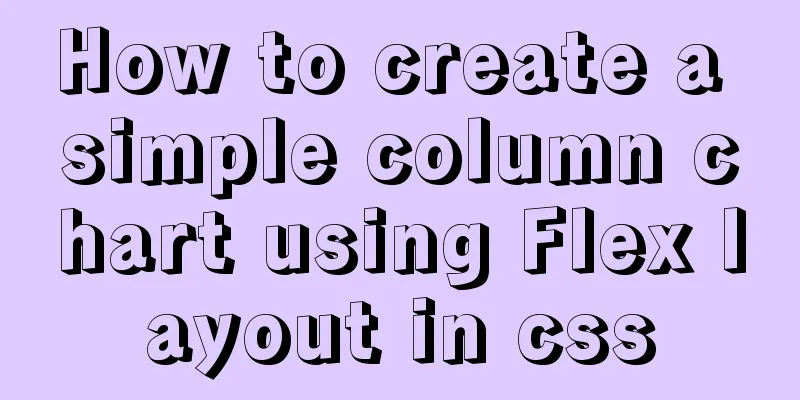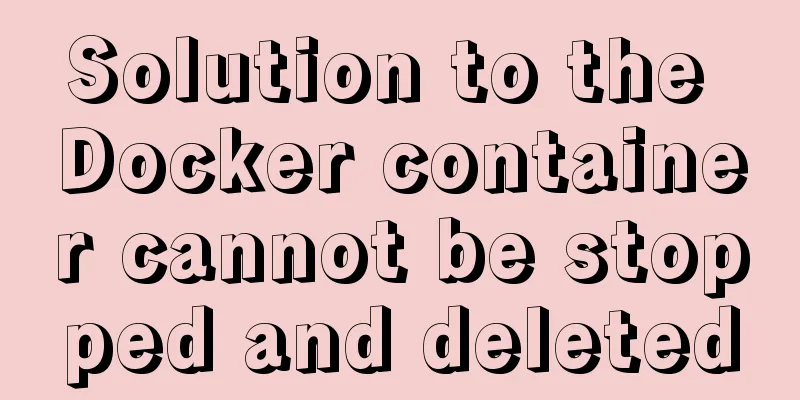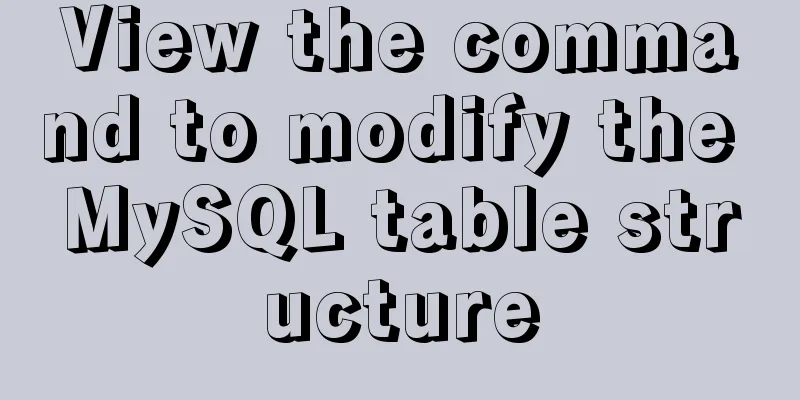Install Linux rhel7.3 operating system on virtual machine (specific steps)
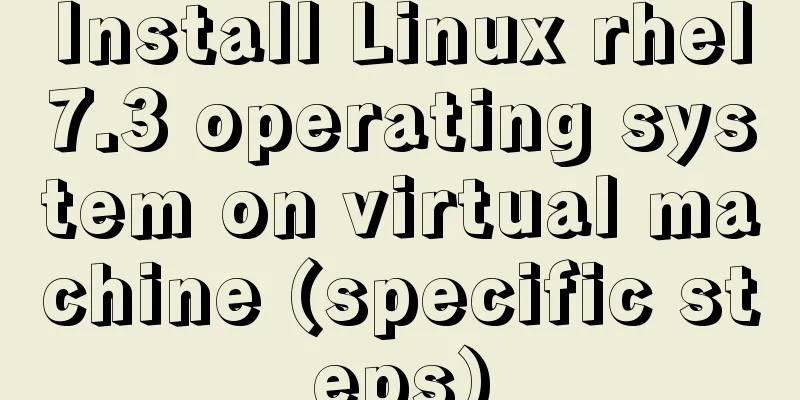
|
Install virtualization software Before installing the operating system in the virtual machine, make sure that your host has virtualization management software. If not, you can use the following command to install virtualization: grep --color -E "vmx|svm" /proc/cpuinfo yum install qemu-kvm qemu-img yum install virt-manager libvirt libvirt-python python-virtinst libvirt-client How to open virtualization management software After you have installed the virtualization software, you can open it in the following ways: (1). Graphical method Click Applications in the upper left corner of the desktop, put the mouse on the System Tools option bar, and then select Virtual Machine Manager inside, and it's ok, as follows:
(2) Command method Use the following command to open the virtualization management software: virt-manager Note: This command must be executed as the root superuser.
The interface after opening is as follows:
Steps to install Linux operating system on virtual machine After opening the virtualization management software, click the icon in the upper left corner (a computer with a star on it) to start creating a virtual machine:
After clicking, the following interface appears:
Just select the default Local install media local image installation, and then click Forward:
Then click Browse in the interface that appears to select the specific storage location of the image:
Then click Browse Local:
Then select the image software of the system you want to install, and then click Forward:
Then the interface for memory size and CPU settings appears. Just select the default values (Note: if you want to install graphics, the memory size must be at least 768M). Click Forward directly:
Then the interface for selecting the hard disk size appears. We change the value to 10 (Note: if you want to install graphics, the hard disk size must be at least 10G). After changing it, click Forward:
Then give the virtual machine a name, select the following options, and click Finish, as shown below:
In the interface that appears, select hardware information IDE Disk1, then click Advanced options, select VirtIO in the Disk bus drop-down option, and then click Apply, as follows:
Then select NIC settings on the left, then select virtio in the Device model option, then click Apply below, and finally click Start Installation in the upper left corner:
After that, the following interface will appear. Select the option Install in the first line:
After pressing Enter, some basic system settings will begin, and the installation will begin after all configurations are completed. The above is the full content of this article. I hope it will be helpful for everyone’s study. I also hope that everyone will support 123WORDPRESS.COM. You may also be interested in:
|
<<: Example of how to enable Slow query in MySQL
>>: vsCode generates vue templates with one click
Recommend
Basic usage knowledge points of mini programs (very comprehensive, recommended!)
Table of contents What to do when registering an ...
Detailed steps to install Sogou input method on Ubuntu 20.04
1. Install Fcitx input framework Related dependen...
Share 8 CSS tools to improve web design
When one needs to edit or modify the website desi...
Summary of JS tips for creating or filling arrays of arbitrary length
Table of contents Preface Direct filling method f...
Proxy_pass method in multiple if in nginx location
1. First, let's review the relevant knowledge...
A brief analysis of using JDBC to operate MySQL requires adding Class.forName("com.mysql.jdbc.Driver")
introduction If you are familiar with using JDBC ...
Ten useful and simple MySQL functions
function 0. Display current time Command: select ...
Details after setting the iframe's src to about:blank
After setting the iframe's src to 'about:b...
HTML solves the problem of invalid table width setting
If you set the table-layer:fixed style for a tabl...
Detailed explanation of Vue3.0 + TypeScript + Vite first experience
Table of contents Project Creation Project Struct...
How to solve the slow speed of MySQL Like fuzzy query
Question: Although the index has been created, wh...
Analysis and solution of the reason why overflow-y: visible; does not work in CSS
Scenario A recent requirement is an h5 page for m...
Complete steps for using Nginx+Tomcat for load balancing under Windows
Preface Today, Prince will talk to you about the ...
HTML Basics Must-Read - Comprehensive Understanding of CSS Style Sheets
CSS (Cascading Style Sheet) is used to beautify H...
Detailed explanation of gantt chart draggable and editable (highcharts can be used for vue and react)
Preface Excel is powerful and widely used. With t...