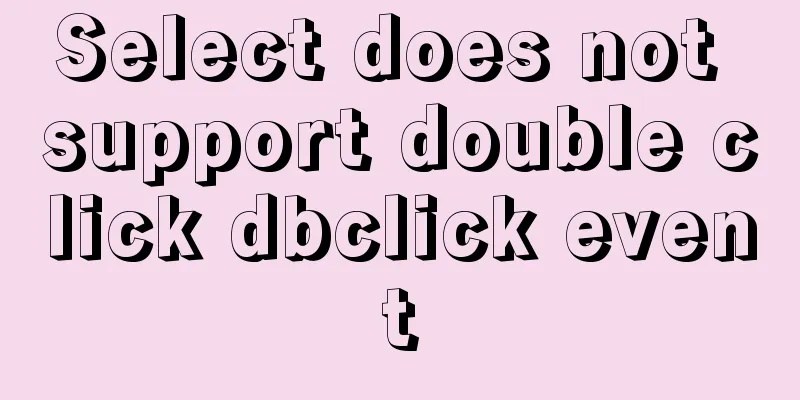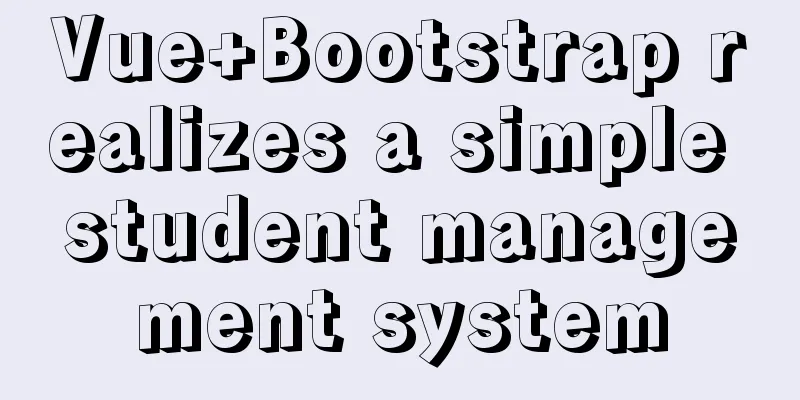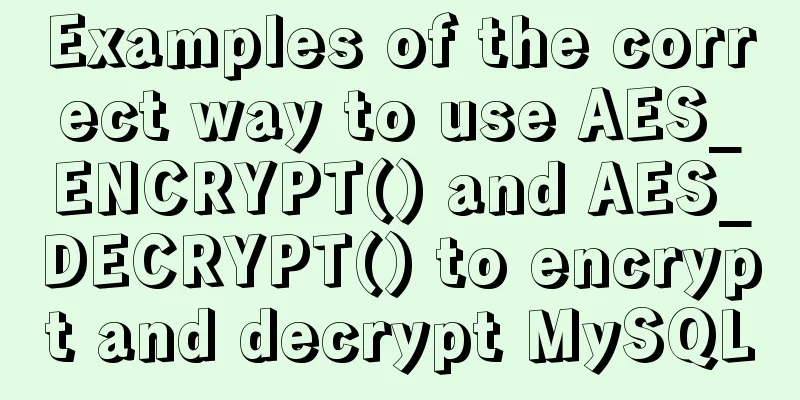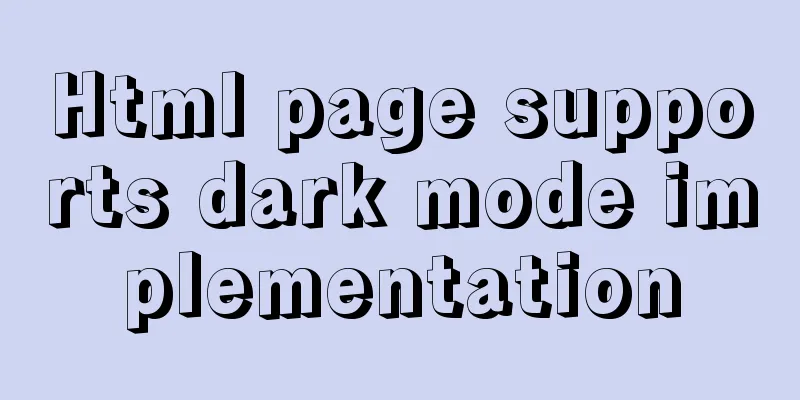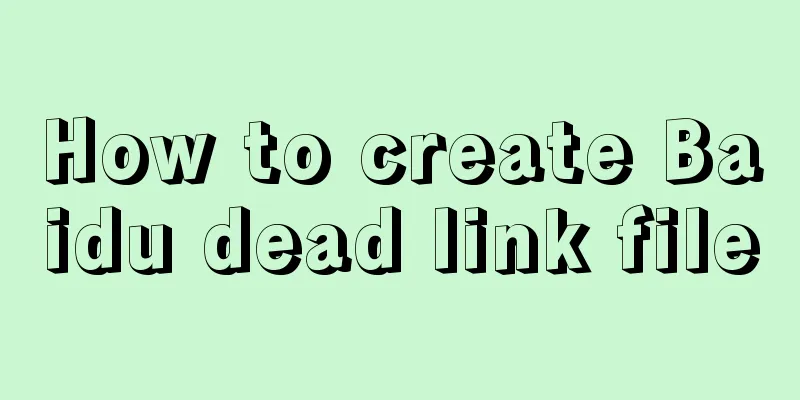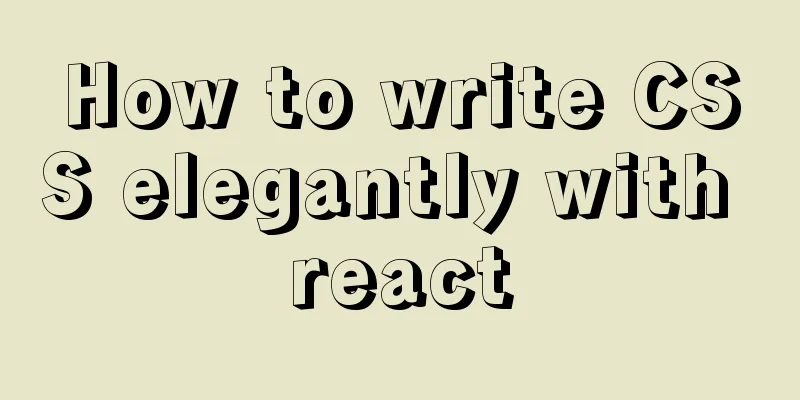About using Alibaba's iconfont vector icon in Vue

|
There are many import methods on the Internet, and the official also provides three import methods, but most people will not display after importing, or cannot customize the style. The following method will not have the above problems and is currently the best way to introduce. 1. The website of Alibaba vector library requires login before use. Please register and log in first. 2. After logging in, search for the icon you want, such as user, shopping cart, etc.
3. Move the mouse to the desired icon and click "Add to Library". It is recommended not to directly import it by copying the SVG code or other import methods. It is best to add it to the library first and then download it.
4. Open the shopping cart in the upper right corner of the website and click the icon you selected to "Add to Items"
5. Download to local, you will get a compressed package, unzip it to the current folder
6. The following contents will appear. Copy all files except the one starting with demo into the "iconfont" folder under the "asset" folder of the project. If there is no such folder, create a new folder yourself.
7. Next, use a browser to open the demo_index.html in the unzipped folder. These codes correspond to each icon and will be used later.
8. Write this in the code, and your project webpage will display the first icon, the icon corresponding to the above picture ==  ==
<template>
<span class="iconfont"></span>
<template>
<script>
import '../asset/iconfont/iconfont.css'; //This is the path to your iconfont.css, which may be different from mine</script>
9. To modify the icon style, just modify the .iconfont class in the style tag.
<template>
<span class="iconfont"></span>
<template>
<script>
import '../asset/iconfont/iconfont.css'; //This is the path to your iconfont.css, which may be different from mine</script>
<style>
.iconfont {
font-family: "iconfont" !important;
font-size: 16px;
font-style: normal;
-webkit-font-smoothing: antialiased;
-moz-osx-font-smoothing: grayscale;
}
</style>
10. Finished. On which page you want to use the icon, just 11. Notice If you want to add some new icons from Alibaba Vector Library, you need to delete the iconfont folder in the project and start again from step 2 of this article, select, download, and import This is the end of this article about Vue using Alibaba's iconfont vector icons. For more relevant Vue vector icon content, please search 123WORDPRESS.COM's previous articles or continue to browse the following related articles. I hope everyone will support 123WORDPRESS.COM in the future! You may also be interested in:
|
>>: How to import Tomcat source code into idea
Recommend
Implementation and optimization of MySql subquery IN
Table of contents Why is IN slow? Which is faster...
Mysql uses the kill command to solve the deadlock problem (kill a certain SQL statement being executed)
When using MySQL to run certain statements, a dea...
Flash embedded in HTML Solution for embedding Flash files in HTML web page code (Part 2)
The above article has temporarily concluded my int...
MySQL database import and export data error solution example explanation
Exporting Data Report an error SHOW VARIABLES LIK...
Detailed explanation of the problem of configuring servlet url-pattern in tomcat
When configuring web.xml for tomcat, servlet is a...
Native js to realize a simple snake game
This article shares the specific code of js to im...
How to solve the problem of forgetting the root password of Mysql on Mac
I haven't used mysql on my computer for a lon...
HTML table tag tutorial (45): table body tag
The <tbody> tag is used to define the style...
TinyEditor is a simple and easy-to-use HTML WYSIWYG editor
A few days ago, I introduced to you a domestic xh...
js version to realize calculator function
This article example shares the specific code of ...
A small piece of HTML code will include the Baidu search bar in your page
<html> <head> <meta http-equiv=&quo...
How to place large images in a small space on a web page
Original source: www.bamagazine.com There are nar...
Detailed explanation of Linux server status and performance related commands
Server Status Analysis View Linux server CPU deta...
arcgis.js controls the display range of the map body to automatically bounce back when it exceeds the area (implementation ideas)
Table of contents background Effect Ideas backgro...
vue_drf implements SMS verification code
Table of contents 1. Demand 1. Demand 2. SDK para...