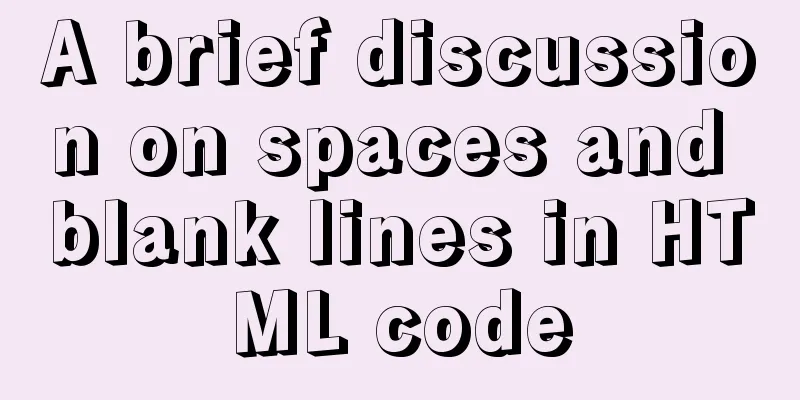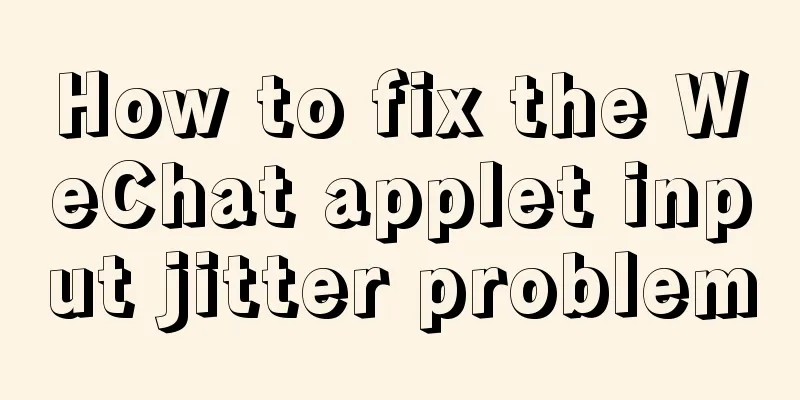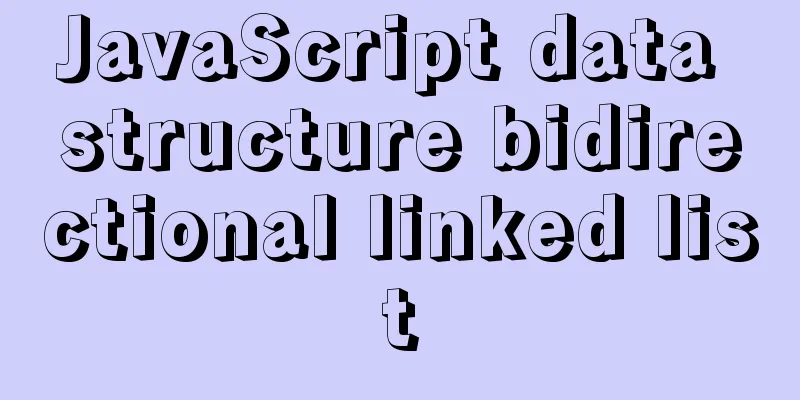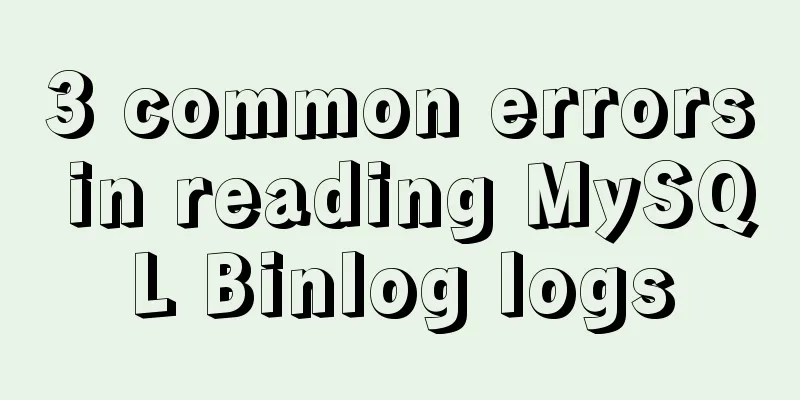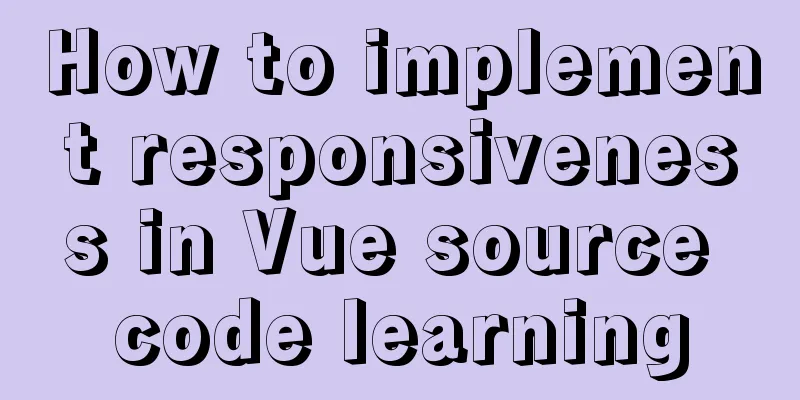Detailed process of installing logstash in Docker

|
Edit docker-compose.yml and add the following content:
version: '3'
services:
logstash02:
image: logstash:6.4.1
hostname: logstash02
container_name: logstash02
ports:
- "5045:5045" #Set port environment:
XPACK_MONITORING_ENABLED: "false"
pipeline.batch.size: 10
volumes:
- ./logstash/logstash.conf:/usr/share/logstash/pipeline/logstash.conf
network_mode: "host"
restart: alwaysThe contents of the ./logstash/logstash.conf file are as follows:
version: '3'
services:
logstash02:
image: logstash:6.4.1
hostname: logstash02
container_name: logstash02
ports:
- "5045:5045" #Set port environment:
XPACK_MONITORING_ENABLED: "false"
pipeline.batch.size: 10
volumes:
- ./logstash/logstash.conf:/usr/share/logstash/pipeline/logstash.conf
network_mode: "host"
restart: alwaysThen run docker-compose up to start the logstash container. When testing logstash,
/usr/share/logstash/bin/logstash -e 'input { stdin{} } output { stdout{ codec => rubydebug }}'It will prompt that the logstash instance already exists. If you want to run multiple logstash instances, you need to define path.data through the command as follows: bin/logstash -f <config_file.conf> --path.data PATH
/usr/share/logstash/bin/logstash --path.data /usr/share/logstash/data02 -e 'input { stdin{} } output { stdout{ codec => rubydebug }}'The output is as follows:
Output to ES, file:
/usr/share/logstash/bin/logstash --path.data /usr/share/logstash/data02 -e 'input { stdin{} } output { elasticsearch {hosts => ["127.0.0.1:9200"] index => "logstashtest_%{+YYYY.MM.dd}" }}'
/usr/share/logstash/bin/logstash -e 'input { stdin{} } output { file { path => "/tmp/test_%{+YYYY.MM.dd}.log"}}'This is the end of this article about installing logstash with Docker. For more information about installing logstash with Docker, please search for previous articles on 123WORDPRESS.COM or continue to browse the following related articles. I hope you will support 123WORDPRESS.COM in the future! You may also be interested in:
|
>>: How to insert video into HTML and make it compatible with all browsers
Recommend
Design a simple HTML login interface using CSS style
login.html part: <!DOCTYPE html> <html l...
How to implement the strategy pattern in Javascript
Table of contents Overview Code Implementation Su...
Nginx+FastDFS to build an image server
Installation Environment Centos Environment Depen...
Detailed steps for running springboot project in Linux Docker
Introduction: The configuration of Docker running...
The National Day is coming. Use JS to implement a small tool to generate a National Day style avatar. Detailed explanation of the implementation process
Table of contents 1. Page Layout 2. Image upload ...
Tutorial diagram of installing CentOS and Qt in Vmware virtual machine
Vmware Installation Installing Packages Download ...
Vue+SSM realizes the preview effect of picture upload
The current requirement is: there is a file uploa...
JS Asynchronous Stack Tracing: Why await is better than Promise
Overview The fundamental difference between async...
Solve the mysql problem: Unable to continue code execution because MSVCR120.dll is not found
1. Problem The problems encountered when initiali...
MySQL database basic syntax and operation
MySQL database basic syntax DDL Operations Create...
Vue uses el-tree lazy loading to implement the add, delete, modify and query functions
About the tree display of Vue, the project is use...
Introduction to the use and difference between in and exists in MySQL
First put a piece of code for(int i=0;i<1000;i...
A brief discussion on the pitfalls and solutions of the new features of MySQL 8.0 (summary)
1. Create users and authorize Creating users and ...
Hide div in HTML Hide table TABLE or DIV content css style
I solved a problem tonight that has been botherin...
Solution for applying CSS3 transforms to background images
CSS transformations, while cool, have not yet bee...