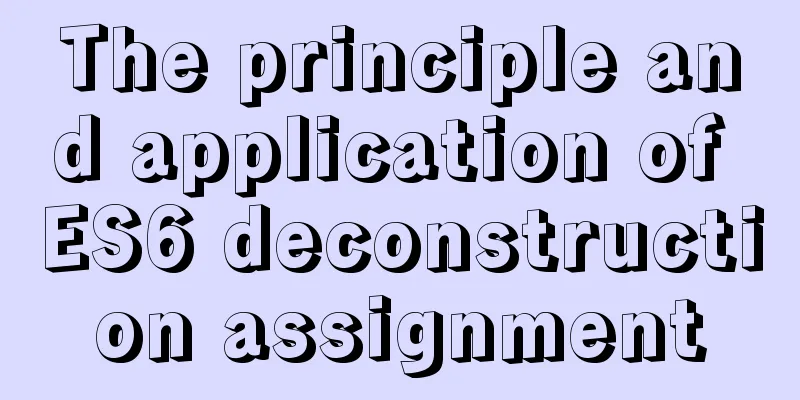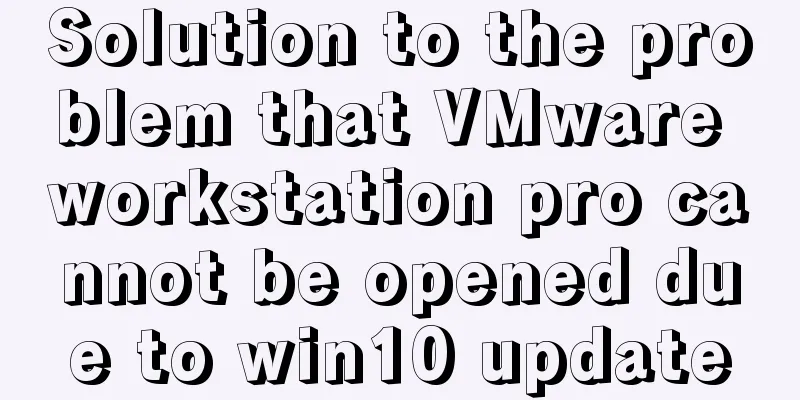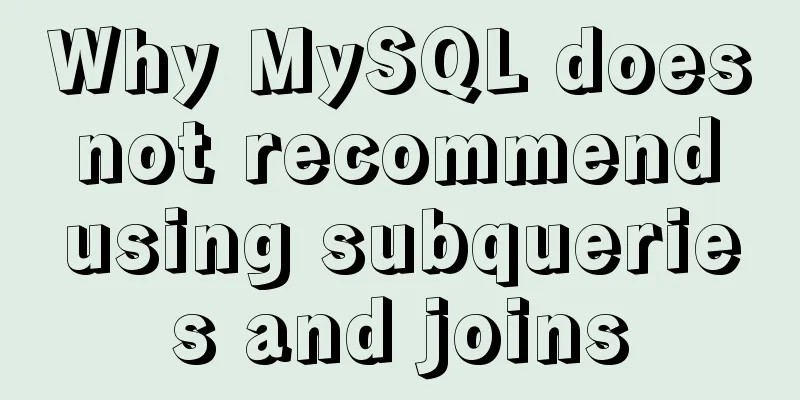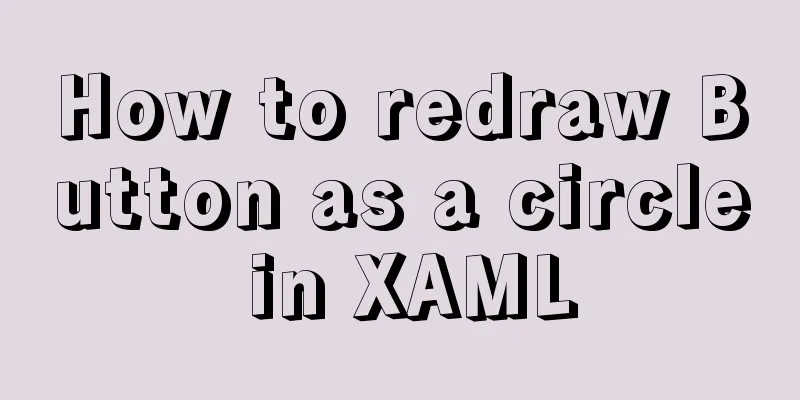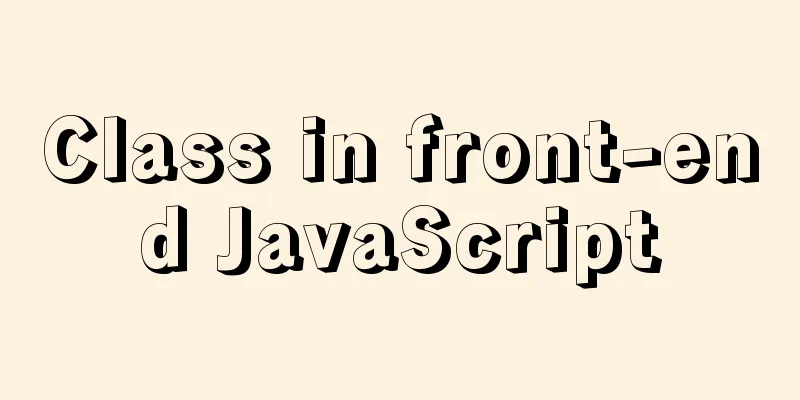Tutorial diagram of installing CentOS and Qt in Vmware virtual machine

|
Vmware Installation Installing Packages Download address: https://www.wlrjy.com/Soft/89658.html Installation Tutorial You can search and download the VMware version on Baidu. Some images may require a higher version of VMware. CentOS Installation Image File Download address (download from the official website): https://www.centos.org/ Find mirrors on CentOS official website Search CentOS on Baidu, enter the official website and click Get CentOS Now
Click Get CentOS Now and scroll down to find More download choice and click it.
Then scroll down the page and find the location as shown in the figure. Continue to search for the CentOS version you need and click tree
Select the ISO image file (the ISO image file is in the isos folder, and the 64-bit image is selected here)
Select the download address in different regions and select the required version mirror
Installation Tutorial Create a new virtual machine and select Custom
Next, select your own CentOS image file and set up the CentOS user.
Note: Setting the username to root will result in an error. Do not use root. Next step is to complete the creation of the virtual machine. At this time, the CentOS installation is complete. Install Qt under CentOS Installation package (select the Linux version with the .run suffix) Download address: http://download.qt.io/archive/qt/ Installation Tutorial Enter the browser in CentOS to download Qt
Authorize the current user, open the CentOS terminal, switch to the root user with su, set sudoers to editable, modify sudoers with visudo, and insert with i
Insert ddpapa ALL=(ALL) ALL under root ALL=(ALL) ALL ddpapa is the current user name, and the space is Tab.
After authorizing the current user, use: sudo chmod 777 Qt installation file location Enter the password to install and complete the installation of qt according to your needs
Note: Using sudo to give the current user super permissions will result in an error (is not in the sudoers file. This incident will be reported). The solution is to change the sudoers file Summarize The above is the tutorial graphic of CentOS installation and Qt installation in Vmware virtual machine introduced by the editor. I hope it will be helpful to everyone. If you have any questions, please leave me a message and the editor will reply to you in time. I would also like to thank everyone for their support of the 123WORDPRESS.COM website! You may also be interested in:
|
<<: Several ways to introduce pictures in react projects
>>: MySQL 5.6 compressed package installation method
Recommend
Introduction to Vue life cycle and detailed explanation of hook functions
Table of contents Vue life cycle introduction and...
A brief analysis of React Native startReactApplication method
In this article, we sorted out the startup proces...
How to run Spring Boot application in Docker
In the past few days, I have studied how to run s...
How to implement DIV's blur function
Use anti-shake to make DIV disappear when the mou...
jQuery canvas generates a poster with a QR code
This article shares the specific code for using j...
11 Examples of Advanced Usage of Input Elements in Web Forms
1. Cancel the dotted box when the button is press...
More Ways to Use Angle Brackets in Bash
Preface In this article, we will continue to expl...
How to use Web front-end vector icons
Preface When writing front-end pages, we often us...
Springboot+VUE to realize login and registration
This article example shares the specific code of ...
Linux operation and maintenance basics httpd static web page tutorial
Table of contents 1. Use the warehouse to create ...
How to update Ubuntu 20.04 LTS on Windows 10
April 23, 2020, Today, Ubuntu 20.04 on Windows al...
Why the table file size remains unchanged after deleting data in MySQL
For databases that have been running for a long t...
idea uses docker plug-in to achieve one-click automated deployment
Table of contents environment: 1. Docker enables ...
Remote development with VSCode and SSH
0. Why do we need remote development? When develo...
Practice of using Vite2+Vue3 to render Markdown documents
Table of contents Custom Vite plugins Using vite-...