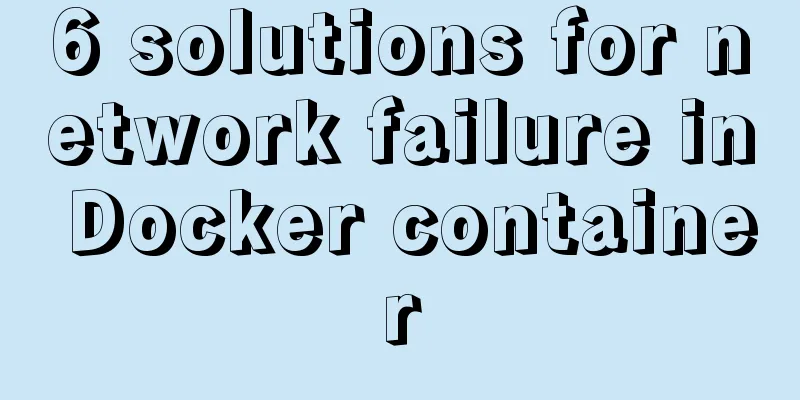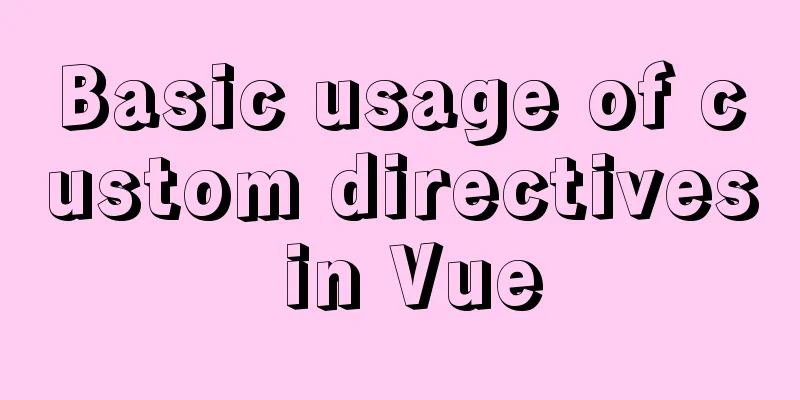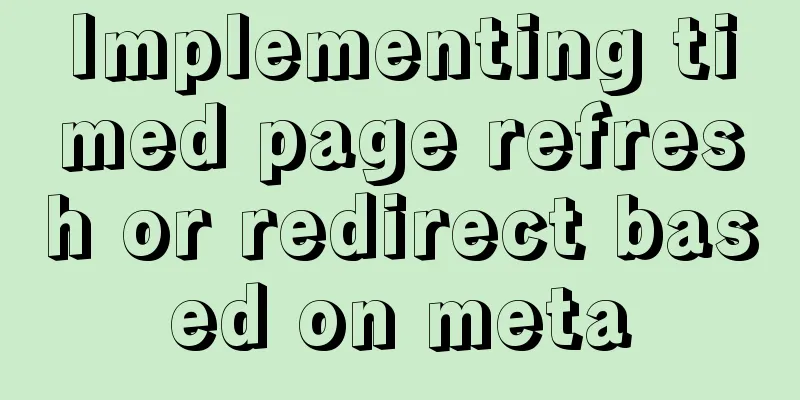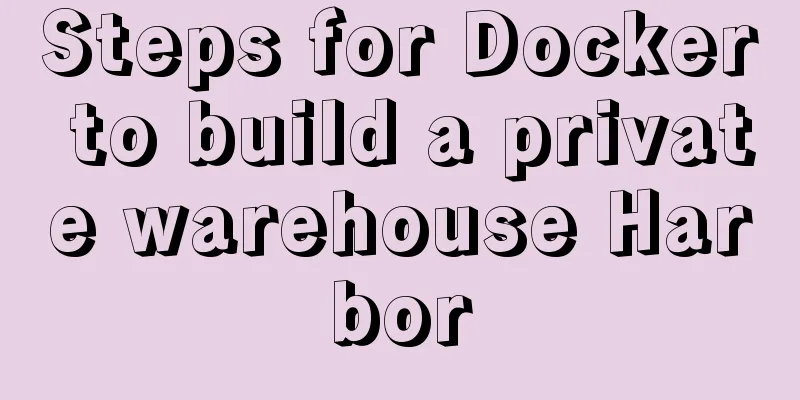MySQL 5.6 compressed package installation method
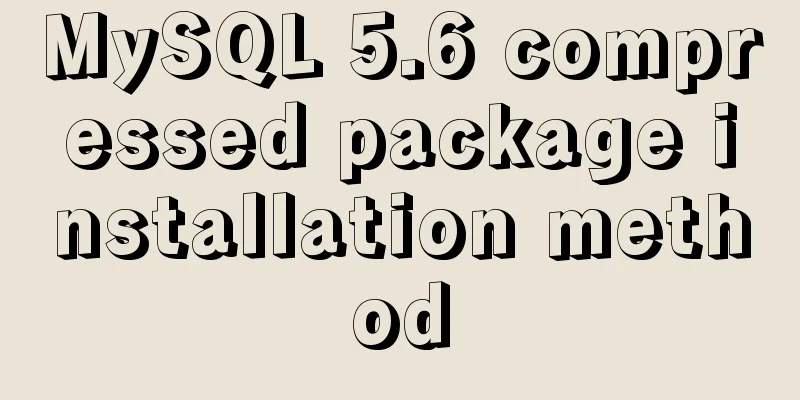
|
There are two installation methods for MySQL: msi installation and zip decompression. Unzip the zip archive to a directory, and configure it to use it. The following is a detailed description of the installation method of the MySQL compressed package version. If there is any incorrect understanding in this article, I hope you can correct me. Thank you very much. 1. Download the mysql compressed file Download ①Select the corresponding MySQL version: as shown in the figure
② Select the corresponding version according to the computer system, click Download to enter the jump page for non-login download (no need to register and log in on the website): as shown in Figure 1 and Figure 2
Click "No thanks, just start my download." to start downloading
2. Unzip and install the compressed package It can be installed on any system disk. I usually install it on the D disk, so I created a mysql folder on the D disk to store the decompressed files of mysql (don’t tell me you don’t know how to decompress the files). Directory structure: D:\mysql\mysql-5.6.33-winx64. At this step, many beginners will directly run the mysql.exe file in the directory D:\mysql\mysql-5.6.33-winx64\bin, and then a box will pop up, flash and disappear . The reason is that the mysql service has not been installed yet . So far, just download the compressed package and unzip it to the corresponding directory. The following describes how to install the MySQL service. 1. Configure the my.ini file. Create a new configuration file in the directory D:\mysql\mysql-5.6.33-winx64\ (note that this directory must be the same as your own directory. I downloaded version 5.6 here. If you downloaded version 5.5, this directory will be different). The file name is my.ini, and then copy the following configuration code to my.ini (the path in the code should be changed to your own file storage path). As shown in the figure:
Code: [mysql] # Set the default character set of the mysql client to default-character-set=utf8 [mysqld] #Set port 3306 port = 3306 # Set the installation directory of mysql basedir=D:\mysql\mysql-5.6.33-winx64 # Set the storage directory of mysql database data datadir=D:\mysql\mysql-5.6.33-winx64\data # Maximum number of connections allowed max_connections=200 # The default character set used by the server is the 8-bit latin1 character set character-set-server=utf8 # The default storage engine that will be used when creating a new table default-storage-engine=INNODB 2. Install mysql service: Run as an administrator and find cmd.exe in the C:\Windows\System32 directory. Note that you must run it as an administrator, otherwise the installation will not be successful. After opening the cmd window as an administrator, switch the directory to the bin directory where you unzipped the file, then enter mysqld install and press Enter to run it. Note that it is mysqld, not mysql. Just enter the command in my picture into cmd. As shown in the figure:
The installation is successful as shown below:
After the installation is successful, some people directly enter mysql -uroot -p and press Enter, but still are prompted that the database cannot be connected. Why is this? This is because after successfully installing MySQL, you must start the MySQL service before you can use it. 3. Start the mysql service. ①Control Panel->Administrative Tools->Service->MySQL->Start. At this point, you can use the mysql service. After installation, if error 1066 appears during startup, it is because of the my.ini configuration problem. Pay attention to whether the path in my.ini has been changed to your own path. When you enter the command mysql -uroot -p to connect to the database, you will be prompted to enter a password. The root password is empty by default, so just press Enter. The above is the full content of this article. I hope it will be helpful for everyone’s study. I also hope that everyone will support 123WORDPRESS.COM. You may also be interested in:
|
<<: Tutorial diagram of installing CentOS and Qt in Vmware virtual machine
>>: React implements paging effect
Recommend
Multiple solutions for cross-domain reasons in web development
Table of contents Cross-domain reasons JSONP Ngin...
(MariaDB) Comprehensive explanation of MySQL data types and storage mechanisms
1.1 Data Type Overview The data type is a field c...
Detailed tutorial on installing php-fpm service/extension/configuration in docker
When I installed php56 with brew on mac , I encou...
Six ways to reduce the size of Docker images
Since I started working on Vulhub in 2017, I have...
How does Vue3's dynamic components work?
Table of contents 1. Component Registration 1.1 G...
Detailed steps for yum configuration of nginx reverse proxy
Part.0 Background The company's intranet serv...
XHTML tutorial, a brief introduction to the basics of XHTML
<br />This article will briefly introduce yo...
Centering the Form in HTML
I once encountered an assignment where I was give...
Use of TypeScript Generics
Table of contents 1. Easy to use 2. Using generic...
Supplementary article on front-end performance optimization
Preface I looked at the previously published arti...
Sample code for modifying the input prompt text style in html
On many websites, we have seen the input box disp...
Detailed explanation of the difference between arrow functions and normal functions in JavaScript
This article explains the difference between arro...
In-depth discussion of memory principles: Are variables stored in the heap or stack in JS?
Table of contents 1. The elephant that can’t fit ...
MySQL 8.0.12 decompression version installation tutorial personal test!
Mysql8.0.12 decompression version installation me...
npm Taobao mirror modification explanation
1. Top-level usage 1. Install cnpm npm i -g cnpm ...