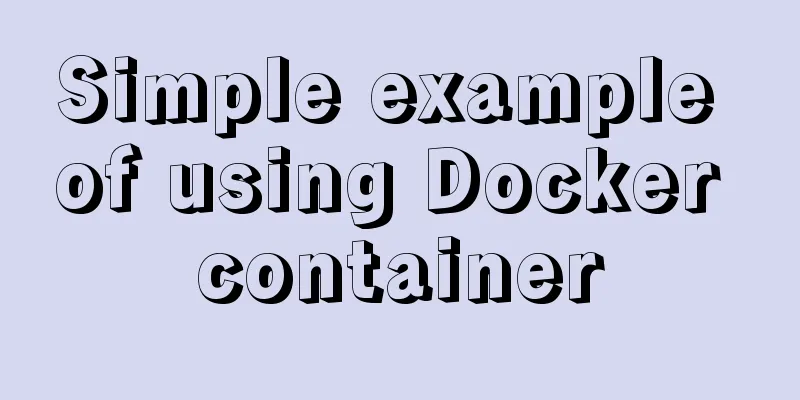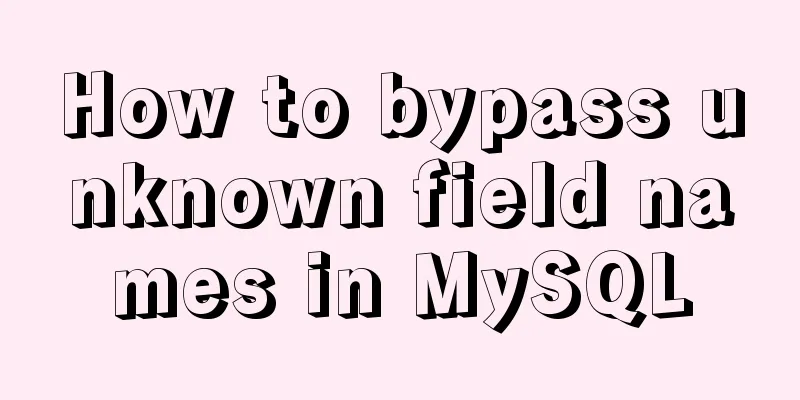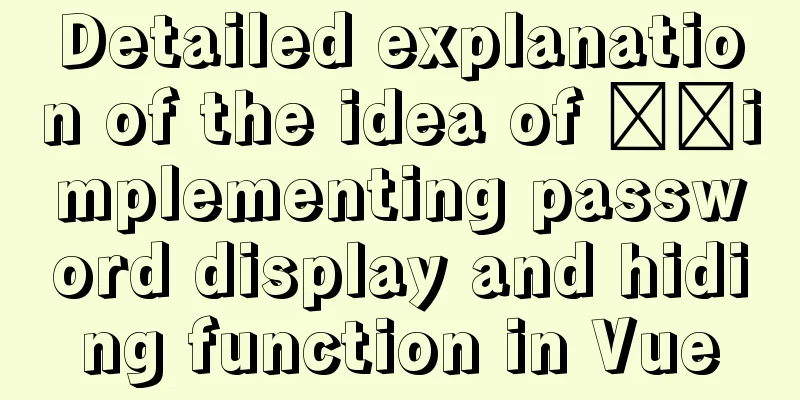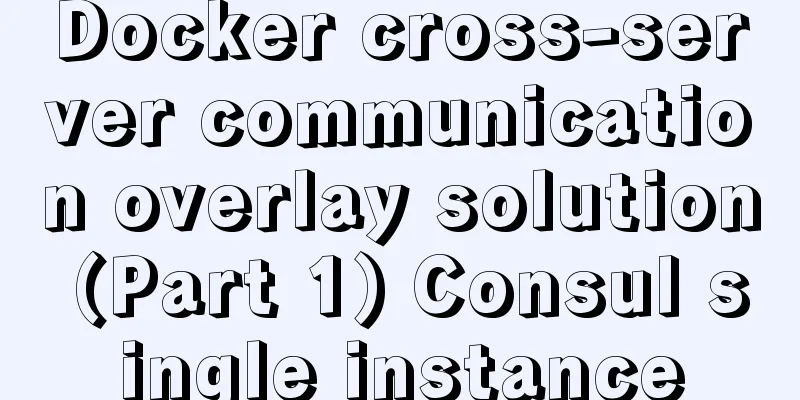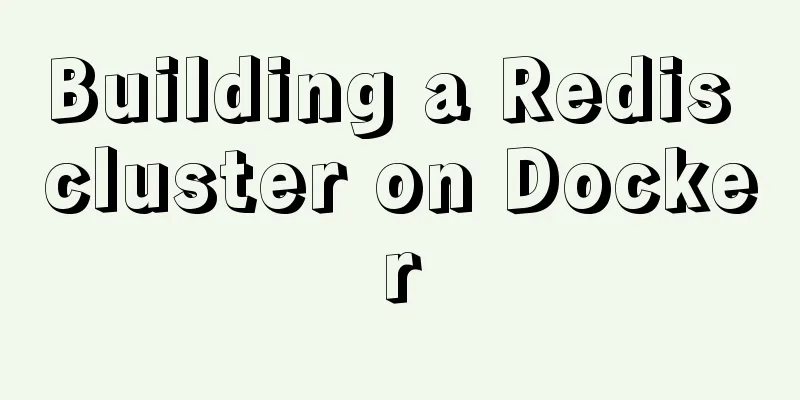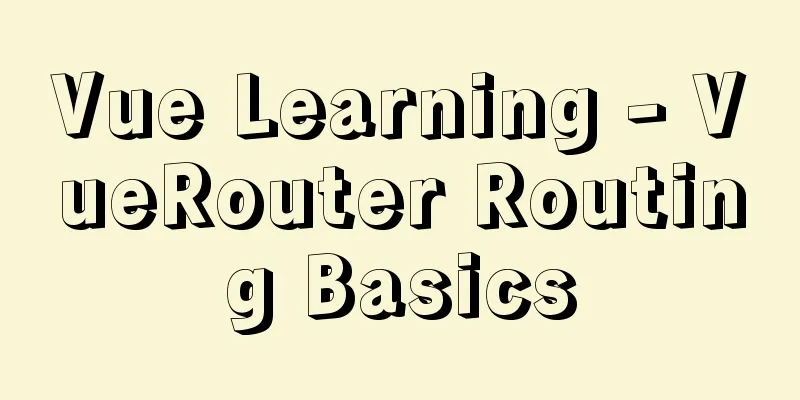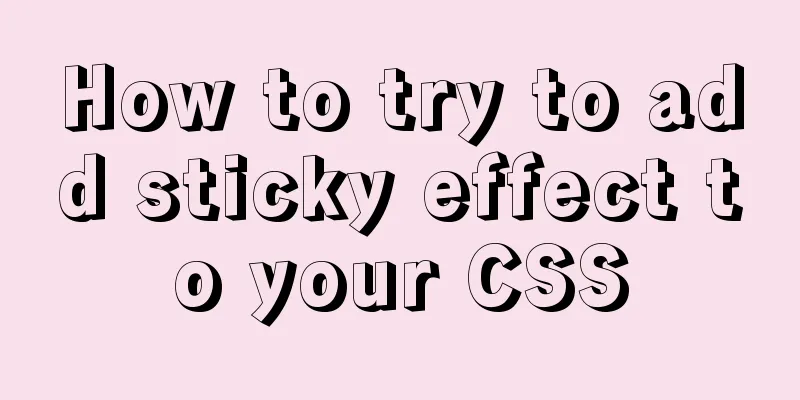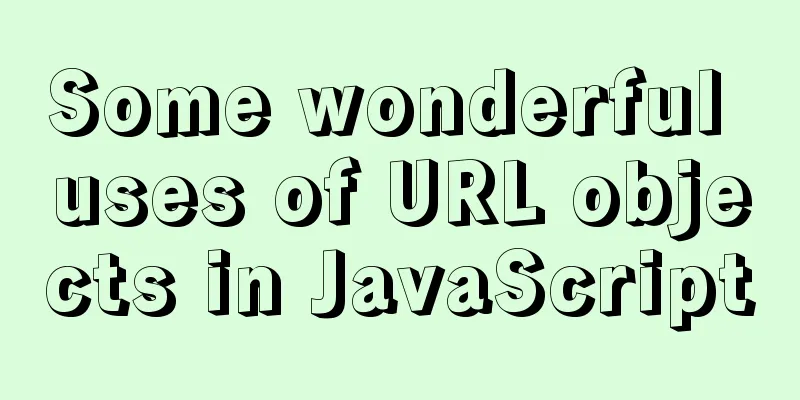Solve the problem of MySQL 8.0 still prompting Access denied even though the input is correct

|
I started learning MySQL recently. The installation went smoothly and I was able to install it successfully by following the ready-made tutorials on the Internet. However, when entering mysql -uroot -p When I entered the password again, I encountered this situation
I have found many solutions online, but there is basically only one solution, which is to add the mysqld entry in the .ini file skip-grant-tables Then restart the server and follow the steps again (without entering the password at the end), but there is still a statement that stops me
I combined many methods on the Internet, tried them one by one, and finally succeeded. The overall idea is to modify the contents of the .ini configuration file, but it is modified through the command line. I don’t know if it is because the version iteration has blocked the previous method of directly modifying the file. In any case, it is possible to modify it through the command line on MySQL 8.0. Let’s get started. Open cmd as an administrator and switch to the bin directory of MySQL Shutdown the MySQL Server net stop mysql Skip the password input step (note: the file name and path must match your own) mysqld --defaults-file="D:\MySQL\my.ini" --console --skip-grant-tables If a statement similar to the one circled in the screenshot appears, it means success
Restart the server net start mysql Log in to MySQL server mysql -uroot -p After entering the password, you can log in successfully. (The number 1 is very similar to the letter l) At this point, it's almost done, but when I type show databases; The feedback from MySQL is:
My guess is that MySQL thinks the random password provided during installation is insecure and asks the user to reset the password. I searched online and found a ready-made solution. Reference article: https://dev.mysql.com/doc/refman/5.7/en/alter-user.html Password never expires ALTER USER 'root'@'localhost' IDENTIFIED BY 'new password' PASSWORD EXPIRE NEVER; Password has a limited time ALTER USER 'root'@'localhost' IDENTIFIED BY 'new password' PASSWORD EXPIRE; Then log in to the server again and it will work normally. The above is the full content of this article. I hope it will be helpful for everyone’s study. I also hope that everyone will support 123WORDPRESS.COM. You may also be interested in:
|
<<: JavaScript to achieve full or reverse selection effect in form
Recommend
Two methods of implementing automatic paging in Vue page printing
This article example shares the specific code of ...
Proxy realizes the principle of two-way binding of Vue3 data
Table of contents 1. Advantages of proxy vs. Obje...
Detailed explanation of CSS animation attribute keyframes
How long has it been since I updated my column? H...
How to deploy SSL certificate in windows apache environment to make the website support https
I won’t talk about the use of SSL certificates. F...
Brief analysis of mysql scheduled backup tasks
Introduction In a production environment, in orde...
Solution to the problem that docker CMD/ENTRYPOINT executes the sh script: not found/run.sh:
There is no problem with the Dockerfile configura...
Example analysis of mysql user rights management
This article describes the MySQL user rights mana...
Vue implements a search box with a magnifying glass
This article shares with you how to use Vue to im...
Summary of 10 advanced tips for Vue Router
Preface Vue Router is the official routing manage...
How to Change Colors and Themes in Vim on Linux
Vim is a text editor that we use very often in Li...
Layui implements sample code for multi-condition query
I recently made a file system and found that ther...
Detailed explanation of MySQL delayed replication library method
Simply put, delayed replication is to set a fixed...
HTML adaptive table method
<body style="scroll:no"> <tabl...
Docker container regularly backs up the database and sends it to the specified mailbox (design idea)
Table of contents 1. Background: 2. Design ideas:...
Understand the usage of Vue2.x and Vue3.x custom instructions and the principle of hook functions
Table of contents Vue2.x Usage Global Registratio...