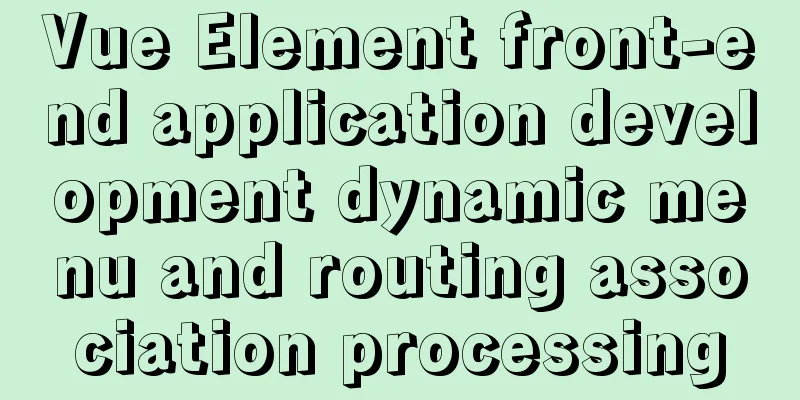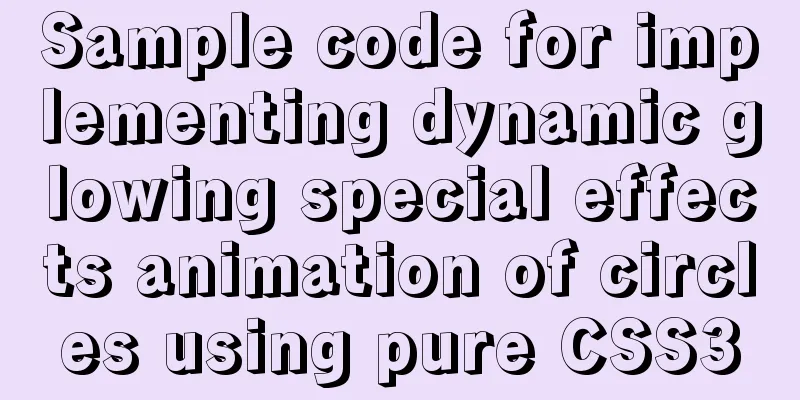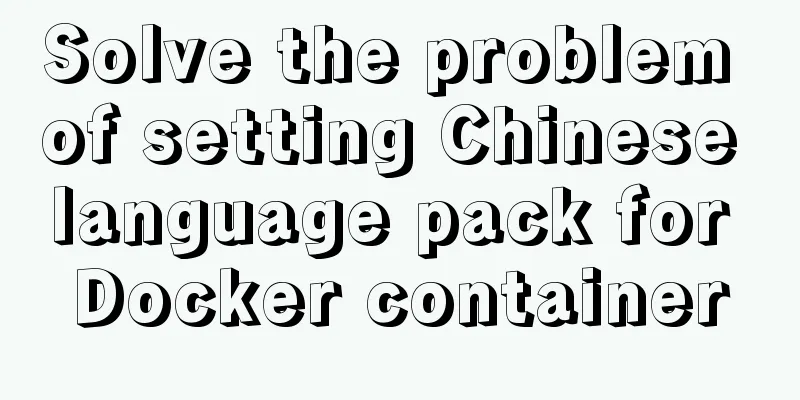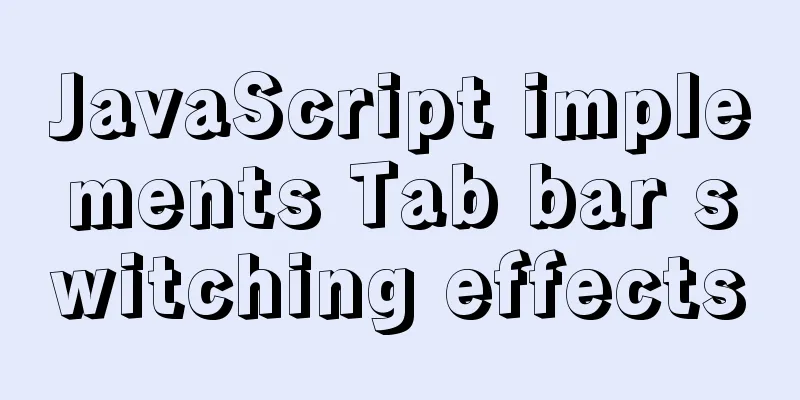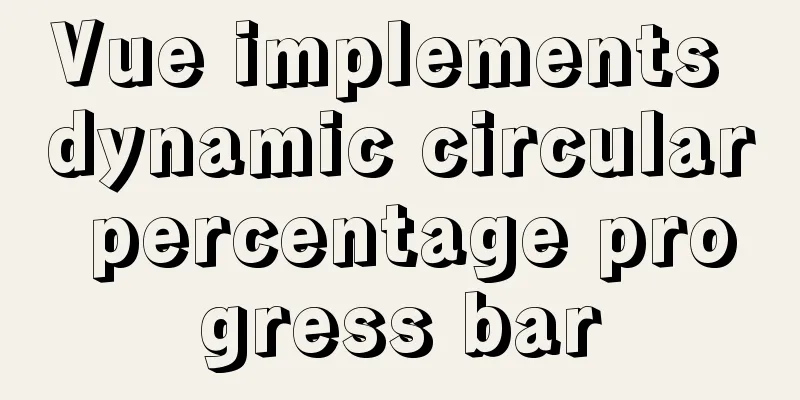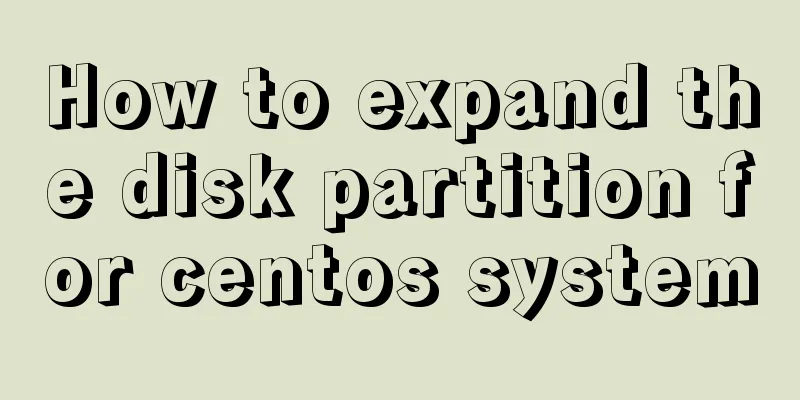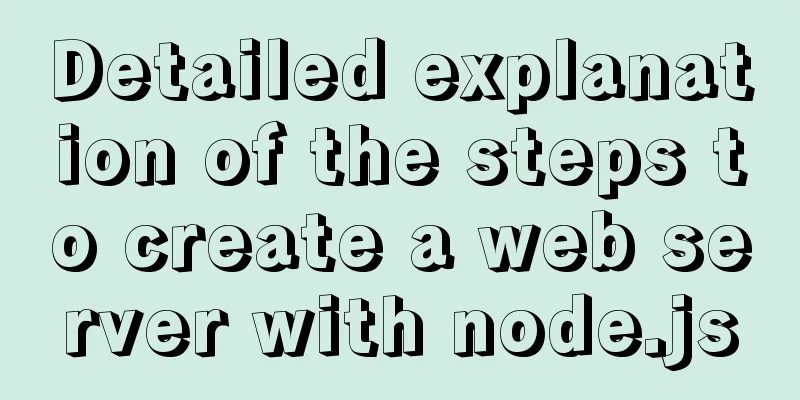Detailed explanation of the application of meta tags in mobile platform development
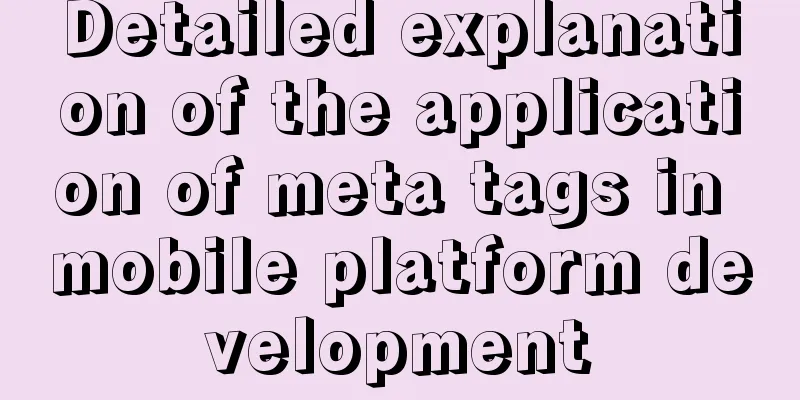
|
Everyone is familiar with the meta tag in desktop platform web layout. It is always located inside the head element. Friends who do SEO must have a special feeling for meta. Today we will talk about the meta tag of the mobile platform. What magical effects do the meta tag have on the mobile platform? 1. Meta viewport When it comes to mobile platform meta tags, we have to talk about viewport. So what is viewport? Copy code The code is as follows:<!DOCTYPE html> <html> <head> <meta charset="utf-8"> <title>Meta Viewport</title> <style type="text/css"> div,body{ padding:0; margin:0; } body{ padding-top:100px; color:#fff; } div{ width:320px; height:100px; margin:0 auto; background:#000; text-align:center; font:30px/100px Arial; } </style> </head> <body> <div> AppUE </div> </body> </html> Therefore we have to change the viewport, and we have the following property values to set: width: the width of the viewport (range from 200 to 10,000, default is 980 pixels) For these properties, we can set one or more of them. You don't need to set them all at the same time. The iPhone will automatically calculate other property values based on the properties you set, rather than directly using the default values. If you set initial-scale=1, the width and height will automatically be 320*356 in portrait mode (not 320*480 because the address bar etc. takes up space), and 480*208 in landscape mode. Similarly, if you only set the width, the initial-scale and height will be automatically inferred. For example, if you set width=320, initial-scale will be 1 in portrait mode and 1.5 in landscape mode. So how do you let Safari know about these settings? In fact, it is very simple, just a meta, such as: Copy code The code is as follows:<meta name=”viewport” content=”width=device-width; initial-scale=1.0; maximum-scale=1.0; user-scalable=0;” /> Okay, now we can layout our page in full screen, no need to worry about the page being displayed very small! 2. Meta format-detection Copy code The code is as follows:<meta name=”format-detection” content=”telephone=no” /> You clearly wrote a string of numbers without adding a link style, but the iPhone will automatically add a link style to your text, and will automatically dial when you click on the number! How do I remove this dial-up link? Now it’s time for our meta to come into play. The code is as follows: telephone=no disables the conversion of numbers into dial-up links! 3. Meta: apple-mobile-web-app-capable Copy code The code is as follows:<meta name=”apple-mobile-web-app-capable” content=”yes” /> The purpose of this meta is to delete the default Apple toolbar and menu bar. content has two values: "yes" and "no". When we need to display the toolbar and menu bar, we don't need to add this line of meta. It is displayed by default. 4. Meta apple-mobile-web-app-status-bar-style Copy code The code is as follows:<meta name=”apple-mobile-web-app-status-bar-style” content=”default” /> <meta name=”apple-mobile-web-app-status-bar-style” content=”black” /> <meta name=”apple-mobile-web-app-status-bar-style” content=”black-translucent” /> Its function is to control the display style of the status bar Copy code The code is as follows:status-bar-style:black status-bar-style:black-translucent |
<<: Solution to Vue3.0 error Cannot find module'worker_threads'
>>: About nginx to implement jira reverse proxy
Recommend
SELinux Getting Started
Back in the Kernel 2.6 era, a new security system...
MySQL 4G memory server configuration optimization
As the number of visits to the company's webs...
Vue implements file upload and download
This article example shares the specific code of ...
SQL implementation of LeetCode (178. Score ranking)
[LeetCode] 178.Rank Scores Write a SQL query to r...
Analysis of the process of deploying nGrinder performance testing platform with Docker
What is nGrinder? nGrinder is a platform for stre...
Detailed explanation of bash command usage
On Linux, bash is adopted as the standard, which ...
Detailed tutorial on installing mysql under Linux
1. Shut down the mysql service # service mysqld s...
vue-table implements adding and deleting
This article example shares the specific code for...
Detailed steps to install nginx on Apple M1 chip and deploy vue project
brew install nginx Apple Mac uses brew to install...
Instructions for recovering data after accidental deletion of MySQL database
In daily operation and maintenance work, backup o...
The easiest way to install MySQL 5.7.20 using yum in CentOS 7
The default database of CentOS7 is mariadb, but m...
Execution context and execution stack example explanation in JavaScript
JavaScript - Principles Series In daily developme...
How to view the creation time of files in Linux
1. Introduction Whether the creation time of a fi...
Implementation of check constraints in MySQL 8.0
Hello everyone, I am Tony, a teacher who only tal...
Detailed explanation of the solution to the problem that the content pointed to by the iframe's src does not refresh
Problem Description html <iframe id="h5Co...