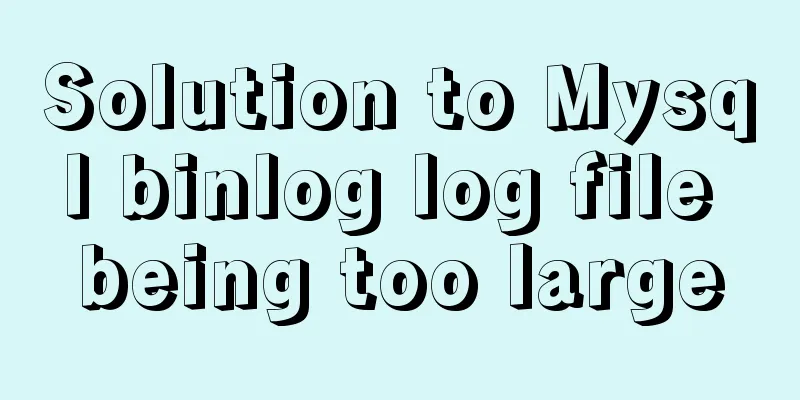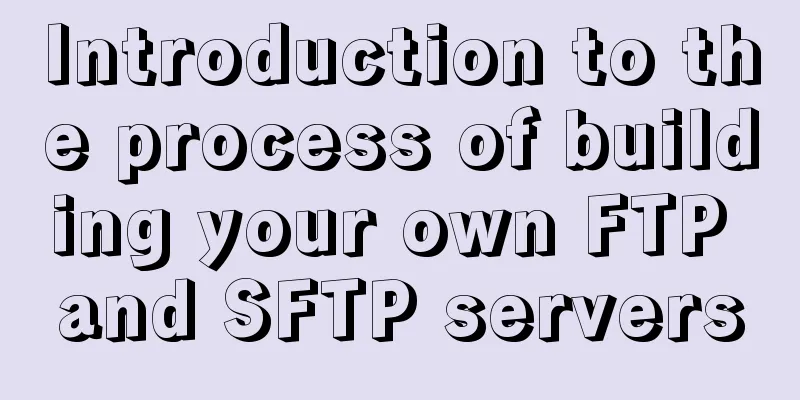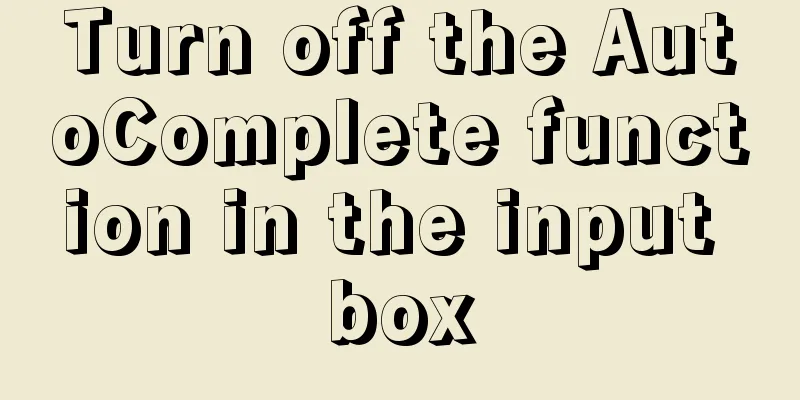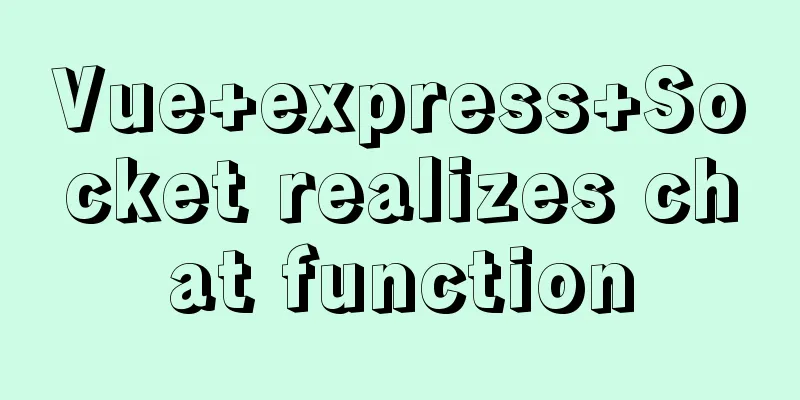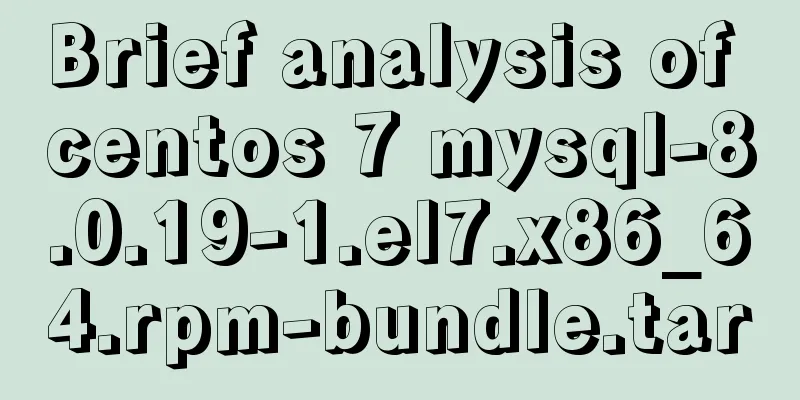Synology NAS uses Docker container to build KMS activation server to activate Windows system and office (operation steps)
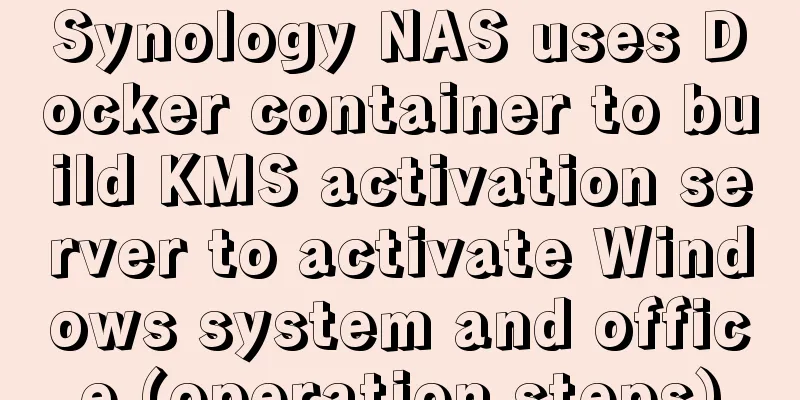
PrefaceThe Windows system that can be activated through KMS is generally called VL version, that is, VOLUME authorized version. We can build a KMS activation server by ourselves to achieve automatic activation every 180 days, so that the system always remains activated. This time, I will share with you how to use the Docker container kit of Synology NAS to build a KMS server, and demonstrate how to use our own KMS server to activate the Windows operating system and Microsoft Office. ProcedureFirst go to the Package Center to install the Docker package [External link image transfer failed. The source site may have an anti-hotlink mechanism. It is recommended to save the image and upload it directly (img-ZCVBfkb9-1581431121724)(https://tc.zeruns.tech/images/2020/02/08/QQ20200208173542.jpg)] After installation, open Docker and search in the registry: KMS, select the first one, and click [Download] [External link image transfer failed. The source site may have an anti-hotlink mechanism. It is recommended to save the image and upload it directly (img-ZsBP7V1v-1581431121726)(https://tc.zeruns.tech/images/2020/02/08/QQ20200208173829.jpg)] Select a version, I choose: 1112 [External link image transfer failed. The source site may have an anti-hotlink mechanism. It is recommended to save the image and upload it directly (img-QODQfLyO-1581431121726)(https://tc.zeruns.tech/images/2020/02/08/QQ20200208173932.jpg)] Wait for a while for the download to complete. After the download is completed, go to [Image] and select the one we just downloaded and click [Start] [External link image transfer failed. The source site may have an anti-hotlink mechanism. It is recommended to save the image and upload it directly (img-qeW6TAVk-1581431121726)(https://tc.zeruns.tech/images/2020/02/08/QQ20200208174051.jpg)] Start creating a container, click [Advanced Settings] here [External link image transfer failed. The source site may have an anti-hotlink mechanism. It is recommended to save the image and upload it directly (img-ID6ZVjs4-1581431121727)(https://tc.zeruns.tech/images/2020/02/08/QQ20200208174200.jpg)] In [Network], check [Use the same network as Docker Host] [External link image transfer failed. The source site may have an anti-hotlink mechanism. It is recommended to save the image and upload it directly (img-D27Spzwo-1581431121727)(https://tc.zeruns.tech/images/2020/02/08/QQ20200208174300.jpg)] Finally, confirm and click [Apply]. The container will be started automatically after application.
In this way, our KMS server is set up. The default port number of the KMS server is: 1688, and the IP is the IP of our NAS. If you want to use it on the external network, you can use intranet penetration or port mapping. The following uses Windows 10 Professional Workstation Edition as an example to demonstrate how to use KMS to activate the system. First, let's determine what version of Windows we have. Run the command prompt as an administrator and enter: [External link image transfer failed. The source site may have an anti-hotlink mechanism. It is recommended to save the image and upload it directly (img-D0FMTFEr-1581431121728)(https://tc.zeruns.tech/images/2020/02/08/QQ20200208174911.jpg)] Open: https://technet.microsoft.com/en-us/library/jj612867.aspx and find the KEY of the corresponding system version. For example, the KEY of Windows 10 Professional Workstation Edition is: NRG8B-VKK3Q-CXVCJ-9G2XF-6Q84J
Still open the command prompt as an administrator and type the following command (modify the following command content according to your own situation. nas.zeruns.tech is the IP address of your NAS, and NRG8B-VKK3Q-CXVCJ-9G2XF-6Q84J is the KEY corresponding to the operating system): slmgr /skms nas.zeruns.tech slmgr /ipk NRG8B-VKK3Q-CXVCJ-9G2XF-6Q84J slmgr /ato
Check the activation status of the system [External link image transfer failed. The source site may have an anti-hotlink mechanism. It is recommended to save the image and upload it directly (img-OzUkzp97-1581431121729)(https://tc.zeruns.tech/images/2020/02/08/QQ20200208180347.jpg)] In this way, we have completed the activation of our operating system using the self-built KMS server. The next step is to activate Microsoft Office. Here I will use Microsoft Office 2019 VOL Professional Edition as an example to demonstrate the operation. First, confirm whether our Office is the VOL version. The method is as follows (please change the following command according to your own situation): Run the command prompt as an administrator, enter cd C:\Program Files\Microsoft Office\Office16 to change the directory (please change the path according to your own Office version), and then enter [External link image transfer failed. The source site may have an anti-hotlink mechanism. It is recommended to save the image and upload it directly (img-GDjkdnfT-1581431121729)(https://tc.zeruns.tech/images/2020/02/08/QQ20200208203139.jpg)] Then start activation and enter the following command: cd C:\Program Files\Microsoft Office\Office16 cscript ospp.vbs /sethst:nas.zeruns.tech cscript ospp.vbs /act Finally, when you see the words "Product activation successful", the activation is successful. [External link image transfer failed. The source site may have an anti-hotlink mechanism. It is recommended to save the image and upload it directly (img-VXBLTlkh-1581431121729)(https://tc.zeruns.tech/images/2020/02/08/QQ20200208204611.jpg)] Check the activation status of Microsoft Office [External link image transfer failed. The source site may have an anti-hotlink mechanism. It is recommended to save the image and upload it directly (img-iprc56FJ-1581431121730)(https://tc.zeruns.tech/images/2020/02/08/QQ20200208204811.jpg)] This is the end of this article about how Synology NAS uses Docker containers to build a KMS activation server to activate Windows system and Office. For more relevant content about how Synology NAS builds a KMS server to activate Windows, please search for previous articles on 123WORDPRESS.COM or continue to browse the related articles below. I hope everyone will support 123WORDPRESS.COM in the future! You may also be interested in:
|
<<: Super detailed teaching on how to upgrade the version of MySQL
>>: Detailed explanation of CSS complex selectors and CSS font styles and color attributes
Recommend
MySQL database implements OLTP benchmark test based on sysbench
Sysbench is an excellent benchmark tool that can ...
MySQL 8.0.12 installation and configuration method graphic tutorial
Record the installation and configuration method ...
How to install MySQL 5.7 on Ubuntu and configure the data storage path
1. Install MySQL This article is installed via AP...
Analysis of log files in the tomcat logs directory (summary)
Each time tomcat is started, the following log fi...
Examples of some usage tips for META tags in HTML
HTML meta tag HTML meta tags can be used to provi...
Solution to the problem that MySQL service cannot be stopped or deleted under Windows
I installed MySQL on Windows by unzipping the com...
MYSQL Operator Summary
Table of contents 1. Arithmetic operators 2. Comp...
Call and execute host docker operations in docker container
First of all, this post is dedicated to Docker no...
How to add automatic completion commands for docker and kubectl on Mac
Introduction to kubectl kubectl is a command line...
After restarting the Baota panel, it prompts -ModuleNotFoundError: No module named 'geventwebsocket'
background: Because the server deployed the flask...
Detailed explanation of three ways to cut catalina.out logs in tomcat
1. Log4j for log segmentation 1) Prepare three pa...
nginx configuration location summary location regular writing and rewrite rule writing
1. Location regular expression Let's take a l...
How to import txt into mysql in Linux
Preface When I was writing a small project yester...
Usage instructions for the docker create command
The docker create command can create a container ...
Detailed explanation of the implementation principle of Vue2.0/3.0 two-way data binding
The implementation principle of Vue2.0/3.0 two-wa...