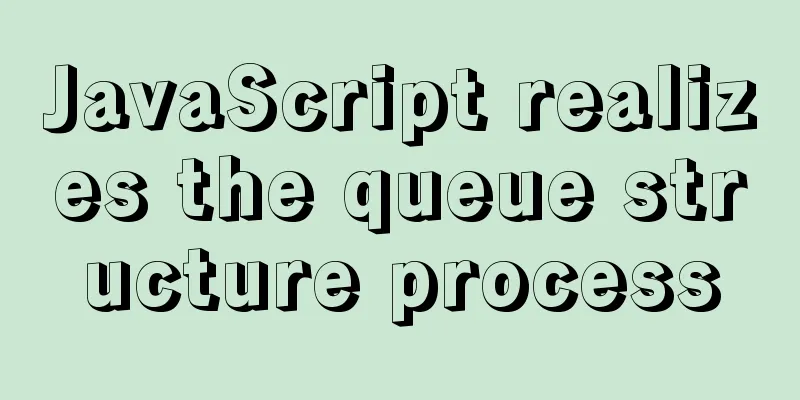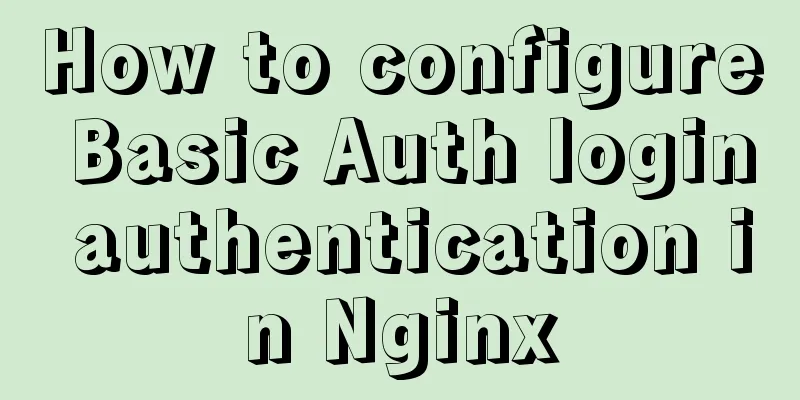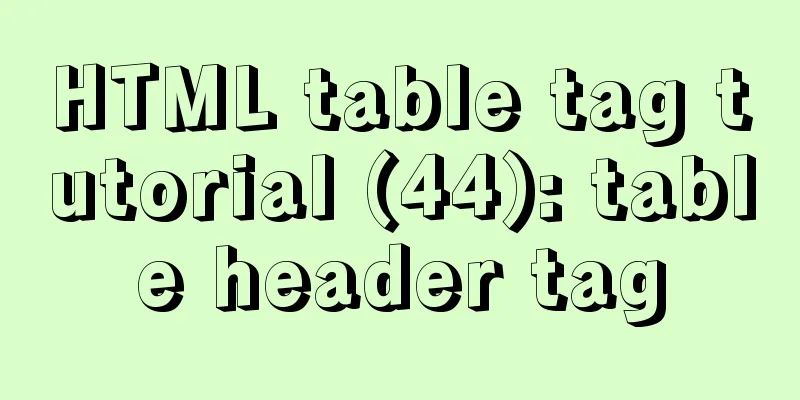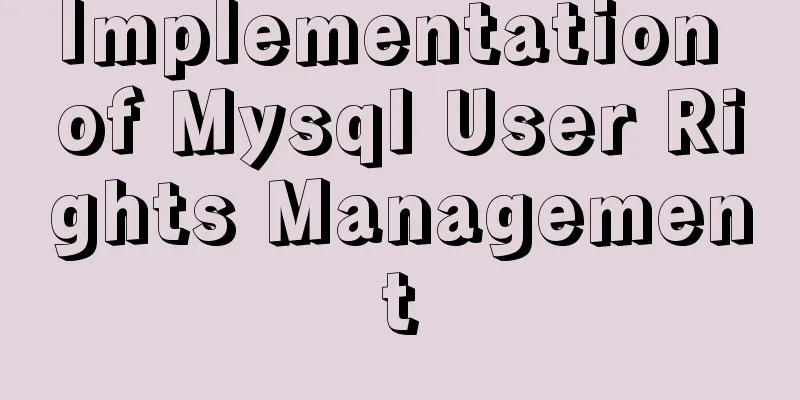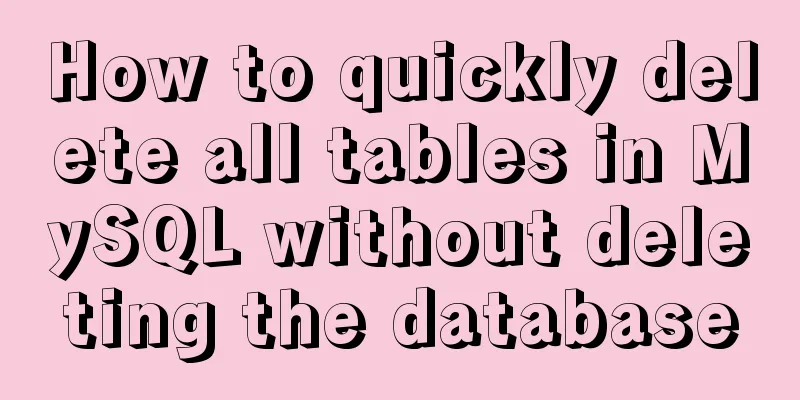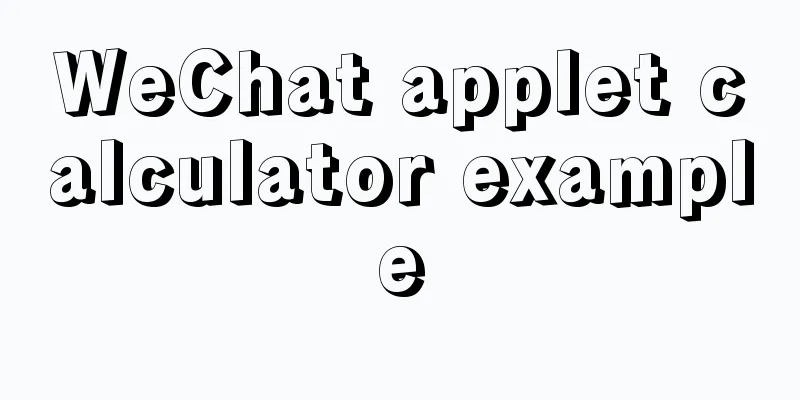Introduction to the process of building your own FTP and SFTP servers
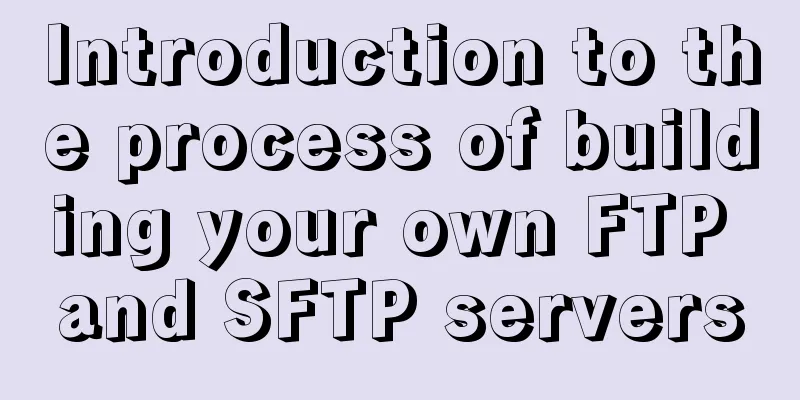
|
FTP and SFTP are widely used as file transfer protocols. In order to develop related functions, it is often necessary to build an FTP or SFTP server on your own computer or virtual machine, and then carry out corresponding development. This article is used to teach you how to build an FTP server step by step. Operating environment and software:
**FTP client software: **Open source and free FileZilla-3.56.0 32-bit and 64-bit are both available. Please search Baidu for the download address. It is recommended to download the green version directly, download and unzip it for use. **FTP server software: **Core FTP Server 32-bit and 64-bit are both available, whichever is more suitable for your operating system Search engine for the keyword "Core FTP"
Test Method: Both the FTP client and the FTP server are implemented in the virtual machine. When installing Core FTP Server, use the default settings. After the installation is complete, right-click and run as administrator. Core FTP Server supports:
Then create a new plan:
The following is an example of how to set up basic information: Supported service type settings:
After the basic settings are completed, there is a key setting. If this is not set, SFTP will be available but FTP will not be available:
You need to set a password here, and don't worry about anything else.
After setting the password, it becomes like this:
If you only use SFTP, this is all you need. However, if you want to enable FTP, you also need to change the detailed settings of FTP. The FTP server established by the default options cannot be connected.
The content in the FTP detailed settings is as follows: I used the following configuration:
Then click OK in the upper right corner, the server is set up, and start adding users:
Several items are required in user settings:
After all the settings are completed and saved, you will reach the following interface. Click start to start the server.
After successful startup, the following message box is displayed:
Next, test it using an FTP client:
For FTP, the connection settings are as follows:
The connection settings for SFTP are as follows
FTP connection successful:
In this way, a server that supports both FTP and SFTP is successfully established. Since the virtual machine is bridged with the physical machine, other computers connected to the LAN can directly access the FTP of the virtual machine.
If the settings are incorrect, you can modify the configuration data at any time. After the modification, just stop and restart. You may also be interested in:
|
<<: The meaning of status code in HTTP protocol
>>: HTML image img tag_Powernode Java Academy
Recommend
Solve the problem of installing Tenda U12 wireless network card driver on Centos7
Solution process: Method 1: The default kernel ve...
What is dns-prefetch? Front-end optimization: DNS pre-resolution improves page speed
Table of contents Background 1. What is dns-prefe...
Vue element implements table adding, deleting and modifying data
This article shares the specific code of vue elem...
Understanding and application of JavaScript ES6 destructuring operator
Table of contents Preface The role of deconstruct...
Detailed example of MySQL exchange partition
Detailed example of MySQL exchange partition Pref...
Pure CSS to solve the ceiling and bottom suction in H5 layout implementation steps
What products do you want to mention? Recently, t...
Summary of common MySQL function examples [aggregate functions, strings, numbers, time and date processing, etc.]
This article describes the commonly used MySQL fu...
Detailed explanation of Nginx timeout configuration
I recently used nginx in a project, and used Java...
Implementation of check constraints in MySQL 8.0
Hello everyone, I am Tony, a teacher who only tal...
Detailed installation and use of RocketMQ in Docker
To search for RocketMQ images, you can search on ...
Detailed tutorial on using the tomcat8-maven-plugin plugin in Maven
I searched a lot of articles online but didn'...
Solution to uninstalling Python and yum in CentOs system
Background of the accident: A few days ago, due t...
How to use dl(dt,dd), ul(li), ol(li) in HTML
HTML <dl> Tag #Definition and Usage The <...
MySQL select, insert, update batch operation statement code examples
In projects, batch operation statements are often...
MySQL dual-master (master-master) architecture configuration solution
In enterprises, database high availability has al...