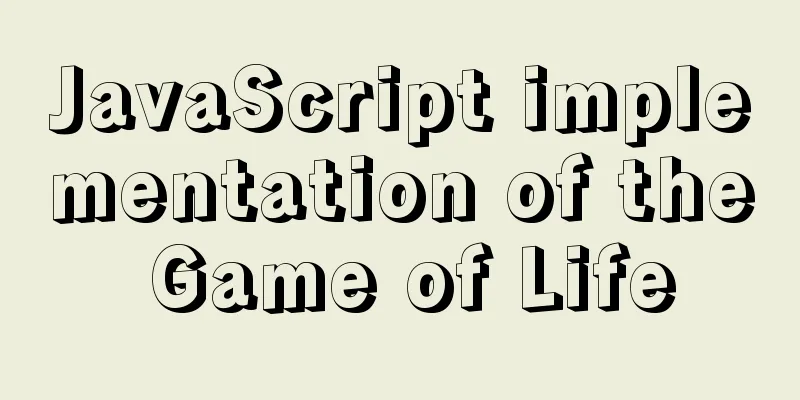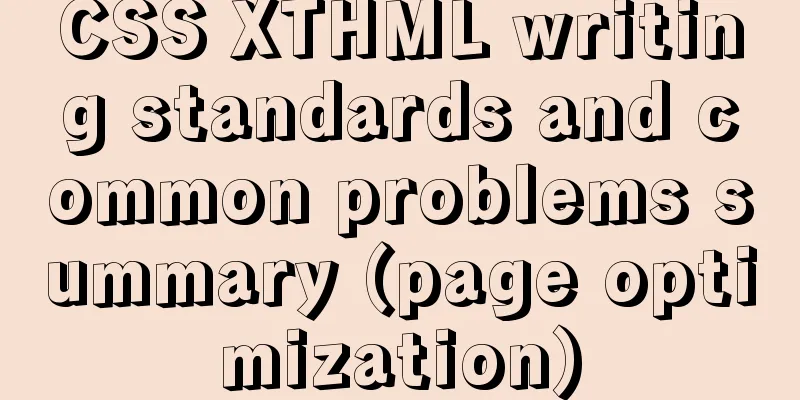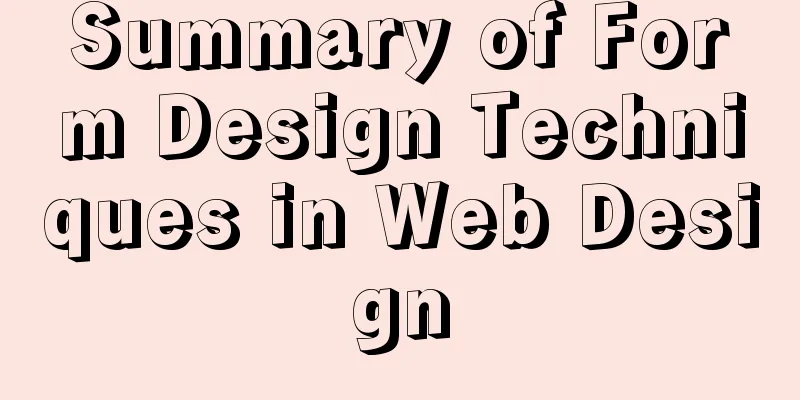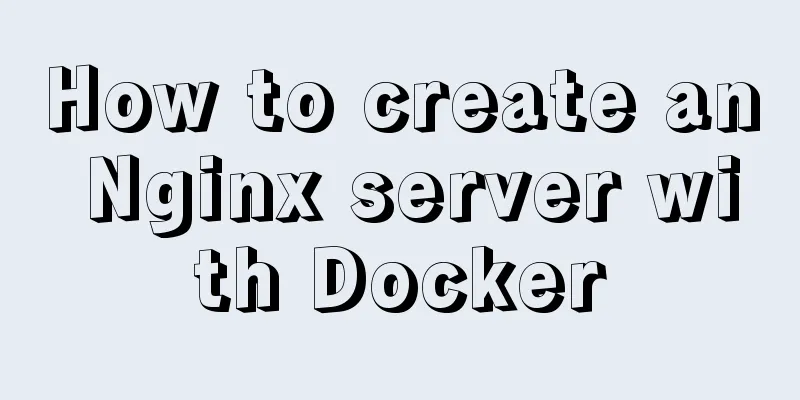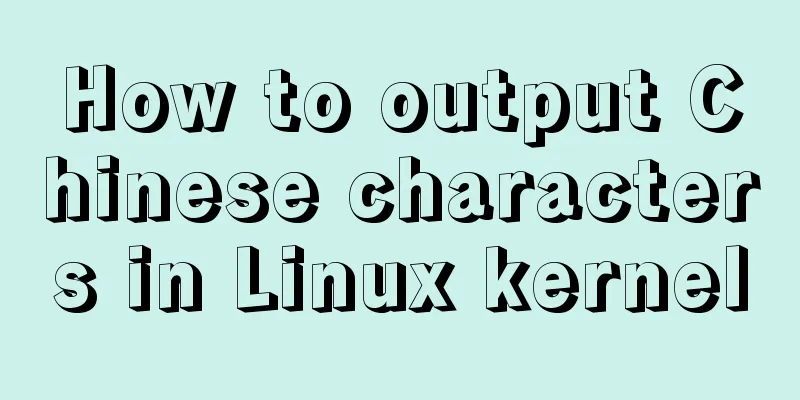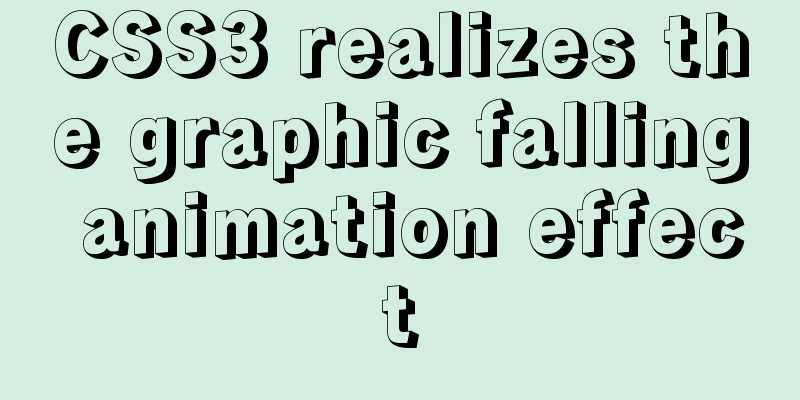CSS Sticky Footer Several Implementations

|
What is "Sticky Footer" The so-called "Sticky Footer" is not a new front-end concept and technology. It refers to a web page effect: if the page content is not long enough, the footer is fixed at the bottom of the browser window; if the content is long enough, the footer is fixed at the bottom of the page. But if the web page content is not long enough, the bottom footer will remain at the bottom of the browser window.
Let's take a look at the following example. The code is as follows
<div class="header">
</div>
<div class="main">
<p>Middle part</p>
<p>Middle part</p>
<p>Middle part</p>
<p>Middle part</p>
<p>Middle part</p>
<p>Middle part</p>
<p>Middle part</p>
<p>Middle part</p>
<p>Middle part</p>
<p>Middle part</p>
<p>Middle part</p>
<p>Middle part</p>
<p>Middle part</p>
<p>Middle part</p>
<p>Middle part</p>
</div>
<div class="footer">
<i class="fa fa-copyright" aria-hidden="true"></i>
<div>bottom</div>
</div>
.header {
background-color: #3498DB;
height: 50px;
line-height: 50px;
text-align: center;
color: #fff;
}
.main {
overflow:auto;
box-sizing: border-box;
}
.footer {
background-color: #ECF0F1;
height: 50px;
line-height: 50px;
text-align: center;
}
Careful readers should have discovered the problem. The footer position will automatically change with the height of the main content. When the main content is smaller than the viewport height, the footer is not attached to the bottom. So how to solve this problem? negative margin
<div class="main">
<p>Middle part</p>
<p>Middle part</p>
<p>Middle part</p>
<p>Middle part</p>
<p>Middle part</p>
<p>Middle part</p>
<p>Middle part</p>
<p>Middle part</p>
<p>Middle part</p>
<p>Middle part</p>
<p>Middle part</p>
<p>Middle part</p>
<p>Middle part</p>
<p>Middle part</p>
<p>Middle part</p>
<p>Middle part</p>
<p>Middle part</p>
<p>Middle part</p>
<p>Middle part</p>
<p>Middle part</p>
<p>Middle part</p>
<p>Middle part</p>
<p>Middle part</p>
<p>Middle part</p>
</div>
<div class="footer">
<i class="fa fa-copyright" aria-hidden="true"></i>
<div>bottom</div>
</div>
html,
body {
height: 100%;
}
.header{
background-color: #3498DB;
height: 50px;
line-height: 50px;
text-align: center;
color: #fff;
position: fixed;
width: 100%;
}
.main {
min-height: 100%;
overflow:auto;
box-sizing: border-box;
padding-bottom: 50px;
padding-top: 50px;
margin-bottom: -50px;
}
.footer {
background-color: #ECF0F1;
height: 50px;
line-height: 50px;
text-align: center;
}
Fixed height solutions Use the following properties
calc() was introduced in CSS3 and allows you to perform calculations when declaring CSS property values. It can be used in some numerical situations; for details, please refer to MDN here vh (Viewport Height): As you can imagine, it represents the height of the viewport. Detailed information and compatibility can be found here: caniuse Modify the above code as follows
.main {
min-height: calc(100vh - 50px - 50px);
}
This accomplishes what we expect, but one drawback is that we have to calculate the height of the header and footer every time. This is obviously not perfect. If the DOM structure has more levels, more content needs to be calculated. absolute I believe everyone is familiar with absolute, so I won't go into details here; just pay attention to this: on what basis is the position of an absolute element calculated and positioned?
<div class="header">
Header
<div class="main">
<p>Middle part</p>
<p>Middle part</p>
<p>Middle part</p>
<p>Middle part</p>
<p>Middle part</p>
<p>Middle part</p>
<p>Middle part</p>
<p>Middle part</p>
<p>Middle part</p>
<p>Middle part</p>
<p>Middle part</p>
<p>Middle part</p>
<p>Middle part</p>
</div>
<div class="footer">
<i class="fa fa-copyright" aria-hidden="true"></i>
<div>bottom</div>
</div>
html{
position: relative;
min-height: 100%;
}
body{
margin-bottom: 50px;
}
.header {
background-color: #3498DB;
height: 50px;
line-height: 50px;
text-align: center;
color: #fff;
}
.main {
overflow:auto;
}
.footer {
position: absolute;
bottom:0;
width: 100%;
background-color: #ECF0F1;
height: 50px;
line-height: 50px;
text-align: center;
}
The code is very simple, here is the main position application: 1 By default, when an element is set to position:absolute, if the ancestor element does not have position: absolute or fixed or relative set , it defaults to being relative to the initial containing block. 2 What initializers contain blocks?
This is the W3C introduction to the containing block. The general meaning of this paragraph is that the root element (document) is the default initial containing block, and the size of its initialization block is the size of the viewport. After understanding these concepts, let's look at the above code and it will be clear at a glance!
html{
position: relative;
min-height: 100%;
}
body{
margin-bottom: 50px;
}
Flexbox Flexbox is the perfect solution. It can be achieved with just a few lines of CSS, and doesn’t require calculating or adding additional HTML elements like above. Modify the code as follows:
<div class="container">
<div class="header">
</div>
<div class="main">
<p>Middle part</p>
<p>Middle part</p>
<p>Middle part</p>
<p>Middle part</p>
<p>Middle part</p>
<p>Middle part</p>
<p>Middle part</p>
<p>Middle part</p>
<p>Middle part</p>
<p>Middle part</p>
<p>Middle part</p>
<p>Middle part</p>
<p>Middle part</p>
<p>Middle part</p>
<p>Middle part</p>
</div>
<div class="footer">
<i class="fa fa-copyright" aria-hidden="true"></i>
<div>bottom</div>
</div>
</div>
html,
body {
height: 100%;
}
.container {
display: flex;
flex-direction: column;
min-height: 100%;
}
.header {
background-color: #3498DB;
height: 50px;
line-height: 50px;
text-align: center;
color: #fff;
}
.main {
overflow:auto;
box-sizing: border-box;
flex: 1;
}
.footer {
background-color: #ECF0F1;
height: 50px;
line-height: 50px;
text-align: center;
}The final effect is as follows:
negative =margin, fixed width, and absolute all rely on the bottom height being fixed. It is generally recommended to use the absolute and flex implementations; the specific one to use depends on the specific scenario. The above is the full content of this article. I hope it will be helpful for everyone’s study. I also hope that everyone will support 123WORDPRESS.COM. |
<<: The difference between html Frame, Iframe and Frameset
>>: MySQL GTID comprehensive summary
Recommend
Teach you how to build Tencent Cloud Server (graphic tutorial)
This article was originally written by blogger We...
Example of converting webpack images to base64
Download url-loader yarn add -D url-loader module...
Tips for designing photo preview navigation on web pages
<br />Navigation does not just refer to the ...
JavaScript object-oriented implementation of magnifying glass case
This article shares the specific code of JavaScri...
Summary of 10 must-see JavaScript interview questions (recommended)
1.This points to 1. Who calls whom? example: func...
25 advanced uses of JS array reduce that you must know
Preface Reduce is one of the new conventional arr...
How to implement nested if method in nginx
Nginx does not support nested if statements, nor ...
Detailed explanation of Vue component reuse and expansion
Table of contents Overview Is the extension neces...
WeChat applet calculator example
This article shares the specific code of the WeCh...
JavaScript implements AI tic-tac-toe game through the maximum and minimum algorithm
Without further ado, let’s run the screenshot dir...
Steps to set up and mount shared folders on Windows host and Docker container
Programs in Docker containers often need to acces...
Methods for deploying MySQL services in Docker and the pitfalls encountered
I have been learning porters recently. I feel lik...
Disadvantages and reasonable use of MySQL database index
Table of contents Proper use of indexes 1. Disadv...
Detailed explanation of HTML style tags and related CSS references
HTML style tag style tag - Use this tag when decl...
Detailed process of NTP server configuration under Linux
Table of contents 1. Environment Configuration 1....