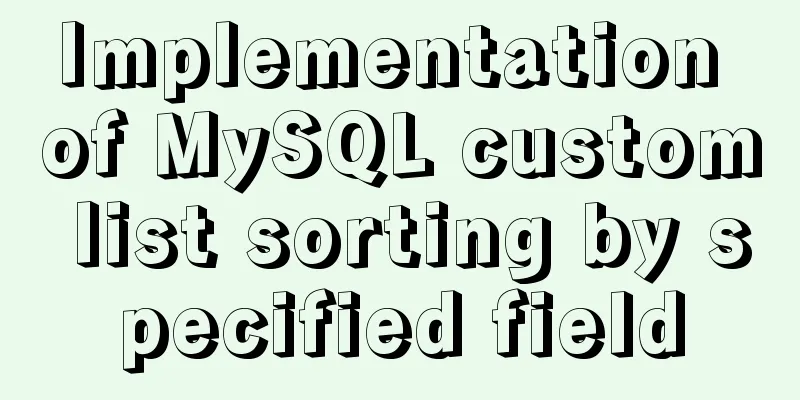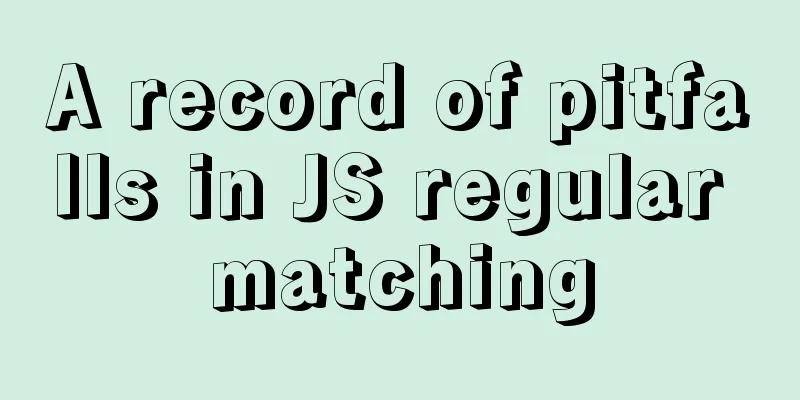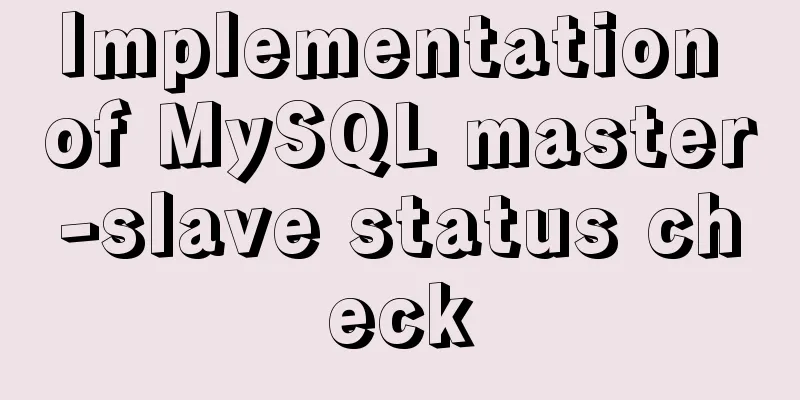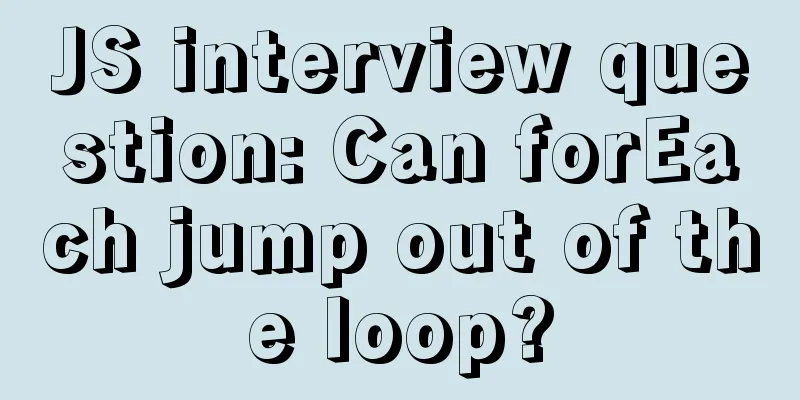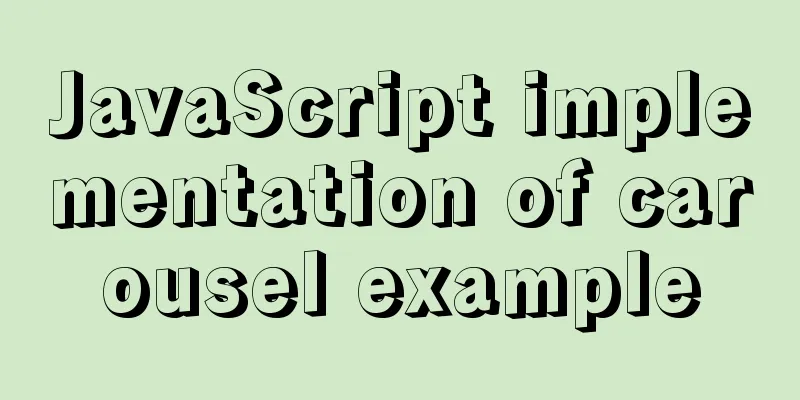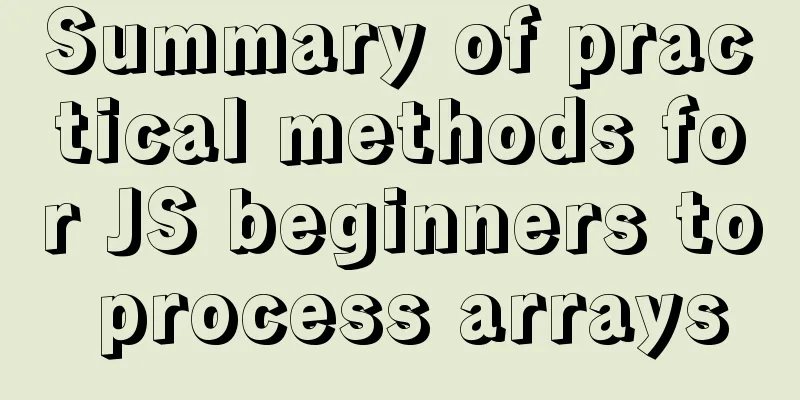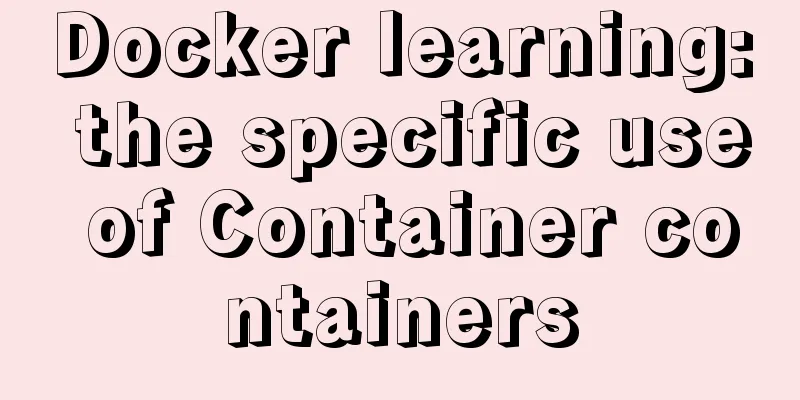How to create an Nginx server with Docker
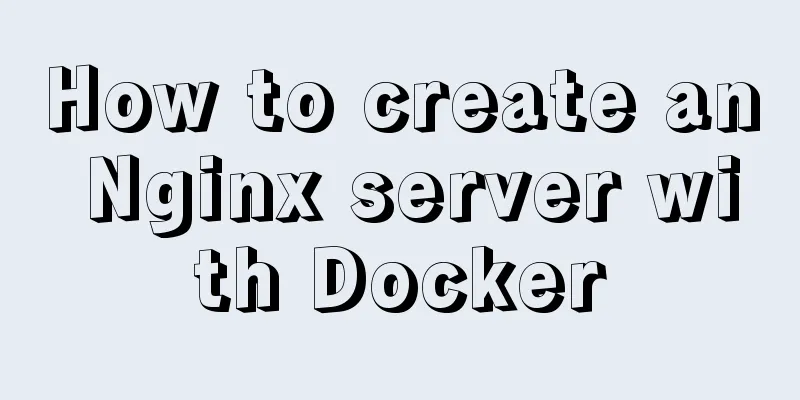
|
Operating environment: Docker version: 1. Start the Nginx server Start the Nginx server and enter the simulated terminal docker run -p 8080:80 --name nginx_web -it nginx /bin/bash 2. Understand the location of the Nginx image configuration file Log file location: /var/log/nginx Configuration file location: /etc/nginx Resource storage location: /usr/share/nginx/html The above configuration path is the address of the virtual Linux on my computer. Please check your own configuration location. 3. Modify the default homepage of Nginx and test whether it can run Important Tip: For those who don't want to bother, you can run it directly from step 4 /usr/share/nginx/html echo "<h1>Hello Docker</h1>" > index.html Some friends who have come here may find that when I access the localhost:8080 port, the Nginx welcome interface appears for the first time, and a 404 prompt appears for the second time. This article does not go into detail about this issue. If you don’t understand, you can refer to: After Docker executes docker run, it first virtualizes a simplified version of Linux (containing only the most simplified functions of the system operation) based on the current operating system, and then loads our Nginx image. When the Nginx image is loaded into our virtual Linux environment, it is equivalent to executing a script in the system, and this script is Nginx. Because the default Nginx does not run as a daemon process. So when Docker listens to the request on port 80, it exits the Nginx process after completion. There is only one process in the container, and it is a non-daemon process. It is destroyed after executing the request process. Then there is no need for this container to exist, so this service in Docker is stopped. This is why we cannot see the currently running container when we execute docker top. As a temporary solution to the problem that Nginx exits after being executed only once, we can enter the interactive terminal and execute nginx & to let nginx run as a daemon process in the background. View our running containers roverliang$ docker ps CONTAINER ID IMAGE COMMAND CREATED STATUS PORTS NAMES If there is nothing, it means there is no running container. View the containers that have finished running roverliang$ docker ps -a CONTAINER ID IMAGE COMMAND CREATED STATUS PORTS NAMES 5bff285f60b3 nginx "/bin/bash" 9 minutes ago Exited (0) 6 minutes ago nginx_web Restart the container we just started docker start nginx_web Entering our container docker attach nginx_web echo "<h1>Hello Docker</h1>" > /usr/share/nginx/html/index.html nginx & Then use the shortcut key control + Q to exit the current container Then we visit again in the browser: http://localhost:8080/ After so much trouble, we finally see the content we expected.
4. Turn the previous Nginx Demo into a playable Demo First create the folder we need to map on our local machine mkdir -p docker_study/log docker_study/etc docker_study/html Note: Create it in your home directory Copy the configuration file of nginx in our docker docker cp 65bc23f952db:/etc/nginx/ /Users/roverliang/docker_study/etc/ Close our container docker stop nginx_web Delete the demo for our practice and build a usable one from scratch. docker rm nginx_web Map the Nginx image to our local directory to facilitate file modification docker run \ -p 8080:80 \ --name nginx_web \ -v /Users/roverliang/docker_study/log/:/var/log/nginx \ -v /Users/roverliang/docker_study/etc/nginx.conf:/etc/nginx/nginx.conf \ -v /Users/roverliang/docker_study/html/:/usr/share/nginx/html \ -it \ -d \ nginx \ /bin/bash \ At this point, we may still find that there is no content when accessing http://localhost:8080/. But don't worry, the process of solving problems is the process of learning new things. Continue to search for information online, refer to the following: Docker runs nginx Here is a passage from the article that made me suddenly enlightened: When I ran it before, I usually used interactive mode: -i ensured that the container's stdin was turned on -t generated a tty terminal for the container, and added a /bin/bash at the end of the command to ensure interaction. But in fact, nginx was not running, which led me to think that the port binding of the container was not persistent. Next we need to shut down and delete our container, and then restart it with the following command: docker run \ -p 8080:80 \ --name nginx_web \ -v /Users/roverliang/docker_study/log/:/var/log/nginx \ -v /Users/roverliang/docker_study/etc/nginx.conf:/etc/nginx/nginx.conf \ -v /Users/roverliang/docker_study/html/:/usr/share/nginx/html \ -d \ nginx 5. Modify Nginx configuration and parse a website Modify the nginx configuration we just copied cd /Users/roverliang/docker_study/etc vim nginx.conf Add the following configuration to the Http module:
server
{
listen 80;
server_name www.test_nginx.com;
index index.html;
root /usr/share/nginx/html;
}
Then go back to the host and bind host 127.0.0.1 www.test_nginx.com You're done! The above is the full content of this article. I hope it will be helpful for everyone’s study. I also hope that everyone will support 123WORDPRESS.COM. You may also be interested in:
|
Recommend
How to fix abnormal startup of mysql5.7.21
A colleague reported that a MySQL instance could ...
Detailed tutorial for installing winx64 under mysql8.0.18 (with pictures and text)
Go to https://dev.mysql.com/downloads/mysql/ to d...
MySQL master-slave synchronization principle and application
Table of contents 1. Master-slave synchronization...
Implementation code for operating mysql database in golang
Preface Golang provides the database/sql package ...
MySQL installation tutorial under Windows with pictures and text
MySQL installation instructions MySQL is a relati...
Linux file management command example analysis [permissions, create, delete, copy, move, search, etc.]
This article describes the Linux file management ...
Prototype and prototype chain prototype and proto details
Table of contents 1. Prototype 2. Prototype chain...
Detailed explanation of MySQL semi-synchronization
Table of contents Preface MySQL master-slave repl...
MySQL database connection exception summary (worth collecting)
I found a strange problem when deploying the proj...
MySQL detailed summary of commonly used functions
Table of contents MySQL Common Functions 1. Numer...
MySQL data insertion efficiency comparison
When inserting data, I found that I had never con...
This article teaches you how to play with CSS combination selectors
CSS combination selectors include various combina...
Summary of precautions when writing EDM in HTML (general precautions for sending emails)
Format Encoding 1. Please set the page width with...
Implement a simple search engine based on MySQL
Table of contents Implementing a search engine ba...
Instances of excluding certain libraries when backing up the database with mysqldump
illustrate: Using mysqldump –all-databases will e...