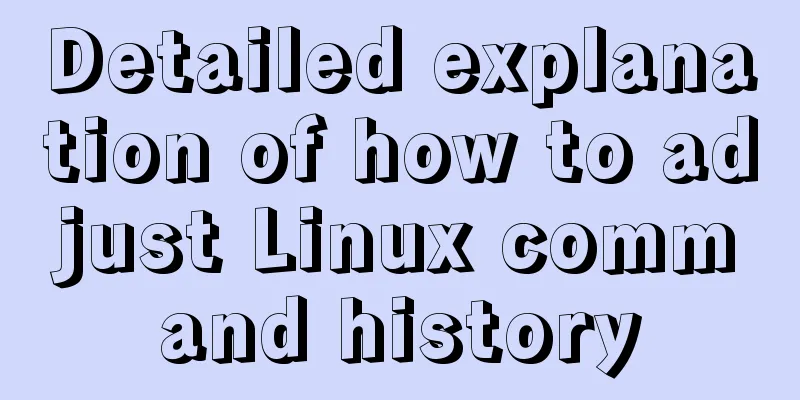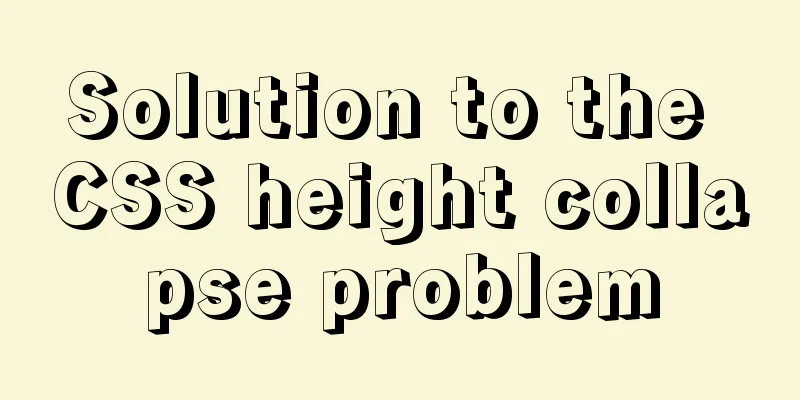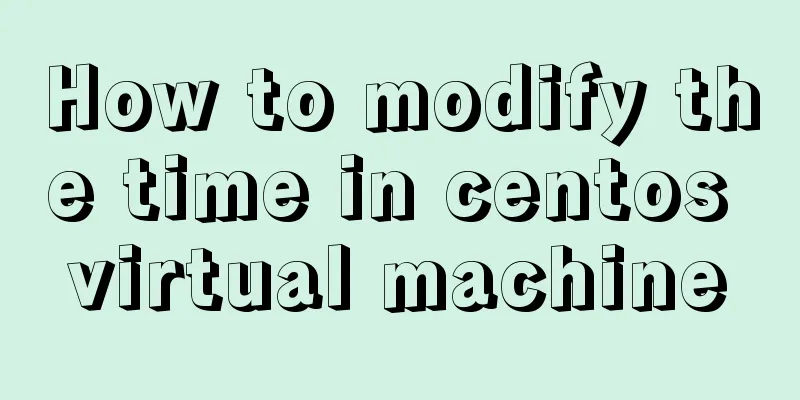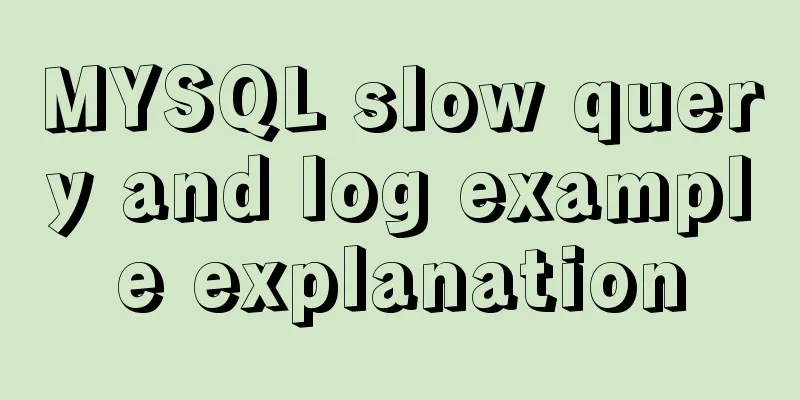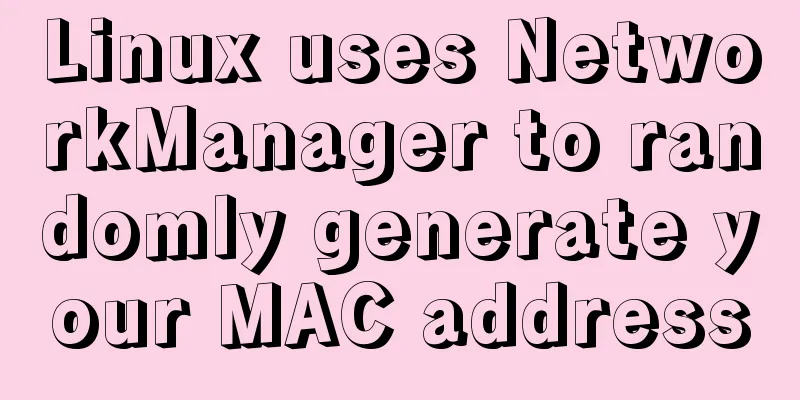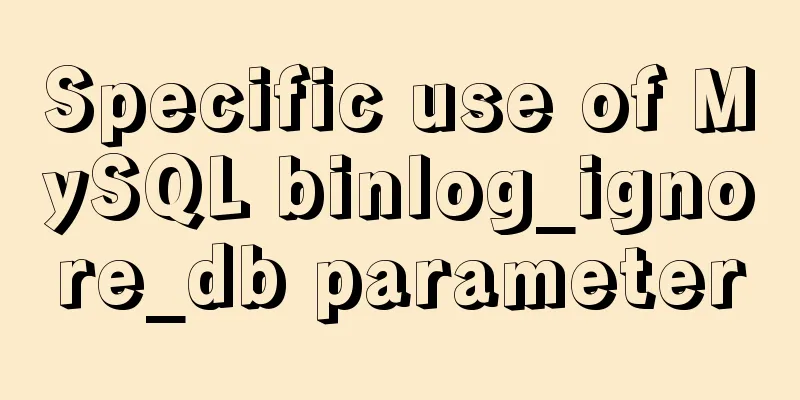Detailed explanation of eight methods to achieve CSS page bottom fixed
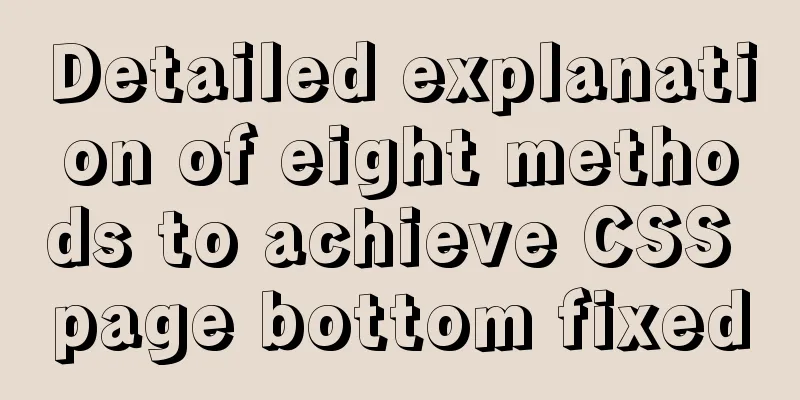
|
When we are writing a page, we often encounter a situation where the page content is small, and the footer will be stuck in the middle of the page or something? Anyway, it is not displayed at the bottom, and it is ugly. The layout to be discussed below is to solve how to make the element stick to the bottom of the browser. Method 1: Fixed footer height + absolute positioning html <div class="dui-container"> <header>Header</header> <main>Content</main> <footer>Footer</footer> </div> CSS
.dui-container{
position: relative;
min-height: 100%;
}
main {
padding-bottom: 100px;
}
header, footer{
line-height: 100px;
height: 100px;
}
footer{
width: 100%;
position: absolute;
bottom: 0
}
View the effect Method 2: Add a negative value to the bottom margin of the main content equal to the bottom height html <header>Header</header> <main>Content</main> <footer>Footer</footer> CSS
html, body {
height: 100%;
}
main {
min-height: 100%;
padding-top: 100px;
padding-bottom: 100px;
margin-top: -100px;
margin-bottom: -100px;
}
header, footer{
line-height: 100px;
height: 100px;
}
View the effect Method 3: Set the margin-top of the footer to a negative number html <header>Header</header> <main>Content</main> <footer>Footer</footer> CSS
main {
min-height: 100%;
padding-top: 100px;
padding-bottom: 100px;
}
header, footer{
line-height: 100px;
height: 100px;
}
header{
margin-bottom: -100px;
}
footer{
margin-top: -100px;
}
View the effect Method 4: Set the margin-top of footer to auto by setting flex html <header>Header</header> <main>Content</main> <footer>Footer</footer> CSS
body{
display: flex;
min-height: 100vh;
flex-direction: column;
}
header,footer{
line-height: 100px;
height: 100px;
}
footer{
margin-top: auto;
}
View the effect Method 5: Calculate the height of the content using the calc() function HTML code <header>Header</header> <main>Content</main> <footer>Footer</footer> CSS Code
main{
min-height: calc(100vh - 200px); /* This 200px is the height of the header and footer*/
}
header,footer{
height: 100px;
line-height: 100px;
}
View the effect Method 6: Set the main body to flex by setting flexbox html <header>Header</header> <main>Content</main> <footer>Footer</footer> CSS Code
body{
display: flex;
min-height: 100vh;
flex-direction: column;
}
main{
flex: 1
}
View the effect Method 7: Using grid layout Html code <header>Header</header> <main>Content</main> <footer>Footer</footer> CSS Code
html {
height: 100%;
}
body {
min-height: 100%;
display: grid;
grid-template-rows: auto 1fr auto;
}
.footer {
grid-row-start: 3;
grid-row-end: 4;
}
View the effect Method 8: display-* html <header>Header</header> <main>Content</main> <footer>Footer</footer> CSS
body {
min-height: 100%;
display: table;
width: 100%;
}
main {
display: table-row;
height: 100%;
}
View the effect The above is the full content of this article. I hope it will be helpful for everyone’s study. I also hope that everyone will support 123WORDPRESS.COM. |
<<: Use of MySQL truncate table statement
>>: HTML web page creation tutorial Use iframe tags carefully
Recommend
Linux swap partition (detailed explanation)
Table of contents linux 1. What is SWAP 2. What d...
Example code for implementing multiple line omissions using three methods of advanced CSS
Preface This is an old demand, but there are stil...
How to connect a Linux virtual machine to WiFi
In life, the Internet is everywhere. We can play ...
Detailed explanation of MySQL combined index and leftmost matching principle
Preface I have seen many articles about the leftm...
Implementation of Docker deployment of MySQL cluster
Disadvantages of single-node database Large-scale...
How to implement responsiveness in Vue source code learning
Table of contents Preface 1. Key Elements of a Re...
JS deep and shallow copy details
Table of contents 1. What does shallow copy mean?...
Use the CSS border-radius property to set the arc
Phenomenon: Change the div into a circle, ellipse...
Using JS to implement a small game of aircraft war
This article example shares the specific code of ...
Detailed explanation of props and context parameters of SetUp function in Vue3
1. The first parameter props of the setUp functio...
How to set the select to be read-only and not editable and the select value to be passable
1. <select style="width:195px" name=&...
How to introduce Excel table plug-in into Vue
This article shares the specific code of Vue intr...
Solution to the problem of mysql master-slave switch canal
After configuring VIP, the error message that app...
Detailed example of installing FastDfs file server using docker compose
docker-compose.yml version: '2' services:...
Steps to customize icon in Vue
ant-design-vue customizes the use of Ali iconfont...