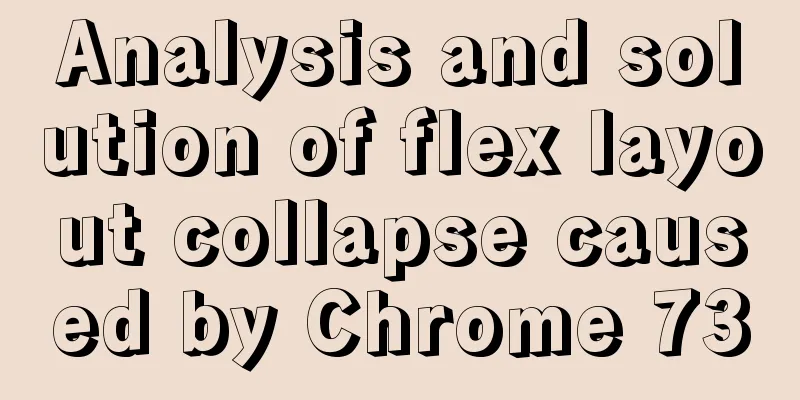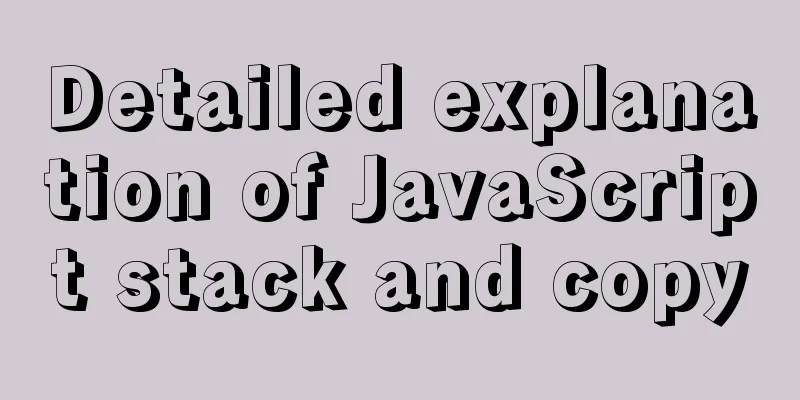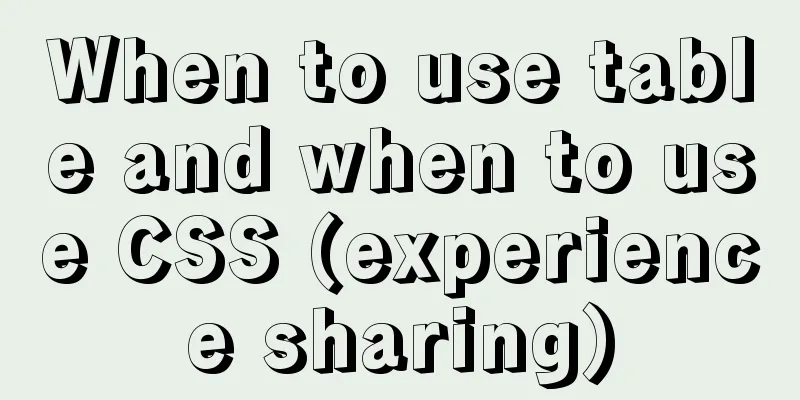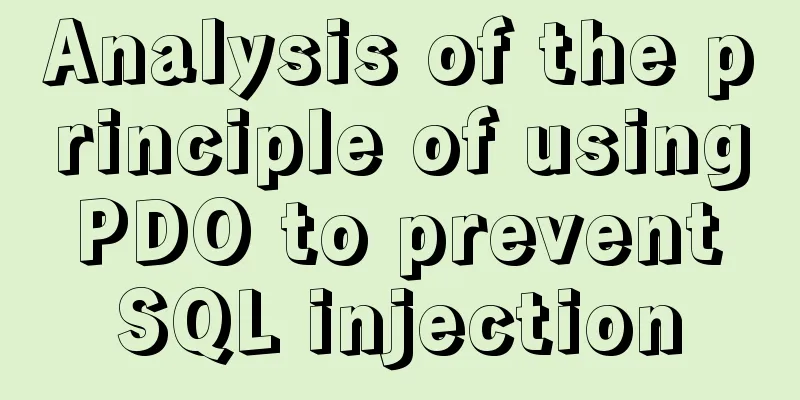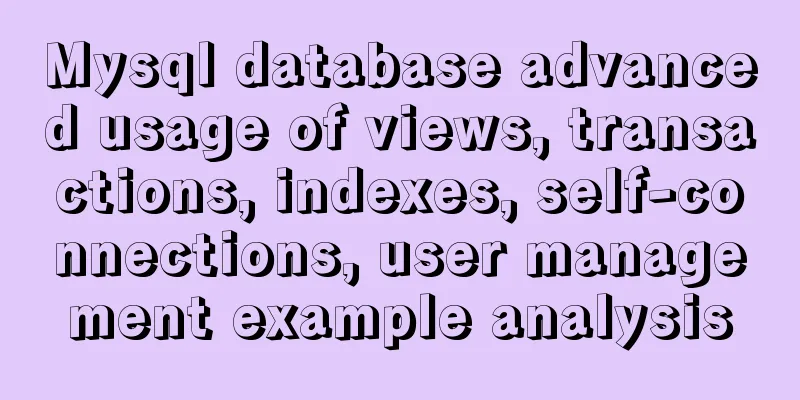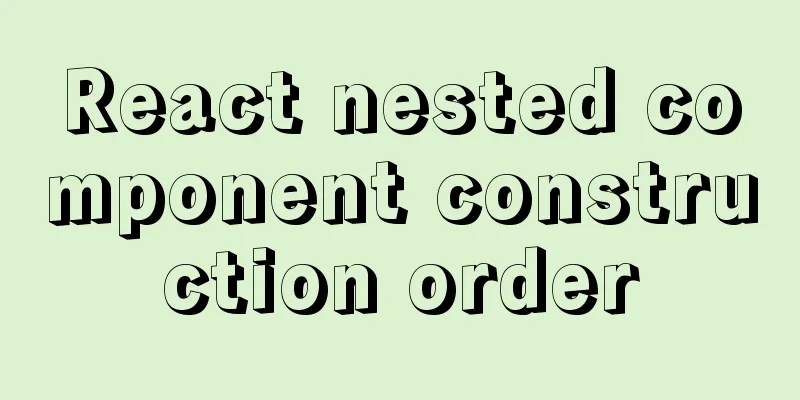Native JS to achieve image marquee effects
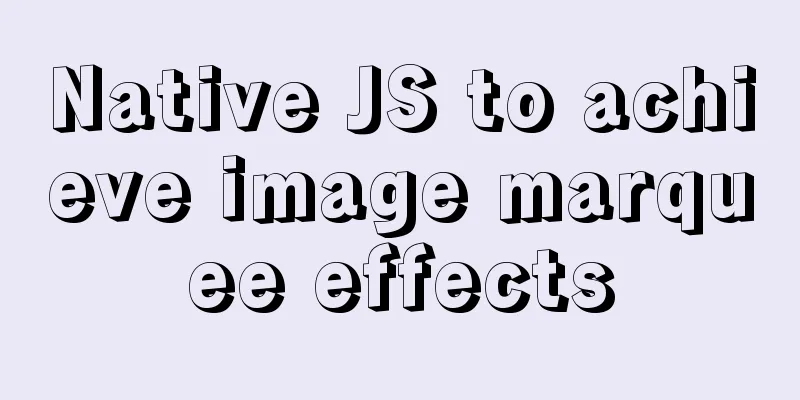
|
Today I will share with you a picture marquee effect implemented with native JS. The effect is as follows:
The implemented code is as follows, you are welcome to copy and paste.
<!DOCTYPE html>
<html>
<head>
<meta http-equiv="Content-Type" content="text/html; charset=utf-8" />
<title>Native JS to achieve image marquee effect</title>
<style type="text/css">
* {
padding: 0;
margin: 0;
}
li {
list-style: none;
}
img {
border: none;
}
body {
background: #eee;
}
.slide-module {
width: 120px;
height: 400px;
margin: 0 auto;
background: #fff;
border: 1px solid #ccc;
position: relative;
top: 50px;
}
.slide-module .up {
width: 27px;
height: 27px;
/* Upward arrow */
background: url(images/0.gif) no-repeat;
position: absolute;
top: 4px;
left: 50%;
margin-left: -16px;
cursor: pointer;
filter: alpha(opacity=60);
opacity: 0.6;
}
.slide-module .down {
width: 27px;
height: 27px;
/* Downward arrow */
background: url(images/5.gif) no-repeat;
position: absolute;
bottom: 4px;
left: 50%;
margin-left: -16px;
cursor: pointer;
filter: alpha(opacity=60);
opacity: 0.6;
}
.slide-module .wrap {
width: 120px;
height: 330px;
position: absolute;
top: 35px;
left: 0;
overflow: hidden;
}
.slide-module ul {
width: 120px;
position: absolute;
top: 0;
left: 0;
}
.slide-module li {
width: 120px;
height: 110px;
float: left;
}
.slide-module a {
display: block;
width: 100px;
height: 100px;
border: 1px solid red;
margin: 0 auto;
position: relative;
top: 4px;
}
.slide-module a:hover {
border: 1px solid #333;
}
.slide-module .active {
border: 10px solid #000;
}
</style>
<script type="text/javascript">
window.onload = function () {
miaovSlide('miaovSlide');
};
function miaovSlide(o) {
//Get the operation object container var obj = document.getElementById(o);
if (!obj) return;
//Get all the divs under the object
var aDiv = obj.getElementsByTagName('div');
//Get the up arrow var oUp = getClass('up');
//Get the down arrow var oDown = getClass('down');
//Get the image container var oWrap = getClass('wrap');
//Get the image list var oUl = oWrap.getElementsByTagName('ul')[0];
//Get the image list item var oLi = oUl.getElementsByTagName('li');
var oTime = null;
var iMs = 30;
var i = 0;
var iNum = 5;
var toggle = -1;
oUl.innerHTML += oUl.innerHTML;
// When you click up, go up oUp.onclick = function () {
toggle = -1;
autoPlay(toggle);
};
// When clicking down, move forward oDown.onclick = function () {
toggle = 1;
autoPlay(toggle);
};
// When the up and down arrows are moved, change their transparency to 1
oUp.onmouseover = oDown.onmouseover = function () {
this.style.filter = 'alpha(opacity:100)';
this.style.opacity = 1;
};
// When the up and down arrows move in, change their transparency to 0.6
oUp.onmouseout = oDown.onmouseout = function () {
this.style.filter = 'alpha(opacity:60)';
this.style.opacity = 0.6;
};
// Image movement method, toggle represents the downward or upward value function autoPlay(toggle) {
// Clear the original timer if (oTime) {
clearInterval(oTime);
}
// Restart the timer oTime = setInterval(function () {
// The second increment iNum += 2 * toggle;
// UL goes down, when the top value is greater than 0 if (iNum > 0) {
// Set the top value to half of the negative UL height (pull up)
iNum = -oLi.length * oLi[0].offsetHeight / 2;
}
// UL goes up, when the absolute value of the top value is greater than half of the UL's own width if (Math.abs(iNum) > oLi.length * oLi[0].offsetHeight / 2) {
// Set the top value to 0 (pull down)
iNum = 0;
}
// Assign to top value oUl.style.top = iNum + 'px';
}, iMs);
};
autoPlay(toggle);
// Get the element with the current style function getClass(sName) {
for (i = 0; i < aDiv.length; i++) {
if (aDiv[i].className == sName) {
return aDiv[i];
}
}
}
}
</script>
</head>
<body>
<div class="slide-module" id="miaovSlide">
<!-- Up Arrow -->
<div class="up"></div>
<div class="wrap">
<ul>
<li>
<a>
<img src="images/1.jpg" />
</a>
</li>
<li>
<a>
<img src="images/2.jpg" />
</a>
</li>
<li>
<a>
<img src="images/3.jpg" />
</a>
</li>
<li>
<a>
<img src="images/4.jpg" />
</a>
</li>
</ul>
</div>
<!-- Down Arrow -->
<div class="down"></div>
</div>
</body>
</html>The above is the full content of this article. I hope it will be helpful for everyone’s study. I also hope that everyone will support 123WORDPRESS.COM. You may also be interested in:
|
<<: HTML table tag tutorial (3): width and height attributes WIDTH, HEIGHT
>>: Implementation of fuzzy query like%% in MySQL
Recommend
Use js to write a simple snake game
This article shares the specific code of a simple...
Difference and principle analysis of Nginx forward and reverse proxy
1. The difference between forward proxy and rever...
How to configure Java environment variables in Linux system
Configure Java environment variables Here, the en...
js realizes two-way data binding (accessor monitoring)
This article example shares the specific code of ...
Solution to MySQL error code 1862 your password has expired
The blogger hasn't used MySQL for a month or ...
A brief discussion on the invalidation or implicit conversion of MySQL integer and string indexes
Table of contents Problem Overview Problem Reprod...
Summary of Common Commands for Getting Started with MySQL Database Basics
This article uses examples to describe the common...
React uses routing to redirect to the login interface
In the previous article, after configuring the we...
Detailed explanation of the usage of scoped slots in Vue.js slots
Table of contents No slots Vue2.x Slots With slot...
Example code of CSS layout at both ends (using parent's negative margin)
Recently, during the development process, I encou...
React passes parameters in several ways
Table of contents Passing parameters between pare...
Weather icon animation effect implemented by CSS3
Achieve results Implementation Code html <div ...
Detailed explanation of how to modify the style of el-select: popper-append-to-body and popper-class
How to modify the style of the el-select componen...
Vue realizes the card flip effect
This article example shares the specific code of ...
How to install the graphical interface in Linux
1. Linux installation (root user operation) 1. In...