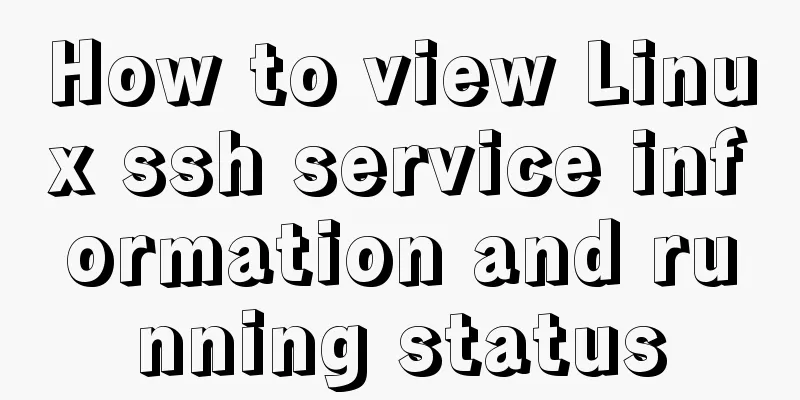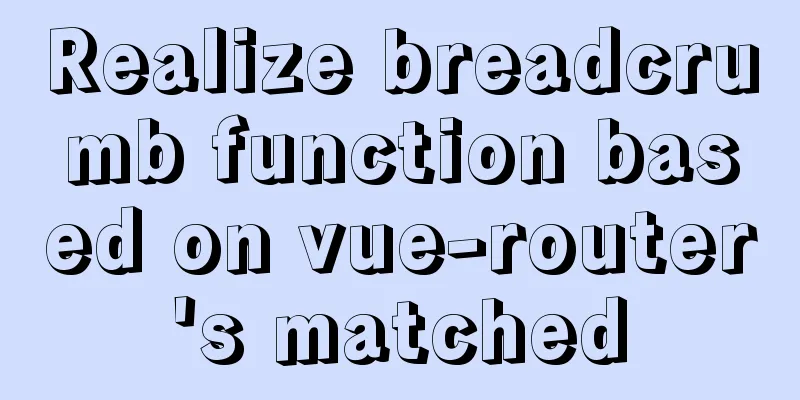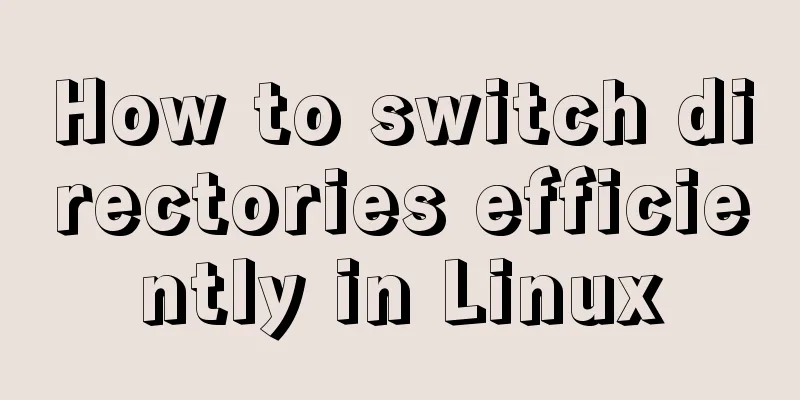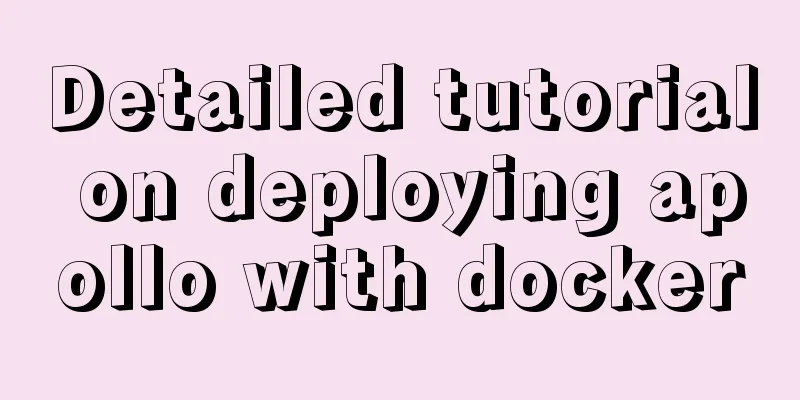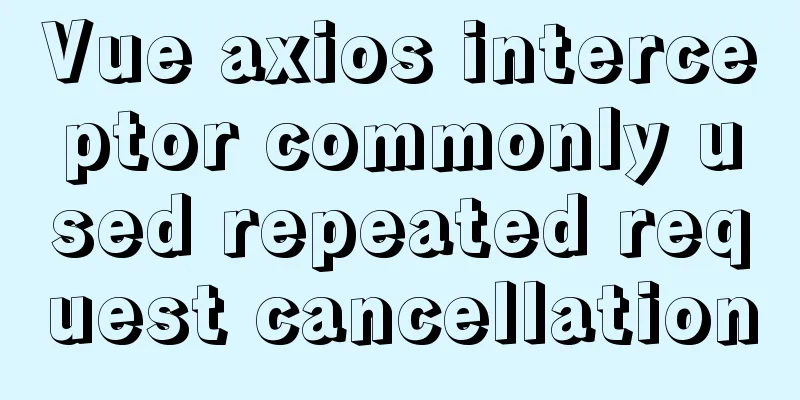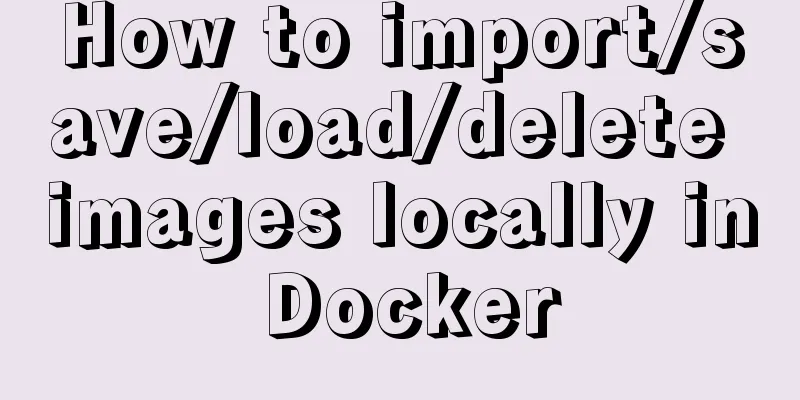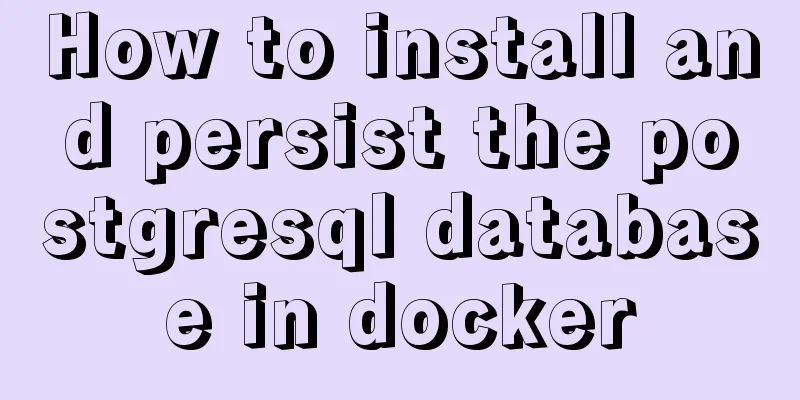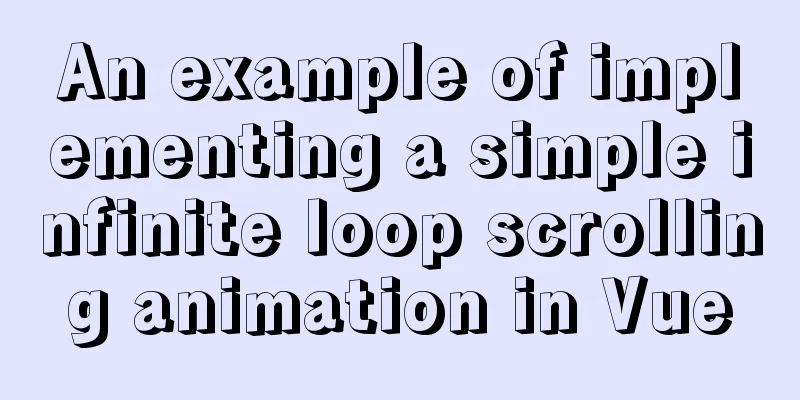Detailed explanation of monitoring Jenkins process based on zabbix
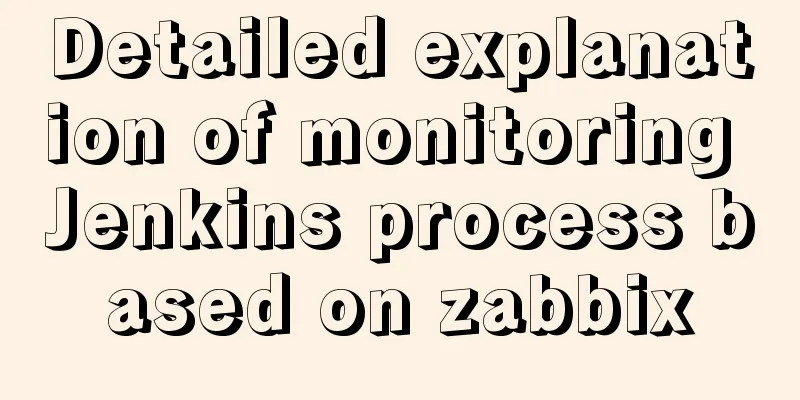
|
1. Monitoring architecture diagram
2. Implementation ideas
3. Specific configuration 1. Install the Jenkins Metrics plugin Plugin download address: http://updates.jenkins-ci.org/download/plugins/metrics/ Install the Metrics plug-in. In the system configuration, there will be an additional "Metrics" configuration, as shown below:
The configuration items are not complicated. We need to click "Generate..." to generate an Access Key (remember to save it after generating it). This key is used for identity verification, which we will use later. After saving, we enter the URL in the browser: http://jenkins.local,me/metrics/<the newly generated Access Key> to verify whether Jenkins has exposed metrics. If you see the following picture, you can proceed to the next step:
1.1 Introduction to Metrics plugin The Metrics plugin is implemented based on dropwizard/metrics. It exposes metrics data through four interfaces: /metrics, /ping, /threads, /healthcheck. 1.2 Metrics plugin: /metrics interface introduction Click the metric link in the above image (http://jenkins.local.me/metrics/<Access Key>/metrics), which exposes the following metric data:
{
version: "4.0.0",
gauges: {...},
counters: {...},
histograms: {...},
meters: {...},
timers: {...}
}
1.3 Metrics plugin other interfaces /ping: The interface returns pong, which means Jenkins is alive, as shown below:
/threads: Returns Jenkins thread information /healthcheck: Returns the following metrics:
{
"disk-space" : {
"healthy" : true
},
"plugins" : {
"healthy" : true,
"message" : "No failed plugins"
},
"temporary-space" : {
"healthy" : true
},
"thread-deadlock" : {
"healthy" : true
}
} Zabbix server collects data by communicating with Zabbix agent. The Zabbix agent is divided into two modes: passive and active. We are using passive mode, which means Zabbix server asks the agent for data. 2.1 Create a monitoring template and link it to a host group
2.2 Create monitoring items
Here we need to explain why some of the options are filled in that way:
At this point, the Zabbix server has been configured. You can check whether there is the latest data in Monitoring->Latest Data, and then create a dashboard to present the data in a graphical way. Other monitoring items can also be configured in this way. Monitoring script code The above is the full content of this article. I hope it will be helpful for everyone’s study. I also hope that everyone will support 123WORDPRESS.COM. You may also be interested in:
|
<<: MySQL kill command usage guide
>>: How to encapsulate query components based on element-ui step by step
Recommend
How to solve the problem of automatic package update in Debian system
I don't know when it started, but every time ...
Solution to React pure function component setState not refreshing the page update
Table of contents Problem description: Cause Anal...
Solution to Vue3.0 error Cannot find module'worker_threads'
I'll record my first attempt at vue3.0. When ...
JavaScript anti-shake and throttling explained
Table of contents Stabilization Throttling Summar...
How to install mysql database in deepin 2014 system
Deepin 2014 download and installation For downloa...
Mysql Chinese sorting rules description
When using MySQL, we often sort and query a field...
React hooks introductory tutorial
State Hooks Examples: import { useState } from &#...
10 performance configuration items that need to be adjusted after installing MySQL
In this blog, we will discuss ten performance set...
Detailed tutorial on installing JDK1.8 on Linux
1. Cleaning before installation rpm -qa | grep jd...
Two simple menu navigation bar examples
Menu bar example 1: Copy code The code is as foll...
Basic usage tutorial of IPTABLES firewall in LINUX
Preface For production VPS with public IP, only t...
How to delete table data in MySQL
There are two ways to delete data in MySQL, one i...
Docker Compose practice and summary
Docker Compose can realize the orchestration of D...
Angular performance optimization: third-party components and lazy loading technology
Table of contents Overview Environment Preparatio...
Detailed explanation of the use of Vue3 state management
Table of contents background Provide / Inject Ext...