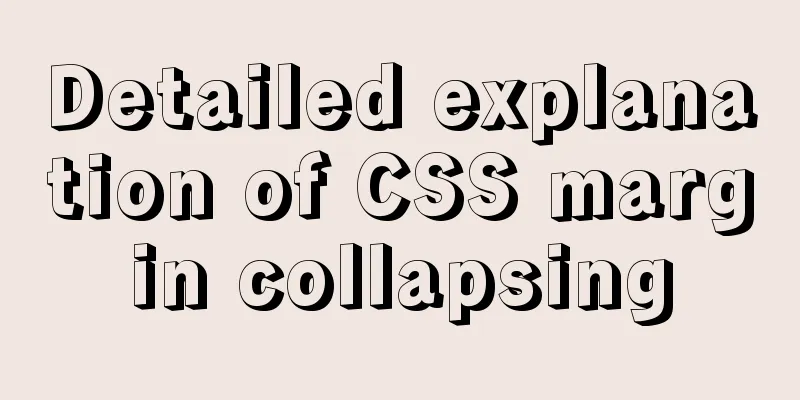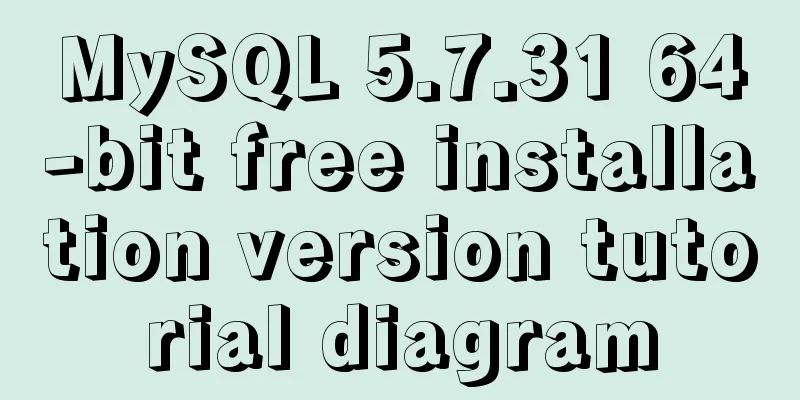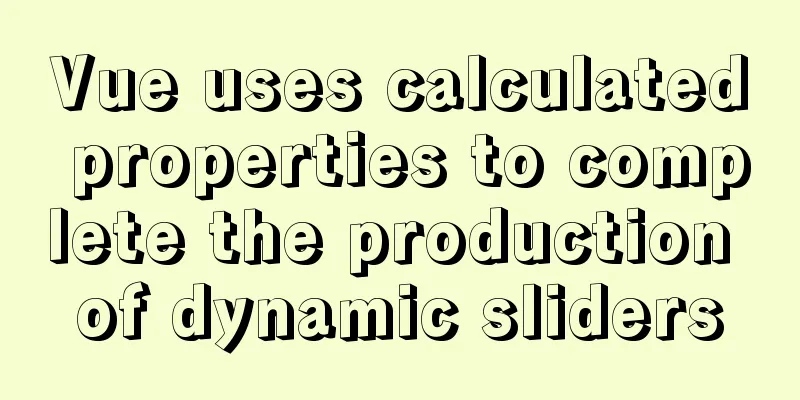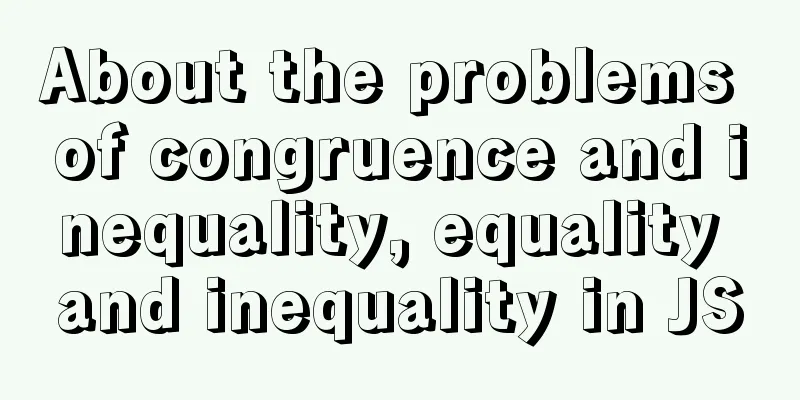How to install mysql database in deepin 2014 system
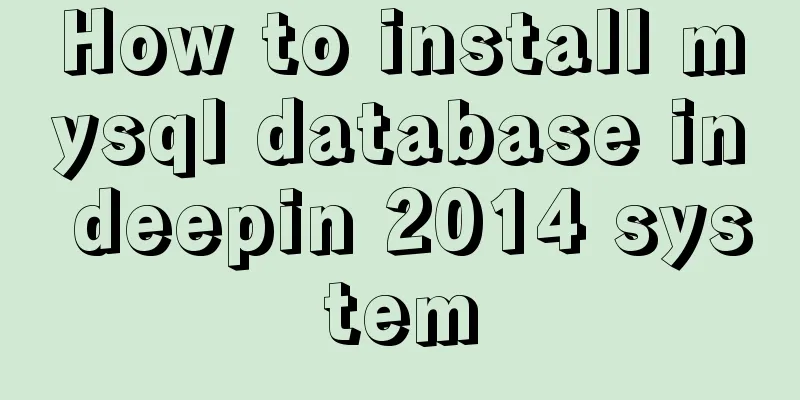
|
Deepin 2014 download and installation For downloading and installing Deepin 2014, you can refer to the following two articles. One is for downloading and installing the official version, and the other article shares with you the steps to install Deepin 2014 using a USB flash drive. Friends in need can refer to it for learning: Deepin 2014.2 official version download and installation tutorial Deepin 2014 USB installation method and precautions Okay, let’s move on to the important content of this article: the steps to install the MySQL database under the deepin 2014 system. Let’s take a look. 1: Install mysql Open deepin terminal:
During this process, you will be prompted to enter the password twice, which is the root account password. Just enter the same password twice. Then press Y all the way to install successfully. Once the installation is successful, the MySql server will start automatically. Manually start the mysql service
Manually stop the mysql service
Check whether the mysqld process is started
If the process is started, the command will return the process id. After you modify the configuration file, you need to restart mysqld for the changes to take effect. 2. File structure View MySQL configuration file
mysql configuration file, which indicates the data file storage path
Three: Enter mysql
4: MySQL server configuration All known users on the MySQL server are listed in the user data table in its MySQL database. You can view MySQL accounts and log in as root account
Create an account to use:
MySQL account management operations: 1. CREATE USER: Create a new account and set a password for it (optional) CREATE USER account [IDENTIFIED BY 'password']; 2. DROP USER: Delete an existing account and all privileges associated with the account: DROP USER account; 3. RENAME USER: Change the name of an existing account RENAME USER from_account TO to_account; The value of account consists of a username and a host name given in the format Authorize the account: To authorize an account, you need to use the GRANT statement: GRANT privileges (columns) ON what TO account [IDENTIFIED BY 'password']; Connect to the MySQL server: mysql -h host_name -p -u user_name Summarize The above is the full content of this article. I hope that the content of this article can bring some help to your study or work. If you have any questions, you can leave a message to communicate. Thank you for your support of 123WORDPRESS.COM. You may also be interested in:
|
<<: Detailed explanation of three ways to configure Nginx virtual hosts (based on ports)
>>: Vue implements drag progress bar
Recommend
Example code for using HTML ul and li tags to display images
Copy the following code to the code area of Drea...
Detailed explanation of the JavaScript timer principle
Table of contents 1. setTimeout() timer 2. Stop t...
Introduction to vim plugin installation under Linux system
Table of contents Install vim plugin manager Add ...
Add ?v= version number after js or css to prevent browser caching
Copy code The code is as follows: <span style=...
Detailed analysis of matching rules when Nginx processes requests
When nginx receives a request, it will first matc...
Example code for implementing complex table headers in html table
Use HTML to create complex tables. Complex tables...
How to configure NAS on Windows Server 2019
Preface This tutorial installs the latest version...
mysql row column conversion sample code
1. Demand We have three tables. We need to classi...
CSS uses the placeholder-shown pseudo-class to achieve the floating text effect of the input box
In this post, we’ll use the :placeholder-shown ps...
MySQL 8.0.12 Quick Installation Tutorial
The installation of MySQL 8.0.12 took two days an...
Detailed installation tutorial of Docker under CentOS
Docker is divided into CE and EE. The CE version ...
How does the composite index of MySQL take effect?
Table of contents background Understanding compos...
js uses FileReader to read local files or blobs
Table of contents FileReader reads local files or...
Implementation of IP address configuration in Centos7.5
1. Before configuring the IP address, first use i...
JavaScript drag time drag case detailed explanation
Table of contents DragEvent Interface DataTransfe...