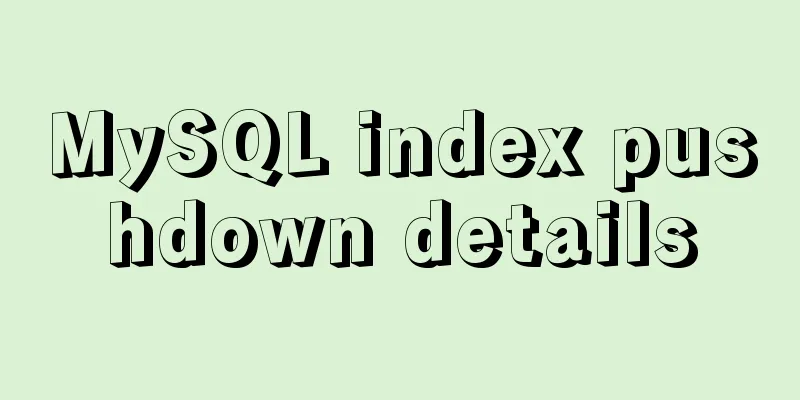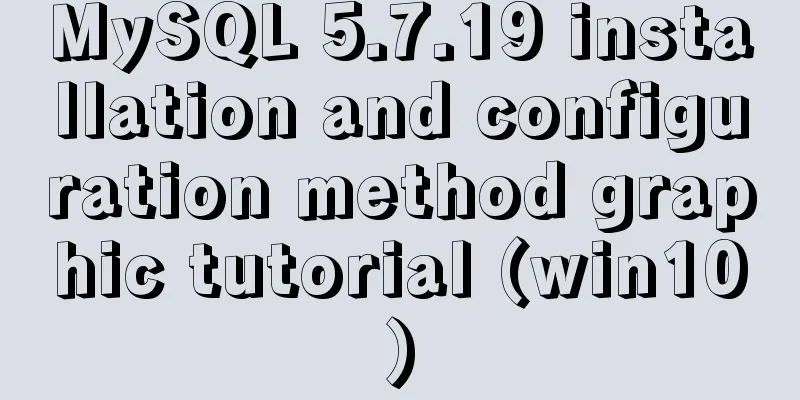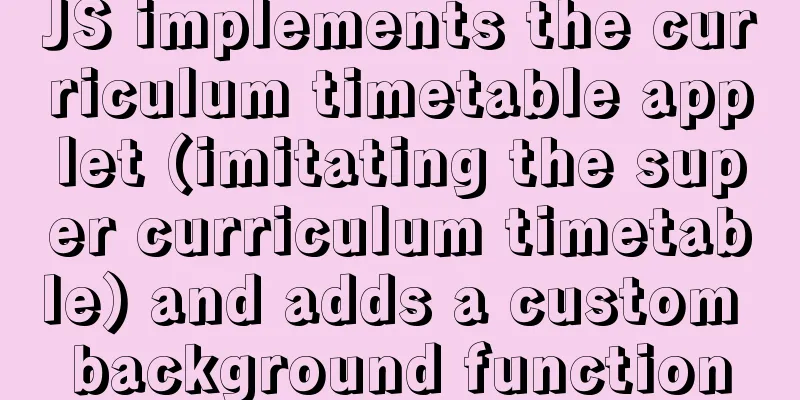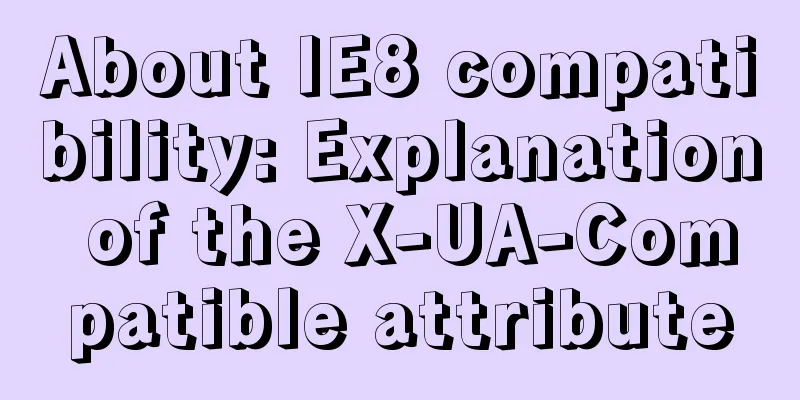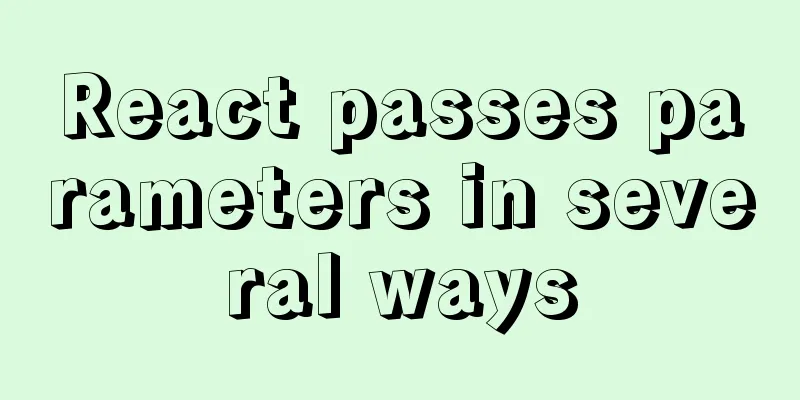MySQL 5.7.31 64-bit free installation version tutorial diagram
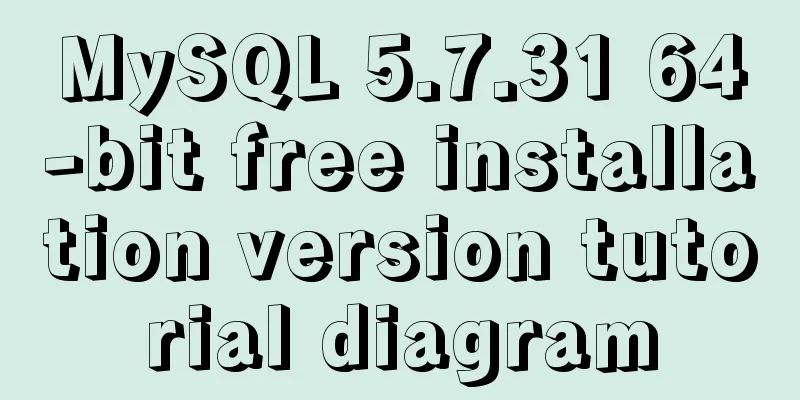
|
1. Download Download address: https://dev.mysql.com/get/Downloads/MySQL-5.7/mysql-5.7.19-winx64.zip 2. Configuration File 2.1 Unzip the downloaded compressed package to the folder you want to install (without Chinese), my own file location is F:\Program Files\mysql-5.7.31-winx64 (without Chinese) 2.2 Configure environment variables 2.2.1 My Computer -> Properties -> Advanced -> Environment Variables, create a new MYSQL_HOME, t add the path to the bin folder in the MySQL folder, for example: F:\Program Files\mysql-5.7.31-winx64
2.2.2 Add %MYSQL_HOME%\bin to Path
2.3. Create the my.ini file in the F:\Program Files\mysql-5.7.31-winx64 directory
2.4. Add the following code to the my.ini file (note to change the path name to your own) [mysqld] basedir=D:\software\MySQL\mysql-5.7\ datadir=D:\\software\MySQL\mysql-5.7\data\ port=3306 3. Install the database 3.1 To be on the safe side, start CMD in administrator mode, then enter sc delete mysql to delete the mysql service
3.2 Start CMD in administrator mode, switch the path to the bin directory under mysql-5.7.31-winx64, and then enter mysqld –install (install mysql) This step is used to install the mysql service
3.3 After the installation is successful, enter mysqld --initialize-insecure --user=mysql Initialize the database
3.4 Start the MySQL service and enter net start mysql
3.5 After starting the service, enter mysql -uroot -p Enter the MySQL management interface (no need to write the password), and when
4. Change password 4.1 Enter the command 4.2 Enter the command 4.3 Enter the command 4.4 Generally, the installation is successful. Enter the command 4.5 Finally, test whether you can log in successfully. This is the first time I write a blog. If there is anything wrong, please correct me. Thank you! This is the end of this article about the tutorial for using MySQL5.7.31 64-bit free installation version. For more relevant content about MySQL5.7.31 64-bit free installation version, please search for previous articles on 123WORDPRESS.COM or continue to browse the related articles below. I hope everyone will support 123WORDPRESS.COM in the future! You may also be interested in:
|
<<: Example of building a Jenkins service with Docker
>>: Nginx configuration 80 port access 8080 and project name address method analysis
Recommend
How to create Apache image using Dockerfile
Table of contents 1. Docker Image 2. Create an in...
The most commonly used HTML escape sequence
In HTML, <, >, &, etc. have special mean...
Flash embedded in HTML Solution for embedding Flash files in HTML web page code (Part 1)
According to Chinese custom, we are still celebra...
A brief discussion on the implementation of fuzzy query using wildcards in MySQL
In the MySQL database, when we need fuzzy query, ...
3 ways to add links to HTML select tags
The first one : Copy code The code is as follows: ...
Docker's four network types principle examples
Four network types: None: Do not configure any ne...
Not all pop-ups are rogue. Tips on designing website pop-ups
Pop-up news is common in domestic Internet servic...
Detailed explanation of Angular component life cycle (I)
Table of contents Overview 1. Hook calling order ...
Detailed explanation of html-webpack-plugin usage
Recently, I used html-webapck-plugin plug-in for ...
Introduction to query commands for MySQL stored procedures
As shown below: select name from mysql.proc where...
Detailed process of integrating docker with idea to quickly deploy springboot applications
Table of contents 1. Introduction 2. Environment ...
Several implementation methods of the tab bar (recommended)
Tabs: Category + Description Tag bar: Category =&...
A brief analysis of the four import methods and priorities in CSS
First: 4 ways to introduce CSS There are four way...
React implements a general skeleton screen component example
Table of contents What is a skeleton screen? Demo...
Solve the problem of Nginx returning 404 after configuring proxy_pass
Table of contents 1. Troubleshooting and locating...