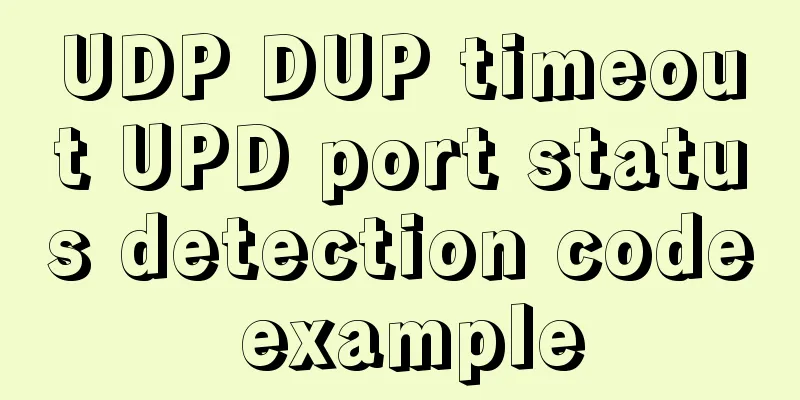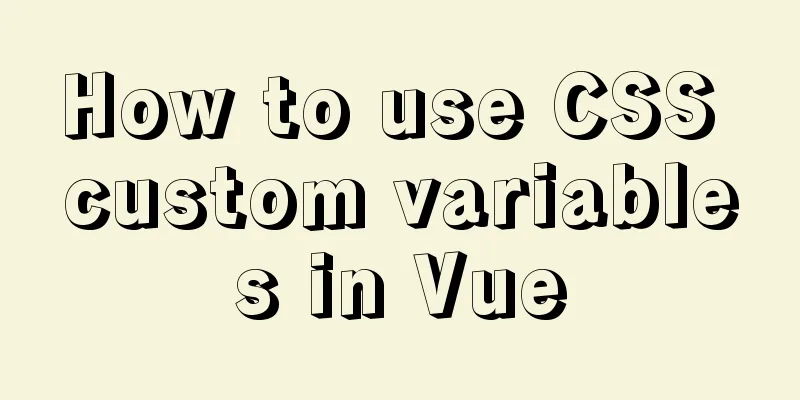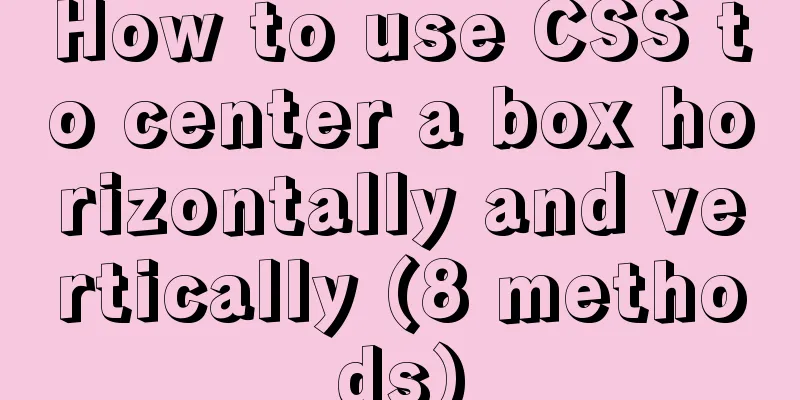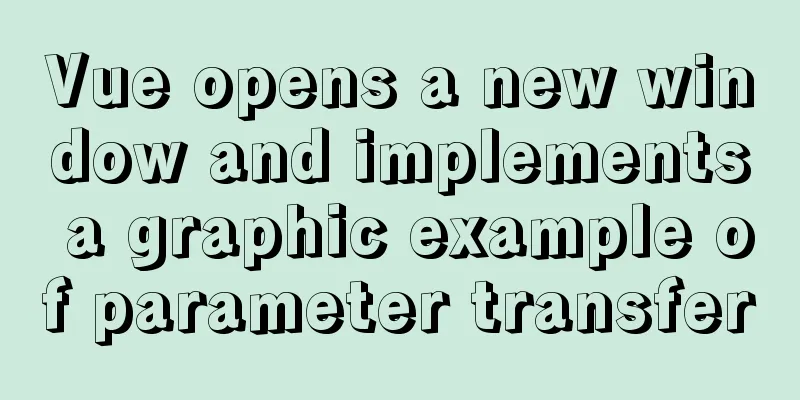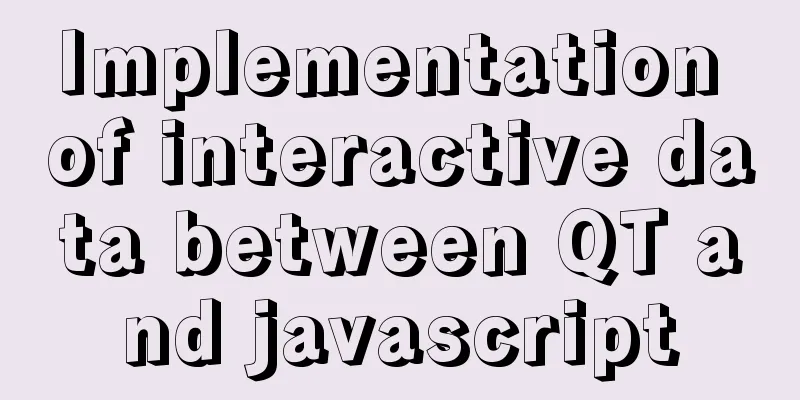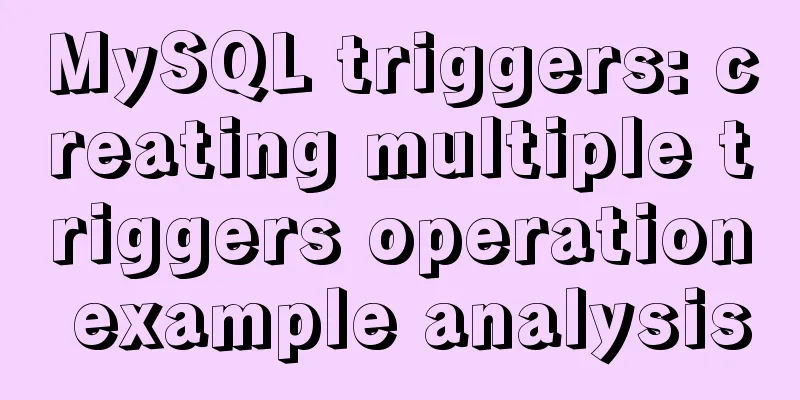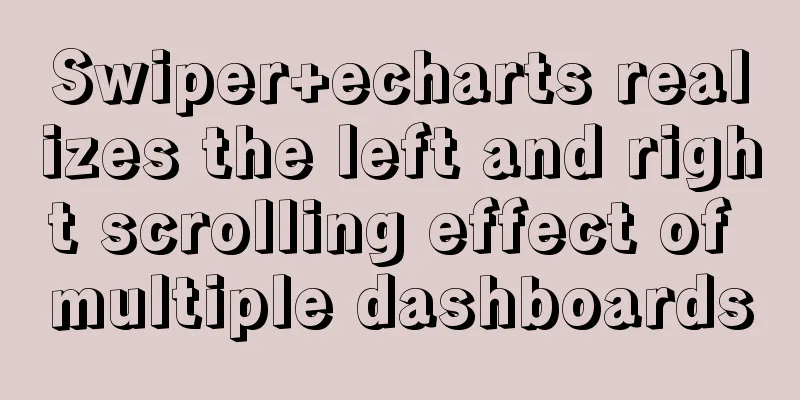Detailed process of integrating docker with idea to quickly deploy springboot applications
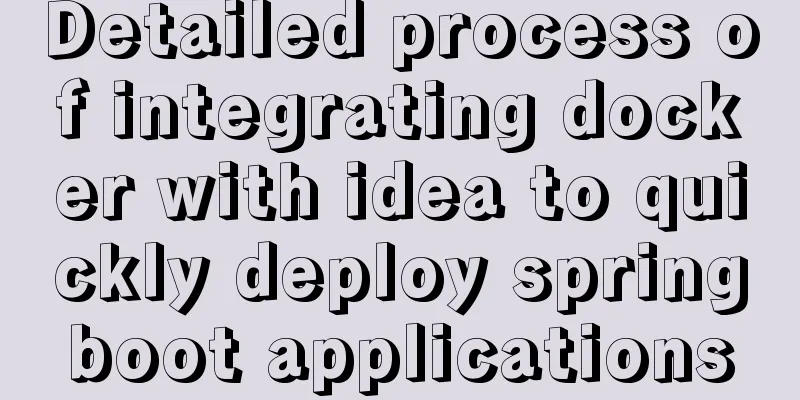
1. IntroductionI believe everyone is familiar with the term containerization. When we hear it, we may think of docker, k8s, jenkins, rancher, etc. So today I will talk about how idea uses docker to quickly deploy springboot applications. 2. Environment and Tools
3. Install Docker and configure remote connectionThere are many steps to install Docker on the Internet, so let’s talk about them again here: Update first
Install the latest docker
Start Docker
You can use
If it is as shown below, it means startup failed
Open docker remote connection and edit the docker.service file
After opening, the content is as follows:
Add the following to the line with the green cursor: # centos7 and above ExecStart=/usr/bin/dockerd -H tcp://0.0.0.0:2375 -H unix://var/run/docker.sock # centos7 below ExecStart=/usr/bin/dockerd -H fd:// -H tcp://0.0.0.0:2375 Here I use other ports, such as 12377. After the change, the content is as shown below:
After saving, reload the configuration file and restart Docker: systemctl daemon-reload systemctl restart docker To check whether port 12377 is being listened, execute
If you are using a cloud server, you need to enable the 12377 firewall rule. If you use the default port 2375, it doesn't matter if it is only used in a virtual machine or intranet. If it is exposed to the public network, you will probably find that your CPU is full the next day and a large number of horse and mining programs are mounted. Students who have time can further configure the security configuration. You can search it here. 4. idea connects to remote docker Install the docker plugin
After the configuration connection is installed, find the location in the setting as shown below
Configure your docker address on the TCP socket in the following format:
<properties>
<!--Set the prefix of the docker image in the properties node "springboot" -->
<docker.image.prefix>springboot</docker.image.prefix>
</properties>
The build is configured as follows:
<build>
<finalName>docker-demo</finalName>
<plugins>
<plugin>
<groupId>org.springframework.boot</groupId>
<artifactId>spring-boot-maven-plugin</artifactId>
<version>${spring-boot.version}</version>
</plugin>
<plugin>
<!-- docker-maven plugin -->
<groupId>com.spotify</groupId>
<artifactId>docker-maven-plugin</artifactId>
<version>1.0.0</version>
<configuration>
<dockerHost>http://ip:12377</dockerHost>
<imageName>${docker.image.prefix}/${project.artifactId}</imageName>
<dockerDirectory>src/main/docker</dockerDirectory>
<resources>
<resource>
<targetPath>/</targetPath>
<directory>${project.build.directory}</directory>
<include>${project.build.finalName}.jar</include>
</resource>
</resources>
</configuration>
</plugin>
</plugins>
</build>
resources is to find the packaged jar, dockerDirectory is to find Create a Dockerfile (note that the Dockerfile is not camel case)
Dockerfile file content: FROM williamyeh/java8 # The source can be searched using docker search java8. VOLUME /tmp ADD docker-demo.jar /app/docker-demo.jar #COPY target/demo-0.0.1-SNAPSHOT.jar app.jar ENTRYPOINT ["java", "-jar", "/app/docker-demo.jar"] FROM : specifies the base image, must be the first command
After clean is completed, execute package to package
Then execute docker:build as shown in the figure
In this process, a docker folder will be created in the target directory, and the Dockerfile file and the generated jar package will be copied. Then, according to the configuration in the Dockerfile, the base image will be pulled, the jar will be transferred to the specified location of the server, and then the image will be made. After BUILD SUCCESS, click
The window is as follows
Double-click Docker to connect. After the connection is successful, we can see the image and container running status:
Then you can right-click the springboot/**:latest image to create a container
The create option pops up to create the configuration
Configure the container name and run options, and finally click Run to run the container. In the Services window we can see the container's running log:
So far, the idea of integrating docker to quickly deploy springboot applications has been completed. I will summarize the use of jenkins+k8s+docker later. This is the end of this article about idea integration docker quick deployment of springboot application. For more related idea docker deployment springboot content, please search 123WORDPRESS.COM previous articles or continue to browse the following related articles. I hope you will support 123WORDPRESS.COM in the future! You may also be interested in:
|
<<: MYSQL's 10 classic optimization cases and scenarios
>>: Review of the best web design works in 2012 [Part 1]
Recommend
Detailed explanation of MySQL master-slave replication process
1. What is master-slave replication? The DDL and ...
Summary of shell's method for determining whether a variable is empty
How to determine whether a variable is empty in s...
HTML checkbox Click the description text to select/uncheck the state
In web development, since the checkbox is small an...
Creating a Secondary Menu Using JavaScript
This article example shares the specific code of ...
Summary of Linux date command knowledge points
Usage: date [options]... [+format] or: date [-u|-...
How to insert batch data into MySQL database under Node.js
In the project (nodejs), multiple data need to be...
Detailed explanation and extension of ref and reactive in Vue3
Table of contents 1. Ref and reactive 1. reactive...
Examples of correct use of maps in WeChat mini programs
Table of contents Preface 1. Preparation 2. Actua...
5 ways to achieve the diagonal header effect in the table
Everyone must be familiar with table. We often en...
How to implement insert if none and update if yes in MySql
summary In some scenarios, there may be such a re...
Detailed explanation of how to use Vue to load weather components
This article shares with you how to use Vue to lo...
Summary of horizontal scrolling website design
Horizontal scrolling isn’t appropriate in all situ...
How to use geoip to restrict regions in nginx
This blog is a work note environment: nginx versi...
Sublime Text - Recommended method for setting browser shortcut keys
It is common to view code effects in different br...
How to handle super large form examples with Vue+ElementUI
Recently, due to business adjustments in the comp...