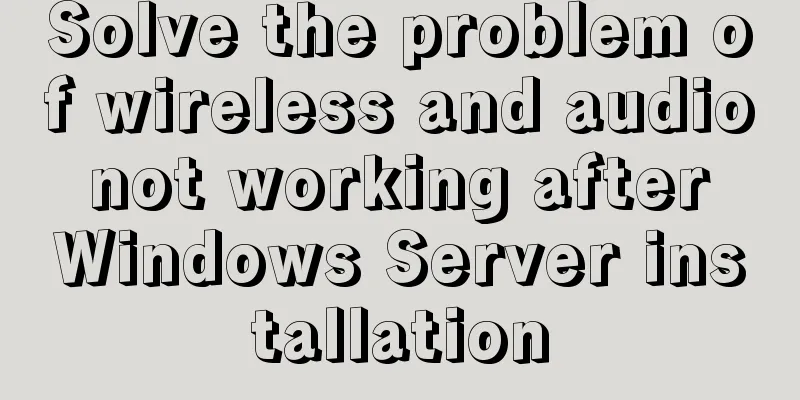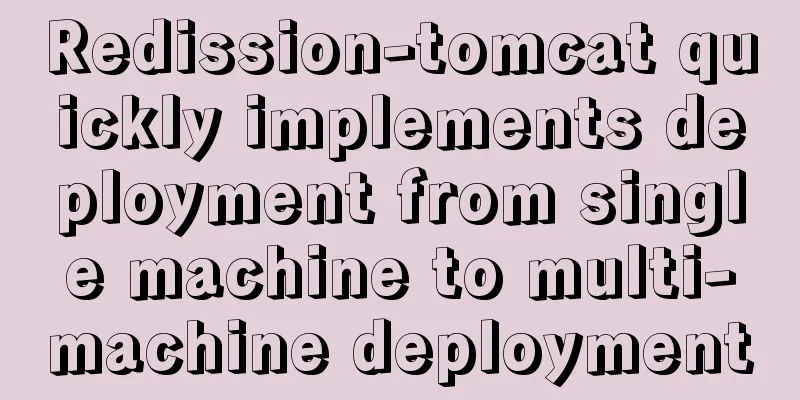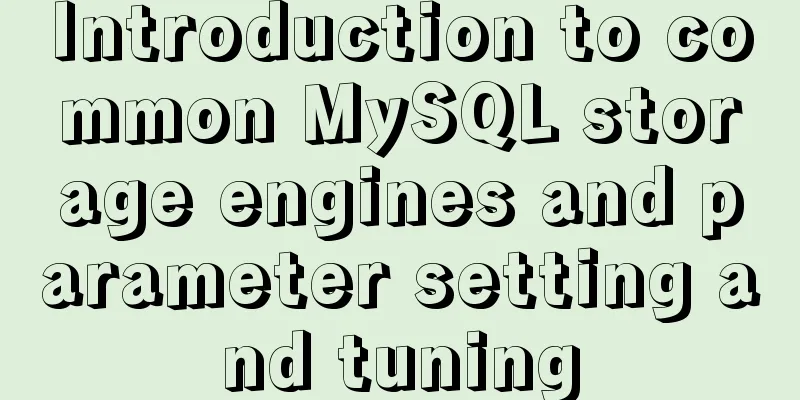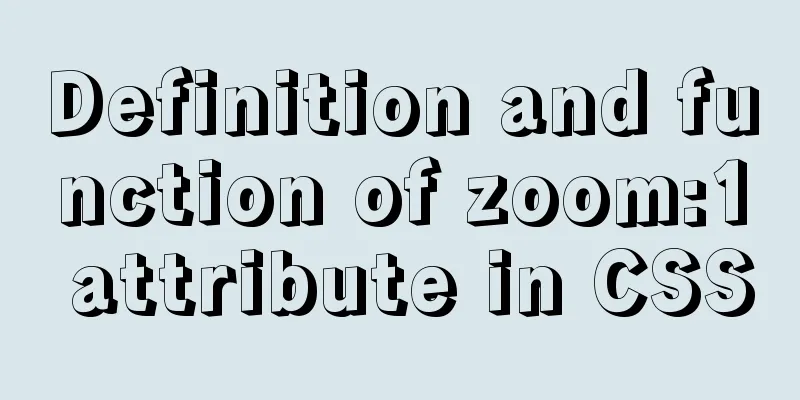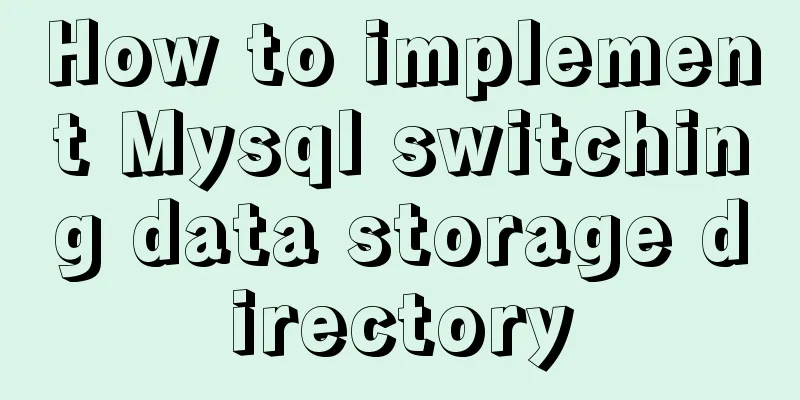Detailed explanation of using Docker to quickly deploy the ELK environment (latest version 5.5.1)

|
After installing Docker on the Linux server, Pull the relevant official Docker image: docker pull docker.elastic.co/elasticsearch/elasticsearch:5.5.1 docker pull docker.elastic.co/kibana/kibana:5.5.1 docker pull docker.elastic.co/logstash/logstash:5.5.1 Start the Elastic Search container: docker run -p 9200:9200 -e "http.host=0.0.0.0" -e "transport.host=127.0.0.1" \ --name my-elastic -d docker.elastic.co/elasticsearch/elasticsearch:5.5.1 Start the Kibana container: docker run -p 5601:5601 -e "ELASTICSEARCH_URL=http://localhost:9200" --name my-kibana \ --network host -d docker.elastic.co/kibana/kibana:5.5.1 Create logstash/logstash.yml and configure xpack to monitor logstash: http.host: "0.0.0.0" path.config: /usr/share/logstash/pipeline xpack.monitoring.elasticsearch.url: http://localhost:9200 xpack.monitoring.elasticsearch.username: elastic xpack.monitoring.elasticsearch.password: changeme Create logstash/conf.d/logstash.conf and configure the input and output of logstash:
input {
file {
path => "/tmp/access_log"
start_position => "beginning"
}
}
output {
elasticsearch
hosts => ["localhost:9200"]
user => "elastic"
password => "changeme"
}
}Start the Logstash container: docker run -v /home/ubuntu/logstash/conf.d:/usr/share/logstash/pipeline/:ro -v /tmp:/tmp:ro \ -v /home/ubuntu/logstash/logstash.yml:/usr/share/logstash/config/logstash.yml:ro --name my-logstash \ --network host -d docker.elastic.co/logstash/logstash:5.5.1 Test it and add two lines of information to /tmp/access.log: echo "Hello World!" >> /tmp/access_log echo "Hello ELK!" >> /tmp/access_log Open the kibana link http://yourhost:5601 and log in using the username/password: elastic/changeme. On the "Configure an index pattern" page, click the Create button. Click the Monitor menu to view the status of the ELK node
Click the Discover menu in Kibana to see the relevant log information:
Deploy using Elastic Search cluster Elastic officially provides a method to start the Elastic Search cluster with docker-compose. First, install docker-compose curl -L https://github.com/docker/compose/releases/download/1.15.0/docker-compose-Linux-x86_64 \ > /usr/local/bin/docker-compose sudo chmod +x /usr/local/bin/docker-compose docker-compose --version Create an elasticsearch/docker-compose.yml file:
version: '2'
services:
elasticsearch1:
image: docker.elastic.co/elasticsearch/elasticsearch:5.5.1
container_name: elasticsearch1
environment:
- cluster.name=docker-cluster
- bootstrap.memory_lock=true
- "ES_JAVA_OPTS=-Xms512m -Xmx512m"
ulimits:
memlock:
soft: -1
hard: -1
mem_limit: 1g
volumes:
- esdata1:/usr/share/elasticsearch/data
ports:
- 9200:9200
networks:
-esnet
elasticsearch2:
image: docker.elastic.co/elasticsearch/elasticsearch:5.5.1
environment:
- cluster.name=docker-cluster
- bootstrap.memory_lock=true
- "ES_JAVA_OPTS=-Xms512m -Xmx512m"
- "discovery.zen.ping.unicast.hosts=elasticsearch1"
ulimits:
memlock:
soft: -1
hard: -1
mem_limit: 1g
volumes:
- esdata2:/usr/share/elasticsearch/data
networks:
-esnet
volumes:
esdata1:
driver: local
esdata2:
driver: local
networks:
esnet:Append a line to the /etc/sysctl.conf file vm.max_map_count = 262144 Execute the command to apply the changes: sudo sysctl -p Execute the following command in the directory where docker-compose.yml is located to start the elastic search cluster: docker stop my-elastic && docker rm my-elastic docker-compose up & In the Monitor menu in Kibana, you can see that the Elastic Search cluster is working properly:
Change the default password The default account password for Elastic Docker Images is elastic/changeme. Using the default password is unsafe. Suppose you want to change the password to elastic0. Execute the command on the server where Docker is located to change the password of user elastic:
curl -XPUT -u elastic 'localhost:9200/_xpack/security/user/elastic/_password' -H "Content-Type: application/json" \
-d '{
"password" : "elastic0"
}'Set the password and restart Kibana: docker stop my-kibana && docker rm my-kibana docker run -p 5601:5601 -e "ELASTICSEARCH_URL=http://localhost:9200" -e "ELASTICSEARCH_PASSWORD=elastic0" \ --name my-kibana --network host -d docker.elastic.co/kibana/kibana:5.5.1 Modify the passwords in logstash/logstash.yml and logstash/conf.d/logstash.conf, and then restart the logstash service docker restart my-logstash Test it and add two lines of information to /tmp/access.log: echo "Hello World!" >> /tmp/access_log echo "Hello ELK!" >> /tmp/access_log Open the kibana link http://yourhost:5601 and log in using username/password: elastic/elastic0. On the "Configure an index pattern" page, click the Create button. Click the Monitor menu to view the status of the ELK node. The default password has been changed successfully. The above is the full content of this article. I hope it will be helpful for everyone’s study. I also hope that everyone will support 123WORDPRESS.COM. You may also be interested in:
|
<<: js realizes packaging multiple pictures into zip
>>: How to install mysql via yum on centos7
Recommend
Sample code for using CSS to write a textured gradient background image
The page length in the project is about 2000px or...
Classes in TypeScript
Table of contents 1. Overview 2. Define a simple ...
MySQL view introduction and basic operation tutorial
Preface View is a very useful database object in ...
Mysql implements master-slave configuration and multi-master-multi-slave configuration
What we are simulating now is a master-slave syst...
Mysql query database capacity method steps
Query the total size of all databases Here’s how:...
Detailed example of HTML element blocking Flash
Copy code The code is as follows: wmode parameter...
mysql charset=utf8 do you really understand what it means
1. Let's look at a table creation statement f...
A detailed analysis and processing of MySQL alarms
Recently, a service has an alarm, which has made ...
MySQL count detailed explanation and function example code
Detailed explanation of mysql count The count fun...
Step by step guide to build a calendar component with React
Table of contents Business Background Using Techn...
Using puppeteer to implement webpage screenshot function on linux (centos)
You may encounter the following problems when ins...
MySQL Index Detailed Explanation
Table of contents 1. Index Basics 1.1 Introductio...
Implementation of Docker to build private warehouse (registry and Harbor)
As more and more Docker images are used, there ne...
JavaScript Document Object Model DOM
Table of contents 1. JavaScript can change all HT...
How to install redis in docker and set password and connect
Redis is a distributed cache service. Caching is ...