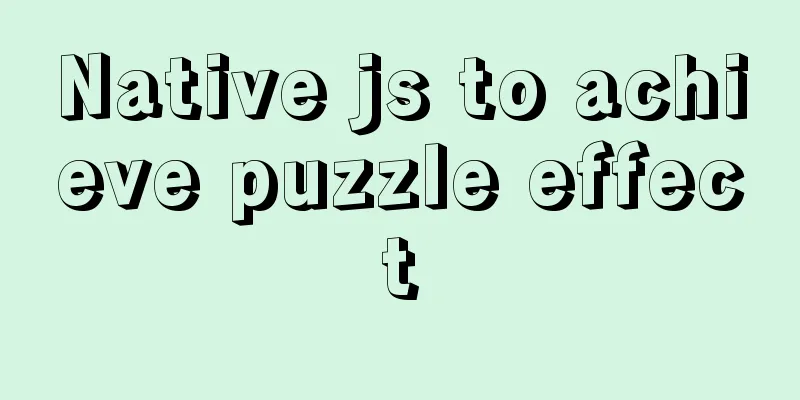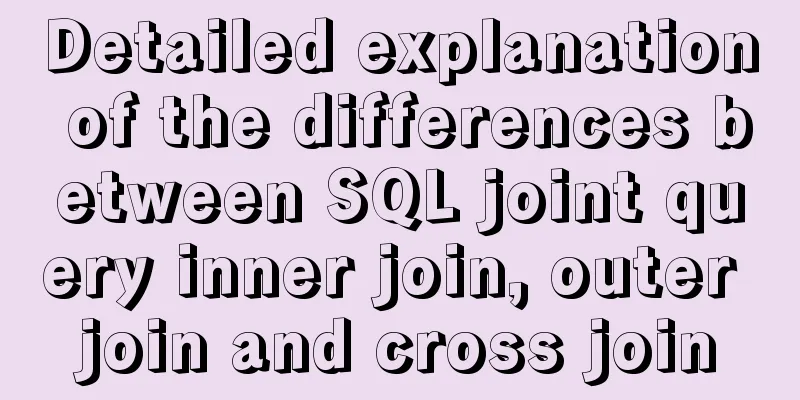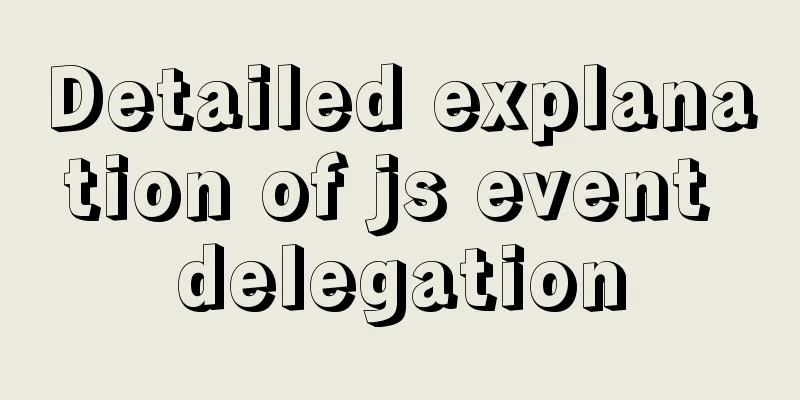vmware virtual machine ubuntu18.04 installation tutorial

Installation Steps1. Create a virtual machine
2. Select [Custom (Advanced)] and click [Next].
3. Click [Next]
4. Select [Install the operating system later] and click [Next].
5. Select [Linux] for the operating system and [Ubuntu 64-bit] for the version, and click [Next].
6. Click [Browse] to change the installation location (it is recommended not to install it in the C drive, you can create a new "ubuntu" folder in the D drive or other disks), and click [Next].
7. Allocate the number of processors and continue to [Next].
8. Set the memory size to [2048MB] and proceed to [Next].
9. Select [Bridged Network] or [Use Network Address Translation NAT] for the network type. Click [Next]
10. Select the default I/O controller type and click [Next].
11. Select [SCSI] for disk type and click [Next]
12. Select [Create a new virtual disk] and click [Next]
13. Select a disk size of 20G or more and click [Next]
14. Click [Next]
15. Select [New CD/DVD (SATA)], select [Use ISO image file], and click [Browse]
16. Click [Power on this virtual machine].
17. Select [Chinese (Simplified)] and click [Install Ubuntu].
18. Click [Continue].
19. Click [Continue].
20. Click [Install Now].
21. Click [Continue].
22. Click [Continue].
23. Enter [Name, Password] and click [Continue].
24. Click [Restart now].
25. After restarting, enter the Ubuntu system normally and the installation is complete
This is the end of this article about the vmware virtual machine ubuntu18.04 installation tutorial. For more relevant vmware ubuntu18.04 installation tutorial content, please search 123WORDPRESS.COM's previous articles or continue to browse the following related articles. I hope everyone will support 123WORDPRESS.COM in the future! You may also be interested in:
|
<<: How to automatically import Vue components on demand
>>: Make your website run fast
Recommend
MySQL 5.7.17 latest installation tutorial with pictures and text
mysql-5.7.17-winx64 is the latest version of MySQ...
About the basic configuration tutorial of MySQL5.7.17 free installation version under Win10 (with pictures and text)
Database application is an indispensable part of ...
Introduction to the process of creating TCP connection in Linux system
Table of contents Steps to create TCP in Linux Se...
A brief discussion on JavaScript throttling and anti-shake
Table of contents Throttling and anti-shake conce...
Nginx/Httpd reverse proxy tomcat configuration tutorial
In the previous blog, we learned about the usage ...
Introduction to common MySQL storage engines and parameter setting and tuning
MyISAM, a commonly used storage engine in MySQL c...
HTML multimedia application: inserting flash animation and music into web pages
1. Application of multimedia in HTML_falsh animat...
Analysis of the method of setting up scheduled tasks in mysql
This article uses an example to describe how to s...
JavaScript implements simple date effects
The specific code of JavaScript date effects is f...
Analysis of Apache's common virtual host configuration methods
1. Apache server installation and configuration y...
CSS3 realizes the mask barrage function
Recently I saw a barrage effect on B station call...
Vue code highlighting plug-in comprehensive comparison and evaluation
Table of contents Comprehensive comparison From t...
MYSQL subquery and nested query optimization example analysis
Check the top 100 highest scores in game history ...
Vue axios interceptor commonly used repeated request cancellation
introduction The previous article introduced the ...
mysql8.0.11 winx64 manual installation and configuration tutorial
First of all, let me talk to you about my daily l...