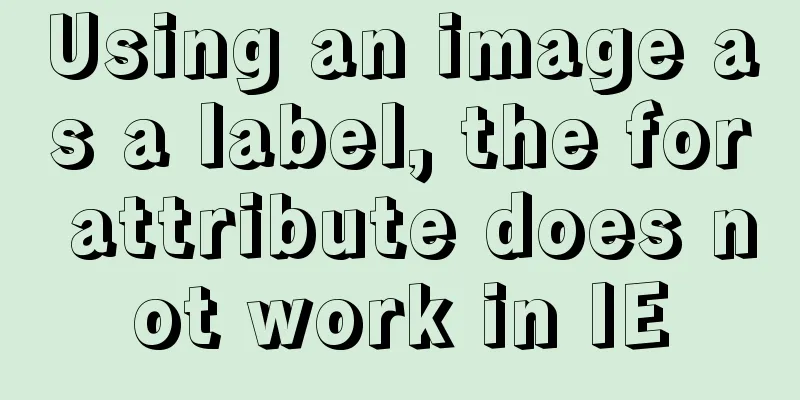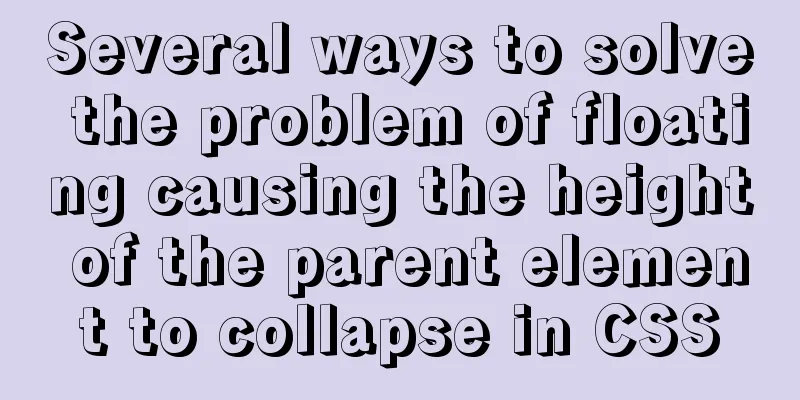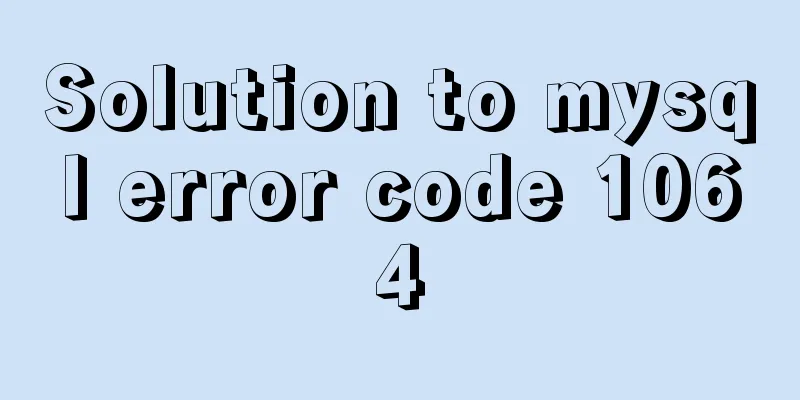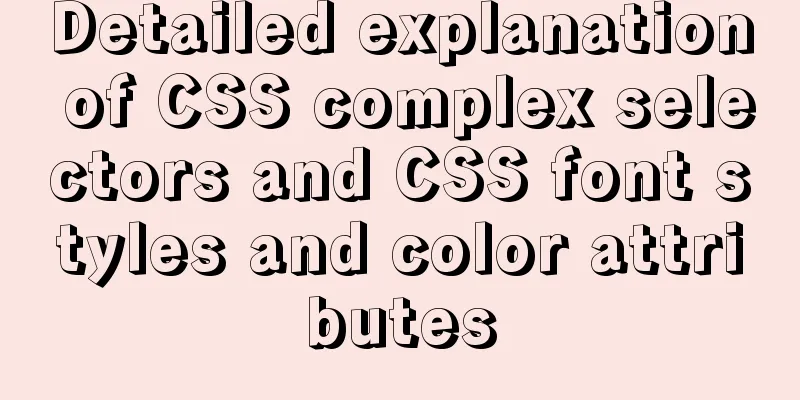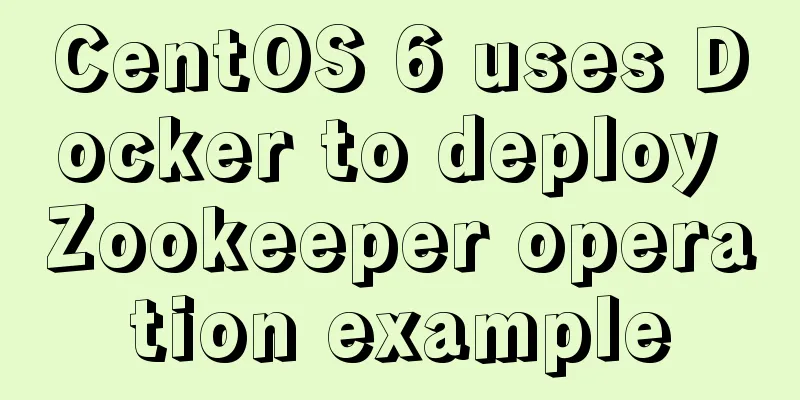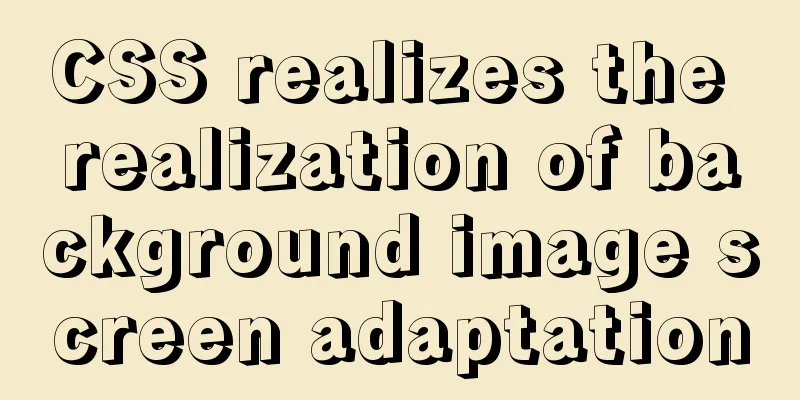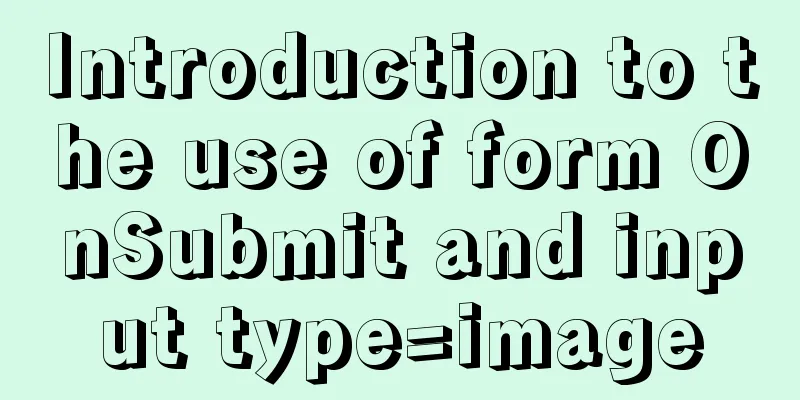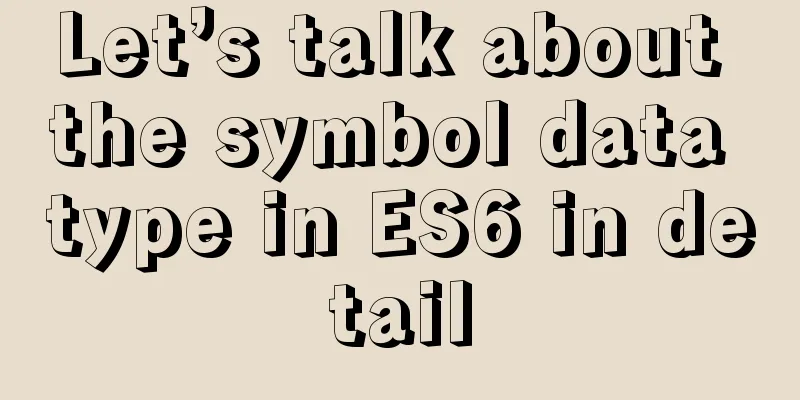MySQL 5.7.17 latest installation tutorial with pictures and text
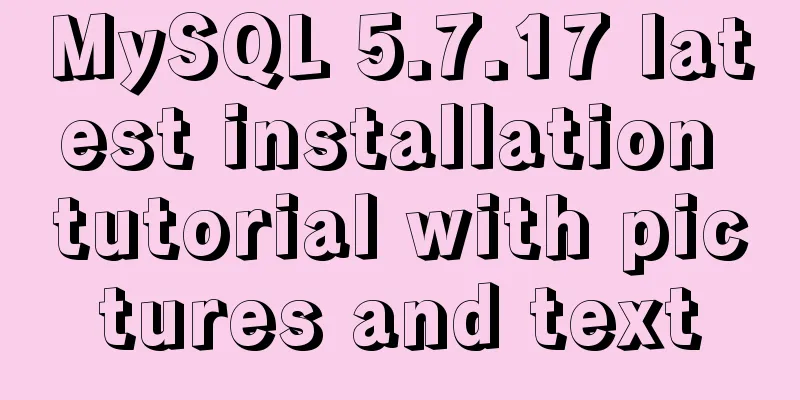
|
mysql-5.7.17-winx64 is the latest version of MySQL. It is free to install, so some configuration is required. Download address: https://cdn.mysql.com//Downloads/MySQL-5.7/mysql-5.7.17-winx64.zip 1: Download the installation package and unzip it to a folder
2: Copy my-default.ini and rename it to my.ini, then open it with Notepad and enter the basic configuration of MySQL: [mysql] ; Set the mysql client default character set default-character-set=utf8 [mysqld] ; Set port 3306 port = 3306 ; Set the mysql installation directory basedir=E:\mysql5.7 ; Set the storage directory of mysql database data datadir=E:\mysql5.7\data ; Maximum number of connections allowed max_connections=200 ; The default character set used by the server is the 8-bit latin1 character set character-set-server=utf8 ; The default storage engine that will be used when creating a new table default-storage-engine=INNODB 3: Set environment variables The operation is as follows: 1) Right-click My Computer -> Properties -> Advanced System Settings (Advanced) -> Environment Variables Click the New button under System Variables Enter the variable name: MYSQL_HOME Enter variable value: E:\mysql-5.7.17 2) Select Path in System Variables and click the Edit button. Add the variable value in Variable Value: %MYSQL_HOME%\bin. Note that this variable should be added after the original variable value, separated by ;. The original variable value cannot be deleted. 4: After opening the cmd window as an administrator, switch the directory to the bin directory of your unzipped file. (Details are as follows:) Then enter mysqld install and press Enter to run it. Note that it is mysqld, not mysql.
5: Enter the "mysqld --initialize --console" command to get the initial password of mysql. The purpose of using mysqld --initialize is to initialize the data directory. Otherwise, there will be no data folder under the mysql5.7 folder.
6: Then enter net start mysql to start the service. (net stop mysql stops the mysql service) 7: Start using mysql, enter the command: mysql -uroot -p, and then enter the initial password just now
8: Change password
9:mysql>flush privileges; #Update privileges 10: Exit quit. 11. Log out of the system and then log in again. Enter mysql -u root -p and log in using the username root and the new password 123456 you just set. The above is the latest installation tutorial of MySQL 5.7.17 introduced by the editor. I hope it will be helpful to everyone. If you have any questions, please leave me a message and the editor will reply to you in time. I would also like to thank everyone for their support of the 123WORDPRESS.COM website! You may also be interested in:
|
<<: Introduction to Docker containers
>>: How to quickly install tensorflow environment in Docker
Recommend
Solve the problem of Access denied for user 'root'@'%' to database 'xxx' after creating a database in MySQL
Preface I recently encountered a problem at work....
A brief discussion on the application of Html web page table structured markup
Before talking about the structural markup of web...
Getting the creation time of a file under Linux and a practical tutorial
background Sometimes we need to get the creation ...
React implements the addition, deletion, modification and query of todolist
Table of contents Take todolist as an example The...
Several specific methods of Mysql space cleaning
Table of contents Preface 1. Check the file disk ...
CSS to implement sprites and font icons
Sprites: In the past, each image resource was an ...
Summary of Docker common commands and tips
Installation Script Ubuntu / CentOS There seems t...
Detailed explanation of several ways to obtain the PID (TID, LWP) of Linux threads
In Linux C/C++, thread-level operations are usual...
Use Javascript to develop sliding-nav navigation plug-in with sliding bar effect
Table of contents 1. Introduction 2. Usage 3. Dev...
Detailed introduction to deploying k8s cluster on centos7 system
Table of contents 1 Version and planning 1.1 Vers...
Implementation of tens of thousands of concurrent connections on a single machine with nginx+lua
nginx is our most commonly used server, often use...
A brief introduction to the command line tool mycli for operating MySQL database
GitHub has all kinds of magic tools. Today I foun...
Sample code for programmatically processing CSS styles
Benefits of a programmatic approach 1. Global con...
Implementation of building custom images with Dockerfile
Table of contents Preface Introduction to Dockerf...
MySQL 8.0.17 installation and usage tutorial diagram
Written in front In the past and in the current p...