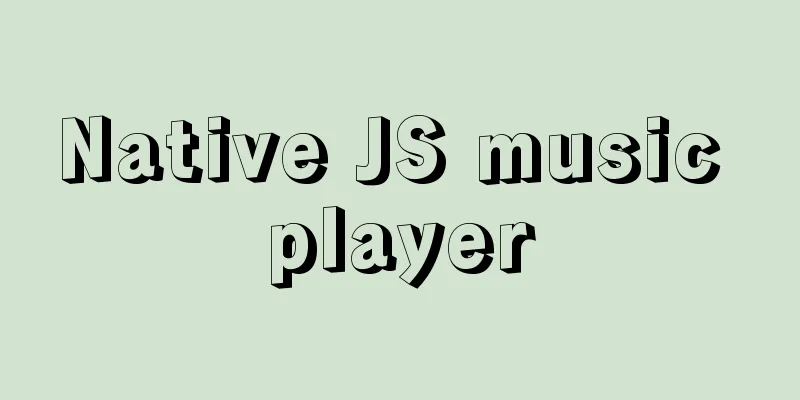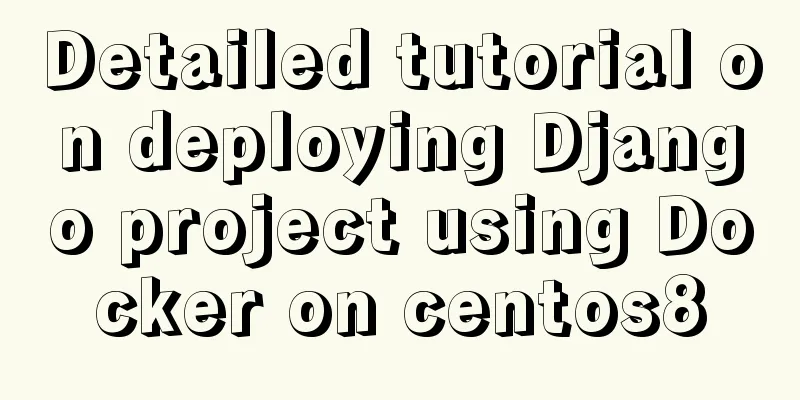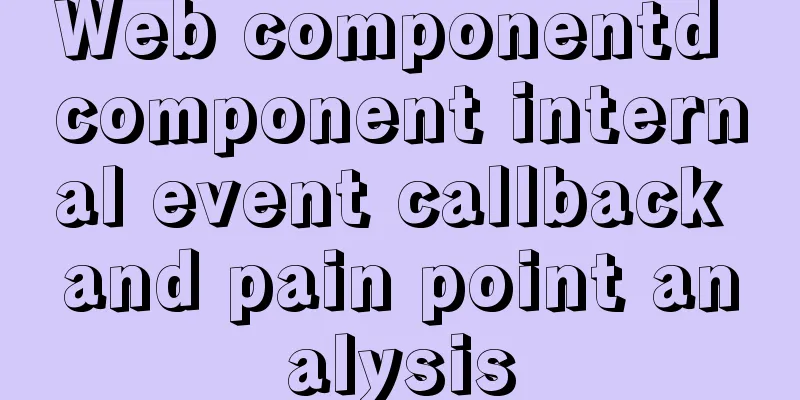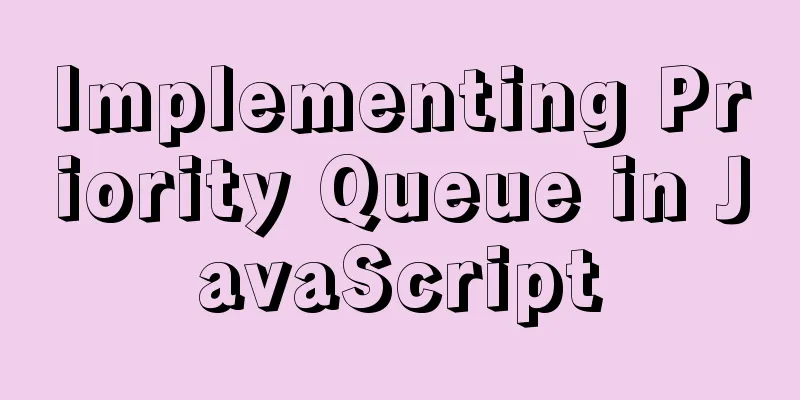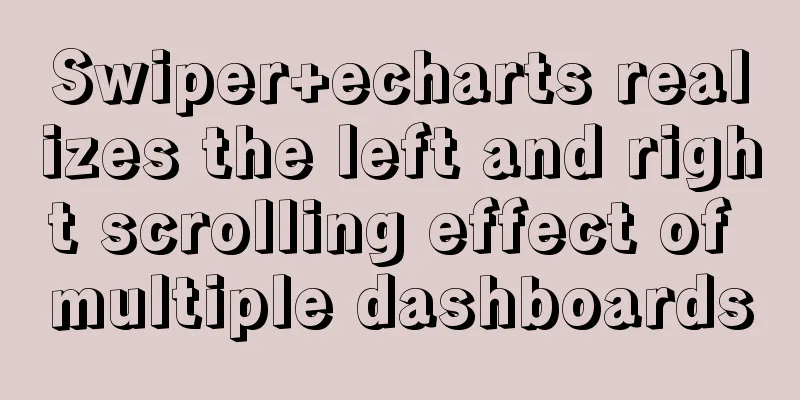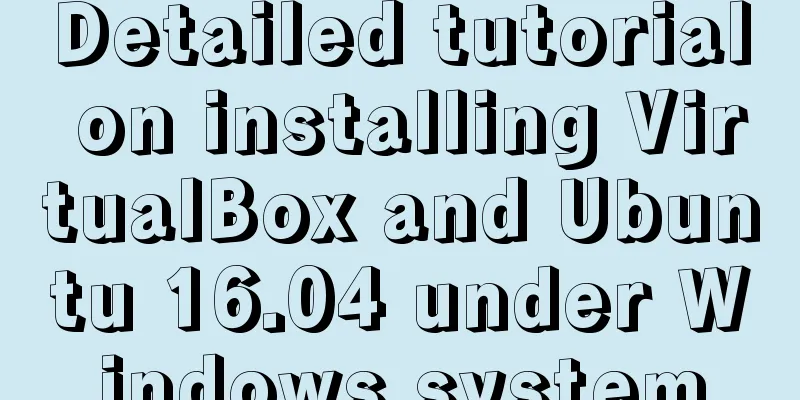About the basic configuration tutorial of MySQL5.7.17 free installation version under Win10 (with pictures and text)
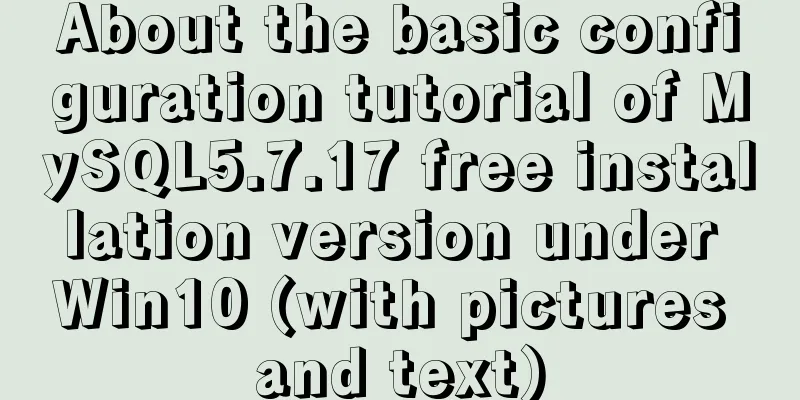
|
Database application is an indispensable part of an application system. Relational database applications are similar. Here we choose MySQL as the database platform. 1. mysql download The community version of MySQL is free and suitable for developers. Download MySQL Community Server. Download URL https://dev.mysql.com/downloads/. You can view the latest version update information of MySQL from the website. Recommended download method: Click Other Download on the left side of the page, click MySQL Mirrors in the jump interface https://dev.mysql.com/downloads/other/, and select the mirror image you like to download. I personally feel that the ftp image is more pleasing to the eye. 2. MySQL Configuration MySQL can be downloaded from the official website as an msi version that can be installed directly, as well as a green version that can be used directly after zip decompression. Here we use the green version for configuration. 2.1. Setting Environment Variables In My Computer – Properties – Environment Variable Settings, add the environment variable MYSQL_HOME = D:\mysql-5.7.17-winx64, and then add %MYSQL_HOME%\bin after the path 2.2. Modify the my.ini file The my.ini file I modified is as follows. In fact, it is just adding a client-side setting. I don’t know if it is useful. There is no such setting in the default file. Except for server_id and log_bin, which are not uncommented, all other settings are based on actual conditions and default settings. I feel that I have modified too much and many things are not necessary. However, this is the first time I set up 5.7.17, so I will leave it like this. I will study it in detail later. I have to say one more thing. At this time, 5.7.18 is also available for download, but the my-default.ini is gone, which makes me unhappy, so I downloaded this version. [client] port = 3306 default-character-set = utf8 [mysqld] innodb_buffer_pool_size = 128M port = 3306 character_set_server = utf8 basedir = D:\mysql-5.7.17-winx64 datadir = D:\mysql-5.7.17-winx64\data join_buffer_size = 128M sort_buffer_size = 2M read_rnd_buffer_size = 2M sql_mode=NO_ENGINE_SUBSTITUTION,STRICT_TRANS_TABLES 2.3. Start mysql service Open the command prompt with administrator privileges, enter the bin directory under the mysql directory, and use the mysqld –install command to install the mysql service.
Under the mysql path, manually add the data directory mysqld –initialize-insecure –user=mysql adds files to the data directory
Then you can start mysql. Use the net start mysql command
2.4. Set the root password Enter mysql and change the root password. The default root password is empty. Execute mysql –u root
Switch to the database mysql, command use mysql Different from previous versions, version 5.7 has some changes in the table structure. Use set password = password('123456'); to set the password. And flush privileges; After completing the setup, exit mysql
Log in again: mysql –u root –p
The above is the basic configuration tutorial of MySQL5.7.17 free installation version under Win10 introduced by the editor. I hope it will be helpful to everyone. If you have any questions, please leave me a message and the editor will reply to you in time. I would also like to thank everyone for their support of the 123WORDPRESS.COM website! You may also be interested in:
|
<<: JS implements random roll call system
>>: Introduction to version management tool Rational ClearCase
Recommend
HTML input box optimization to improve user experience and ease of use
In order to improve user experience and ease of us...
How to check where the metadata lock is blocked in MySQL
How to check where the metadata lock is blocked i...
Detailed graphic tutorial on installation, startup and basic configuration of MySQL under Windows version
download: Step 1: Open the website (enter the off...
Using trap to perform environment cleanup before graceful shutdown of docker container
When a running container is terminated, how can w...
Appreciation of the low-key and elegant web design in black, white and gray
Among classic color combinations, probably no one...
vue-table implements adding and deleting
This article example shares the specific code for...
Can MySQL's repeatable read level solve phantom reads?
introduction When I was learning more about datab...
Nodejs combined with Socket.IO to realize websocket instant communication
Table of contents Why use websocket Socket.io Ope...
Detailed explanation of the new background properties in CSS3
Previously, we knew several attributes of backgro...
Detailed explanation of MySQL replication principles and practical applications
This article uses examples to illustrate the prin...
JavaScript web page entry-level development detailed explanation
Part 3: ❤Three ways to overlook backend data rece...
Quickly solve the problem of garbled characters and jump lines in mysql exported scv files
Due to work reasons, it is often not possible to ...
MySQL explain obtains query instruction information principle and example
explain is used to obtain query execution plan in...
Automatically clean up the cache of js and css files in HTML pages (automatically add version numbers)
In the process of web project development, we oft...
A brief introduction to Tomcat's overall structure
Tomcat is widely known as a web container. It has...