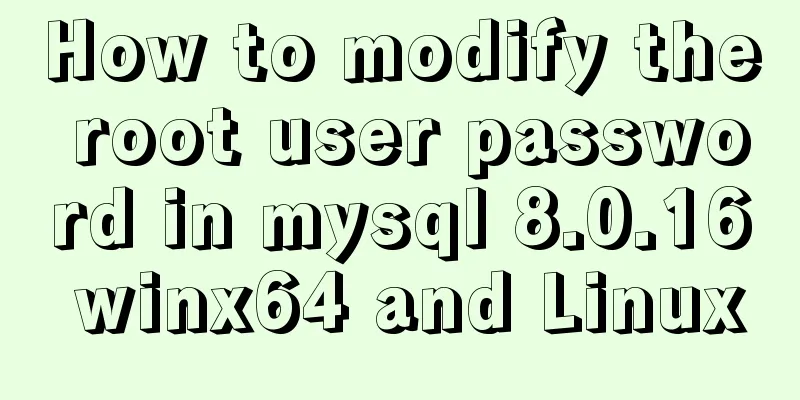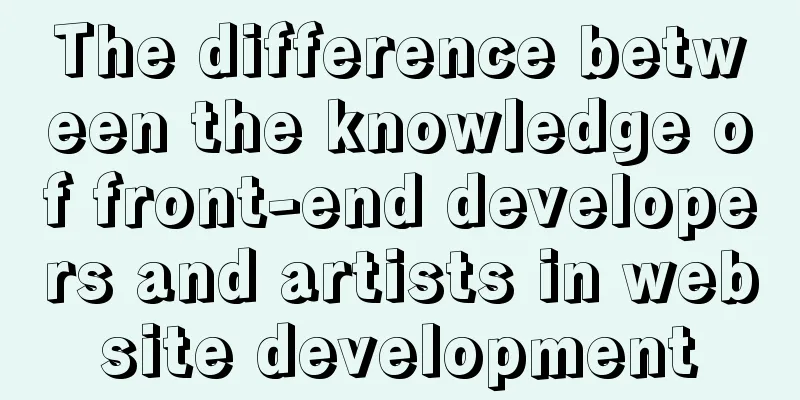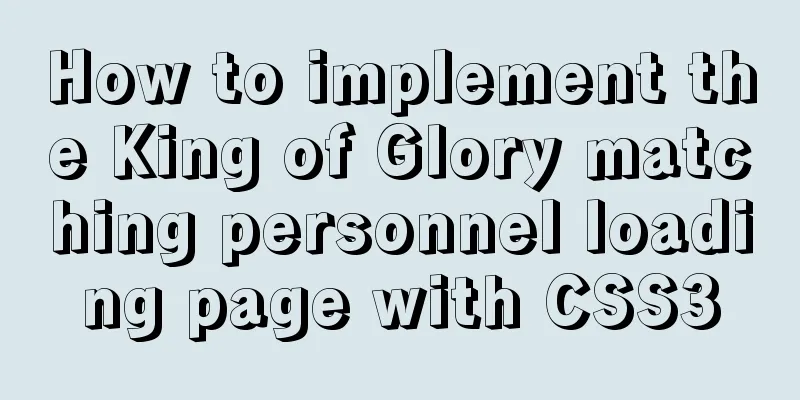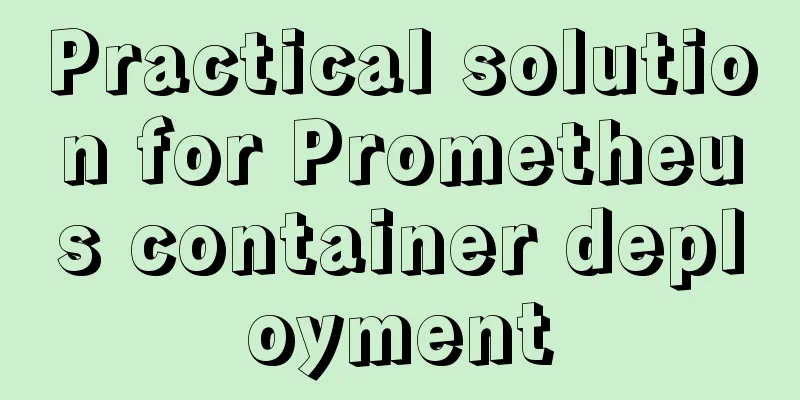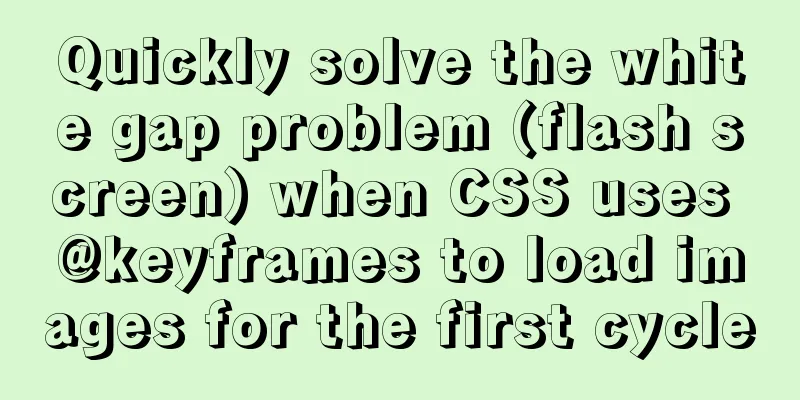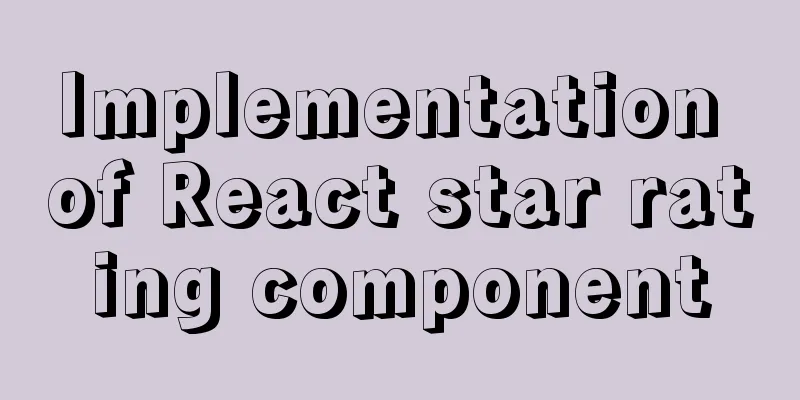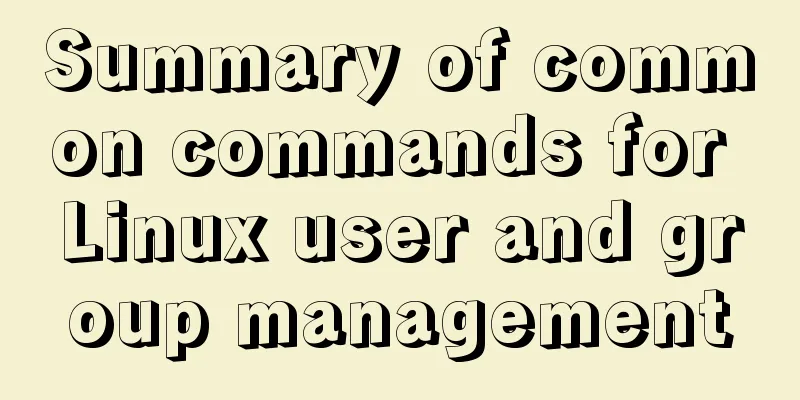VMware virtual machine installation Apple Mac OS super detailed tutorial

|
Sometimes we need to install corresponding software on Apple's Mac OS for work purposes, and the most commonly used operating system is Windows. We can't buy a Mac computer just for one or two tests and studies, so using VMware virtual machines to install Mac OS is the best choice. Preparation before installation VMware Workstation Install VMware Mac patchesOpen the Task Manager: win+R, enter services.msc, and stop all VMware services.
Download VMware14unlocker, unzip it, right-click and select run win-install as an administrator.
VMware creates a Mac virtual machineOpen VMware and click New Virtual Machine.
Then select Image and add the downloaded .cdr format Mac system image.
Then select Mac and version in the Guest Operating System.
Give your virtual machine a name.
Specify the disk size and use the default value.
The last step is to configure the virtual machine. You can customize the CPU, memory, hard disk, etc.
Click Finish, and you can see that VMware has successfully created the Mac virtual machine.
Solve the VMware startup unrecoverable errorAfter installing the Mac virtual machine, when you click on the VMware virtual machine to start it, the following error will be prompted:
The solution is to go to the installation directory and find the configuration file VMX file.
Open it with Notepad, then add a line after
Mac OS InstallationFollowing the above steps, if you use VMware to start the computer, you will be able to see the classic Mac OS startup screen.
Select the Chinese language first.
Then we click on the utility at the top of the installation interface, then select Disk Tools to enter the partition management interface
Click on the disk listed on the left, and if you cannot partition it, click Format.
Now click Format again and keep the partitions as default.
After the configuration is completed, we click the red cross in the upper left corner to exit the disk tool, and click Continue to proceed to the next step.
Agree to the agreement and select the disk where you want to install Mac OS, which is the disk we just formatted.
Wait patiently for more than ten minutes and the new Mac OS will be installed.
During the initialization process, you will be asked to select input method, Apple ID, etc.
Finally, we can see the classic Mac OS operating system interface.
SummarizeIt is quite simple to install Apple's Mac OS in VMware virtual machine. There are two points to note: First, you must install the VMware Mac patch, otherwise you will not be able to select Mac OS system when creating a virtual machine; Another one is the vcpu-0:VERIFY error, which can be fixed by simply modifying the configuration file. If the VMware virtual machine Mac OS feels stuck during operation, it may be that the virtual memory you provide is insufficient. You can click Edit Virtual Machine Configuration in VMware. The VMware virtual machine uses the NAT method. It is also recommended to install VMWare Tools and enable file sharing. This is the end of this super detailed tutorial on how to install Apple Mac OS on VMware virtual machine. For more information about installing Apple Mac OS on VMware virtual machine, please search previous articles on 123WORDPRESS.COM or continue to browse the related articles below. I hope you will support 123WORDPRESS.COM in the future! You may also be interested in:
|
<<: Reasons and optimization solutions for slow MySQL limit paging with large offsets
>>: JavaScript to show and hide the drop-down menu
Recommend
Responsive Web Design Learning (1) - Determining the screen size and percentage usage
Nowadays, mobile devices are becoming more and mo...
Introduction to the pitfalls of Linux high concurrency and performance optimization
Table of contents Preface Analysis and solution o...
Example of how to achieve ceiling effect using WeChat applet
Table of contents 1. Implementation 2. Problems 3...
Architecture and component description of docker private library Harbor
This article will explain the composition of the ...
MySQL data insertion efficiency comparison
When inserting data, I found that I had never con...
Native JS to implement click number game
Native JS implements the click number game for yo...
How to implement the association between frame windows and the use of the target attribute of hyperlinks
To achieve the association of the frame window, th...
How to run a project with docker
1. Enter the directory where your project war is ...
WeChat applet records user movement trajectory
Table of contents Add Configuration json configur...
How to configure two-way certificate verification on nginx proxy server
Generate a certificate chain Use the script to ge...
How to modify the IP restriction conditions of MySQL account
Preface Recently, I encountered a requirement at ...
JavaScript to achieve simple drag effect
This article shares the specific code of JavaScri...
Detailed explanation of how to enable HSTS in nginx to force the browser to redirect to HTTPS access
In the previous article, we have implemented loca...
Share 5 JS high-order functions
Table of contents 1. Introduction 2. Recursion 3....
Detailed Analysis of the Selection of MySQL Common Index and Unique Index
Suppose a user management system where each perso...