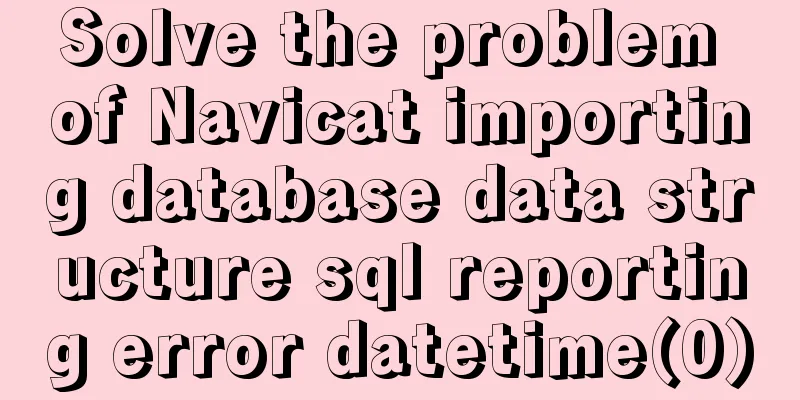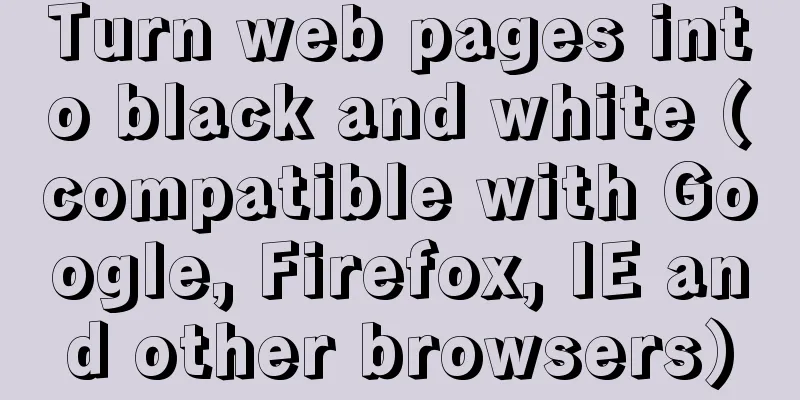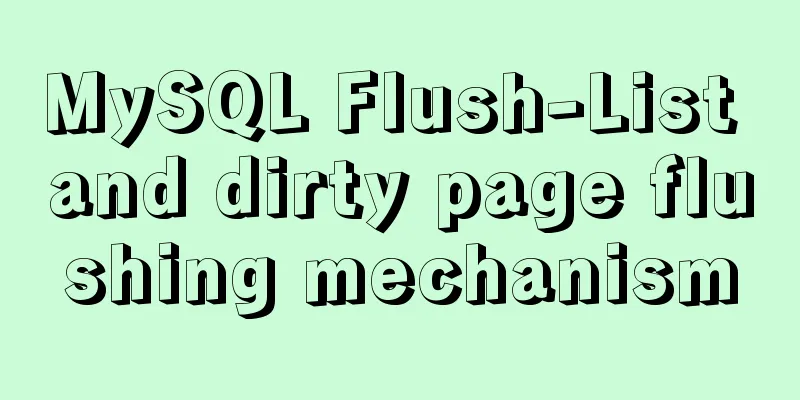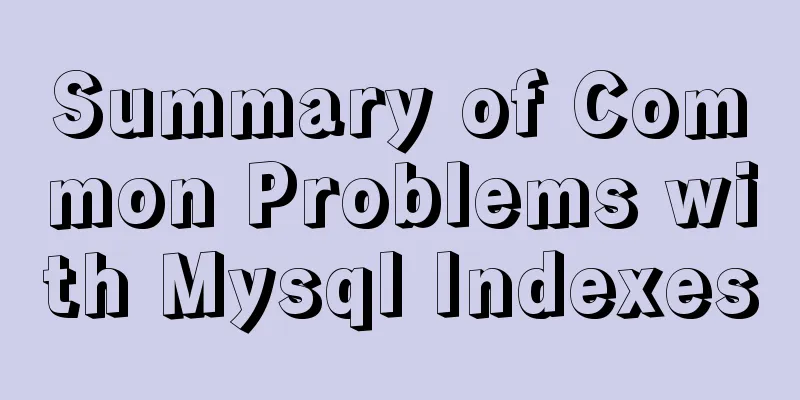Detailed graphic tutorial on installation, startup and basic configuration of MySQL under Windows version
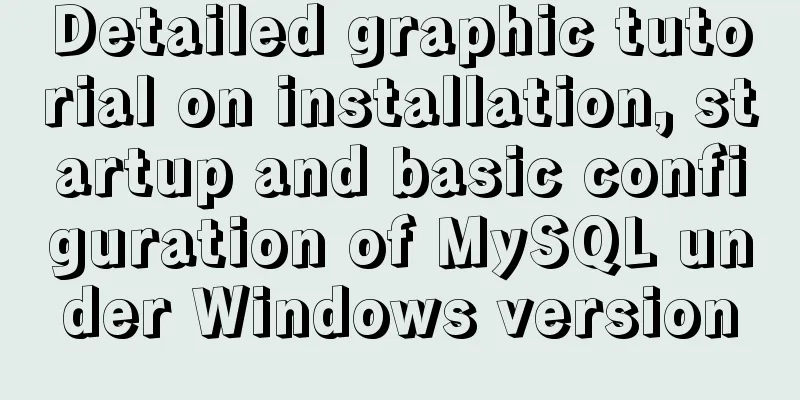
|
download: Step 1: Open the website (enter the official website to download): https://www.mysql.com, click downloads and jump to https://www.mysql.com/downloads
Step 2: Go to https://dev.mysql.com/downloads/ and select the Community option
Step 3: Click MySQL Community Server to enter the https://dev.mysql.com/downloads/mysql/ page, and then click the 5.6 version of the database
Step 4: After clicking version 5.6 in Windows operating system, you will be redirected to https://dev.mysql.com/downloads/mysql/5.6.html#downloads. The page is as follows. Confirm the version and operating system to be downloaded, and click Download.
Step 5: You don’t need to log in or register, just click No thanks, just start my download to download.
Unzip: Unzip the downloaded zip file and put the unzipped folder into any directory. This directory is the installation directory of MySQL. Configuration: Open the directory and you will see the my-default.ini configuration file. Copy this configuration file and rename it to my.ini or my.cnf
#### my.ini reference configuration [mysql] # Set the default character set of the mysql client to default-character-set=utf8 [mysqld] #Set port 3306 port = 3306 # Set the installation directory of mysql to basedir=D:\mysql-5.6.44-winx64 # Set the storage directory of mysql database data datadir=D:\mysql-5.6.44-winx64\data # Maximum number of connections allowed max_connections=200 # The default character set used by the server is the 8-bit latin1 character set character-set-server=utf8 # The default storage engine that will be used when creating a new table default-storage-engine=INNODB Environment variables: Add after the system variable PATH: the path of your mysql bin folder (such as D:\mysql-5.6.44-winx64\bin) Install mysql service: After opening the cmd window as an administrator, switch the directory to the bin directory where you unzipped the file, enter mysqld install and press Enter to run Start the mysql service: Enter in cmd as an administrator: After the service is successfully started, you can log in and enter net stop mysql # Stop mysql #There is no command to restart the MySQL service on the Windows operating system. #If you want to restart the service, you can only stop it first and then start it. Summarize The above is a detailed graphic tutorial on the installation, startup and basic configuration of MySQL under the Windows version introduced by the editor. I hope it will be helpful to everyone. If you have any questions, please leave me a message and the editor will reply to you in time! You may also be interested in:
|
<<: Implementation of Docker cross-host network (overlay)
>>: Vuex implements simple shopping cart function
Recommend
Some settings of Div about border and transparency
frame: Style=”border-style:solid;border-width:5px;...
MySQL turns off password strength verification
About password strength verification: [root@mysql...
MySQL 5.7.18 Archive compressed version installation tutorial
This article shares the specific method of instal...
Linux steps to configure local yum source, configure domestic yum source, and configure epel source
1. Configure local yum source 1. Mount the ISO im...
Detailed example of getting the maximum value of each group after grouping in MySQL
Detailed example of getting the maximum value of ...
Tips for using the docker inspect command
Description and Introduction Docker inspect is a ...
HTTPS Principles Explained
As the cost of building HTTPS websites decreases,...
Implementation of HTML command line interface
HTML Part Copy code The code is as follows: <!D...
CSS to achieve the small sharp corner effect of bubbles
Effect picture (the border color is too light, pu...
Example code and method of storing arrays in mysql
In many cases, arrays are often used when writing...
Detailed explanation of the use of MySQL Online DDL
Table of contents text LOCK parameter ALGORITHM p...
Teach you how to deploy zabbix service on saltstack
Table of contents Saltstack deploys zabbix servic...
Detailed analysis of GUID display issues in Mongodb
Find the problem I recently migrated the storage ...
Vue data two-way binding implementation method
Table of contents 1. Introduction 2. Code Impleme...
How to use DQL commands to query data in MySQL
In this article, the blogger will take you to lea...