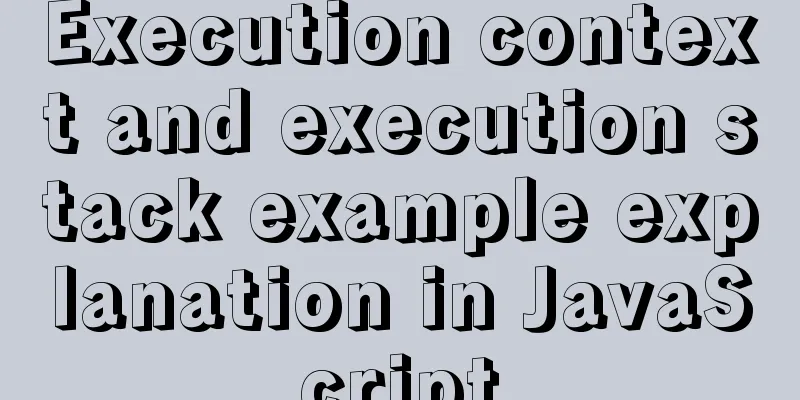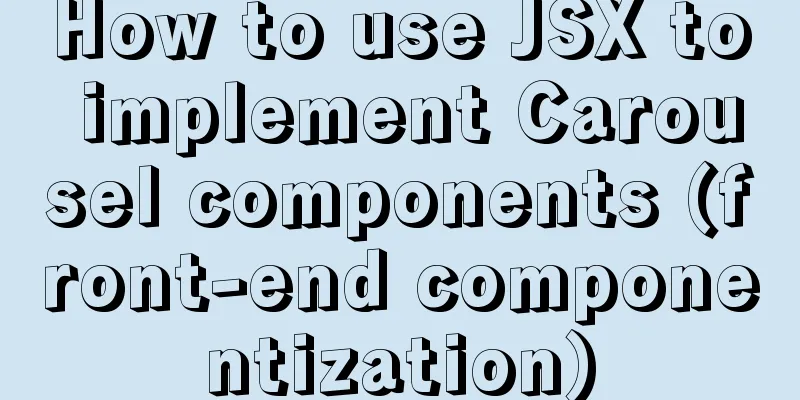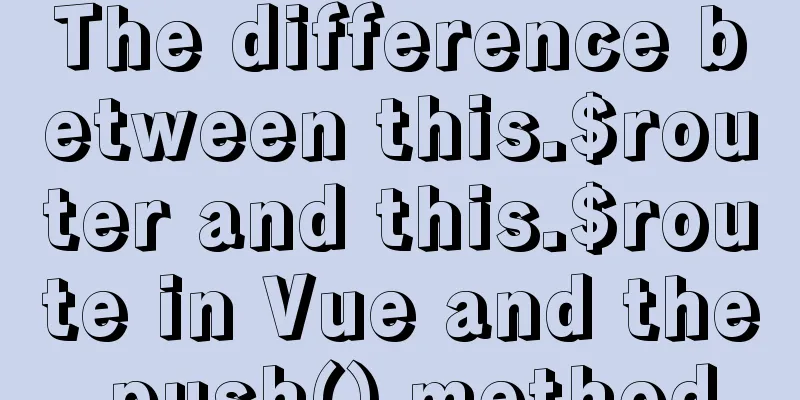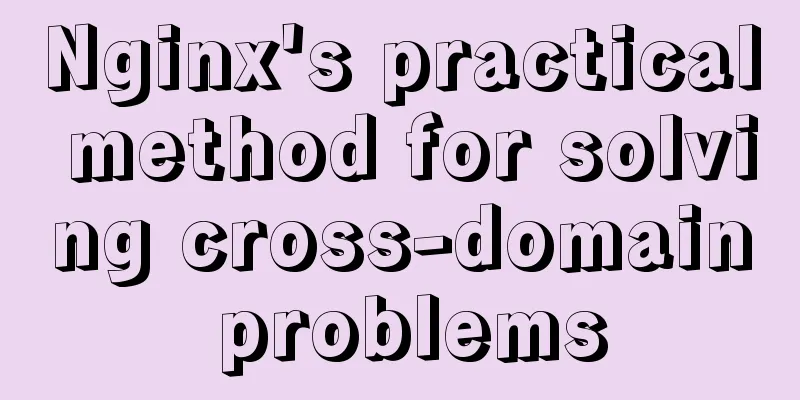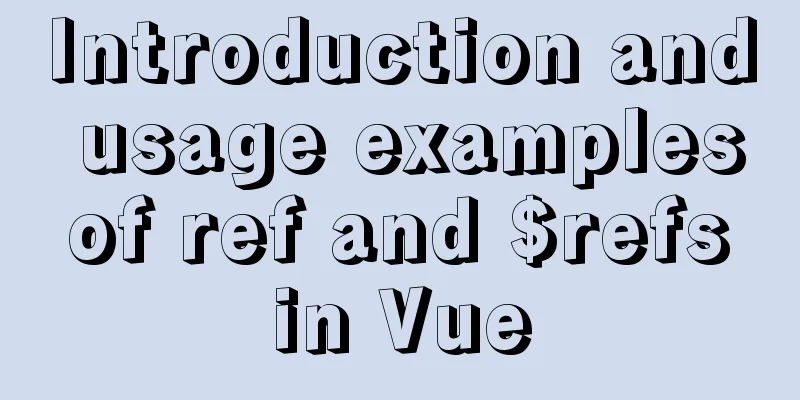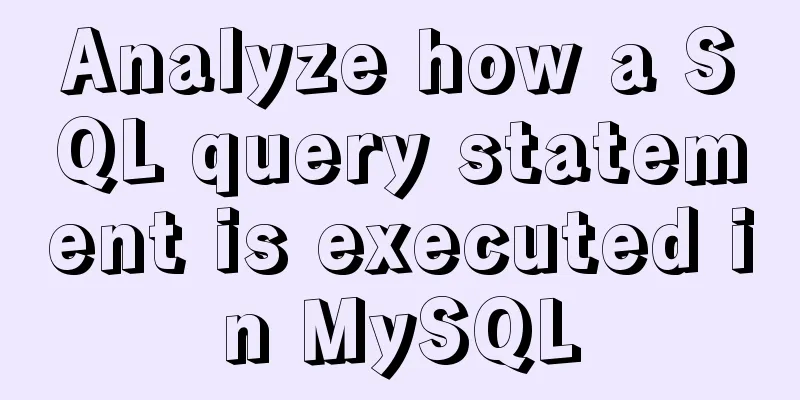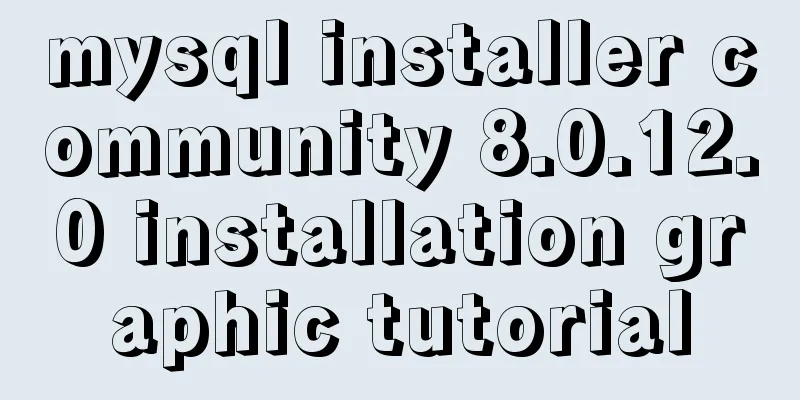Docker deployment nginx implementation process graphic and text detailed explanation
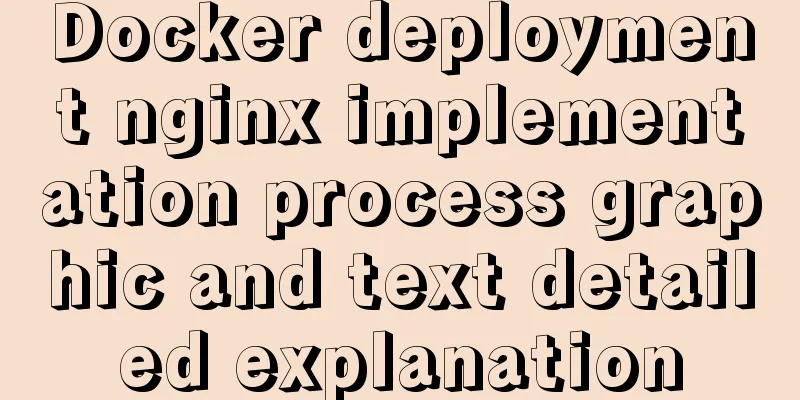
|
1. Download nginx [root@localhost my.Shells]# docker images REPOSITORY TAG IMAGE ID CREATED SIZE docker.io/redis latest 1e70071f4af4 6 weeks ago 106.7 MB [root@localhost my.Shells]# docker pull nginx //Download nginx Using default tag: latest Trying to pull repository docker.io/library/nginx ... latest: Pulling from docker.io/library/nginx e7bb522d92ff: Pull complete 6edc05228666: Pull complete cd866a17e81f: Pull complete Digest: sha256:285b49d42c703fdf257d1e2422765c4ba9d3e37768d6ea83d7fe2043dad6e63d [root@localhost my.Shells]# docker images REPOSITORY TAG IMAGE ID CREATED SIZE docker.io/nginx latest 3f8a4339aadd 3 weeks ago 108.5 MB docker.io/redis latest 1e70071f4af4 6 weeks ago 106.7 MB 2. Run nginx [root@localhost my.Shells]# docker run -p 8080:80 -d docker.io/nginx //Map port 80 to 8080, or 80:80 or the original port 80. It cannot be omitted. c0462d5e18783e20f9515108fa62ab0f2ac808ea85370a7c82aee9407abf4672 [root@localhost my.Shells]# netstat -anp | grep 8080 //Port tcp6 is enabled 0 0 :::8080 :::* LISTEN 2529/docker-proxy-c [root@localhost my.Shells]# docker ps //nginx is already running CONTAINER ID IMAGE COMMAND CREATED STATUS PORTS NAMES c0462d5e1878 docker.io/nginx "nginx -g 'daemon off" 4 minutes ago Up 4 minutes 0.0.0.0:8080->80/tcp angry_mccarthy 3. Operation results [root@localhost my.Shells]# ./openFirewallPort.sh //Open a port on the firewall first enter the port: success ---openFirewallPort.sh------- echo "enter the port: " read port firewall-cmd --add-port=$port/tcp #The following image has been successfully accessed
Notice: When docker runs nginx, external access is still the IP address where docker is located, which is equivalent to nginx running on that machine. But for the machine where docker is located, nginx is an image attached to docker. If you want to operate nginx, you can log in to the nginx container through docker and perform the operation. The logged-in nginx container is a Linux system, but it only has nginx, which is installed according to the default Linux path. for example The bash commands are the same, but vi cannot be used on my machine. However, commands such as cp and mv can be used because nginx is configured and cannot be changed. 1) Before logging into the nignx container, you can write the required files and copy them to the specified directory:
2) Mapping to container via host directory docker run -p 80:80 -d -v $PWD/html:usr/share/nginx/html docker.io/nginx That is to say, the html under the host is usr/share/nginx/html under the container Modifying and adding files in html is equivalent to file operations in the container usr/share/nginx/html It can be accessed through the external network, so there is no need to log in to the container to operate the file
4. Stop the service [root@localhost my.Shells]# docker ps CONTAINER ID IMAGE COMMAND CREATED STATUS PORTS NAMES c0462d5e1878 docker.io/nginx "nginx -g 'daemon off" 56 minutes ago Up 56 minutes 0.0.0.0:8080->80/tcp angry_mccarthy [root@localhost my.Shells]# docker stop c0462d5e1878 c0462d5e1878 [root@localhost my.Shells]# docker ps CONTAINER ID IMAGE COMMAND CREATED STATUS PORTS NAMES 5. Restart the service [root@localhost my.Shells]# docker ps CONTAINER ID IMAGE COMMAND CREATED STATUS PORTS NAMES [root@localhost my.Shells]# docker start c0462d5e1878 c0462d5e1878 [root@localhost my.Shells]# docker ps CONTAINER ID IMAGE COMMAND CREATED STATUS PORTS NAMES c0462d5e1878 docker.io/nginx "nginx -g 'daemon off" 59 minutes ago Up 12 seconds 0.0.0.0:8080->80/tcp angry_mccarthy 6. Open the same service again [root@localhost my.Shells]# docker run -p 8081:80 -d docker.io/nginx //Open another service, port is 8081 1fd8a0b5d138203150f1cdbfb9690235159159881785a4654abb04c7c96c5b18 [root@localhost my.Shells]# docker ps //There will be two processes, one on 8080 and one on 8081 CONTAINER ID IMAGE COMMAND CREATED STATUS PORTS NAMES 1fd8a0b5d138 docker.io/nginx "nginx -g 'daemon off" 4 seconds ago Up 3 seconds 0.0.0.0:8081->80/tcp suspicious_hypatia c0462d5e1878 docker.io/nginx "nginx -g 'daemon off" About an hour ago Up 4 minutes 0.0.0.0:8080->80/tcp angry_mccarthy
The above picture accesses the newly started 8081 service. Note: The newly started service and the original service are two containers. The original hello.html is not in the new service. 7. Uninstall service [root@localhost my.Shells]# docker ps //Both 8080 and 8081 are running CONTAINER ID IMAGE COMMAND CREATED STATUS PORTS NAMES 1fd8a0b5d138 docker.io/nginx "nginx -g 'daemon off" 4 minutes ago Up 4 minutes 0.0.0.0:8081->80/tcp suspicious_hypatia c0462d5e1878 docker.io/nginx "nginx -g 'daemon off" About an hour ago Up 8 minutes 0.0.0.0:8080->80/tcp angry_mccarthy [root@localhost my.Shells]# docker stop 1fd8a0b5d138 //Stop 8081 1fd8a0b5d138 [root@localhost my.Shells]# docker ps //Only 8080 is still running CONTAINER ID IMAGE COMMAND CREATED STATUS PORTS NAMES c0462d5e1878 docker.io/nginx "nginx -g 'daemon off" About an hour ago Up 9 minutes 0.0.0.0:8080->80/tcp angry_mccarthy [root@localhost my.Shells]# docker ps -a //You can see that 8080 is running and 8081 has Exited CONTAINER ID IMAGE COMMAND CREATED STATUS PORTS NAMES 1fd8a0b5d138 docker.io/nginx "nginx -g 'daemon off" 5 minutes ago Exited (0) 7 seconds ago suspicious_hypatia c0462d5e1878 docker.io/nginx "nginx -g 'daemon off" About an hour ago Up 9 minutes 0.0.0.0:8080->80/tcp angry_mccarthy [root@localhost my.Shells]# [root@localhost my.Shells]# docker rm 1fd8a0b5d138 //Remove this process. Note that the running process cannot be rm, so stop it first 1fd8a0b5d138 The above is the full content of this article. I hope it will be helpful for everyone’s study. I also hope that everyone will support 123WORDPRESS.COM. You may also be interested in:
|
<<: Detailed explanation of the idea of setting up login verification interception function in Vue
>>: Introduction to HTML_PowerNode Java Academy
Recommend
How to make vue long list load quickly
Table of contents background Main content 1. Comp...
In-depth analysis of MySQL data type DECIMAL
Preface: When we need to store decimals and have ...
Summary of various postures of MySQL privilege escalation
Table of contents 1. Write Webshell into outfile ...
Data storage implementation method in WeChat applet
Table of contents Global variable globalData Page...
How to use the VS2022 remote debugging tool
Sometimes you need to debug remotely in a server ...
Vue template compilation details
Table of contents 1. parse 1.1 Rules for intercep...
Complete steps to reset the root user password in mysql8
Preface Recently, many new colleagues have asked ...
Axios project with 77.9K GitHub repository: What are the things worth learning?
Table of contents Preface 1. Introduction to Axio...
Solution to overflow:hidden failure in CSS
Cause of failure Today, when I was writing a caro...
Tutorial on installing mongodb under linux
MongoDB is cross-platform and can be installed on...
How to deeply understand React's ref attribute
Table of contents Overview 1. Creation of Refs ob...
Pure CSS to achieve hover image pop-out pop-up effect example code
Implementation principle The main graphics are co...
Detailed explanation of SELINUX working principle
1. Introduction The main value that SELinux bring...
Implementation of CSS dynamic height transition animation effect
This question originated from a message on Nugget...
Markup Languages - What to learn after learning HTML?
Click here to return to the 123WORDPRESS.COM HTML ...