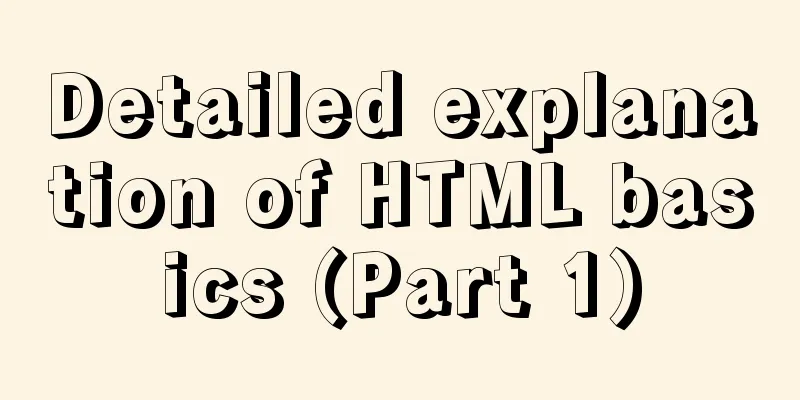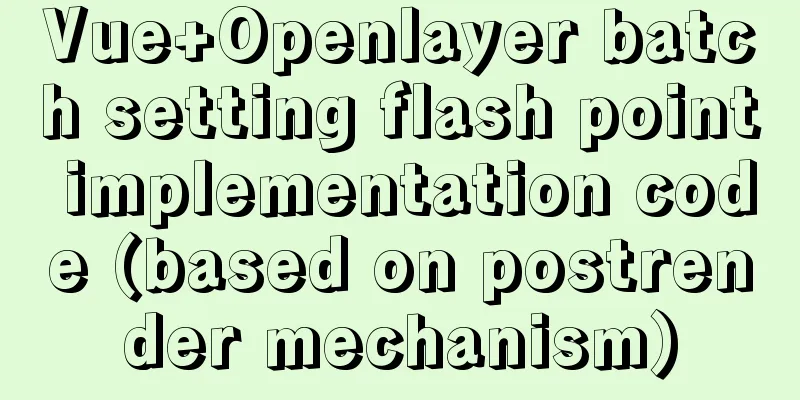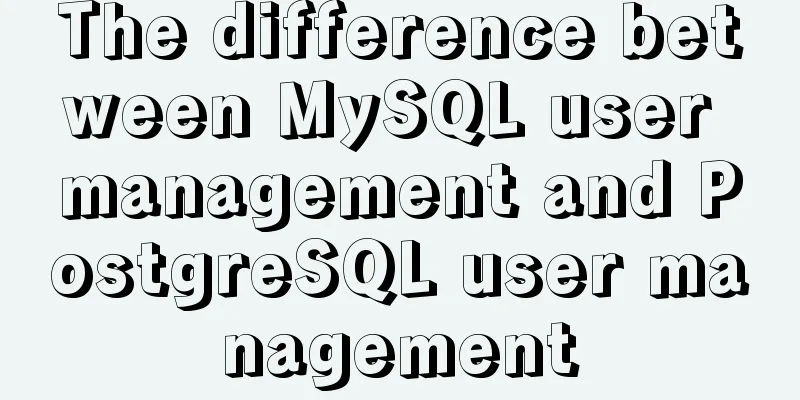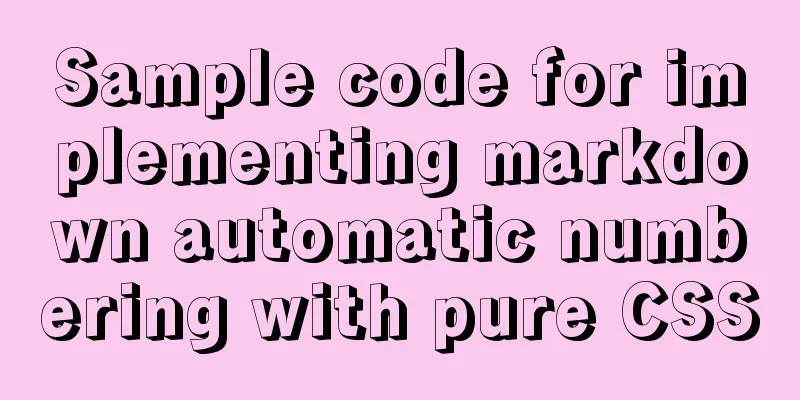Docker installation Nginx tutorial implementation illustration

|
Let’s install Nginx and try it out. Please note that images are classes and containers are objects. View the current image
See that there is only one test image.
Pull the image: After the download is successful, check that the image has been downloaded:
Using nginx image Run the container: Check the running status of the container:
Then enter the URL in your browser:
Modify the file: [root@VM_0_4_centos bin]# docker ps CONTAINER ID IMAGE COMMAND CREATED STATUS PORTS NAMES 8bf811453641 nginx "nginx -g 'daemon of..." 4 minutes ago Up 4 minutes 0.0.0.0:80->80/tcp nginx_test Remember the CONTAINER ID here, this is the ID of the container Enter the container and modify: [root@VM_0_4_centos bin]# docker exec -it 8bf811453641 /bin/bash root@8bf811453641:/# cd /usr/share/nginx/html root@8bf811453641:/usr/share/nginx/html# echo "hello docker">index.html root@8bf811453641:/usr/share/nginx/html# exit This is a check, the changes have taken effect.
If you want to stop the container:
Then use docker ps to view the running status of the container. At this point, the container is running, which is generally very simple. The following additional mounting method first creates a directory mkdir -p /data/nginx/{conf,conf.d,html,logs} nginx configuration file /data/nginx/conf/nginx.conf
user nginx;
worker_processes 1;
error_log /var/log/nginx/error.log warn;
pid /var/run/nginx.pid;
events {
worker_connections 1024;
}
http {
include /etc/nginx/mime.types;
default_type application/octet-stream;
log_format main '$remote_addr - $remote_user [$time_local] "$request" '
'$status $body_bytes_sent "$http_referer" '
'"$http_user_agent" "$http_x_forwarded_for"';
access_log /var/log/nginx/access.log main;
sendfile on;
#tcp_nopush on;
keepalive_timeout 65;
#gzip on;
server {
listen 80;
server_name localhost;
#charset koi8-r;
#access_log logs/host.access.log main;
location / {
root /usr/share/nginx/html;
index index.html index.htm;
}
#error_page 404 /404.html;
# redirect server error pages to the static page /50x.html
#
error_page 500 502 503 504 /50x.html;
location = /50x.html {
root html;
}
}
include /etc/nginx/conf.d/*.conf;
}/data/nginx/conf.d/default.conf
server {
listen 80;
server_name localhost;
#charset koi8-r;
#access_log /var/log/nginx/log/host.access.log main;
location / {
#root /data/nginx/html;
root /usr/share/nginx/html;
index index.html index.htm;
#autoindex on;
#try_files $uri /index/index/page.html;
#try_files $uri /index/map/page.html;
}
#error_page 404 /404.html;
# redirect server error pages to the static page /50x.html
#
error_page 500 502 503 504 /50x.html;
location = /50x.html {
root /usr/share/nginx/html;
}
# proxy the PHP scripts to Apache listening on 127.0.0.1:80
#
#location ~ \.php$ {
# proxy_pass http://127.0.0.1;
#}
# pass the PHP scripts to FastCGI server listening on 127.0.0.1:9000
#
#location ~ \.php$ {
#root html;
# fastcgi_pass 127.0.0.1:9000;
# fastcgi_index index.php;
# fastcgi_param SCRIPT_FILENAME /scripts$fastcgi_script_name;
#include fastcgi_params;
#}
# deny access to .htaccess files, if Apache's document root
# concurs with nginx's one
#
#location ~ /\.ht {
# deny all;
#}
}/data/nginx/html/index.html
<html>
<head>
<meta http-equiv="Content-Type" content="text/html; charset=utf-8"/>
<title>System time</title>
</head>
<body>
<h1 id="datetime">
<script>
setInterval("document.getElementById('datetime').innerHTML=new Date().toLocaleString();", 1000);
</script>
</h1>
</body>Deleting a container docker rm -f nginx-test Remap the start container
Run again
The above is the full content of this article. I hope it will be helpful for everyone’s study. I also hope that everyone will support 123WORDPRESS.COM. You may also be interested in:
|
<<: MySQL character set viewing and modification tutorial
>>: Vue3 compilation process-source code analysis
Recommend
5 Commands to Use the Calculator in Linux Command Line
Hello everyone, I am Liang Xu. When using Linux, ...
Implementation code of short video (douyin) watermark removal tool
Table of contents 1. Get the first link first 2. ...
How to install Android x86 in vmware virtual machine
Sometimes you just want to test an app but don’t ...
How to view the type of mounted file system in Linux
Preface As you know, Linux supports many file sys...
CSS float (float, clear) popular explanation and experience sharing
I came into contact with CSS a long time ago, but...
How to use the EXPLAIN command in SQL
In daily work, we sometimes run slow queries to r...
Detailed explanation of Linux copy and paste in VMware virtual machine
1. Linux under VMware Workstation: 1. Update sour...
Specific use of useRef in React
I believe that people who have experience with Re...
Understanding the MySQL query optimization process
Table of contents Parsers and preprocessors Query...
Pure CSS header fixed implementation code
There are two main reasons why it is difficult to...
Mini Program to implement Token generation and verification
Table of contents process Demo Mini Program Backe...
Solution to the error when calling yum in docker container
When executing yum in dockerfile or in the contai...
Solve the problem that some configuration files in /etc are reset after the docker container is restarted
1. The three files /etc/hosts, /etc/resolv.conf a...
MySQL compressed package version zip installation configuration method
There are some problems with the compressed versi...
Several common redirection connection example codes in html
Copy code The code is as follows: window.location...